If you are working with sensitive and confidential data, it is critical to apply all the security precautions necessary. Believe it or not, USB flash drives might be one of the biggest data privacy and security threats. Not only might these drives allow third parties to copy your data without permission, but they could carry viruses that will cause system failure on your machine.
That is why you need to find the best USB port blocker software. These tools are capable of preventing reading or writing external USB drives. We gathered the top six USB blockers currently available and reviewed them below. Keep reading to learn more about these blockers and how to find an app that will keep your data secure!
Quick Summary
- Gilisoft USB Lock is our top pick for the best USB-blocking software for Windows 10/11. The tool offers an easy method of disabling reading and writing USB drives. Users can monitor the desired drives and whitelist devices to access them despite the blockage. The tool can restrict access to particular programs, devices, and websites. It adds a password as another protection layer to the app.
- Another convenient alternative is SysTools USB Blocker Software. You won’t go wrong with this unit if you are looking for a tool with the simplest possible interface. It utilizes password protection and focuses on the effortless enabling and disabling of USB drives. Clicking a single button is enough to block all the USB drives on a particular machine.
- Finally, NewSoftwares USB Block is another excellent choice for those looking for USB port password protection software. Apart from blocking USB devices, it can also prevent access to networks, floppy drives, DVDs and other discs, and non-system drives. The tool is capable of monitoring activity and tracking any password unlock attempts.
Part 1. What Is USB Port Blocker Software
These tools are focused on giving you control over access to USB ports in your machine. USB port security lock software can prevent all external USB drives from connecting to your PC. Depending on the tool, you might also have the option to restrict only writing to external drives. That way, you can open USBs but cannot copy or create new files and folders within them.
A USB blocker is a tool that focuses on protecting your data and computer overall. It features a graphical interface that is easy to use. You can pick between simple tools focused on a couple of basic functions or advanced apps with a bunch of advanced features.
Part 2. Who Should Get An USB Port Blocker Software
Are you wondering whether you need USB block software? Here are some situations where you could benefit from these apps:
- Protecting the data on your PC – if you are working with sensitive files and want to keep them protected, using these tools can prevent unauthorized copying to third-party flash drives.
- Prevent viruses from entering your machine – flash drives could be loaded with viruses, which is why blocking them is the best way to prevent malicious files from entering your machine.
- Have total control over connected USB drives – apart from preventing USB port access, these apps can also whitelist specific devices. That puts you under total control of which flash drives can safely be connected to your PC.
Part 3. How We Tested and Picked the Best USB Port Blocker Software for Windows 11/10/8/7 in 2024
Are you looking to pick the best USB port security lock software but are unsure where to start? Before you read our reviews below, check out the factors we considered when selecting the products. We tried to analyze all major features, and those include the following.
Can It Block Reading and Writing to USB Drives?
The best USB-blocking software should be capable of preventing both the writing and reading of USB drives. If you want to have access to USBs, choosing to block writing to those drives is recommended. That way, you can access the files on the drive but cannot add new content to it. It is a convenient way of protecting your machine.
Unlike that, preventing the machine from reading USB drives will block them completely. Inserting a flash drive into the USB port won’t give any results since the PC will be blocked from reading it.
What Other Functions Are Available?
The most useful function that USB blockers can offer is password protection. If you want to protect your data, you can’t risk someone overriding the settings you placed with the tool. That is why requiring a password when changing the settings or uninstalling the tool will boost the protection levels.
These tools might also be capable of blocking programs, websites, and other external devices, such as printers or modems. However, not all apps come with these functions. If you feel like you need them, choose a tool that implements these features.
User Interface
A user-friendly interface is mandatory when using USB block software for Windows 10. It will ensure that even beginners can set the desired adjustments easily. Most developers put in great effort to ensure that their interface is attractive and clean.
Price
Free USB port security lock tools are available on the market, and they usually come with basic functions. But if you want ultimate control over USBs and other external drives, premium apps might deliver the additional features you need. Ultimately, pick the tool that fits your budget while meeting all the expectations you have from this type of app.
Part 4. Our Picks: Best USB Port Blocker Software for Windows 11/10/8/7 in 2024
1. Gilisoft USB Lock
Gilisoft USB Lock is the best USB block software for Windows 10. It is our recommendation to try this tool, whether you are a beginner or an advanced user.
Let’s take a look at its main features first:
- Block USB drives – you can disable reading or writing to particular drives. The app allows you to whitelist specific devices to exempt them from the list.
- Block other drives and more – you can also block CDs, DVDs, and other discs, as well as devices, websites, and programs.
- Password protection – the app is protected with a password, and no one can uninstall the tool without entering it.
The developers offer a free trial version to test the tool and see if it fits your needs. If you want to purchase a premium edition, you can do that under the following prices:
- An annual license – for a single PC costs $39.95.
- A lifetime license – for a single PC, it is priced at $49.95. If you purchase it for three computers, the cost is $99.95.
Does Gilisoft USB Lock Really Work? Hands-On Testing
The great thing about this USB blocker is that it is loaded with features and is easy to use. We confirmed that with comprehensive testing of the tool.
The first thing Gilisoft USB Lock asks you to do during the installation process is set the account password.
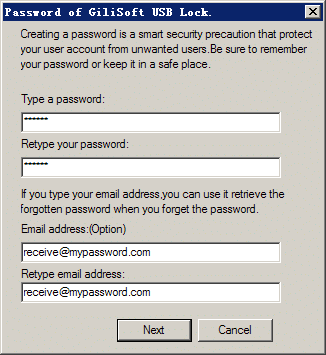
The recovery e-mail address is also helpful if you forget the password. Once you run this USB port blocker software, you will notice a colorful and well-designed main interface.
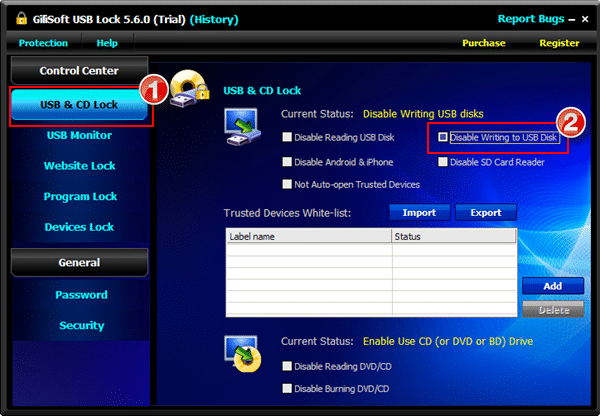
The left-hand menu shows all the available utilities offered by the program. The central part of the screen is reserved for showing the options within the function you picked.
We started by selecting the USB & CD Lock option since we are focusing on USB blocking in this article. The software will show you the current status at the top, which is incredibly helpful. Right below that, you will find different boxes that allow you to change the status.
For example, if you want to disable writing to USB disks, simply tick the corresponding option within the Gilisoft USB Lock. It is possible to whitelist a particular device if you need to exempt specific flash drives from this rule. You can use the Add button on the right to add a device to the whitelisted ones.
If you want to use this USB block software for Windows 10 to disable reading the flash drives. Tick the box to mark it, and notice the current status changing.
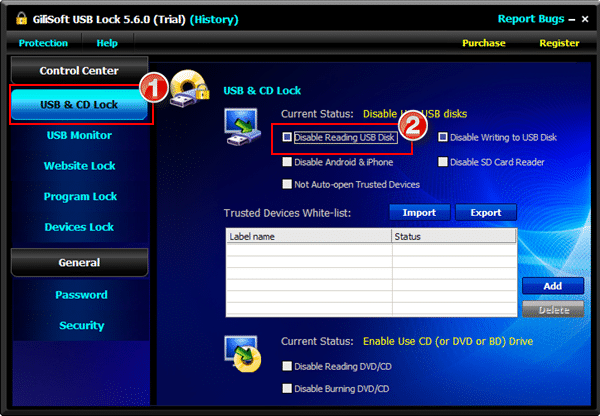
Apart from disabling USB disks, you can also turn off the SD card reader and Android & iPhone reading. The option to refuse opening devices that are not trusted is convenient and can contribute to the overall safety of your computer.
At the bottom, you will notice options related to disc drives. You can disable only burning or prevent the computer from reading CDs and DVDs on your machine.
The next function of the Gilisoft USB Lock is monitoring your drives. It can give you an overview of all the processes and files accessed on a flash drive.

To activate this function, select USB Monitor from the left-hand menu and then look at the available drives. Pick the desired USB and tick Monitor in the lower-left corner. The app is great at recognizing drives, and you can always click the Refresh button for the USBs you just inserted to appear on the list.
The additional functions of the Gilisoft tool are impressive. You can restrict access to specific websites, lock programs like task manager, and restrict devices like printers, Bluetooth, and other ports.
The app offers an easy way to restore the password. Click on Password or choose “Retrieve Password” whenever you are prompted for one to reset it.
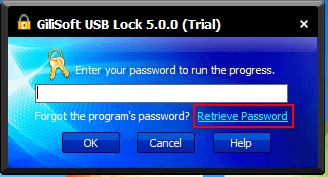
The software will send the instructions for restoring the password to your e-mail address.
Overall, Gilisoft USB Lock is a versatile and reliable tool. It features a nice layout and is virtually bug-free. The interface is newbie-friendly, and you should find your way around easily. All that makes it an excellent choice if you are looking for a top-quality USB port security lock software.
2. SysTools USB Blocker Software
SysTools USB Blocker Software is a similar tool to the previous app we described. It is a small utility that takes less than 10MB of space and works on Windows 2000 or newer versions of this system.
The main functions include:
- Blocking and unblocking USB ports – an easy way to prevent access to USB drives to prevent abuse.
- Only works with credentials – the tool requires the machine’s password if there is one, but it also has a password you set for using the app.
- Simple to use – an interactive and beginner-friendly interface allows blocking drives easily.
The software included password protection, with two types of passwords required. If you use a passcode to access your machine, enter it to launch the software at the restart. Additionally, set the desired password for the tool to use for blocking and unblocking.
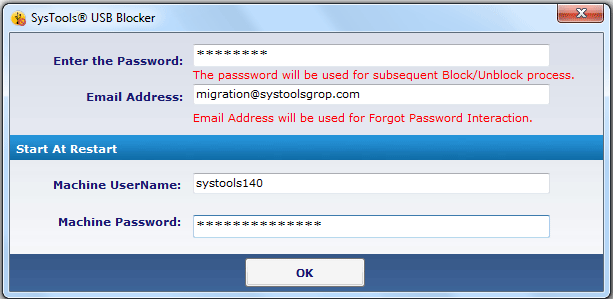
The interface of this USB block software for Windows 10 cannot be any simpler. Once you open the app, you only need to click Block to prevent access to USB drives.
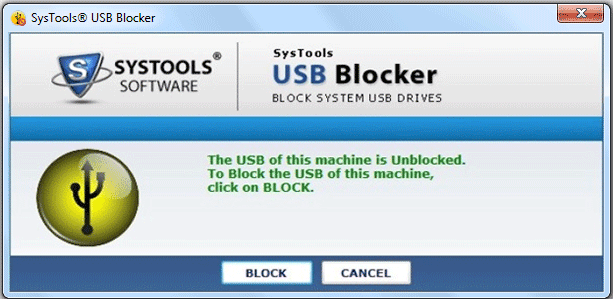
The system will show the current status so that you are always aware of whether the USBs are blocked or unblocked. If the app prevents drive access, you can click the Unblock button to change that.
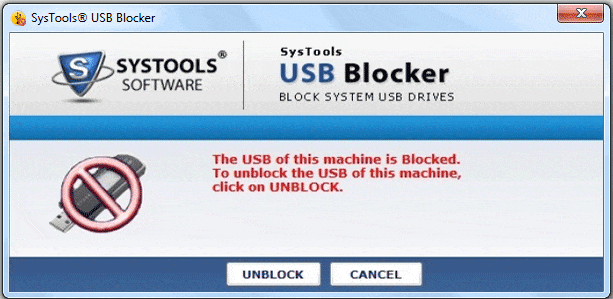
It is required to enter the password to confirm every action. Overall, SysTools USB Blocker Software is a simple and useful utility. It could have additional functions for blocking DVDs and other discs or programs, but that is a minor flaw.
This software will do a good job if you want to focus on blocking USBs. The tool has a 7-day free trial, and you need to purchase a premium edition after that. The cost of a Personal license is $29, a Business license is priced at $99, while an Enterprise license has a price tag of $199.
3. NewSoftwares USB Block
NewSoftwares designed a comprehensive and all-around tool that can help to protect your confidential files and prevent access from USB drives. The tool is easy to use but powerful. Apart from blocking various drives and devices, it is capable of logging all activities to monitor incorrect passwords and hack attempts.
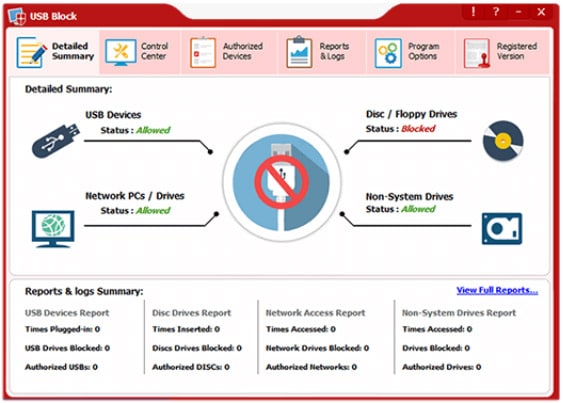
Apart from blocking USB drives, you can also restrict access to discs, floppies, and other drives, devices, and ports. That way, the software secures all-around protection for your PC.
The initial screen is a summary of the current statuses of blocked drives. If you choose the Control Center tab, you can perform the desired actions.

Activating certain functions is as easy as ticking the right box. If you want to block USB devices, click the box next to that feature. You can also block floppy drives and discs, network access, and non-system drives. The app will confirm that the function is enabled on the right side of the screen.
NewSoftwares USB Block allows you to authorize certain devices. That is how you can whitelist your USB drive and ensure it is loaded despite the overall blockage applied. You can also check the current reports and logs and adjust program options to your desired preferences.
The program offers a free download, but you must purchase the full version to unlock all features. The price of the premium edition is $49.95.
4. USB Disk Manager
If you are looking for a free USB port blocker software, this might be the right solution for you. The software is designed by a single programmer, and he did an impressive job.
The tool weighs less than a single MB, and the installation shouldn’t take more than a minute. Once you open the USB Disk Manager, you will notice the following screen.
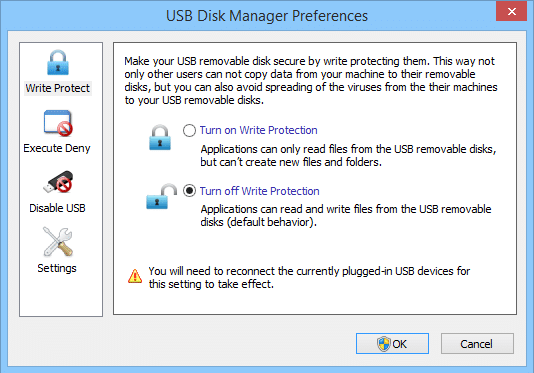
The available functions are listed on the left side of the screen. The central part is where you will perform the desired actions. The first feature in the list is the Write Protection mode. If you activate writing protection, nobody will be able to create new files and folders on USB drives. The only thing that will be possible is to open and read them.
You can also disable USB drives completely by choosing the corresponding icon on the left.
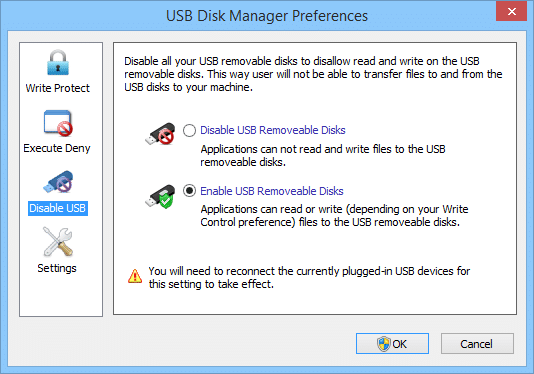
The interface is nice and clean, and using the tool is as easy as ticking the desired boxes. Please note that you will need to be the PC’s administrator to activate these functions, and Windows might prompt you to confirm the desired action.
USB Disk Manager is a convenient utility that might lack advanced features. However, it is free and easy to use, which makes it suitable for amateur users and those not looking for advanced protection options.
5. USB Shutter
USB Shutter is another free USB blocker available for Windows 2000 to Windows 7.
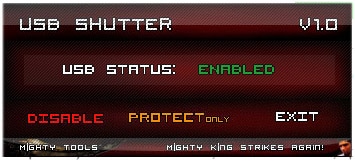
Imagine USB Shutter as a simple utility rather than a powerful USB block software. The interface is modern and simple. Once you open the app, it will be shown in the center of the screen, and there is no option to expand to full screen.
There is no need either because the tool only has two available functions. The central screen will show the current status of USB drives. You can change it by clicking on Disable or Enable in the bottom left corner. You can also protect the drives by preventing writing onto them.
Conclusion
Finding the best USB port password protection software isn’t easy. If you prefer a premium tool, free trials are an excellent way to try them. Testing them is a good way to ensure they are a suitable solution that meets your needs.



