If you use iCloud Photos on your iPhone or iPad, all photos and videos are stored in your iCloud account and synced in real time. If you delete any photo on the Photos app, the photo gets deleted from your iCloud account. This could be an issue when you delete some photos intentionally or accidentally, only to realize later that you need them.
You must have heard that recently deleted photos are instantly easily recovered from iCloud. But is it possible to retrieve permanently deleted photos from iCloud? We will illustrate all the possible scenarios and methods to retrieve photos from iCloud successfully.
Part 1. Is It Possible to Retrieve Photos from iCloud to iPhone?
If you have deleted any photo recently, you can retrieve the deleted photo from your iCloud instantly. If you deleted photos long ago but have an iCloud backup of those photos, you can recover them by restoring the backup. But when you restore a backup from iCloud, you lose the current data on your iPhone.
You can use an iPhone backup extractor app if you do not want to lose your current data and selectively recover deleted photos from iCloud backup. We will also illustrate how to restore photos from iCloud via your computer using iCloud Drive.
Part 2. How to Retrieve Photos from iCloud?
Different possibilities open up for retrieving photos from iCloud, depending on when you deleted photos. If you have deleted them recently, you can retrieve them directly from iCloud, iCloud Drive, or even iCloud Photo Library. If that is not feasible, you have to restore the deleted photos from iCloud backup if you have backed them previously. We will explore all the different conditions and methods to get your photos back from iCloud.
2.1. Recover Photos from iCloud Recently Deleted Folder
If you use iCloud Photos, the photos on your iPhone are synced with your iCloud account. When you delete any photo from your iPhone, it gets deleted from iCloud instantly. But the deleted photos stay in the Recently Deleted folder on iCloud for 30 days before they are permanently deleted automatically. Here are the steps to recover deleted photos from iCloud’s Recently Deleted Folder.
Step 1: Open iCloud.com on your iPhone. Log into your iCloud account.
Step 2: Tap on the Apps icon and select Photos app.
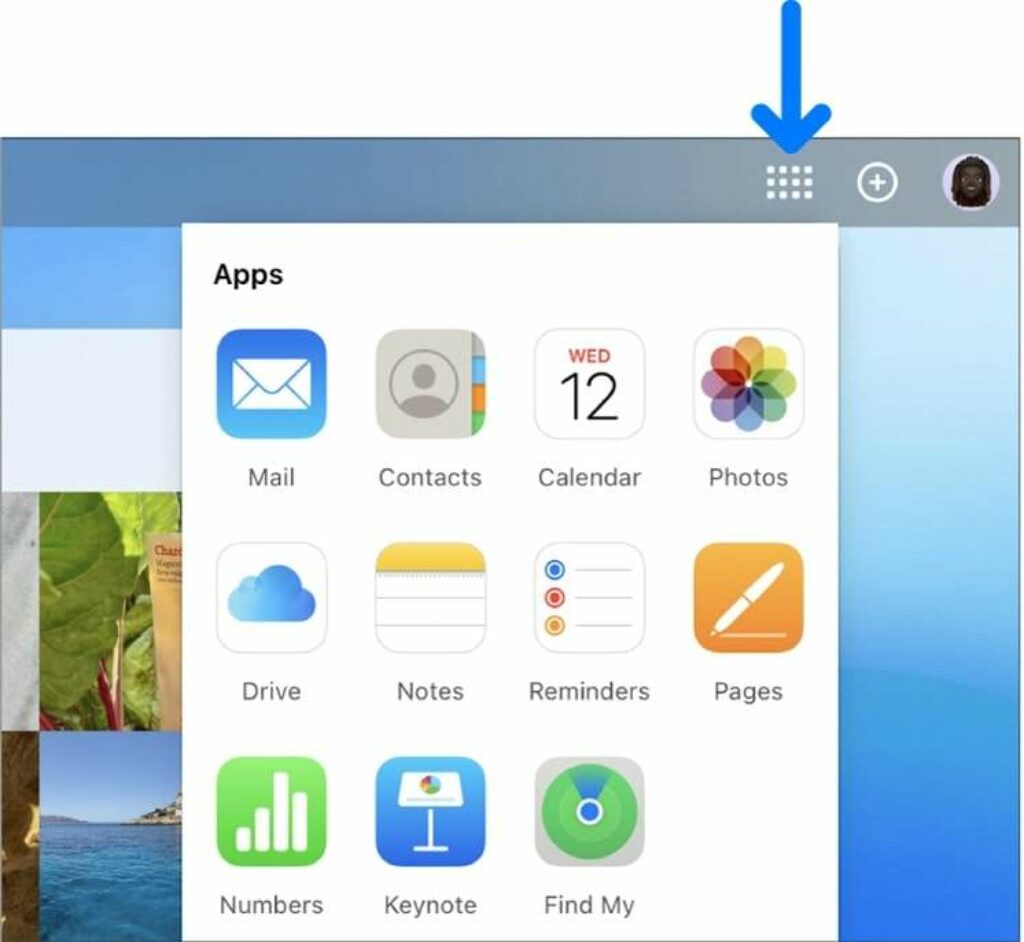
Step 3: Tap on the Recently Deleted folder under the Library section for individual deleted photos or under the Album section for deleted albums.
Step 4: You will see all the deleted photos in the last 30 days. Tap on them to preview. Select them one by one, whichever you want to retrieve.
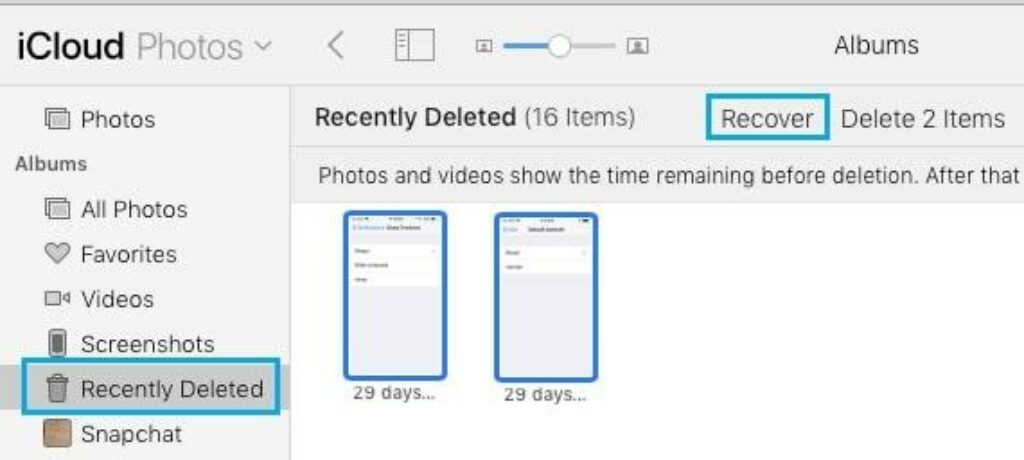
Step 5: Tap on the Recover option, and the selected photos will be restored on your device.
2.2. Restore Photos from iCloud Photos App
You can use the iCloud Photos app directly on your iPhone or iPad to recover recently deleted photos and albums. If you have accidentally deleted any photo from your iPhone or Photos app, you can recover the photo instantly from the Photos app. This method will work only if you have deleted photos within the last 30 days. Here are the steps on how to recover photos from the iCloud Photos app.
Step 1: Open the Photos app on your iPhone.
Step 2: Go to the Albums tab from the bottom.
Step 3: Under the Utilities or Others section, tap on the Recently Deleted option.
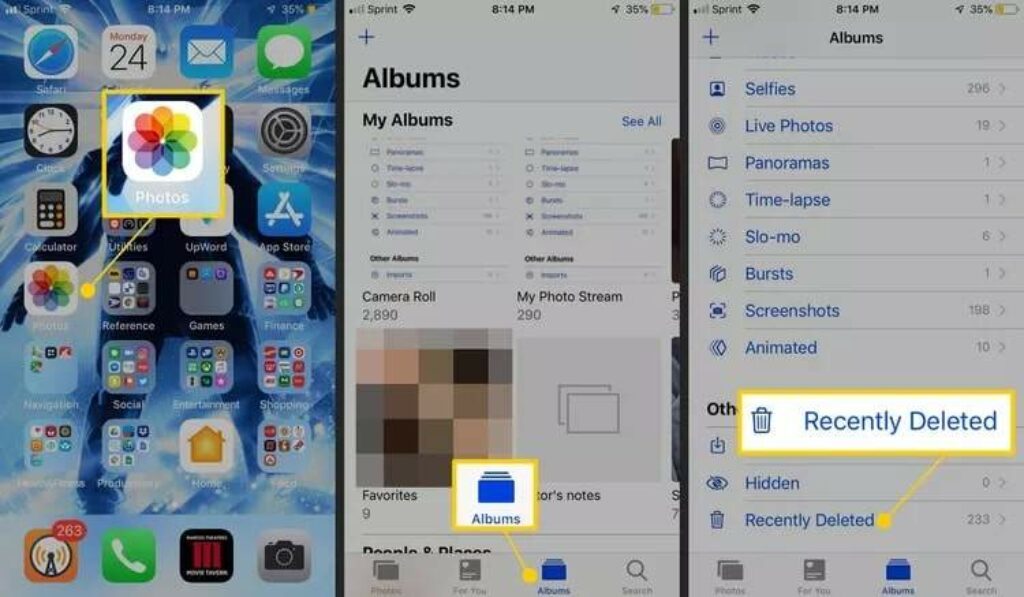
Step 4: Tap on the Select option from the top. Select the deleted photos you want to retrieve and tap on the Recover option. The deleted photo will be restored in your photo library.
2.3. Restore Photos from iCloud to iPhone
If it has been over 30 days since you deleted photos on your iPhone, they will not be available under the Recently Deleted folder on iCloud. They are permanently deleted from iCloud. But if you have backed up those deleted photos beforehand on iCloud, you can restore the backup and get back the photos.
Before restoring the backup from iCloud, you must erase all current iPhone data and settings. Therefore, you should back up your current data before proceeding. Here are the steps on how to restore photos from iCloud backup.
Step 1: Open the Settings app on your iPhone.
Step 2: Go to General> Reset and tap on the Reset All Content and Settings option.
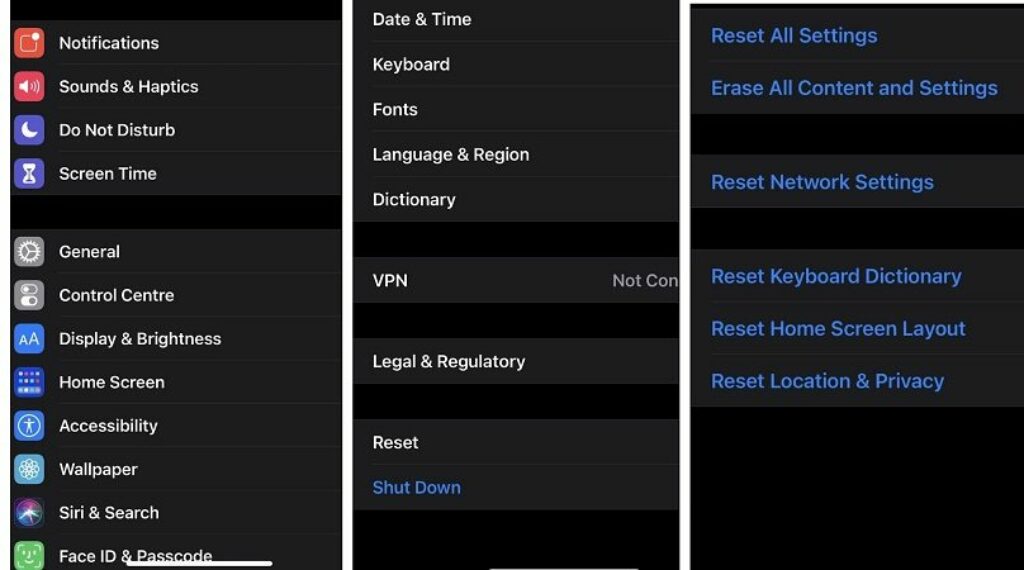
Step 3: Your iPhone will restart once the reset process is over. Follow the on-screen instructions to reach the App & Data page. Tap on the Restore from iCloud Backup option.
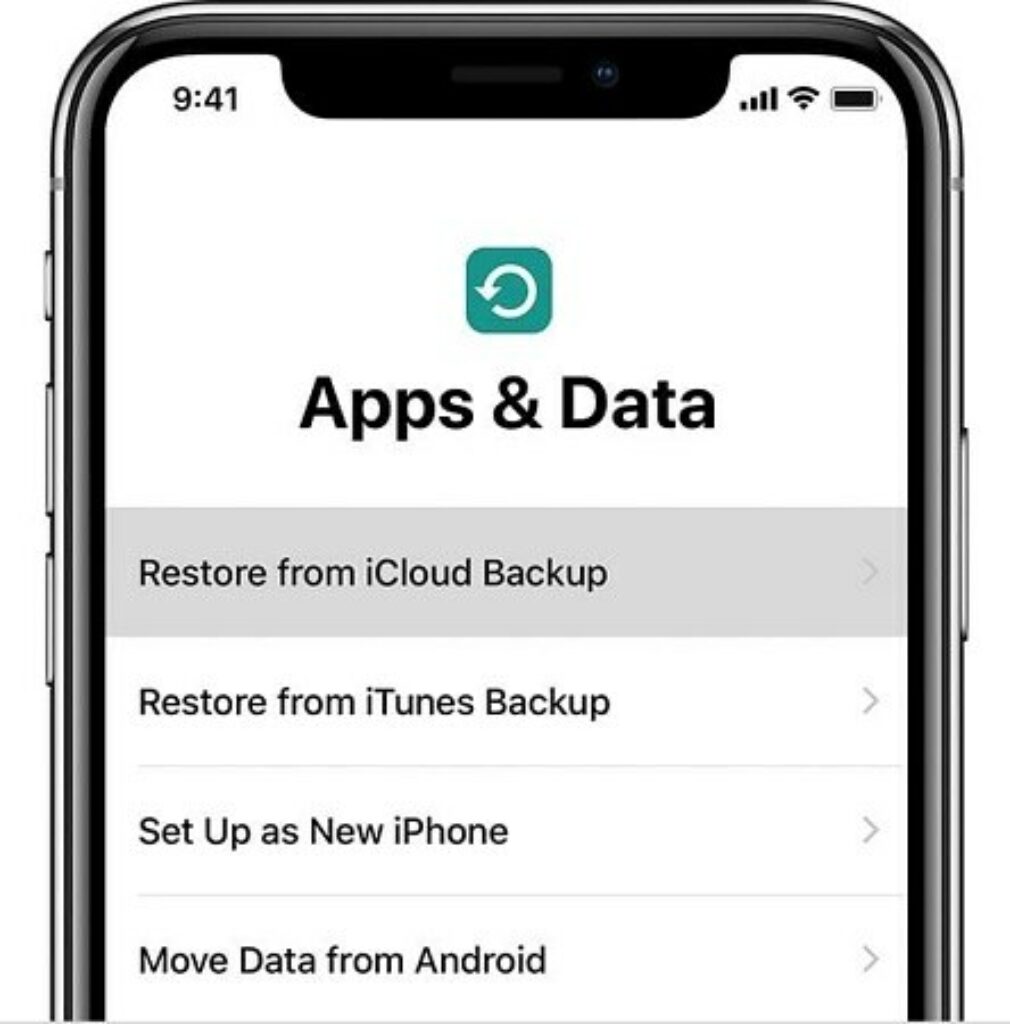
Step 4: Sign into your iCloud account and select the backup where the deleted photos are present.
Once the restoration ends, you can check the photo gallery to find the deleted photos.
2.4. Selectively Recover Photos from iCloud Using an iPhone Backup Extractor
Instead of erasing all data and restoring the entire iCloud backup, you can recover only the deleted photos selectively from the iCloud backup. You need a reliable iPhone backup extractor for recovering photos selectively from iCloud, and we recommend Tenorshare UltData.
You can recover all the different file types, including photos, from iCloud backup. UltData is compatible with the latest iOS 17 and iPadOS 17. You can install the software on Windows 11 as well as macOS 13. Here are the steps to recover photos from iCloud selected via Tenorshare UltData.
Step 1: Download and install Tenorshare UltData. Launch the application and click Recover Data from iCloud option.
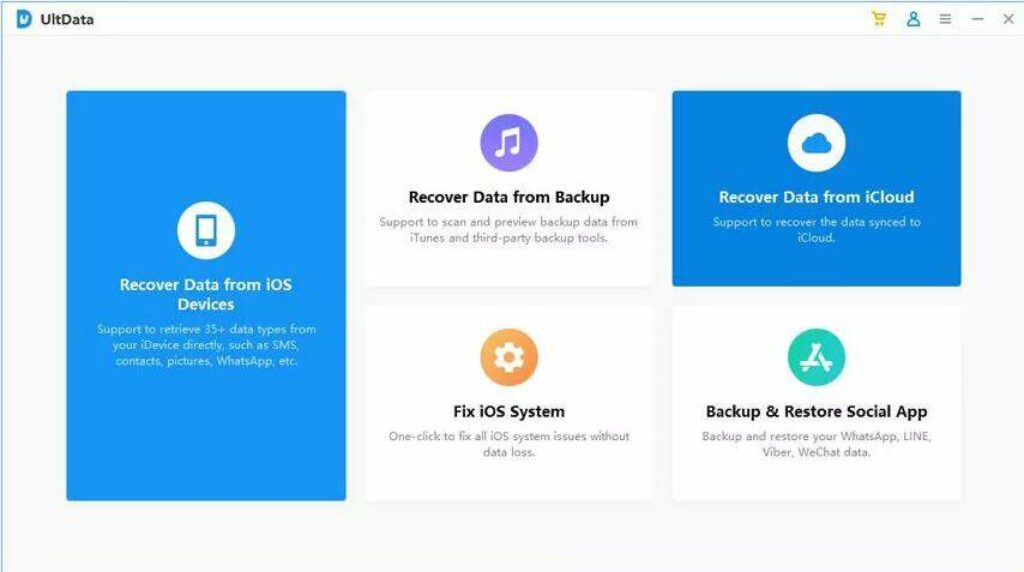
Step 2: You need to sign into your iCloud account that is on your iPhone.
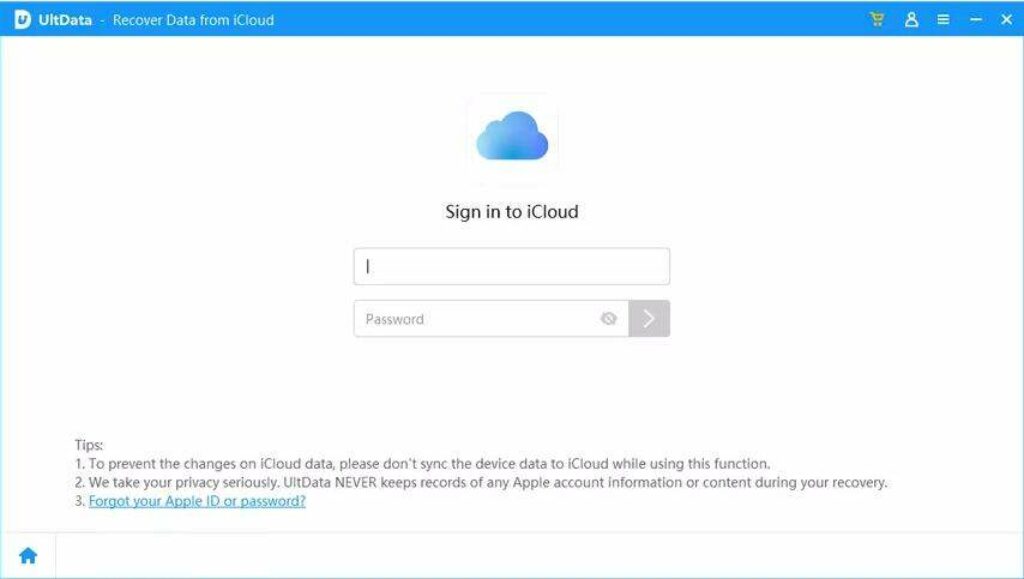
Step 3: Select the data type here. You should select Photos only. Click the Download button.
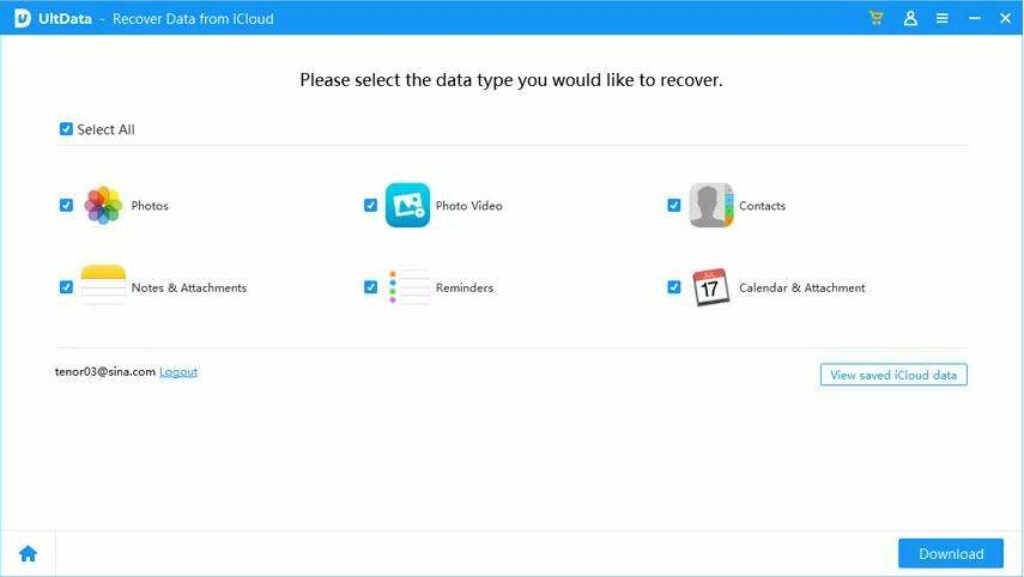
Step 4: Select the iCloud backup from where the deleted photos can be recovered. Click the Scan button.
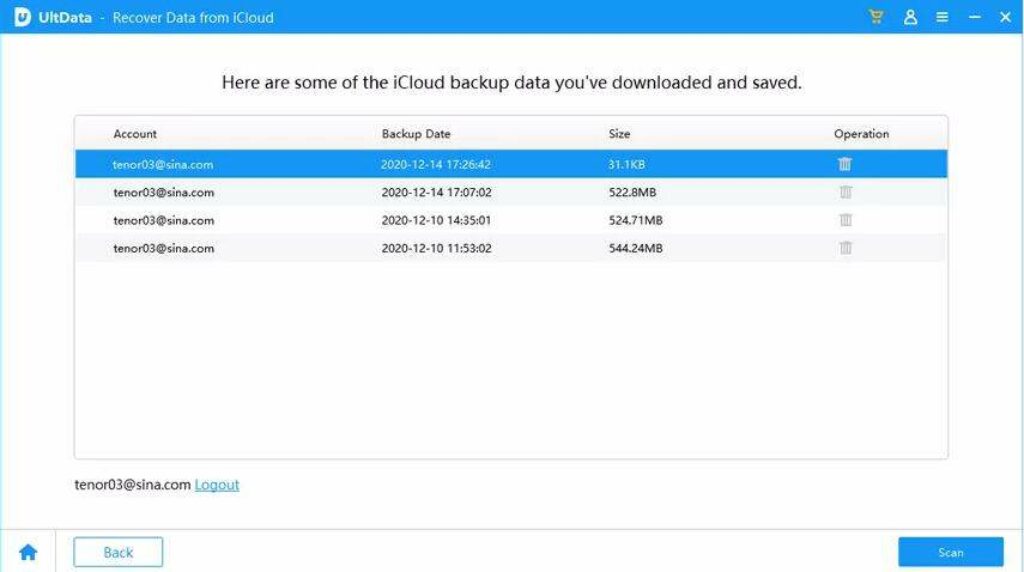
Step 5: UltData will download the iCloud backup. Select the Photos category from the left panel. You will see all the photos on the present in the iCloud backup.
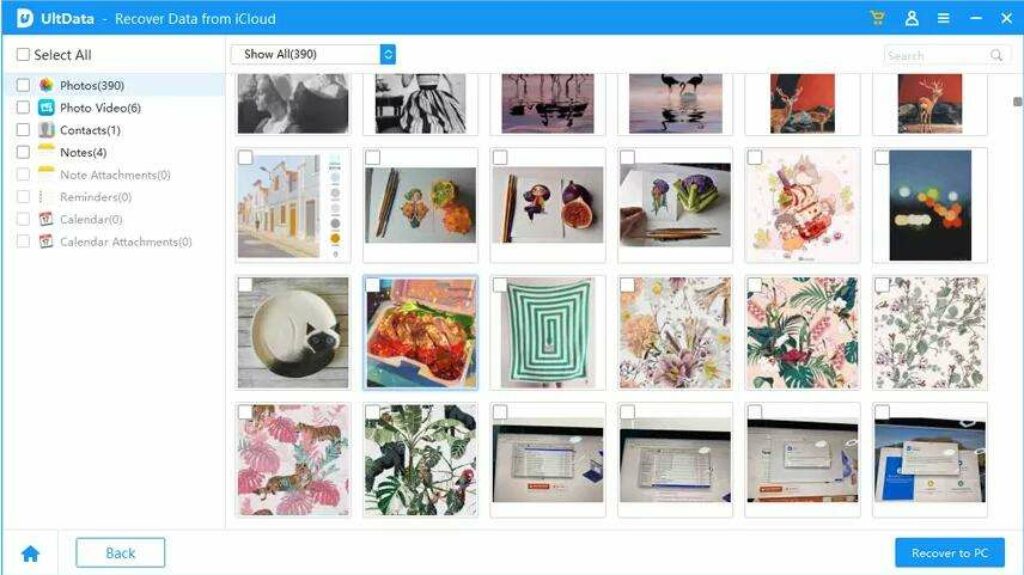
Step 6: You should select the photos that you want to recover. Click the Recover to PC button. Choose a location to save the selected photos. You can transfer them to your iPhone if you want to.
2.5. Restore Photos from iCloud Drive
Many Apple users upload important media files on iCloud Drive separately so that they can access them from any device instantly. If you have uploaded your deleted photos on iCloud Drive beforehand, you can download them easily. Here are the steps to get your photos back from iCloud Drive via your computer.
Step 1: Open your web browser and visit iCloud.com. Log into your iCloud account. Click on the iCloud Drive app.
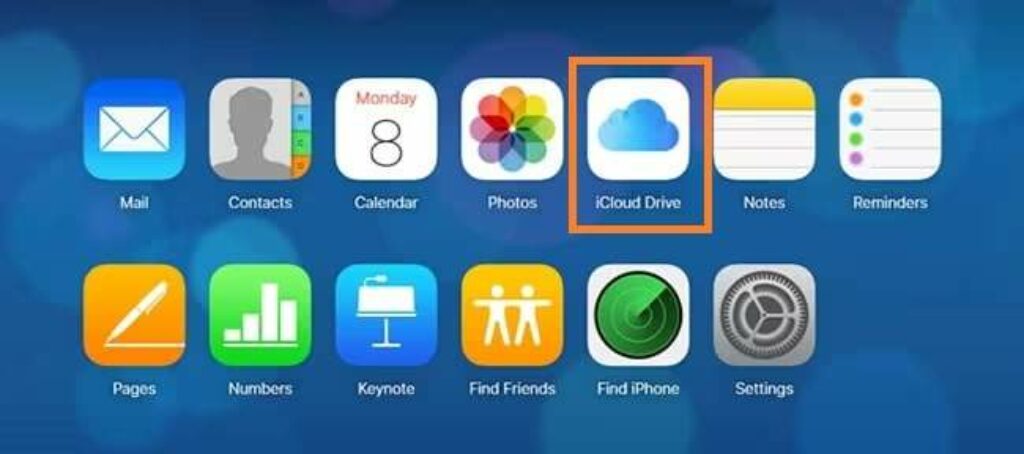
Step 2: Click the Browser option on the left panel. Go to the folder where photos are stored.
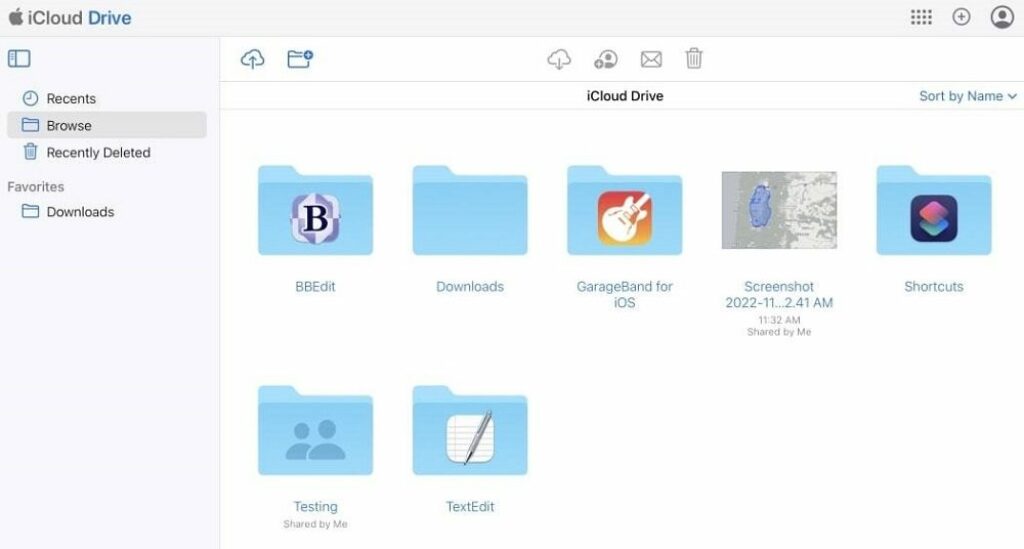
Step 3: Select the photos you deleted on your iPhone and want them back now.
Step 4: Click the Download option located at the top.
If you are using your Windows PC, it should get downloaded in the Downloads folder. You can transfer them to your iPhone from your computer.
Part 3. Tips to prevent permanently deleting photos from iCloud
Prevention is always better than solutions to a problem. You can take certain steps to prevent permanently deleting photos from iCloud.
- Turn Off Syncing: You can turn off syncing your iPhone with your iCloud account. This will prevent the automatic deletion of iPhone photos from iCloud photos. But you should take a backup of your iPhone data on iCloud from time to time. You can use third-party cloud storage for real-time syncing, like Google Drive.
- Keep Separate Accounts: If you want to sync iCloud with your iPhone, you need to keep a separate cloud storage account where you should take backup of your iPhone photos from time to time. Even when the photos are deleted from your synced iCloud account, you can get them from the backup cloud storage account.
- Download Photos to Your Computer: You can download photos on your computer from your iCloud synced with your iPhone. This means you are taking a backup of photos on your computer by downloading synced photos from iCloud.com. You can instantly connect your iPhone to your Mac and transfer photos through the Photos app.
- Use Optimized Storage Option: The primary reason why people delete photos is to free up space. Photos generally take up massive space unless they are optimized. If you optimize them, they will take up less space, and you do not have to delete photos to deal with the shortage of space. Go to Settings> Photos> Optimize iPhone Storage option.
Frequently Asked Questions
Q1. How can I recover permanently deleted photos without iCloud backup?
You must use professional iPhone data recovery software to recover permanently deleted photos without backup. Tenorshare UltData is a reliable data recovery application that can recover permanently deleted photos from your iPhone or iPad successfully.
Q2. How to view iCloud Photos on my Windows PC?
Install iCloud for Windows on your computer. Launch the application and sign into your iCloud account. Tap on the Options button against Photos. Select iCloud Photos and tap on the Done button. Now, you can view iCloud Photos from your computer.
Q3. How do I recover photos from iCloud after 30 days?
iCloud deletes photos permanently from the Recently Deleted folder after 30 days. The only way to recover permanently deleted photos is by restoring iCloud backup if you have previously taken the backup of the photos.
Q4. Will I lose my photos if I turn off iCloud?
If you stop using iCloud Photos in iCloud, your photos and videos will be deleted after 30 days after stopping the service. Before stopping the service, back up the photos on your device.
Conclusion
Deleting photos on your iPhone accidentally is a common occurrence. If your iPhone is synced with your iCloud, the photos also get deleted from your iCloud. You can retrieve the deleted photos from the Recently Deleted folder within 30 days of deletion. They are deleted permanently after 30 days.
After that, you can restore permanently deleted photos from iCloud backup if you have taken them previously. You have to factory reset your iPhone before restoring the iCloud backup. Instead, you can restore deleted photos selectively from iCloud backup with the help of Tenorshare UltData without resetting your iPhone.


