iMessage has become integral to daily communication, connecting friends, family, and colleagues across Apple devices. Nevertheless, iMessages are susceptible to unintentional deletion or loss like any other digital data. It can happen due to a software update, device malfunction, or simply tapping the wrong button. Regardless of the situation, losing essential messages can be a distressing experience.
Luckily, methods exist to retrieve deleted iMessages, even without a backup. This article will explore effective ways and tools to recover deleted iMessages without backup.
Part 1: Can I Recover Deleted iMessages without Backup?
Losing important iMessages can be a distressing experience. This is especially the case when you don’t have a backup readily available. One question needs to be answered before discussing how to recover deleted iMessages without backup. The question is, can the deleted iMessages be retrieved without a backup? The answer to this question depends on the situation and can be yes or no.
The traditional methods of restoring deleted iMessages from an iCloud or iTunes backup are not applicable without a backup. These methods rely on the presence of a backup file containing the deleted messages. Nevertheless, there is still a chance to recover your iMessages. When an iMessage is deleted from your iPhone, iPad, or Mac, the data doesn’t vanish into thin air immediately.
Instead, it remains in the device’s storage until it gets overwritten by new data. This means there’s a window of opportunity to recover deleted iMessages even without a backup, as long as you act quickly and employ the right techniques.
Part 2: How to Recover Deleted iMessages without Backup on iPhone
There is no need to panic if you have accidentally deleted your iMessages. As mentioned before, you can still recover the deleted data if you have a reliable tool and do it quickly. If you wonder which tool can help you recover iMessages without backup, the answer is Tenorshare UltData.
It offers a comprehensive solution to recover deleted iMessages and other data types directly from your iPhone’s internal storage, even without a backup. This tool can recover data from iCloud and iTunes, along with iOS devices. When it comes to recovering lost or deleted data, it can recover messages, media, contacts, call logs, etc.
Steps to Recover Deleted iMessages Without Backup on iPhone
With Tenorshare UltData, you can conveniently recover deleted iMessages without relying on complicated procedures or technical expertise. Here are the steps you need to follow for how to get iMessages back without backup:
Step 1: Launch Tenorshare UltData and Connect Your Device
Launch UltData after installing it on your computer. From the main interface, click “Recover Data from iOS Devices.” Afterward, use an MFi-certified cable to connect your iPhone to the computer.
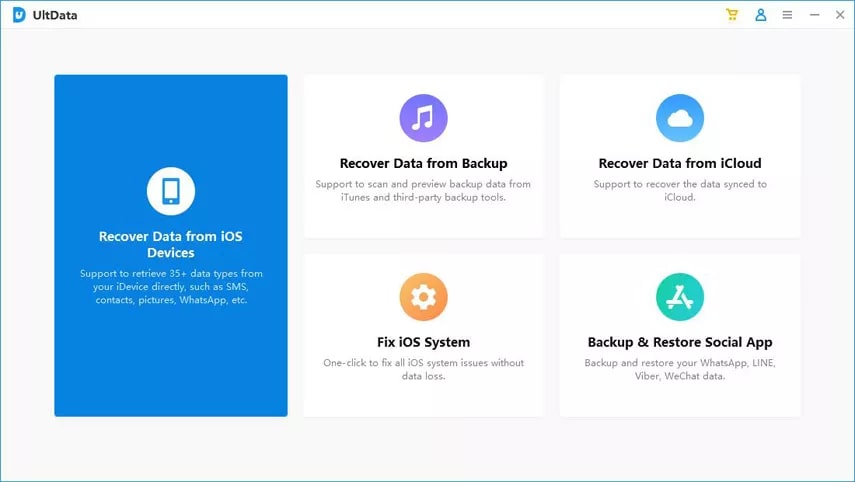
Step 2: Scan Your iPhone for the Deleted iMessages
After connecting your iPhone, select “Trust” in the “Trust this Computer” prompt. Once UltData has detected your device, select the data you want to recover. Click “Scan” from the bottom right corner after selecting messages and other data.
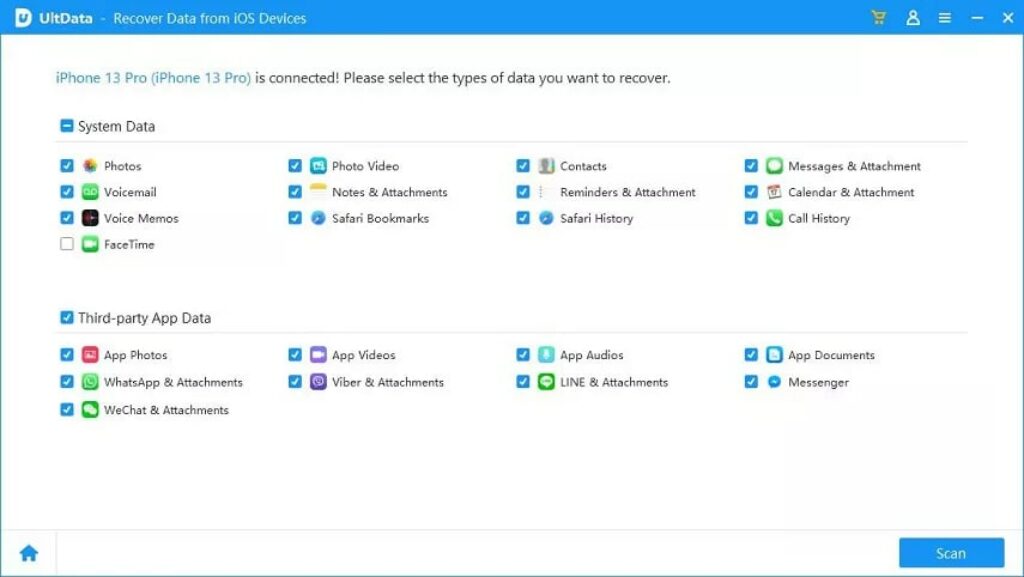
Step 3: Recover Your Deleted iMessages
Once the scan is complete, you will see all the recovered files listed according to the category. To save time, choose “Show All” or “Show Only Deleted.” After previewing the data, tap “Recover to PC” to recover your messages.
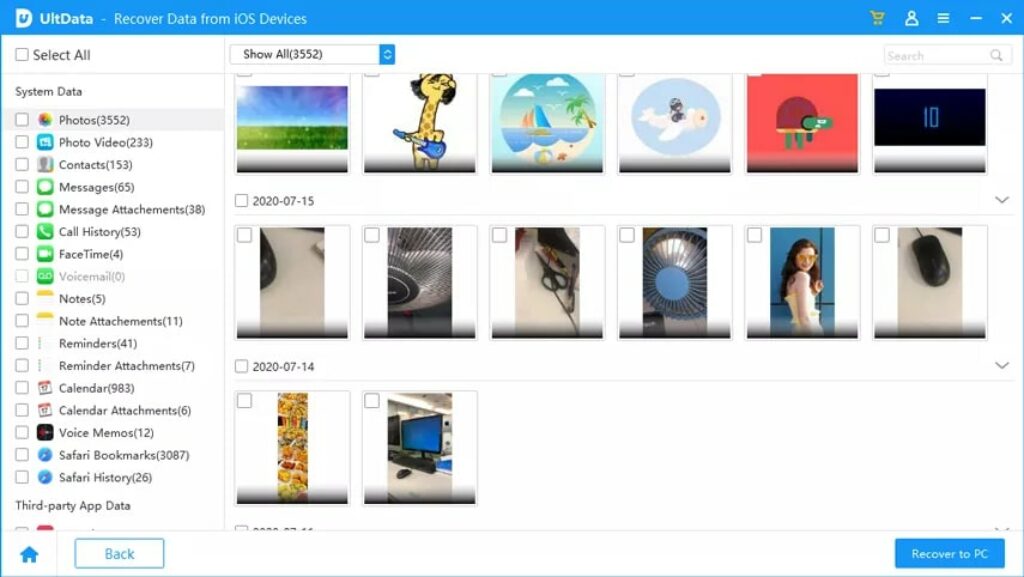
Part 3: Recover Deleted iMessage from iCloud without Backup or Computer
It is worth noting that your iPhone may have automatically backed up data to iCloud, even if you didn’t specifically enable the feature. This behavior is primarily attributed to Apple’s integrated iMessage feature introduced with the iOS 11.3 update. When you use the same iCloud account on multiple devices, your iMessages are automatically synchronized across all of them.
As a result, if a message is unintentionally deleted from one device, you can still retrieve it from another. Below are the steps to get your messages from iCloud:
Step 1: Launch Settings on your iPhone and tap the Apple ID at the top. Next, choose “iCloud” to access the respective settings.
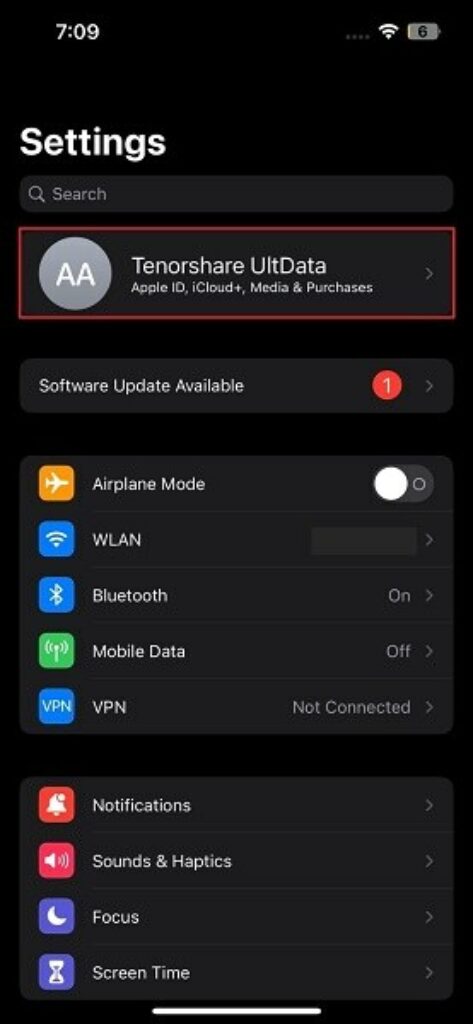
Step 2: Tap “Show All” and access the “iMessage” option. If enabled, disable and re-enable it after waiting a few moments. Your iPhone will start downloading the messages now.
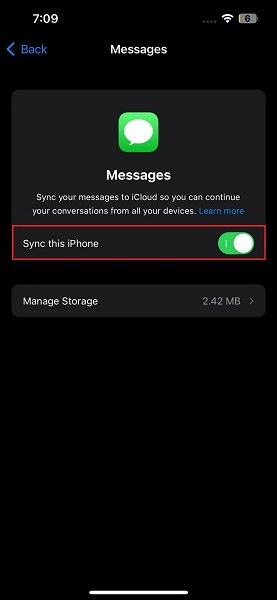
Read More: How to Recover Deleted iMessage from iCloud
Part 4: Frequently Asked Questions About Recovering Deleted iMessages without Backup
Many questions commonly arise in the quest to recover deleted iMessages without a backup. This section aims to address some FAQs and provide answers to help you navigate the process of recovering your deleted iMessages without a backup:
Is there a chance of recovering deleted iMessages if they were deleted long ago?
The chances of recovering deleted iMessages decrease over time, especially if you don’t have a backup. As you continue to use your device and create new data, the possibility of overwritten data increases, making it more challenging to retrieve older deleted messages. However, it’s still worth trying specialized iPhone data recovery software like Tenorshare UltData, as it can recover your deleted iMessages,
Can I recover deleted iMessages if I have restored my device to factory settings?
Restoring your device to factory settings erases all data, including iMessages. It can be hard to recover if you don’t have a backup of your iMessages. A robust and specialized data recovery tool like Tenorshare UltData is best. It uses advanced algorithms to get data and supports the highest success rate.
What should I do if I accidentally delete an iMessage?
If you accidentally delete an iMessage, there are a few steps you can take immediately to increase your chances of recovery. First, check if the message is in the “Recently Deleted” folder within the Messages app. If it’s there, you can restore it. If not, avoid using your device extensively to minimize the risk of data overwriting. Then, retrieve the deleted iMessage using a recovery tool such as UltData.
Conclusion
To summarize, the process of recovering iMessages without backup may seem daunting, but with the right tool, it can be a simple and effective solution. Tenorshare UltData stands out as the ideal choice for anyone seeking reliable and user-friendly software for iMessage recovery. Its comprehensive features, intuitive interface, and high success rate make it the best option.
By utilizing Tenorshare UltData, users can retrieve their deleted iMessages effortlessly, even without a backup. The software employs advanced scanning algorithms to locate and recover lost messages, ensuring a high likelihood of success. Its compatibility with various iPhone models and iOS versions ensures that users can rely on it, regardless of their device.


