You must pick the Microsoft password reset approach when you use a Microsoft account to access your Windows 10 or Windows 11 computer but can’t sign in because you forgot your password.
Even though you may have heard about password reset disks, you must not confuse them with resetting the Microsoft account forgotten password. To elaborate, a password reset disk is only used to reset the password of a local Windows account if you choose not to use a Microsoft account.
Coming back to the main topic, the methods explained below explain how to reset your Microsoft account forgotten password with the least effort.
Reset Microsoft Account Forgotten Password on a Windows 10/11 PC
You can perform the Microsoft password reset process right from the login screen of your Windows 10/11 computer. All you need to do is, follow the steps explained below correctly, and you’ll regain access to your PC in no time.
Note: Although a Windows 11 PC is used here for illustrations, the same method also works for Windows 10 computers.
Step 1: Get to the Enter password Box
Power on your computer and wait while it boots to the login screen. Click I forgot my PIN under the PIN input field to get to the Enter password box.
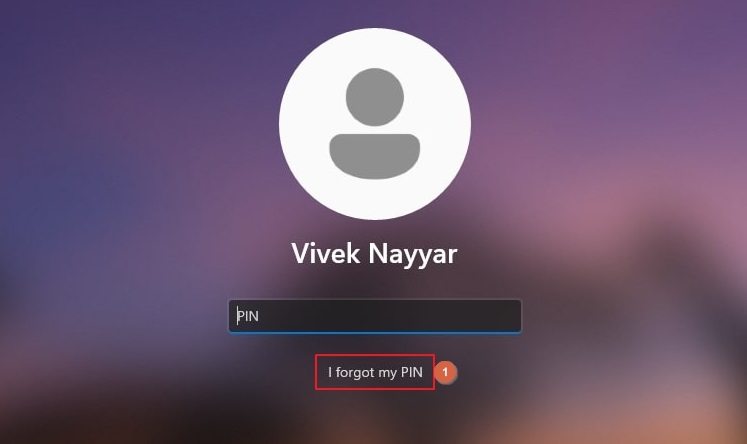
Note: If you didn’t set up your PIN, you can click I forgot my password instead.
Step 2: Get to the Verify your identity Box
Click the Forgot password link to get to the Verify your identity box.
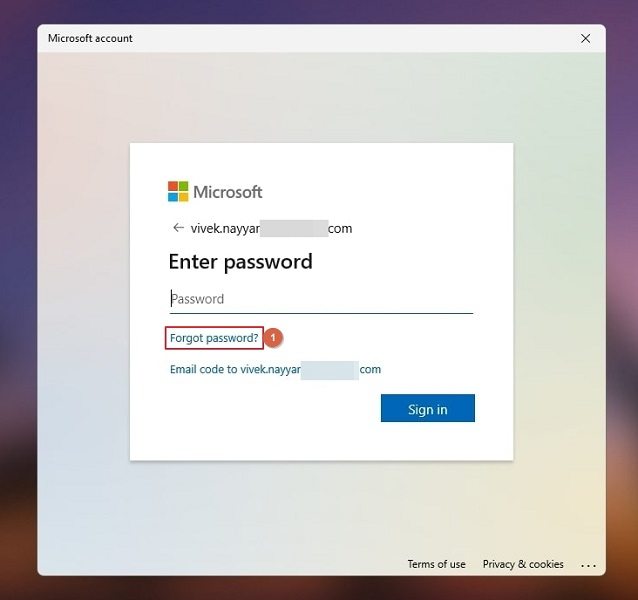
Step 3: Reset Your Microsoft Account Password
Ensure the Verify your identity box shows your correct email address and click Get code.
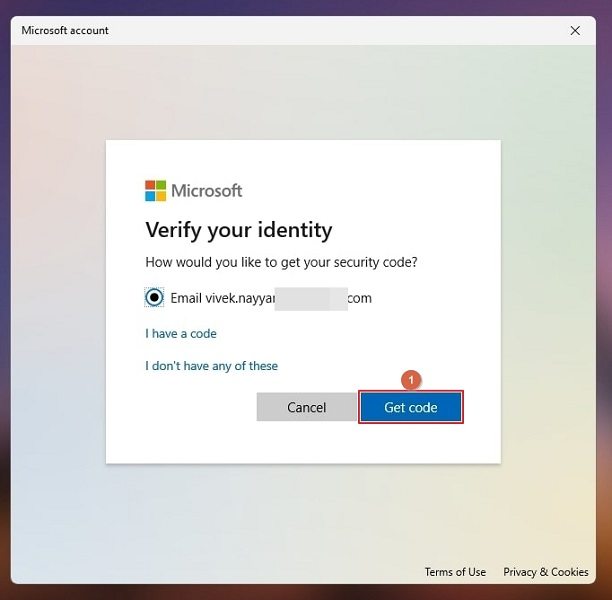
Next, use a different device to enter your inbox, note the verification code Microsoft sent you, return to the troublesome PC and enter that code in the input field. Click Next to continue.
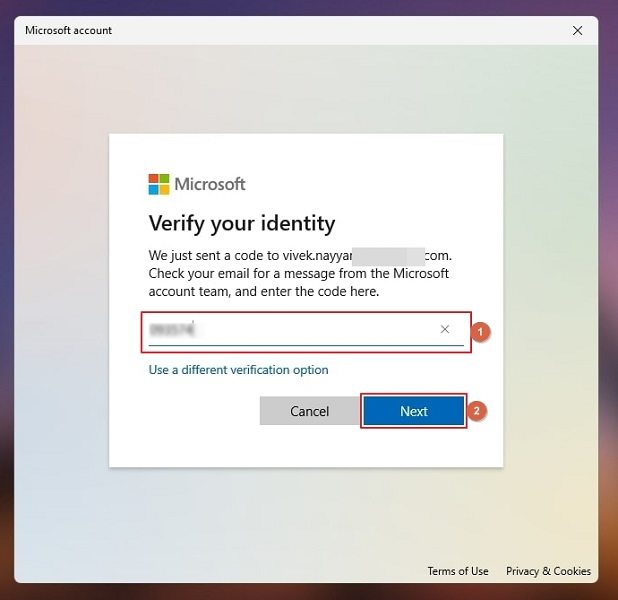
On the Reset your password box, type a new password and retype it for confirmation, click Next, and follow the instructions to complete the Microsoft account password reset process.
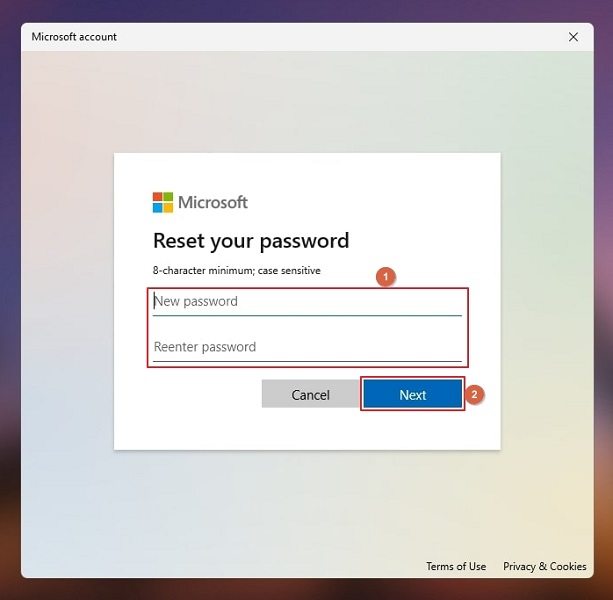
Note: The method of resetting the Microsoft account password may vary, depending on the email service provider you chose to create your ID.
Reset Microsoft Forgotten Password Online
If you don’t have access to a Windows 10 or Windows 11 computer, or the PC doesn’t have an Internet connection, you can still reset your forgotten Microsoft account password. All you need is a different device, i.e., a computer or a smartphone with Internet access, and you’re good to go.
You can follow the instructions given below to reset the Microsoft account forgotten password online:
Step 1: Specify Your Microsoft Account
Launch your favorite web browser and go to account.live.com. Enter your Microsoft account ID in the input field in the Recover your account box, and click Next.
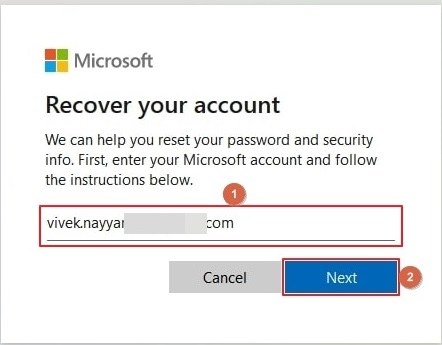
Step 2: Verify Your Identity
On the We need to verify your identity box, ensure that your correct Microsoft ID is selected, and click Get code.
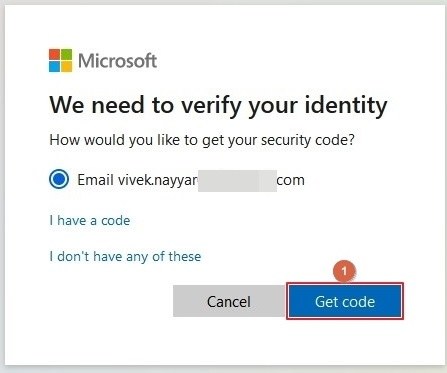
Now, follow the instructions as explained in the previous section to verify your identity and reset your Microsoft account forgotten password.
Reset Microsoft Account Forgotten Password on a Windows 10/11 PC via a Third-Party Tool
This is the simplest of all the methods explained earlier. For this process to work, you need an efficient Windows Password Recovery tool.
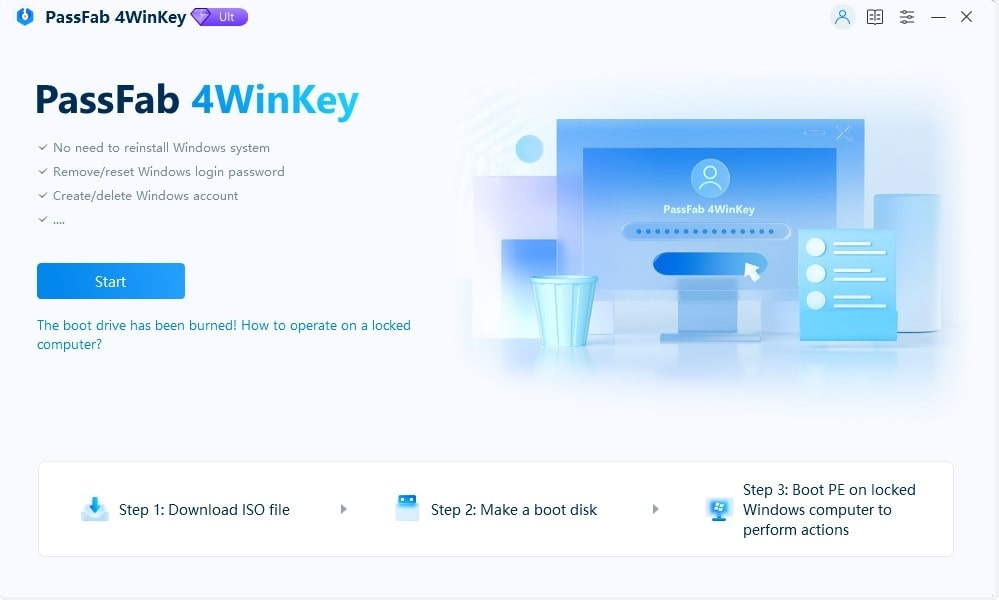
In addition to resetting the Microsoft account password, PassFab 4WinKey also allows you to create a password reset USB or CD/DVD and use it to reset the password for your Windows local user account with merely a few mouse clicks.
FAQs About Microsoft Account Password
When I click ‘I forgot my PIN’ on my Windows 10 computer, it asks me to answer security questions. What does this mean?
This means that you didn’t sign in with a Microsoft account but a local administrator account. In such a situation, you can answer the security questions, and Windows will ask you to create a new password.
Also Read: How to Remove Microsoft Account on Windows 10
If you forgot the answers to the security questions, you could use an efficient third-party tool like PassFab 4WinKey to reset the password instantaneously and without any effort.
Will PassFab 4WinKey erase my data while resetting my password?
No, it won’t. PassFab 4WinKey only deals with the information related to your password, and it has nothing to do with your data. However, if you have encrypted your PC with BitLocker, PassFab 4WinKey cannot reset your password.
What is a password reset disk, and how using it is different from the Microsoft account password reset process?
A password reset disk is a USB drive (or sometimes a CD/DVD) you create when you can successfully log in to your computer. You prepare this disk as a proactive step, just in case you ever forget your password. Furthermore, a password reset disk works only on a local Windows account and is specific to a user of a PC.
On the other hand, a Microsoft account requires an email address. When you attempt to reset your Microsoft account, you go through several verification steps that allow Microsoft to verify and confirm that you have genuinely forgotten your password and are the right person to access the PC.
What if I forgot my Microsoft account password and don’t have access to a different PC or a smart device either?
In that case, you can either seek help from your friend or a family member, borrow their smart device for some time, and reset your Microsoft account password using the first method explained above.
Conclusion
You can easily reset your Microsoft account forgotten password as long as you know the steps and follow them correctly, and your PC can connect to the Internet. However, if you believe the process is too complicated, you can use an efficient third-party tool like PassFab 4WinKey to complete the Microsoft password reset process.


