What Is PassFab 4WinKey?
PassFab 4WinKey is a password recovery tool for Windows operating systems. The company behind the tool is PassFab, which is famous for developing password recovery solutions for various devices.
4WinKey allows you to reset your PC account, delete it, or create a new one. You don’t need to access the system to adjust accounts because the software allows you to create a bootable USB, CD-ROM, or DVD-ROM. The program starts before you enter the system and will enable you to modify all user accounts.
PassFab 4WinKey is a reliable program with an extremely high success rate. It is crash-free, and it comes with a user-friendly interface. Thanks to that, even newbies can use it effortlessly. And its variety of features guarantees that it will be useful for professionals who want to manage Windows domain and Microsoft accounts.
Who Should Get It?
PassFab 4WinKey is suitable for both beginners and advanced users. It aims to help those who forgot the password to their user account and cannot access Windows, domain, or Microsoft account.
The interface is simple and intuitive. Thanks to that, you don’t need any tech knowledge to use the tool. If you ever thought password resetting is complicated, 4WinKey makes the process simple.
As for advanced users, they will appreciate the support for domain accounts and Windows Server. That gives them the freedom to reset passwords and adjust accounts on various platforms, making this program even more versatile.
Is PassFab 4WinKey Safe?
The safety of a program is reflected in whether it is capable of doing any damage to your system. Our 4WinKey review tested the software and determined that it is completely safe.
First, we downloaded 4WinKey from the official website. Our team has Kaspersky and Avast Antivirus software installed on their computers, and none of these tools reported anything suspicious.
PassFab 4WinKey doesn’t take a lot of hard drives or working memory. The tool will even warn you before you create a boot disk that you will overwrite everything on the drive selected for creation.
Once you run the boot disk, you can modify an account. However, you will need to confirm every action twice, which is another safety mechanism to prevent you from doing anything wrong with the software. Overall, 4WinKey is among the safest Windows password recovery programs out there.
Is PassFab 4WinKey Free?
We wanted to test the software for our 4WinKey review and discovered that you could download a free trial from the developer’s website. All you need to do is click on the button, and in a couple of minutes, you can install and try the trial version.
However, the PassFab 4WinKey free trial version comes with certain limitations. You can only create a bootable disk to access the program. However, once you reload the system and open the tool, you won’t be able to reset passwords or create and edit accounts.
That makes the free version practically unusable, which means you will have to pay to use 4WinKey.
The software comes in four premium versions, and here are the details about all editions:
- Standard – the basic edition supports all platforms from Windows 2000 to Windows 10, and it allows you to remove passwords from local guest and admin users. The Standard version doesn’t support USB flash drive as a reset, and the license for a single PC costs $19.95.
- Professional – this edition includes support for various versions of Windows Server from 2003 to 2019. It also allows you to use USB flash drives to create bootable disks. The price for a single PC is $29.95.
- Enterprise – this version includes all the features mentioned in previous editions and adds support for Windows Domain. The price is $39.95 per single PC.
- Ultimate – with this edition, you can use all features of this fantastic software. That includes removing but also resetting, deleting, and creating local user accounts. You can do these actions with Windows Domain users, too, which gives you full freedom to manage all your accounts. The price of the Ultimate edition is $69.95 per a single PC.
Does PassFab 4WinKey Work? Hands-On Testings
What is the best way to confirm that a program works? The answer is simple – try it yourself!
That is what we did with PassFab 4WinKey. The manufacturer recommends a 1GHz CPU, and 1GB RAM and 200MB of free disk space for the tool. The technical specifications are minimal, which is great.
The download and installation process went flawlessly, and we noticed the following welcome screen:
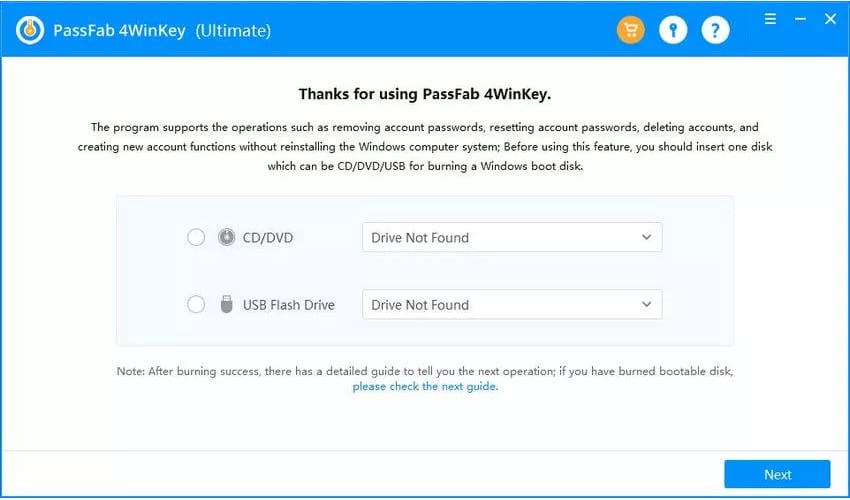
The welcome screen is also the main interface of the program. It is vital to note that you should install this on any operating system (either Windows or Mac) that you can access. That means you will need another PC and not the one you locked yourself out of, which is something to be aware of before starting.
Step 1. Creating a Boot Disk
The first thing you will do is create a boot disk that allows you to reset your Windows password. You have two options when choosing the media. The first one is a CD or DVD-ROM, and the alternative is using USB flash drives.
For testing, we picked the USB flash drive option and selected the drive we want to use.
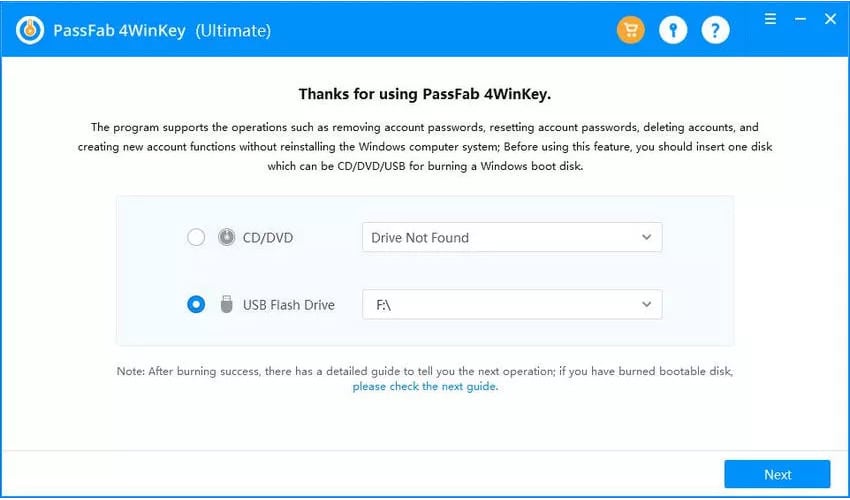
Now, you will notice the next button in the lower right corner. Go ahead and click it. If there is something on your drive already, 4WinKey will warn you that it will erase all data before creating a boot disk.
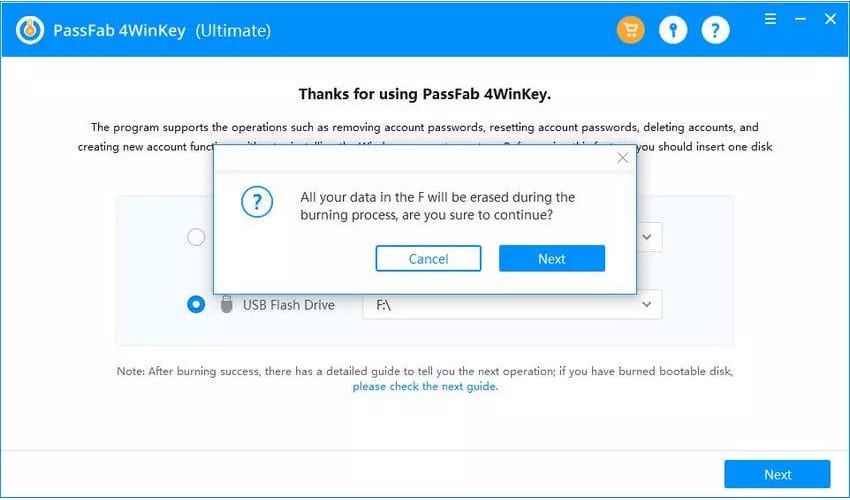
Confirm that you are okay with erasing the data and waiting for the burning process to finish. You will notice a bar that fills up to 100%, and it shouldn’t take more than a minute or two to create the disk.
Once PassFab 4WinKey creates a bootable disk, you will get the following screen:
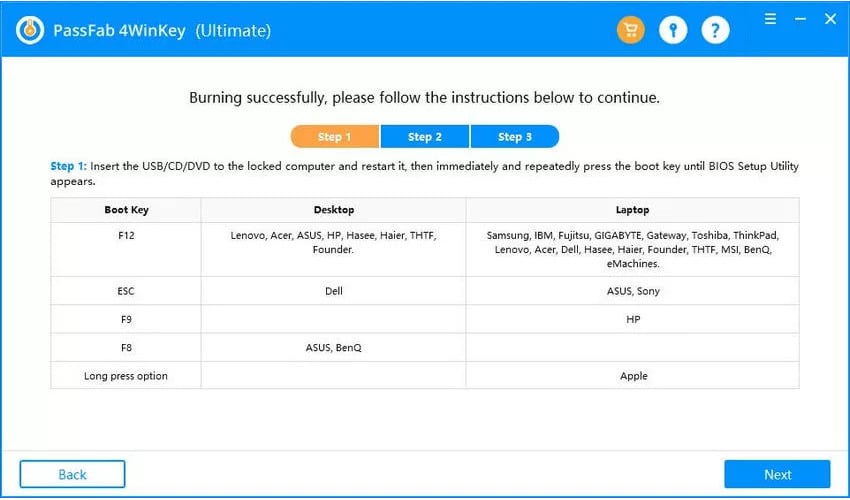
You will notice that all the instructions for continuing the process are there. We stuck to them when testing the tool, and here are our impressions.
Step 2. Booting the Locked Computer from CD/DVD/USB
It is now time to add the CD/DVD/USB (whichever you used) with the bootable disk to the locked computer. Next, restart or turn on the computer. It is important to run the boot disk before the system starts. That might require issuing the computer a suitable command to know to start 4WinKey and not Windows.
You want to enter the Boot menu as soon as you start your PC. You will need to press the corresponding key, F8, F9, F1, ESC, Volume, Option, or another button. That depends on your device, so make sure to find the right key and access the Boot menu.
While this is not directly related to the program, it is important for the process. The Boot Menu should look something like this:
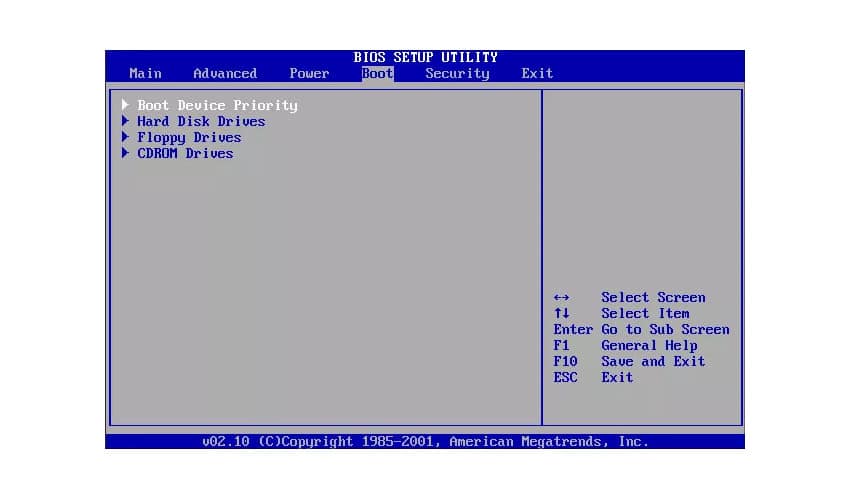
You want to pick the drive used to create the boot disk as the primary booting device.
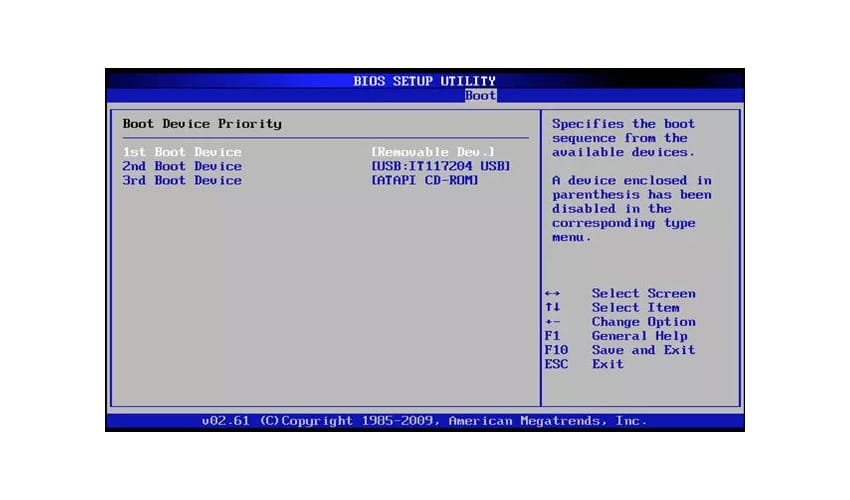
Please note that the interface of your Boot menu might look a bit different, but it all comes down to this.
Now, save the settings and exit the Boot menu. Your PC will automatically restart and initiate the PassFab 4WinKey tool.
You will be greeted by the following screen:
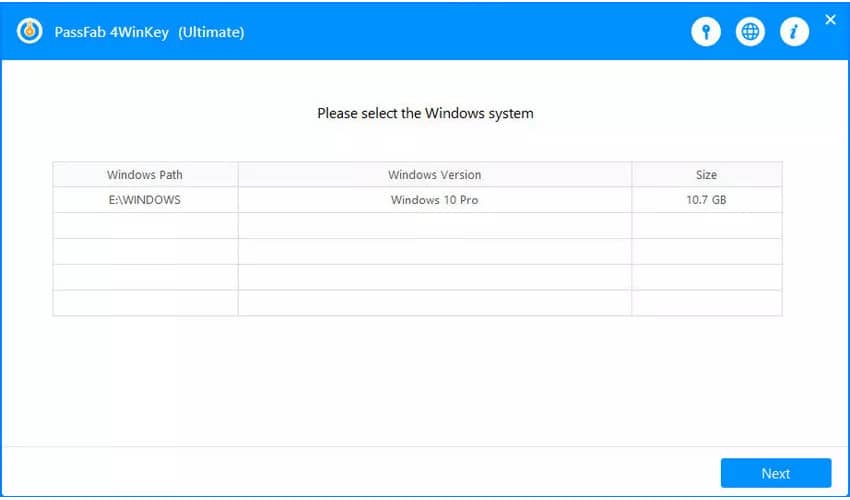
Choose the Windows system that you want to reset a password for and proceed.
Step 3. Resetting Passwords and Managing Accounts
Once you select the desired Windows system, 4WinKey will scan all accounts and list them in the main interface.
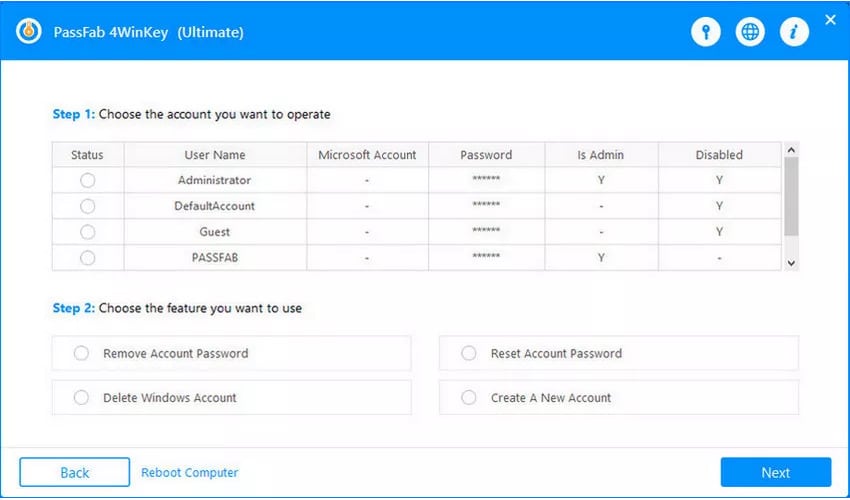
As you can see, you now have four options available – removing or resetting account passwords, deleting Windows accounts, and creating new ones.
Let’s say that you want to remove a password for a particular user account. Go ahead and select it, and then click Next.
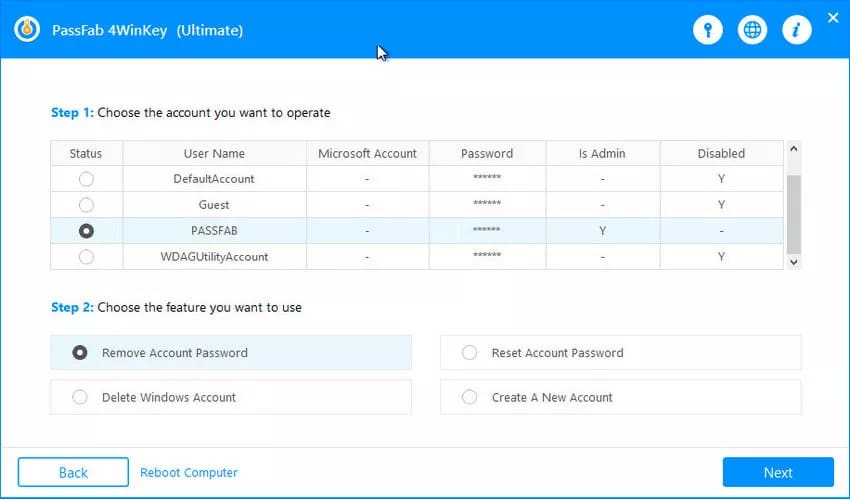
It shouldn’t take more than a second for the tool to perform the action. It will inform you about the success of the action.
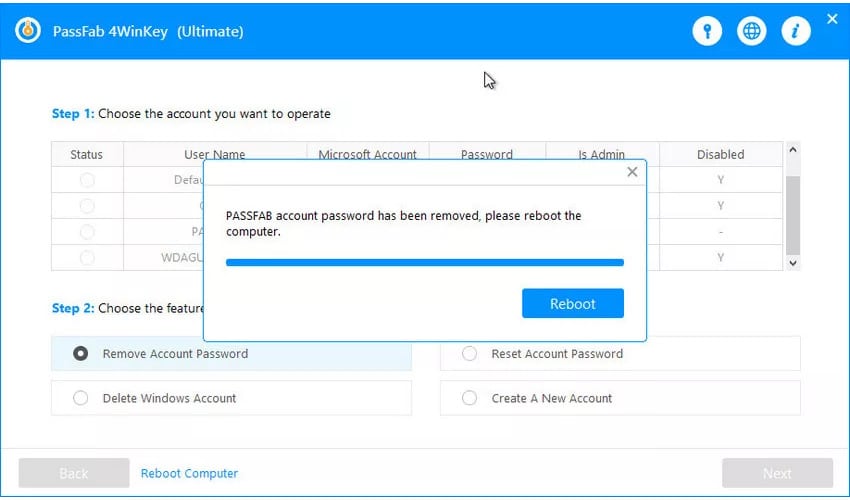
Please note that you will need to reboot the computer for the actions to take effect. However, you can make other changes before doing that.
The process is similar to all other available actions. If you want to reset the password, choose the corresponding account and action and click Next.
The screen will inform you that you need to enter a new password for that account.
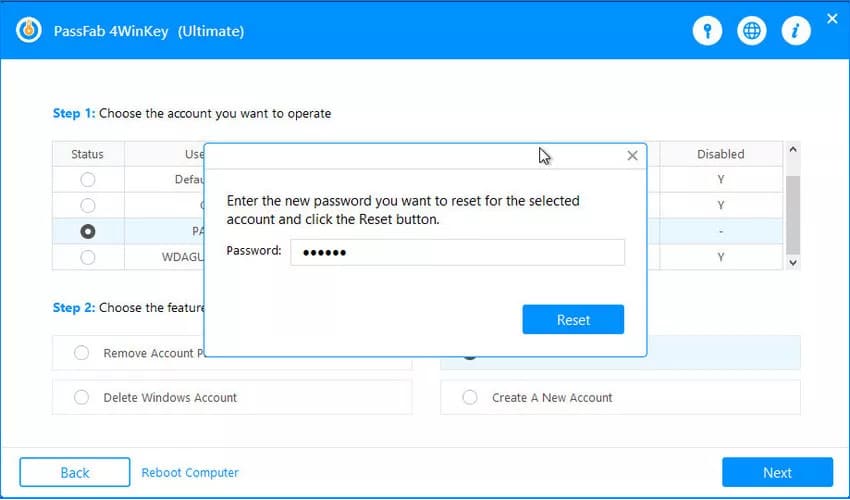
Once again, you will receive a confirmation of a job well done.
The next thing we tried is to delete an entire account. After choosing the action and clicking next, we received a prompt to confirm the process.
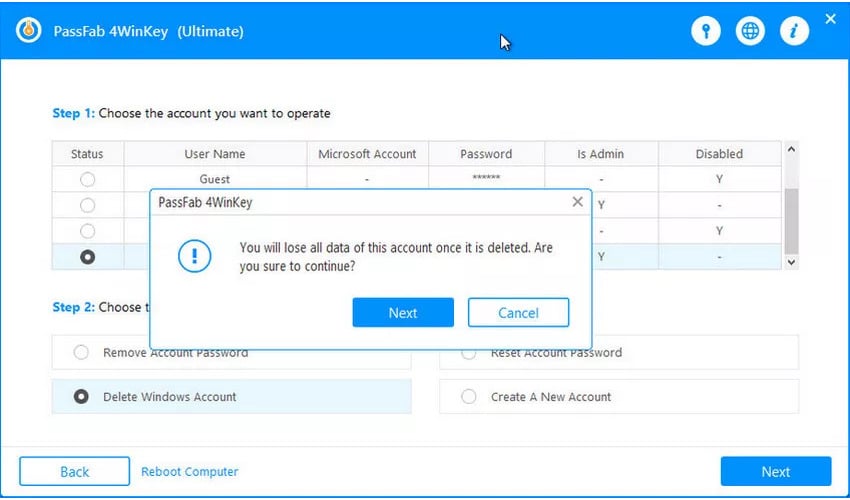
That is a nice detail because it stops you from deleting an account and all its data by accident.
Finally, creating a new account initiates a prompt that looks like this.
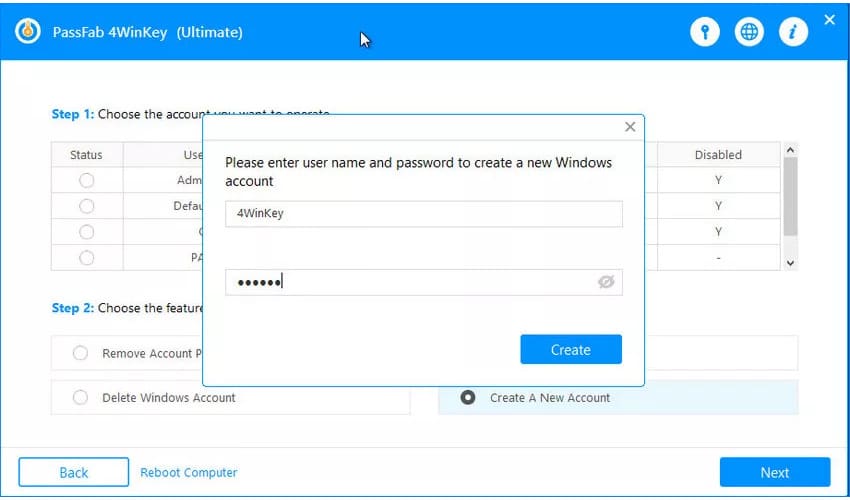
Once you create the account, you will notice it in the list of accounts at the top of the interface. We remind you that you will need to restart the computer for all changes to take effect. It should be easy to access your previously locked now. You can use either the password you reset or any other way you picked with this program.
Where to Download PassFab 4WinKey?
You will find various websites offering the download option for this tool. However, if you want to ensure you get the original software and make sure you are downloading the latest version, you should download the program from its official website.
PassFab 4WinKey free download is available from the software’s homepage. You can also pick various pricing plans to register and unlock additional features.
Once you download and start the setup, the installation process takes about a couple of minutes. As soon as that is finished, you can start using your password recovery tool.
Reasons Behind Our Reviews & Ratings
- Effectiveness (4.5/5)
You won’t find many password recovery apps as effective as PassFab 4WinKey. The tool is fast and reliable whether you need to create a boot disk or modify user accounts. The success rate is extremely high, which means you can trust the tool to reset your account whenever necessary.
If you wonder why we knocked half a star from the final rating, the answer lies in the trial version. The free trial allows you to try the program and create a boot disk, but you cannot actually reset a password with it. That makes it unusable, and we feel that it should be clearly mentioned before you start using the tool.
However, despite that minor drawback, we cannot deny that 4WinKey is an extremely effective program. If you want to recover a password, you can do that in minutes with the full version of the software.
- Price (4.5/5)
As we already mentioned, the free trial doesn’t actually offer any password recovery options. That is why you need to pay for the software to activate those functions. You can choose between four editions and purchasing each one acquires you a license for a single computer.
The developer reduced the price significantly lately, and 4WinKey paid editions are available at affordable prices. You can get a reliable password recovery tool for under $20, which is quite tempting.
The features largely vary depending on the edition you choose. That makes choosing between editions a bit confusing, which is why we knocked off half a star. Despite that, you can get PassFab 4WinKey at budget-friendly rates, which is great.
- Ease of Use (5/5)
4Winkey has been around for years, and the developers have ironed out many issues over time. An area where the tool has been flawless from the very beginning is user-friendliness.
Pass4Fab designed an intuitive interface that is easy to navigate. From the moment you open the tool, everything is clear. It only takes a couple of clicks to create a boot disk, and all further instructions are immediately available.
As long as you read what is written on the screen, you will know what to do. That eliminates the need for having any tech knowledge to work with the tool. Even total newbies can reset their passwords easily, and that explains the highest rating in this category.
- Support (5/5)
Although PassFab 4WinKey is a simple and intuitive program, you might need help to get the most out of its features. That is why the developers prepared a comprehensive knowledge base. Their website has an entire section dedicated to the tool and performing various actions with it.
Everything is explained by using step-by-step guides and photos, which makes it easier to understand. If you have any questions regarding the software, you can always contact the company itself. They will try to answer as soon as possible, and the agents are very polite and knowledgeable.
Alternatives to PassFab 4WinKey
1. Passper Winsenior
Passper Winsenior supports Windows OS from its XP version to the latest version. It is simple to use, and you can initiate boot disk creation in a couple of clicks. The program is reliable, and you can rest assured it will do the job of resetting the password. However, the free version is unusable, and you have to pay even if you want to create a boot disk. Read our full Passper Winsenior review here.
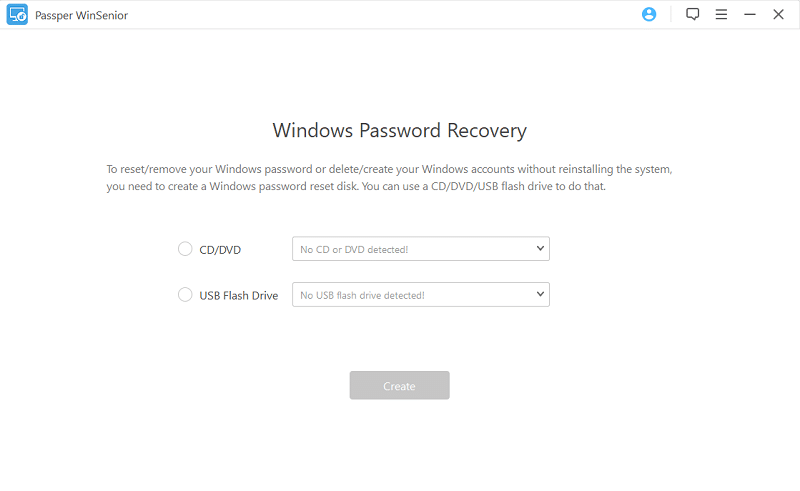
2. iSunshare Windows Password Genius
iSunshare Windows Password Genius features a user-friendly interface, which makes it easy to use. It is quite reliable and offers basic features like creating and removing accounts as you see fit. The tool supports both Windows and Windows Server, as well as raid PCs, but the raid version is pricey. Learn more from the complete review of iSunshare Windows Password Genius here.
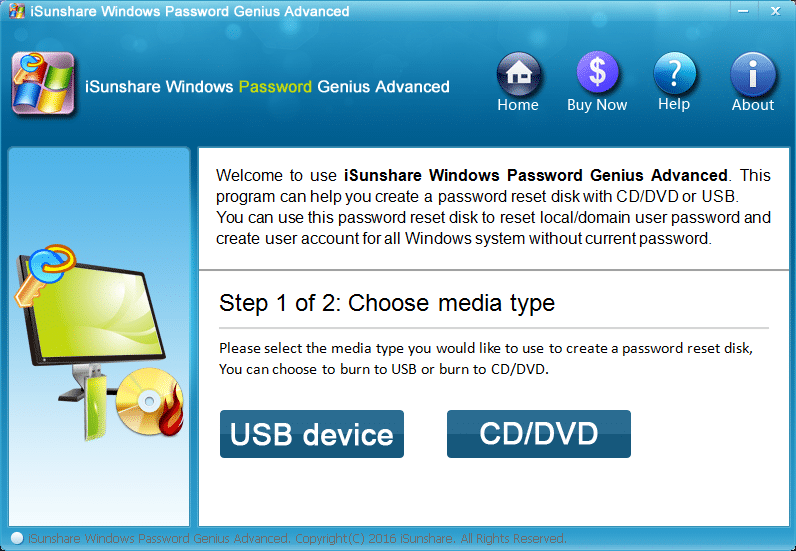
3. Ophcrack
The biggest advantage of Ophcrack is that it is completely free. You can download the live CD version, and the program supports Mac, Windows, and Linux OS. It is reliable and offers real-time graphs to analyze passwords. However, it is not the most suitable program for tech newbies, and they might have problems finding their way around.
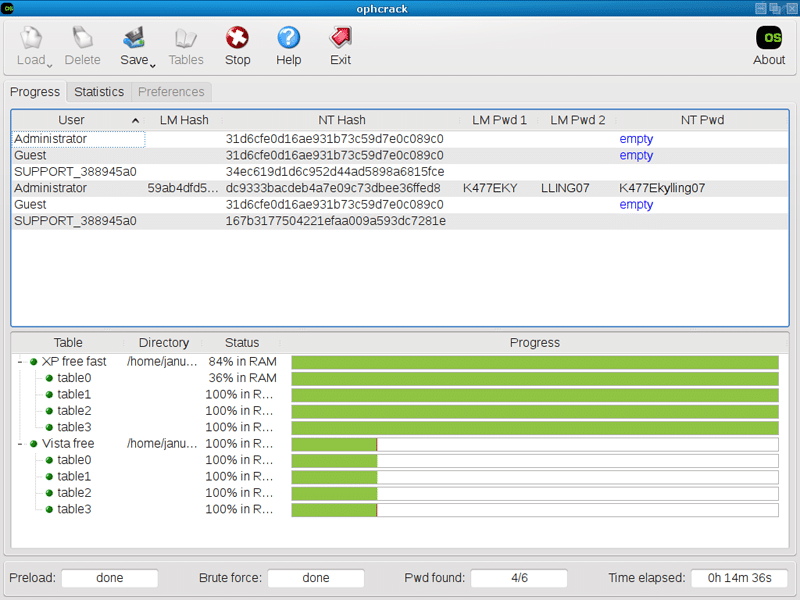
Conclusion
We’ve reached the end of our PassFab 4WinKey review, which confirmed what we already knew. This is one of the most reliable password recovery tools out there. It is equally suitable for an average home user who forgot a password, and an advanced user who wants to manage multiple accounts on various platforms.
If you need an app that assists in recovering passwords and managing accounts, you can’t go wrong with 4WinKey. As long as you make sure to pick the edition with the features you need, this tool should meet and exceed your expectations.


