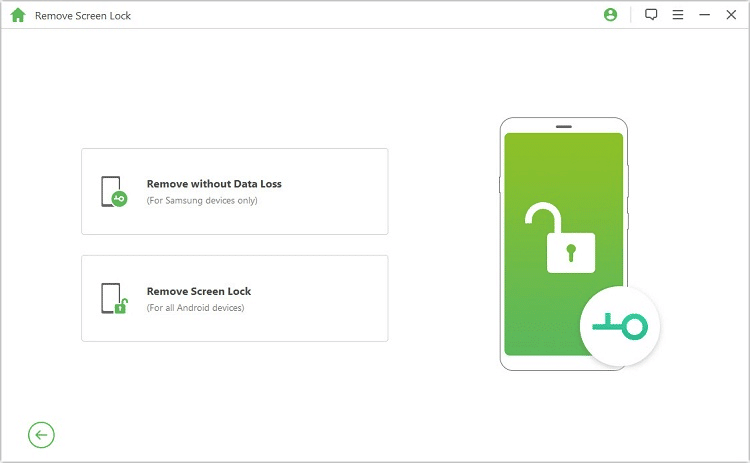“Help, my Android phone keeps freezing and restarting.” Don’t worry if your Android phone keeps crashing, freezing, or even restarting randomly. People think freezing and restarting are only caused when too much data is saved on the Android phone, but that’s not the case. We will start this article by discussing the various causes of freezing and restarting on Android before suggesting solutions and their guides.
Part 1. Reasons Why My Android Phone Keeps Freezing and Restarting?
- Disabled system apps: System apps are shipped with your phone. They are useful for several functions, and disabling them is not always a good idea. A deleted system app can run into trouble, so the solution, as you will find below, is to enable them.
- Overheating: Android devices either sleep or shut down entirely if they get hot. The heat can lead to different problems, such as when an Android phone keeps crashing, freezing, and restarting.
- Loose battery: Phones with removable batteries are prone to this issue. Worse, with a loose battery, your device can shut down at any time because the battery has weak contact.
- Corrupt software: The operating system is not immune to problems, and your phone freezing and restarting can mean the OS is damaged. If your Android phone keeps crashing, try to repair or reinstall the software.
Some other factors can lead to this problem. These notable mentions include application bugs, damaged Power buttons, and bad hardware.
Part 2. Solutions to Fix Android Phones Keep Freezing
Now that we have explored the root of the Android phone freezing up and restarting, let us start fixing this problem. Follow the guides below, depending on your preference, and get your phone back.
Solution 1. Force Restart Your Android Phone or Tablet
A force restart is a solution for Android phones that keeps crashing issues due to most minor software problems. If the device has a removable battery, solution 3 below can have the same effect as force restarting your phone. To force-restart your phone, press and hold the Power and Volume Down buttons for around 20 seconds. Hold them until the phone boots.
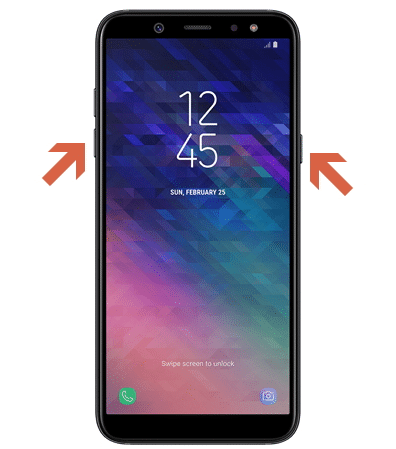
Solution 2. Repair Your Android System with ReiBoot for Android
After force restarting your Android phone, the second most straightforward method of repairing the Android phone freezing up issue is by using a third-party software. For this guide, we will make use of ReiBoot for Android. It repairs almost every software-related issue without complications. Also, it has some useful features, such as allowing users to enter and exit the Recovery mode if the above technique does not work for your phone.
- Lets you enter and exit the Android Fastboot mode using only a click.
- With ReiBoot for Android, users can clear the Android system cache quickly.
- It is regarded as the ultimate Android System repair tool. Apart from the Android phone freezing up and restarting, ReiBoot for Android repairs more than 50 other Android issues.
- Allows you to enter and exit Android download mode with one click.
- Allows you to enter and exit Android Recovery mode with one click.
How to use ReiBoot for Android to fix Android phone freezing problem:
Step 1. Download the software and install it on your PC. Next, attach the faulty Android phone to the computer using a USB cable and click “Repair Android System.”
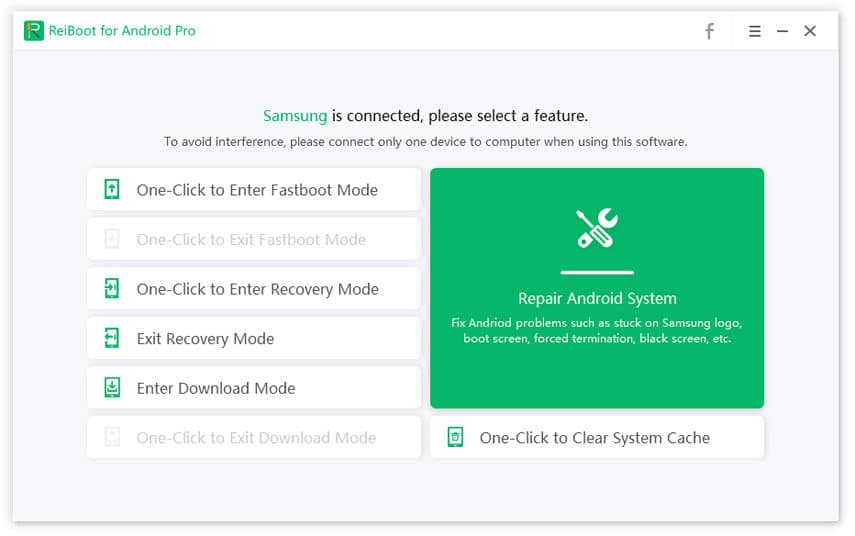
Step 2. On clicking the button, the next screen shows you a note about the operation. Hit “Repair Now” after reading to continue.
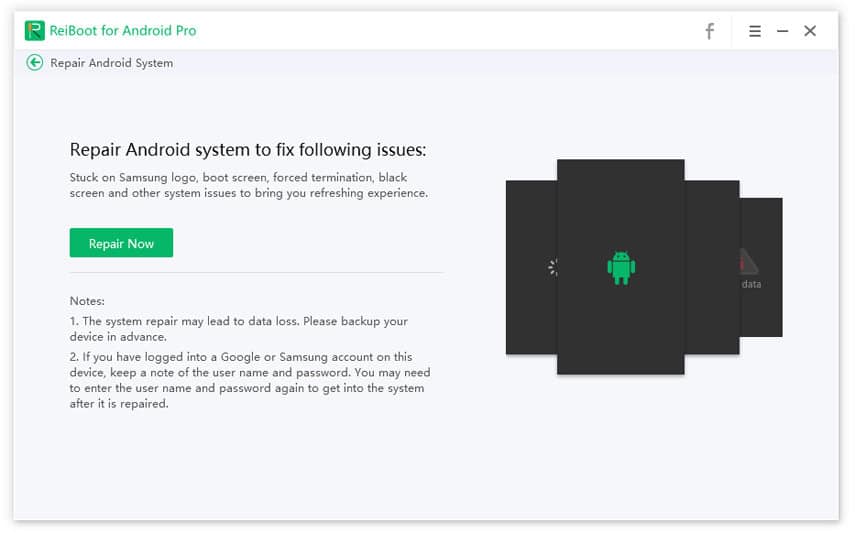
Step 3. Now, you will see a partially-filled form with fields about the details of your phone. Complete the missing boxes and hit “Next.”
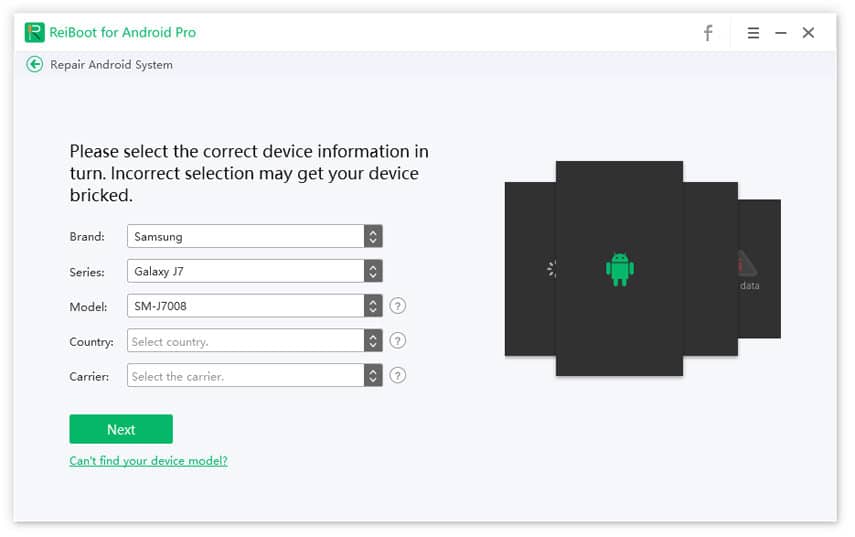
On hitting “Next,” ReiBoot for Android begins to download the appropriate firmware package for the model.
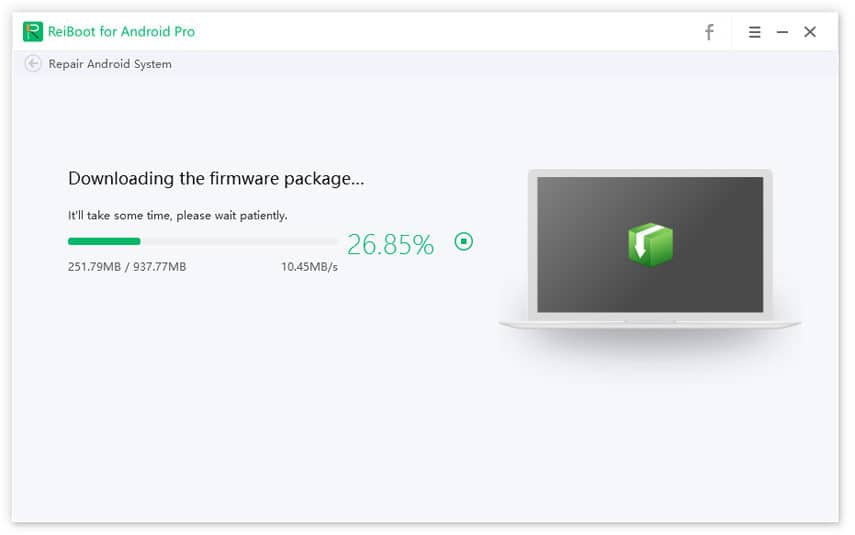
Step 4. When the download completes, hit “Repair Now” to remove any issues on the phone.
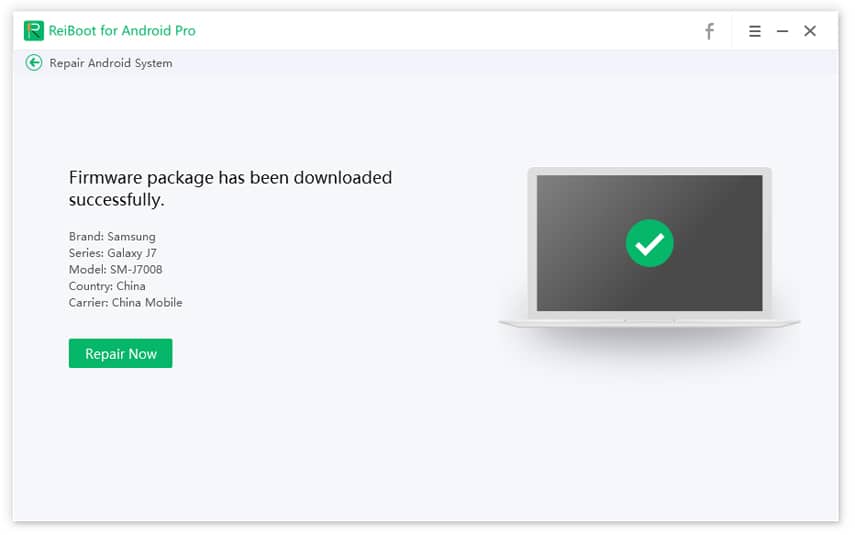
The Android System repair takes a couple of minutes, and if you are stuck anywhere, please click “Retry.” On the other hand, if the operation is successful, you get a screen letting you know just that.
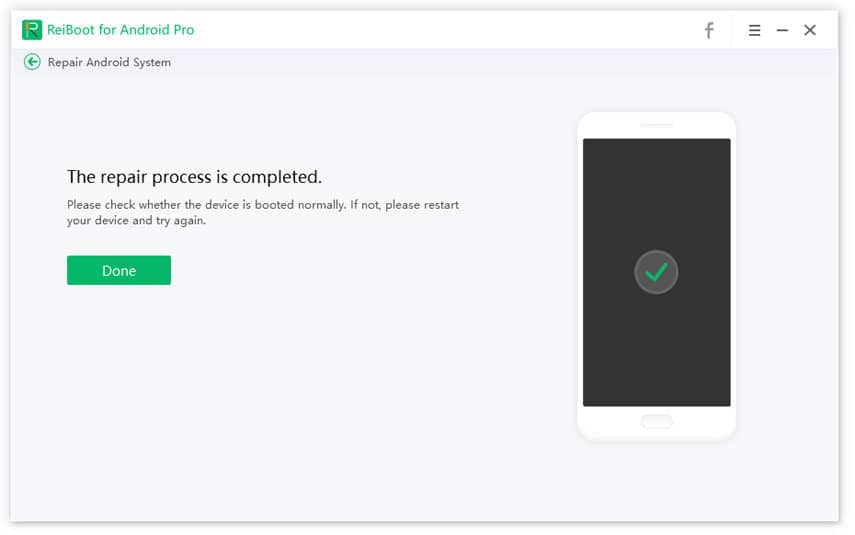
Solution 3. Remove the Battery
Here is one of the reasons some users prefer phones with removable batteries – to replace them in case of problems. People who use phones with no removable battery can achieve the same outcome by force-restarting their phone (see Solution 1 above). Of all the causes of Android phones freezing up and restarting, if the challenges are down to software, replacing the battery may do the magic for you. To do this the right way, please follow the steps below:
- Confirm whether or not the phone is completely frozen. To do this, press random keys on the device and check for a response. If the phone is frozen, no button will work.
- Remove the cover at the back of the phone has a removable battery.
- Take out the battery, and the phone will shut down.
- After a couple of minutes, place the battery back.
- Restart the device.
Solution 4. Factory Reset Your Android Phone (If You Can Do It)
Do you know how we said a force restart is the usual go-to solution for minor software issues? If that fails and other simple methods also do so, the user has no choice but to restore the phone to its original factory state. Turn off your phone and follow the short guide below to fix the Android phone keeps crashing problem:
- Press “Volume Up” and “Power” together and then hold these buttons down. For Samsung Galaxy, also hold the Home button).
- Observe your screen and wait until the screen comes on. When you see the phone coming on, release the buttons you pressed and held in the previous steps.
- Scroll to “Recovery” and select the item using the Power button. In Recovery Mode, you navigate the items on the menu using the Volume Up and Down buttons and select the Power button.
- On the Recovery item, if you see a warning saying “No Command,” hold the Power button and press the Volume Up button.
- Scroll to “Wipe data/factory reset” and select the option using the Power button.
- Finally, the phone will want you to confirm the operation; Select Yes.
Conclusion
Between the Android phone freezing up and constant restarting, I’m not sure which is more annoying. Thankfully, if your Android phone keeps crashing, the solutions above are the most reliable you can get. This article taught you some popular causes of the error and how to repair it using simple-to-follow methods.