This guide explores a couple of ways to unlock ZIP files. While the process becomes quick and straightforward with the help of a dedicated tool designed and developed for the purpose, you can save a few bucks with some intelligent workarounds.
For your convenience, all the methods are explained below in detail:
Method 1: Unlock ZIP Files Without a Password Using a ZIP Password Unlocker
A ZIP password unlocker is a PC program that uses decryption algorithms to recover the password to unlock the ZIP file so you can access its contents. Although many ZIP password recovery programs are in the market, and almost all of them are equally robust, this section uses PassFab for ZIP as it performs more efficiently and works faster when compared to its competitors.
The step-by-step instructions on how to unlock a ZIP file using PassFab for ZIP are given below:
Step 1: Import the Password-Protected ZIP File
Download and install PassFab for ZIP on your PC.
Launch the program, click Add on the main interface, and import the encrypted ZIP file.
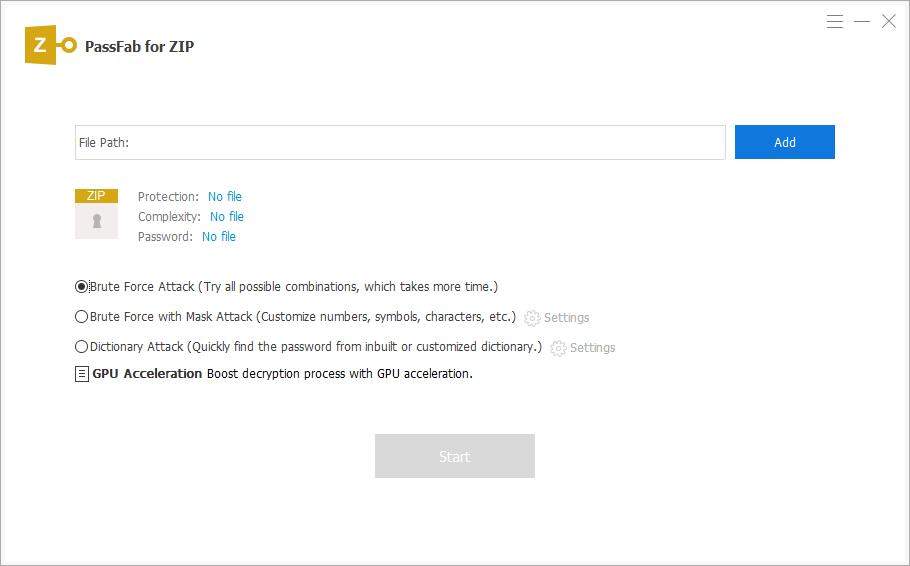
Step 2: Choose a Recovery Method
After importing the file, choose your preferred attack mode by selecting its corresponding radio button.
Here’s what these modes mean:
- Dictionary Attack – This mode is useful when you want to use the program’s built-in (or custom) dictionary with all the possible passwords you could have used to protect the ZIP file. To use this method, select the radio button, click Settings, and Download Dictionary. Alternatively, click Add Dictionary to import a custom dictionary to unlock the ZIP file.
- Brute-Force with Mask Attack – Pick this mode when you remember some part of the password and want the program to recover the rest. To use this method, select the radio button, click Settings, populate the fields on the next box with their relevant values, and click OK.
- Brute-Force Attack – Choose this mode when you have no clue about the password and want the application to try all the possible combinations to unlock the ZIP file.
Step 3: Unlock the ZIP File Without Password
After selecting your preferred attack mode, click Start and wait while PassFab for ZIP unlocks the file without a password. Once done, use the password to open the archive and access its contents.
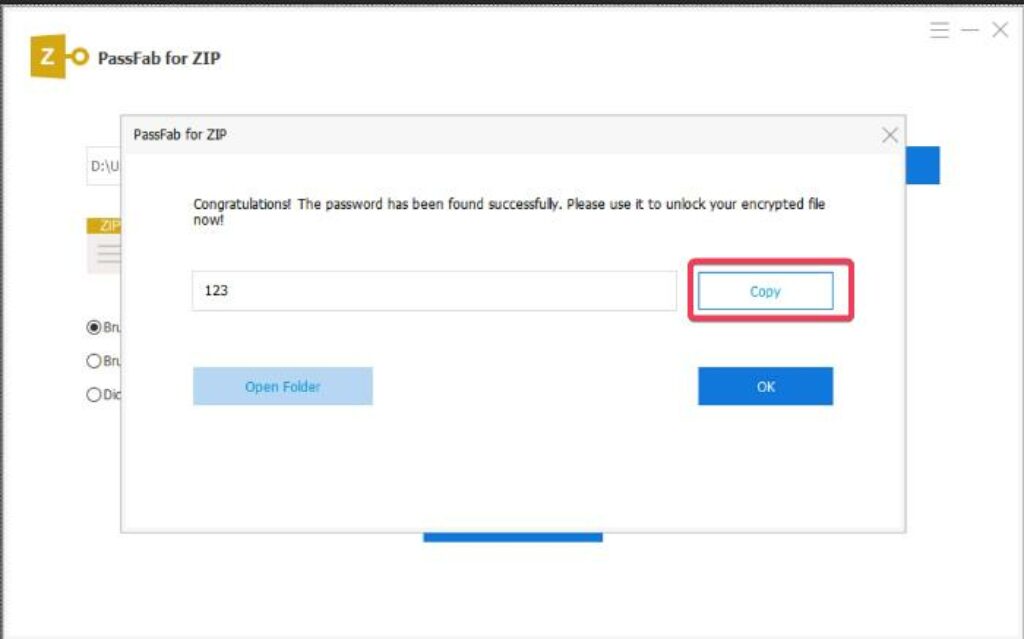
Method 2: Unlock the ZIP File Without a Password Using Notepad
This method doesn’t require you to invest funds in any app, and you don’t have to install any application on your PC either, as Notepad is already present in Windows. You can follow the instructions given below to unlock a ZIP file without a password using Notepad:
Step 1: Open the ZIP File with Notepad
Right-click the password-protected ZIP file, go to Open with, and click Notepad.
Note: If Notepad isn’t in the parent submenu, click Choose another app, locate and select Notepad on the Select an app to open this .zip file box, and click Just once.
Step 2: Get to the Replace Box
Go to the Edit menu on the Notepad window and click Replace.
Enter Ûtà in the Find input field and 5³tà’ in Replace. Click Replace all to make the modifications.
Save and close the Notepad file.
Step 3: Unlock ZIP File
Reopen the file normally to access its contents.
Limitations of this Method
This solution has certain limitations, which are:
- Works only on ZIP files encrypted with weak passwords
- Doesn’t always work
- Doesn’t work on huge files. Notepad fails to open them
My Observation
This method didn’t work. I tried finding the Ûtà value, but it didn’t exist in the file.
Method 3: Unlock ZIP File Without Password Online
This is the easiest method to unlock a ZIP file if you have forgotten its password. Although you can use any online solution to get the job done, this section uses LostMyPass as an example. The step-by-step instructions to unlock a ZIP file without a password with LostMyPass are given below:
- Use your favorite web browser to go to https://www.lostmypass.com/file-types/zip/
- Pass the human verification test if the website prompts
- Click the or click here button
- Locate and upload the password-protected ZIP file to the web portal
- Wait while LostMyPass recovers the password and displays it on the screen
Limitations of this Method
While this method looks convenient, it comes with the following limitations:
- The free process works only with ZIP files protected with a weak password
- The recovery rate is only 22% with the free process
- The paid process may take up to 24 hours to recover a strong password to unlock the ZIP file
- The recovery rate is only 61%, even with the paid method
- Sharing your data online makes it vulnerable to exposure to unknown people, which could be risky if the ZIP file contains sensitive information
Method 4: Unlock the ZIP File Without a Password with NSIS (Nullsoft Scriptable Install System)
This method requires you to download the latest version of Nullsoft Scriptable Install System (NSIS) and use it to create an EXE file that will extract the contents of the encrypted ZIP file. NSIS is a free tool; you can download it from SourceForge’s server.
Once downloaded, install the app and follow the instructions given below to learn how to unlock a ZIP file in the absence of its password:
- Launch NSIS
- Click Installer based on .ZIP file on the NSIS Menu box
- On the Zip2Exe box, click Open and import the encrypted ZIP file
- Click Generate from the lower-right area
- After the process is complete, go to the output folder and run the EXE file NSIS created
- Follow the on-screen instructions to complete the execution to access the ingredients of the ZIP file without a password
Limitations of this Method
Although the above steps look easy, this solution also has the following limitations:
- You need administrator rights on your PC to run the EXE file NSIS generates
- May not work on ZIP files with strong passwords
My Observation
This solution didn’t work either. When I tried to import the password-protected ZIP file, an error came up with a message saying that NSIS doesn’t support encrypted ZIP files.
FAQs
What is the best way to unlock a ZIP file?
The best method is to use the correct password. Trying the Notepad solution should be your next step if you forget it. If even that fails, try a dedicated tool like PassFab for ZIP to unlock the ZIP file without a password. You should consider the online solution the last resort, as it has a lower success rate and may also expose your data to unauthorized people
Is it safe to use an online solution?
While web portals have privacy policies to ensure data safety, you should avoid sharing files online if they contain sensitive information such as bank details, passwords, etc.
How effective is PassFab for ZIP?
PassFab for ZIP is designed and developed to recover passwords to unlock ZIP files; you can count on it. The company offers a 30-day money-back guarantee, so you’re safe anyway.
Conclusion
Learning to unlock ZIP files is easy, especially if you are lucky to land on the guide that shows you the correct way. While the above methods are effective, they may not always work. Therefore, trying all the solutions and choosing the useful ones would be a good idea. In any case, you always have the option of trying PassFab for ZIP to unlock ZIP files.



