If you’re wondering why Music is not showing on the lock screen on an iPhone while listening to your favorite tracks, you will get all the answers in the following section. Here, you will also learn how to make Apple Music show on the lock screen so you can control what you listen to and which songs to skip or stream again.
Solution 1: Restart the Music App
Restarting the Music app or any other program on your iPhone means force-closing it from the app switcher screen and reopening it. However, the process to get into the app switcher mode varies according to the model of your smart device, i.e., whether or not it has the Home button.
For your convenience, the instructions for fixing the issue from the app switcher mode on both types of iPhones are given below:
Case 1: iPhones with the Home Button
- Double-press the Home button
- Swipe the screen left or right to bring the culprit Music app to the front
- Swipe the app’s card up and off the screen
- Press the Home button once to come out of the app switcher mode
- Reopen the Music app and see if the issue is resolved
Case 2: iPhones without the Home Button
- Swipe the screen from the bottom to the center and hold it there for a second
- Swipe the screen to the left or right to bring the Music app to the top
- Swipe up the app’s card off the screen
- Tap the top of the screen once or swipe it up from the bottom to the center to come out of the app switcher mode
- Launch the Music app and check if the problem is fixed
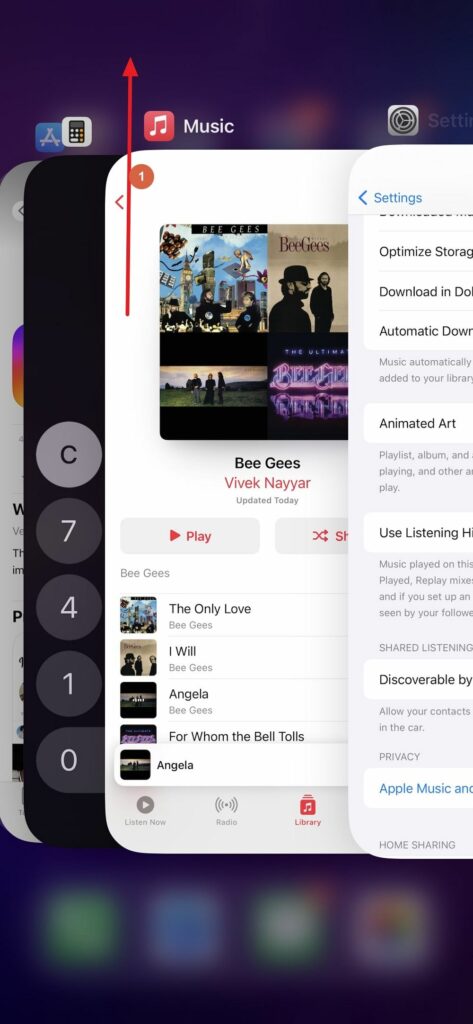
Solution 2: Update the Music App
Sometimes, the outdated version of an application causes problems.
If the issue is with the built-in Apple Music app, you must check if an iOS update is available. If so, consider updating the operating system to the latest build. Here’s how:
- Go to Settings > General
- Tap Software Update
- Wait while the iPhone checks if an update is available
- Tap Download and Install and wait while your iPhone updates to the latest iOS version
Note: The Download & Install option becomes available only when Apple releases an update and it is available for your device.
Note: Optionally, upgrade the current iOS version to the newer release for better performance and enjoy new features.
On the other hand, if you are using a third-party program (e.g., Spotify), you must launch the App Store, search for the app, and update the program from there.
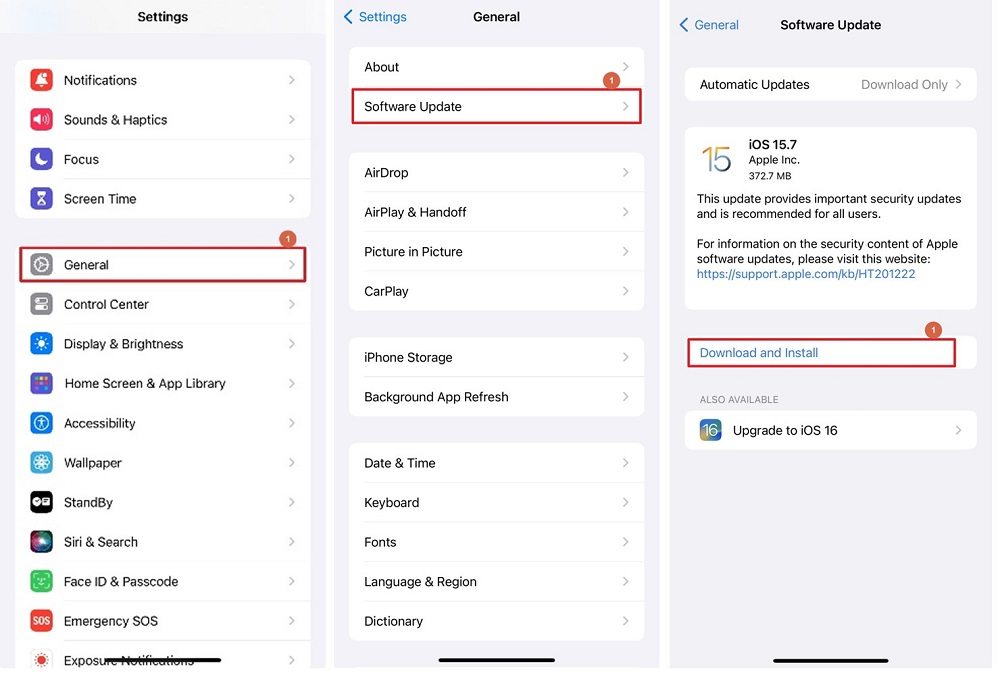
Solution 3: Restart iPhone
If the above two solutions fail to help, you should try restarting the phone, as it resolves many issues without getting too technical. To restart:
- Go to Settings > General
- Scroll down the General window to the bottom
- Tap Shut Down
- From the top of the next screen, swipe the slide to power off bar to the left to shut down your iPhone
- Wait for 30 seconds to 60 seconds
- Long press the Sleep/Wake button to power your iPhone back on
- Check if the issue is resolved
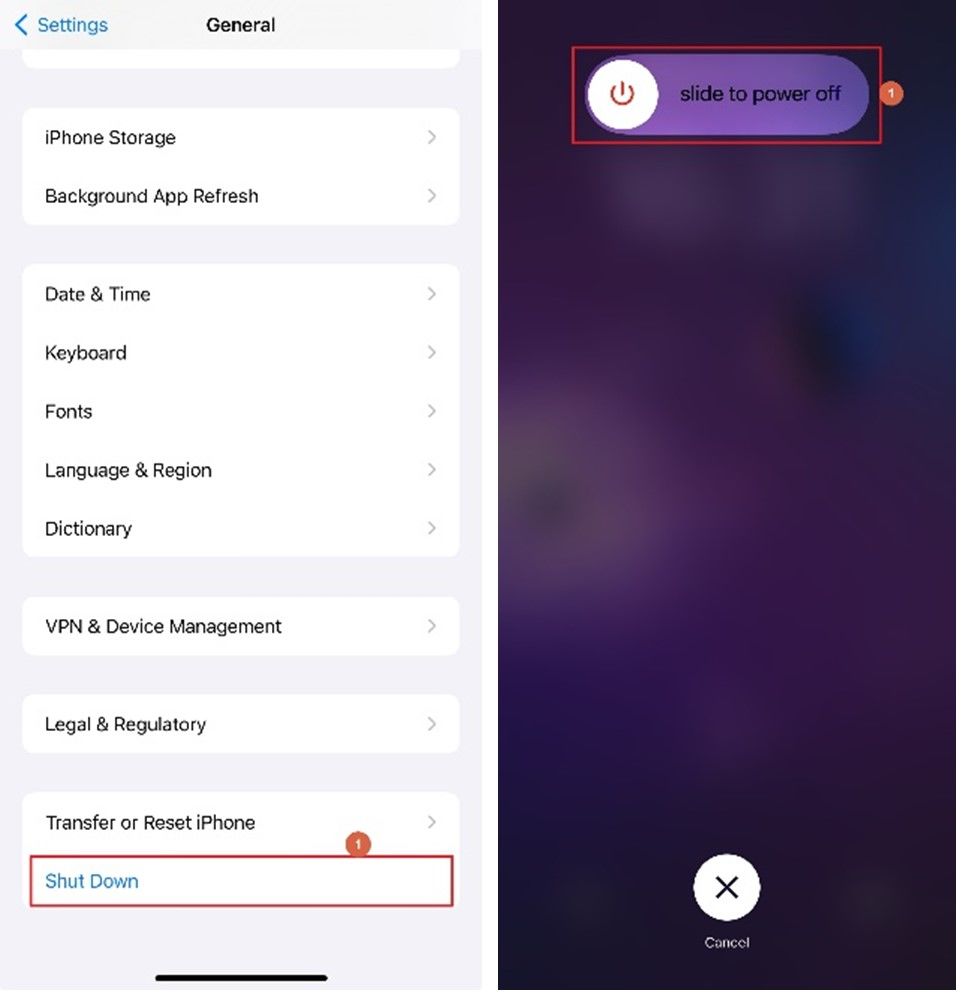
Solution 4: Enable Notifications for the Music App
When on iOS 16, Music on the lock screen is not showing, you may want to check if you accidentally turned off notifications for the app, and if so, turn them back on. You can learn the process through the following instructions:
For the Apple Music App
- Go to Settings > Notifications
- Tap Siri Suggestions under the SIRI section
- Ensure that the Allow Notifications switch at the top of the Siri Suggestions screen is turned on
- Scroll down and tap the switch on the right of the Music app to turn on its notifications
Note: If the switch is already enabled, consider disabling the Allow Notifications switch at the top once and then turning it back on
- Check if the issue is fixed
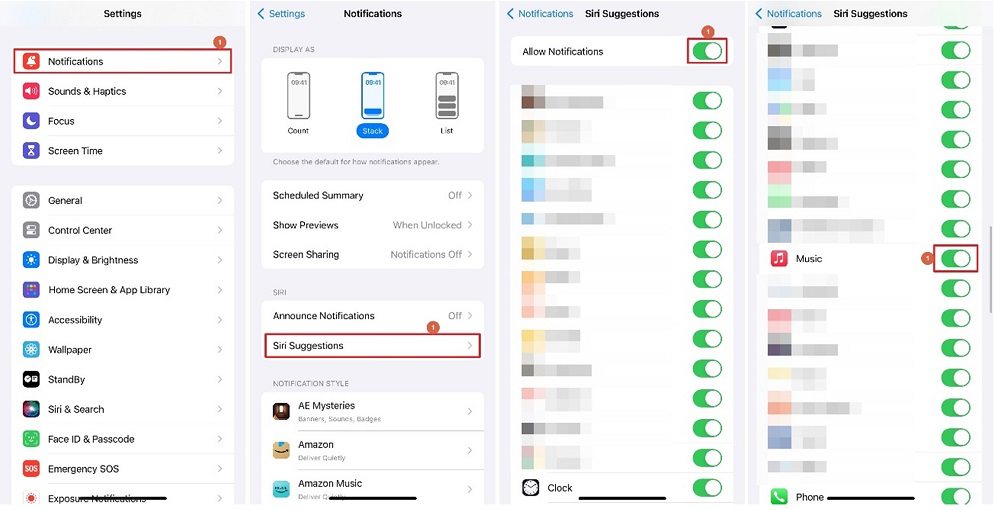
For Other Music Apps
- Go to Settings
- Scroll down the screen and locate and tap the problematic app (e.g., Spotify)
- On the Spotify settings screen, tap Notifications
- On the Notification window, tap to turn on the Allow Notifications switch
- See if the problem is resolved
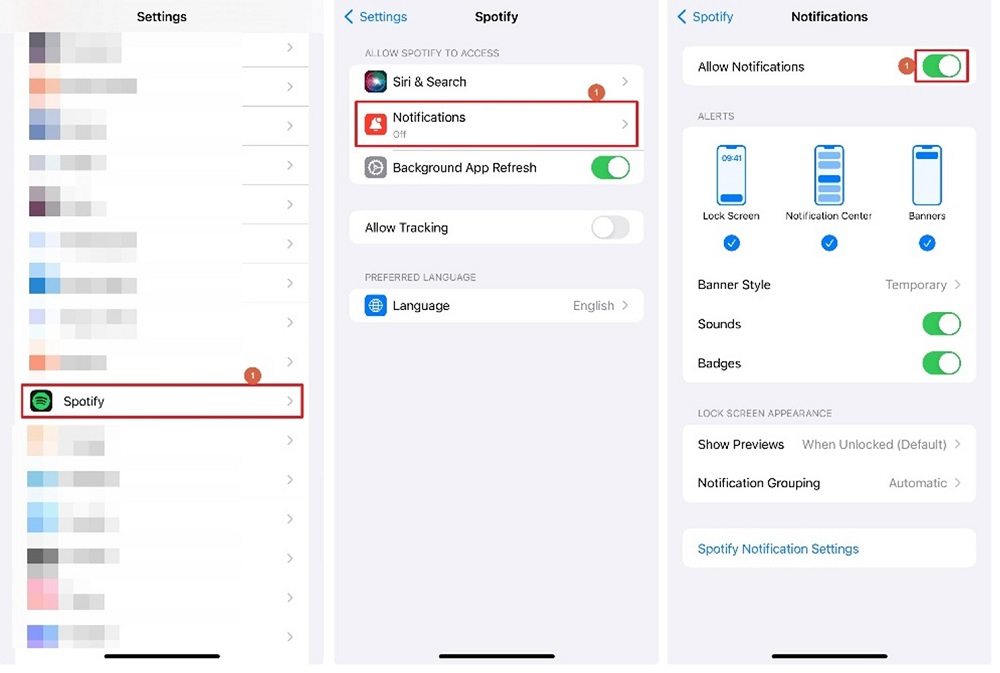
Solution 5: Disable and Re-enable Lock Screen Widgets
If the widget for the Music app has developed some issues over time, you can fix them by disabling and re-enabling its accessibility from the lock screen. You can learn how to make Apple Music show on the lock screen again by following the steps given below:
Disable Lock Screen Widgets
- On your iPhone, go to Settings
- Scroll down and tap Face ID & Passcode
- Enter the passcode on the Enter Passcode screen
- Scroll down the Face ID & Passcode screen to the ALLOW ACCESS WHEN LOCKED section
- Tap to turn off the Lock Screen Widgets switch
- Get back to the Home screen (or still better, restart your iPhone)
Enable Lock Screen Widgets
- Follow the above steps to go to the ALLOW ACCESS WHEN LOCKED section on the Face ID & Passcode screen
- Turn on the Lock Screen Widgets switch
- Restart your iPhone
- Check if the issue is resolved
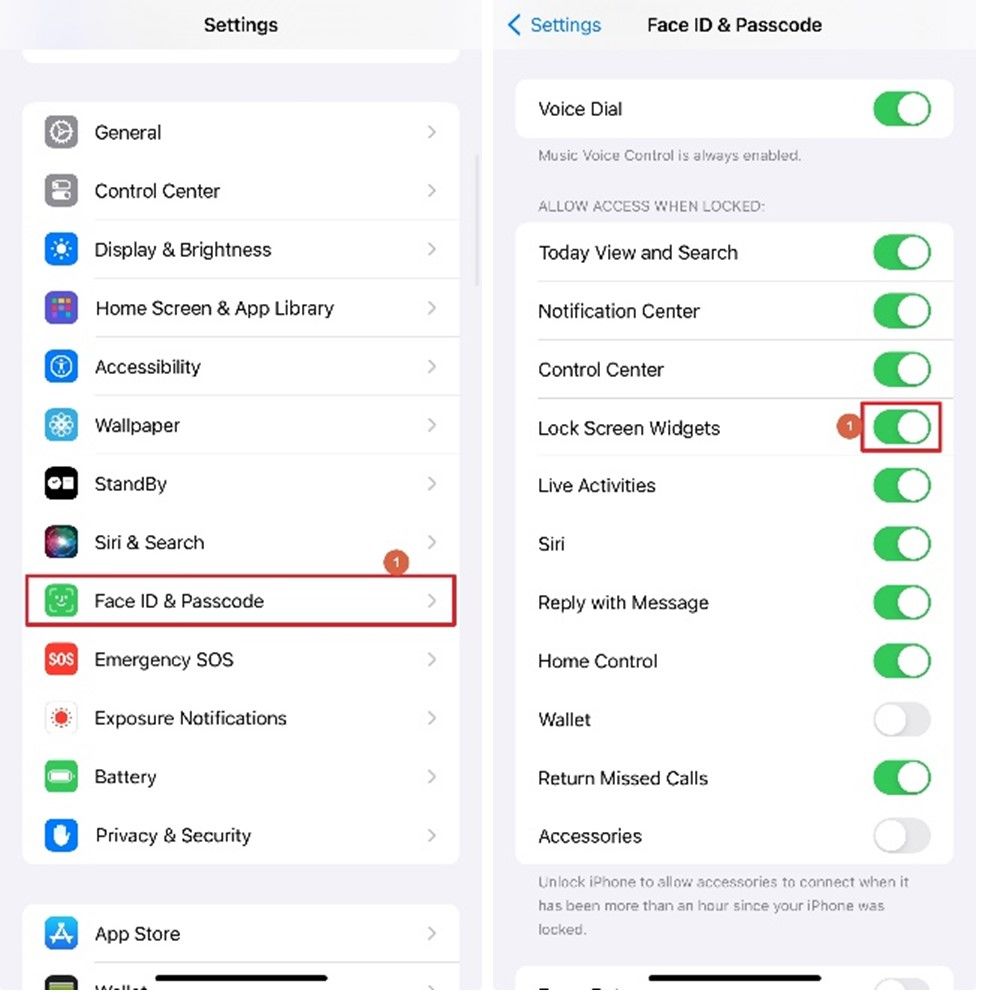
Solution 6: Unlink Focus Mode from the Lock Screen
If you have wrongly configured and linked Focus with a profile, you may notice that Music is not showing on the lock screen. The best fix in this scenario is to unlink the profile from Focus. Here’s how:
- On your iPhone, swipe down the screen from the top-right to the center
- On the Control Center window, tap the Focus tile showing the currently active profile
- Tap the name of the active profile to unlink it
- Swipe up the screen from the bottom to exit
- Restart your iPhone and see if the problem is fixed
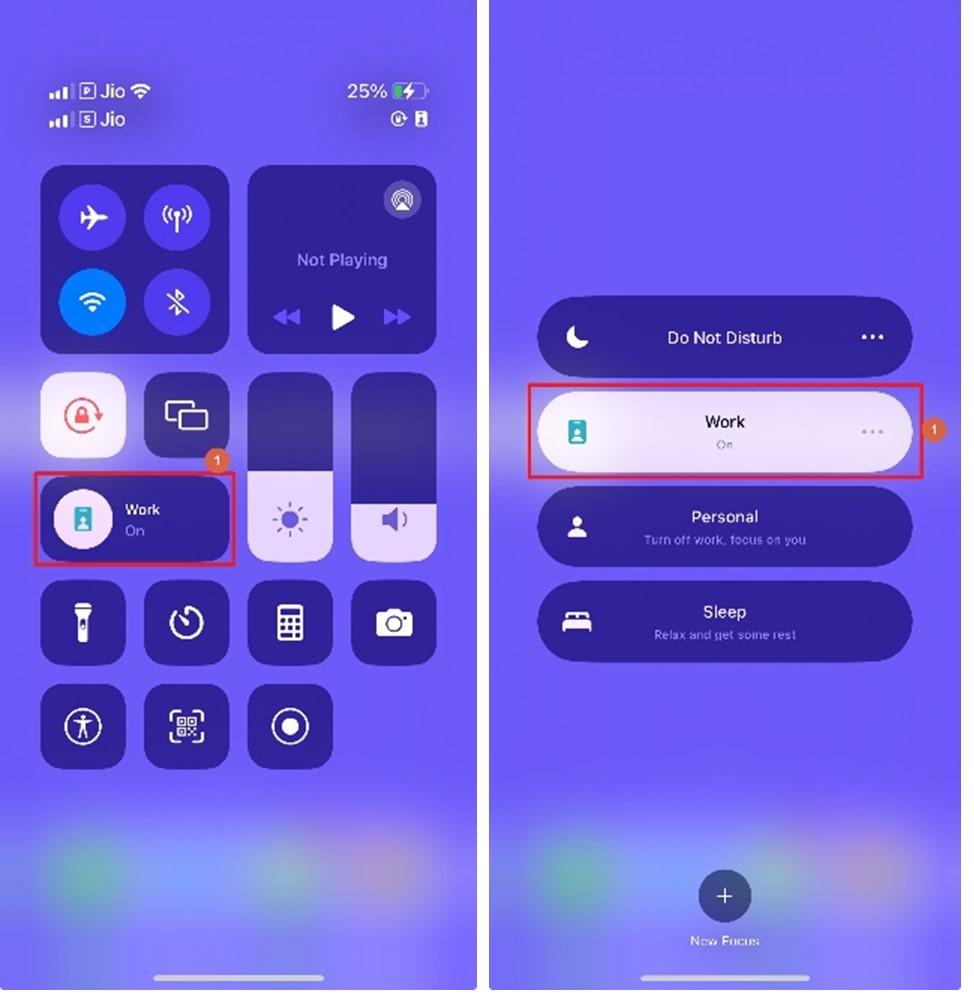
Solution 7: Try Other Music Apps
If nothing helps, you can download and install a different music app (e.g., Spotify). If the other program works fine, you will know that Apple Music has some problems, and you must wait while the development team fixes the bug.
Solution 8: Repair the iOS
When even a foreign music app doesn’t work, you must try repairing the iOS, as it may have developed some problems over time. To do so, you can use iTunes (on Windows) or Finder (on Mac) at the cost of data loss.
As an alternate, rather better solution, you may want to use a third-party program called Tenorshare ReiBoot, the tool developed explicitly for the purpose. ReiBoot is available for Windows and Mac platforms, supports the latest iOS 17, and can repair more than 150 issues that your iOS, iPadOS, tvOS, or macOS may have.
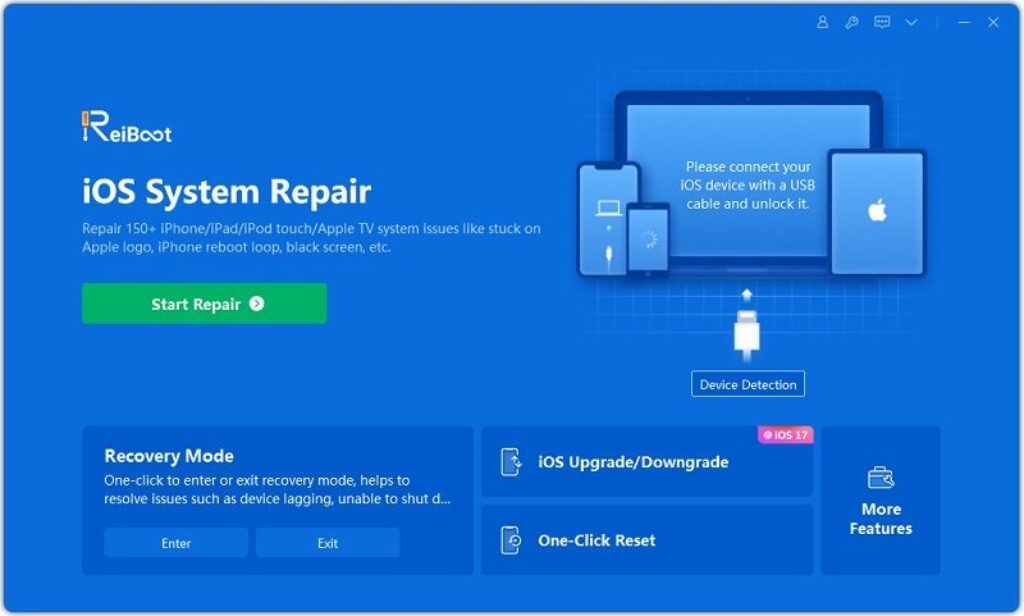
The best thing is that Tenorshare ReiBoot fixes these issues without data loss, which makes the application unique and popular.
FAQs
Q1. What if I have tried all the above solutions and even Tenorshare ReiBoot didn’t help?
In such a case, you can factory reset your iPhone as a last resort. However, before taking that route, back up your phone.
Q2. I don’t want to invest funds in any other streaming music portal. Should I wait?
Yes, you should, until Apple fixes the problem. In the meantime, you can create a free account on Spotify and get unlimited access to its music library.
Optionally, you can try another tool called HitPaw Spotify Music Converter, which also works with Apple Music. With HitPaw Spotify Music Converter, you can download tracks from Spotify and Apple Music to your PC in your preferred format and listen to them offline, even after your subscription expires.
Q3. Will I lose my playlists after force-closing the Music app?
No. Force-closing an app doesn’t cause any harm to your data but only purges junk information and removes inconsistencies in the configurations to fix the issue.
Conclusion
The solutions above teach how to make Apple Music show on the lock screen. However, if the problem isn’t fixed, you may want to pick a third-party music app temporarily or use a repair tool to fix any glitches your smartphone may have. In any case, Music not showing on the lock screen on an iPhone isn’t a big issue and can be addressed pretty easily.



