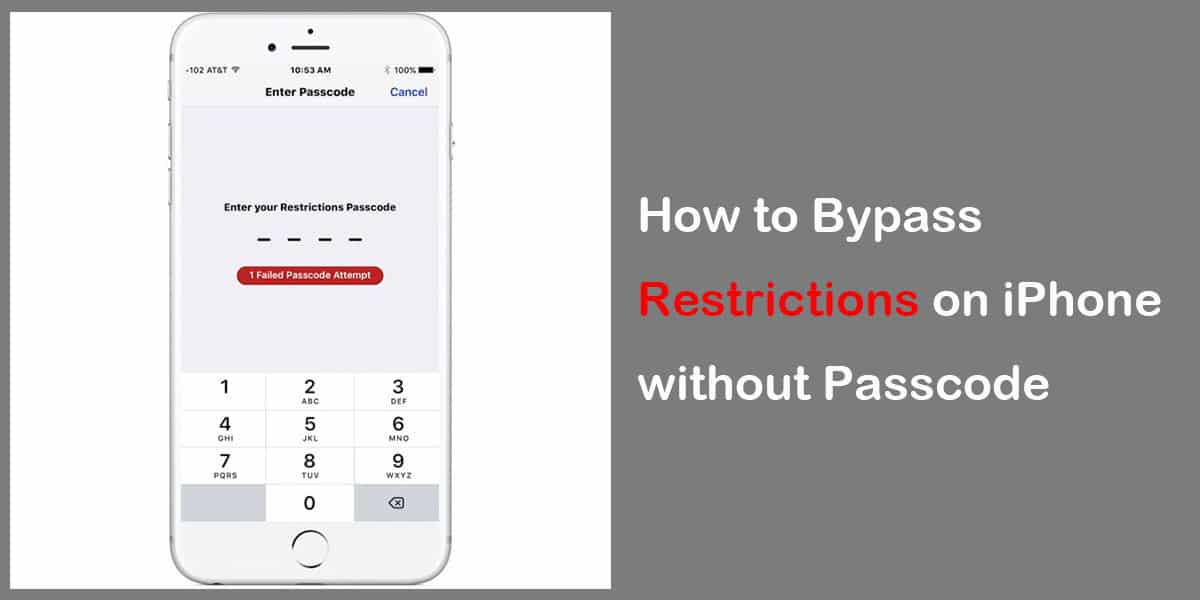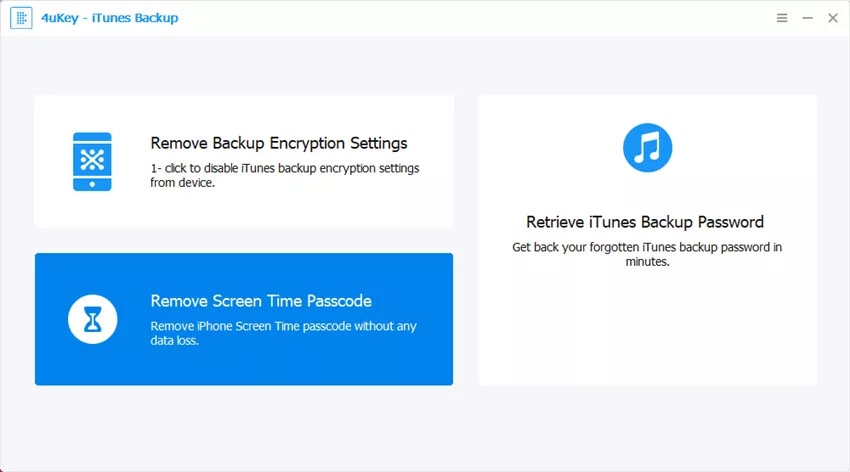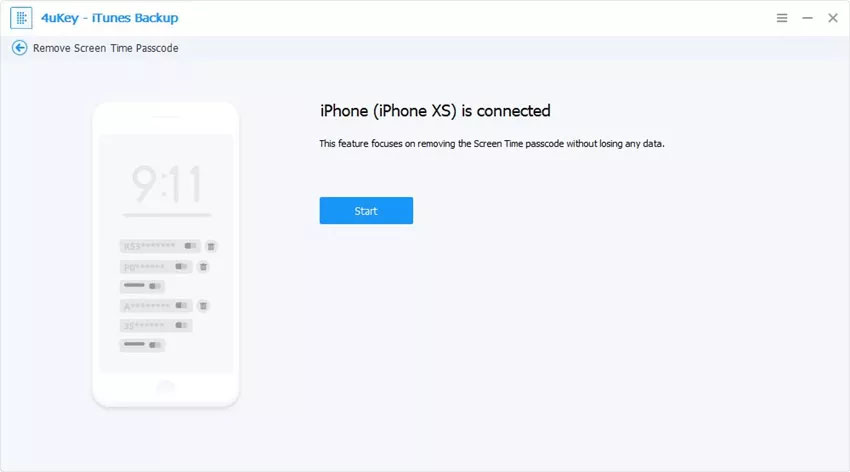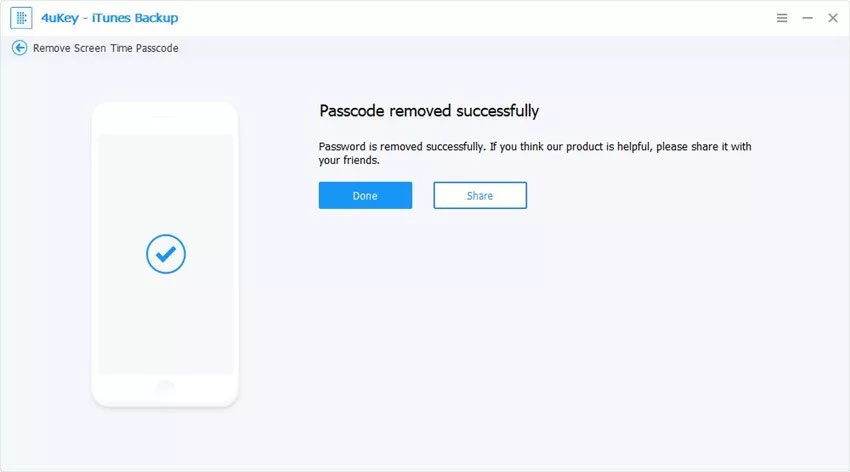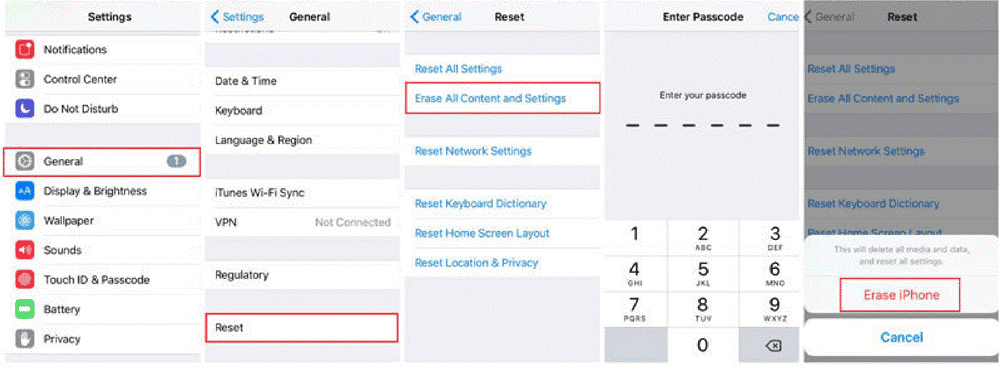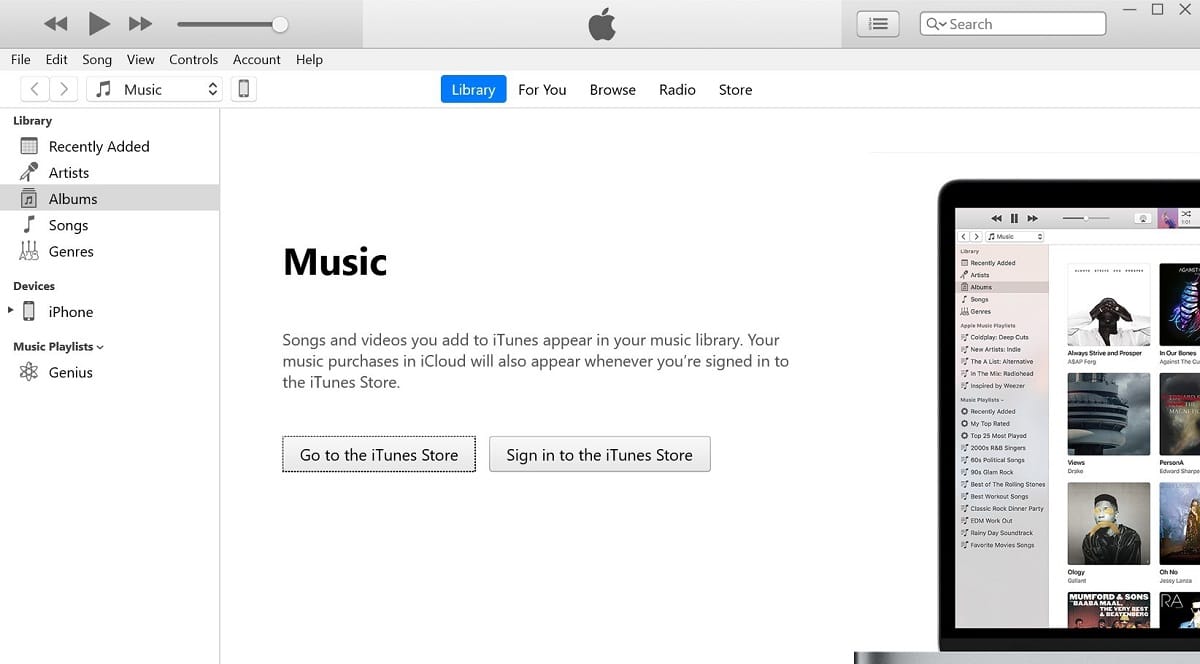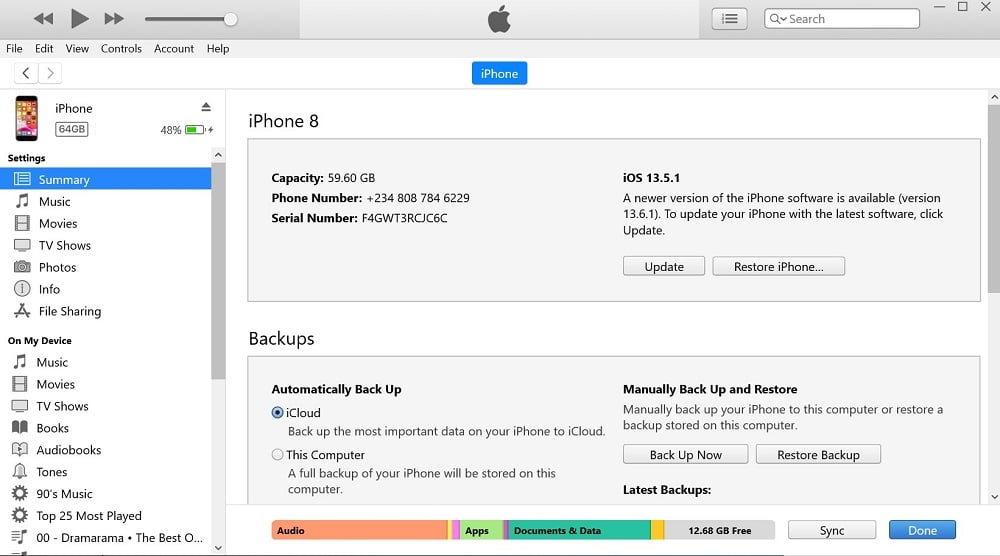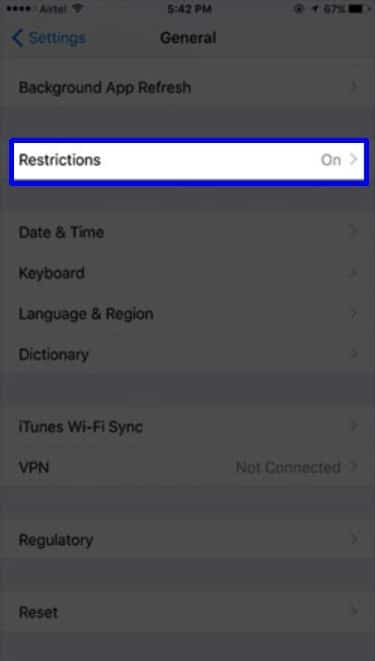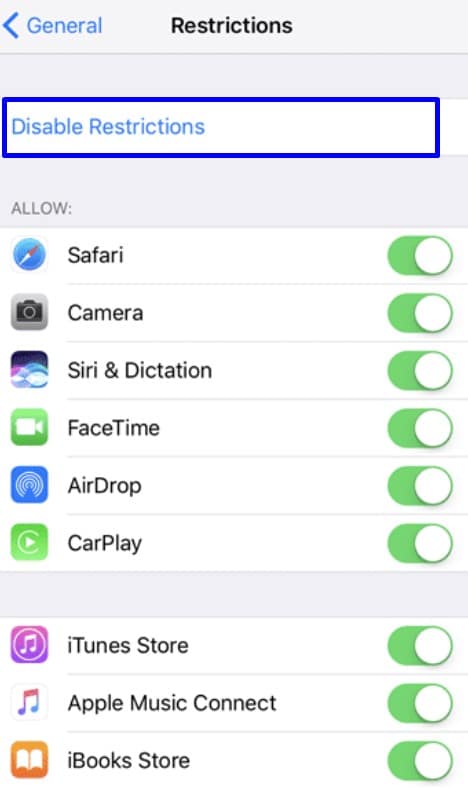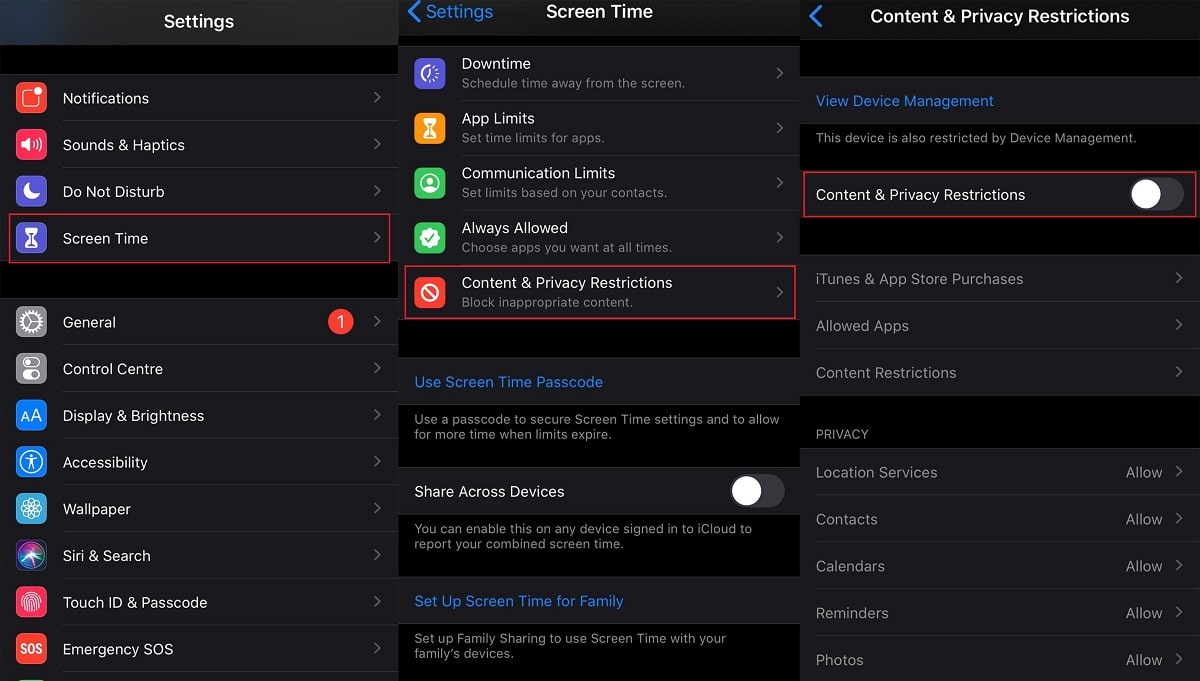Are you seeking how to bypass restrictions on the iPhone? You just picked the right article to help you out. The restriction is a feature on your device that helps you place a limit on different apps. When this feature is in use, you can put a cap on how much time you use on an app.
However, times may occur when you may need to bypass this feature. For this article, we will explain how to get rid of restrictions on iPhone. But before then, let’s understand what restrictions passcode is.
Part 1. What Is Restrictions Passcode on iPhone?
This passcode ensures that the settings you put in place are not disabled or changed without the proper authorization.
To enter your new passcode, you must go to the restrictions tab under settings on your iPhone. The whole idea is to prevent people that shouldn’t have access to your Restriction settings from doing so. Examples of such people include kids and strangers.
When setting the passcode, ensure that you use a different passcode from you use to lock your device that. Some people tend to use the same passcode so that they don’t forget, but this is an unsafe security practice.
Part 2. What Do I Do If I Forgot My Restrictions Passcode
From ATM pins to WhatsApp security codes, it is relatively easy to mistake one for the other or forget them. If you are unable to remember your restrictions passcode, then you won’t have access to certain apps.
What do you do in this case? The first step is to try hard to remember the passcode. You can also check other locations to retrieve the passcode such as your Security Key. If someone else set the password, then you may need to reach out to them.
However, if none of the options works, then you can try using the steps below to bypass the restrictions.
Option 1. How to Bypass Restrictions on iPhone without Restrictions Passcode
The Tenorshare 4uKey – iTunes Backup is a third-party app you can use to bypass the phone restrictions. How is this possible?
The app possesses a feature known as the Screen Time passcode remover. This feature makes it possible to get rid of the passcode from your iPhone’s Screen Time feature. After this, you are closer to answering the question of what do I do if I forgot my restrictions passcode. Read our Tenorshare 4uKey – iTunes Backup Review here.
Now, let’s show you the steps to follow to bypass restrictions using this app on your iPhone.
>> Get Tenorshare 4uKey - iTunes Backup <<
Step 1. Download Tenorshare 4uKey-iTunes Backup on your computer and install it.
Step 2. Launch the app and plug-in your device using a USB cable. When your iPhone prompts you, tap “Trust.” If you have enabled, “Find My iPhone,” disable the feature.
Step 3. Go to the app’s main interface and click on “Remove Screen Time Passcode.” Doing this will start the process of getting rid of the passcode.
Step 4. Click on your iPhone model and then click “Start” to initiate the process of removing your passcode.
Step 5. This process doesn’t take so long. After it is complete, click on “Done” to round up the process.
Option 2. How to Reset Forgotten Restrictions Passcode on iPhone
Another method you can use when all your efforts to retrieve the passcode fails requires resetting the phone. It will require erasing all information on the phone and returning it to its factory state. Doing this will ensure the device is as good as new.
After the process, you can sync your iPhone with iTunes to get all your apps, contact, music, etc. loaded. However, data that you didn’t previously sync with iTunes will be lost. Note that this process takes longer and can persist for a few hours. Follow these steps below:
Step 1. Go to “Settings” from your home screen
Step 2. Tap “General”.
Step 3. Tap the “Reset” button then.
Step 4. Select “Erase All Content and Settings.” It will initiate a complete reset of the iPhone.
Option 3. How to Bypass Restrictions on iPhone Using iTunes
Want to know how to disable restrictions on iPhone using iTunes? Our next method requires making use of a PC and disabling the “Find My iPhone” feature.
Step 1. Switch off “Find My iPhone” on your device.
Step 2. Plug your iPhone to your PC using a USB cable. Ensure that you have launched iTunes and it is updated.
Step 3. Click on the “Summary” tab. After this, click “Restore iPhone.”
Step 4. Confirm the process by clicking “Restore” on the popup window.
Step 5. Click “Next” in the following window known as the Update Window. After this, click “Agree”.
Step 6. iTunes downloads the most recent iOS to your device then restores the device.
The method makes the process of accessing your iPhone without passcodes possible. See how simple this method is?
Part 3. How to Disable Restrictions on iPhone with Restrictions Passcode
Want to know how to disable restrictions on iPhone with passcode? If you do, then it makes it easy to do away with the restrictions quickly without using third-party apps. The steps vary for different classes of iOS. We will show you two other methods below.
Method 1. Disabling restrictions on iOS 11 or under
If you are making use of iOS 11 or an earlier iOS version, then you should make use of this method. We have split it into steps to make it easy to understand.
Step 1. Go to “Settings” from your home screen.
Step 2. Tap “General” in the Settings app. After this, tap “Restrictions”.
Step 3. After this menu opens, provide your passcode. It is necessary to authenticate yourself. Then tap on “Disable Restrictions.” Doing this will disable this feature on your device.
Note that you will be required to supply the passcode twice for confirmation purposes. After this, you will have unrestricted access to all your iPhone apps.
Method 2. Disabling restrictions on iOS 12 or higher
You can employ this method if your iPhone uses iOS 12 or a later version. Note that Apple has changed the location of the Restrictions settings on these iOS versions. It has also changed the name to Screen Time. Take the following steps:
Step 1. Open the “Settings” app and tap “Screen Time”.
Step 2. Tap “Content and Privacy Restrictions” under the “Screen Time” tab.
Step 3. Provide your passcode on the next screen then tap “Turn Off Content and Privacy Restrictions.”
Conclusion
Which of our three options for bypassing restrictions on an iPhone without restrictions passcode worked for you? Let us know in the comments below!