Finding yourself stranded when you forget your Screen Time Passcode can be very frustrating. Whether it’s a code you set for your child or you can’t remember setting one up yourself.
Are you feeling frustrated? Take a deep breath and rest assured you are not alone in this problem. Many users have encountered the same issue and successfully unlocked their iPhones with our guide. In this article, we will explore different methods to help you reset your screen time passcode and regain access to your iOS device.
Part 1. What is Screen Time Passcode?
Screen Time Passcode serves as a strong password that enables exclusive access to modify screen time settings on a device. Using this passcode assists you in conveniently adjusting the amount of time allocated for various activities based on your requirements. Moreover, this feature proves particularly useful for parents as it grants them the ability to establish content and privacy restrictions on their child’s device.
In addition, it ensures that only authorized individuals have the authority to alter the settings. Whether you aim to reduce distractions or desire to allocate more time for productive tasks, this passcode allows you to fine-tune your device’s screen time parameters according to your unique needs.
Also Read: What Are the Pros and Cons of Screen Time on iOS
Part 2. How to Reset the Forgotten Screen Time Passcode Using Apple ID
Forgetting the Screen Time Passcode on your Apple device can easily be resolved now. One way to reset the forgotten passcode is by using your Apple ID. Following a few simple steps given below to reset your Screen Time Passcode:
Reset Screen Time Passcode on iPhone/iPad
Step 1: Tap the “Settings” app. Then, scroll down to find the “Screen Time” option and press it. Once you are in, scroll down and hit the “Change Screen Time Passcode” option. This will open a pop-up menu where you need to select the same option again.
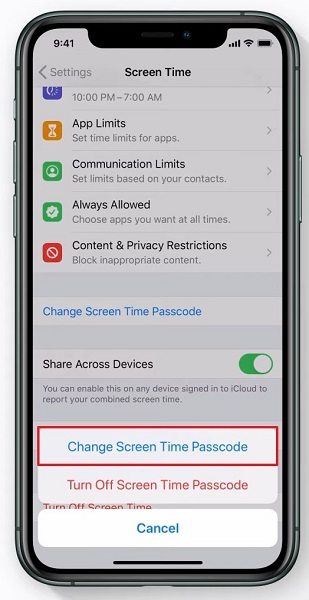
Step 2: Enter your Apple ID and password details. If the details are matched, you can enter a new passcode.
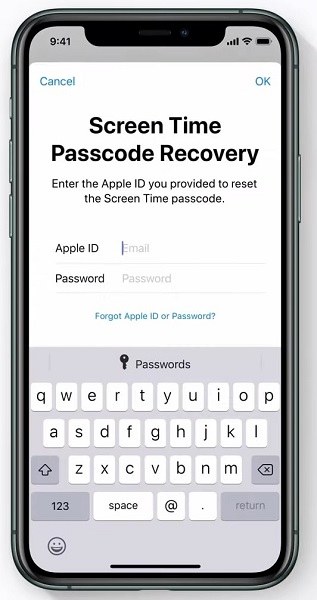
Reset Screen Time Passcode on Mac
Step 1: Click the Apple logo at the top left corner and navigate to the Apple menu. From there, select “System Settings/System Preferences.” Now, locate and click on the option labeled “Screen Time” and proceed by clicking on “Change Passcode” and subsequently select “Forgot Passcode.”
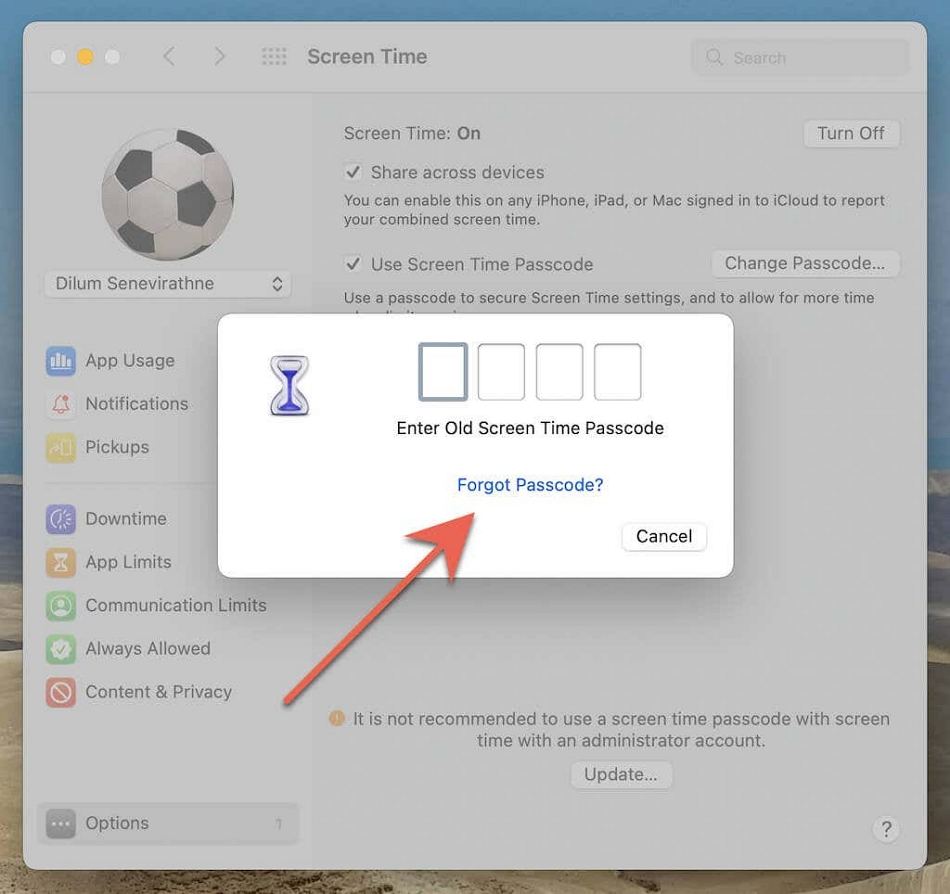
Step 2: You will be prompted to provide the Apple ID and password you initially used to set up the Screen Time Passcode. Once you have entered the required credentials, enter a new Screen Time passcode and re-enter it to confirm the new passcode.
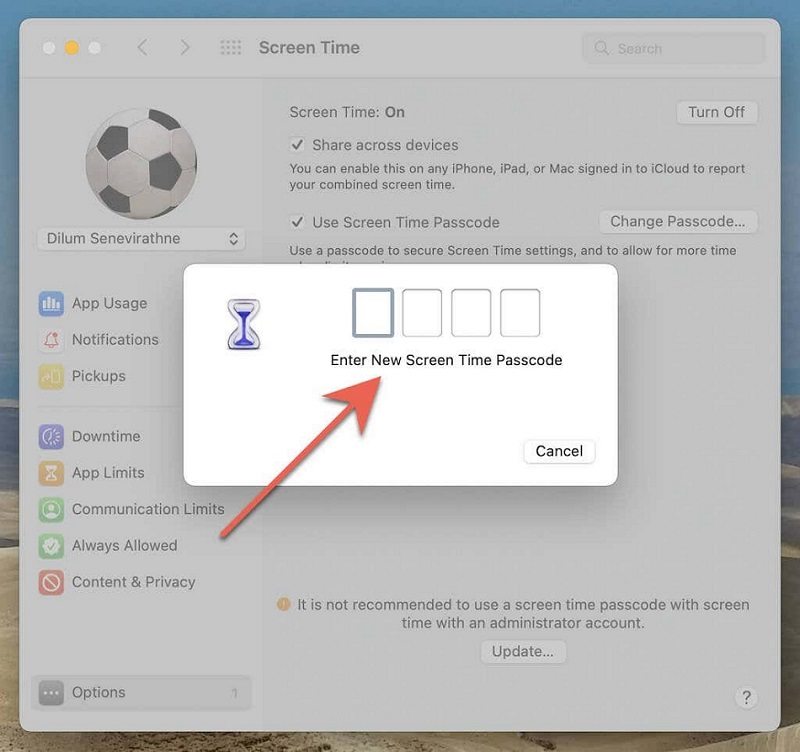
Part 3. How to Reset Screen Time Passcode For Your Child’s Device
As a parent, setting screen time limits on your child’s device is to ensure a healthy activity balance. However, there may be instances where you need to reset Screen Time Passcode for various reasons, such as forgetting the passcode or modifying the restrictions.
Reset Screen Time Passcode For Your Child’s Device on iPhone/iPad.
Step 1: Open the “Settings” app and select “Screen Time”. Now, select the child’s name under the “Family” section. Once you have chosen it, tap “Change Screen Time Passcode” and tap it again to confirm.
Step 2: In case of enabled Face ID, Touch ID, or a device passcode for authentication, you may be asked to authenticate before proceeding. Next, enter the new Screen Time passcode you wish to use and confirm it by entering it again.
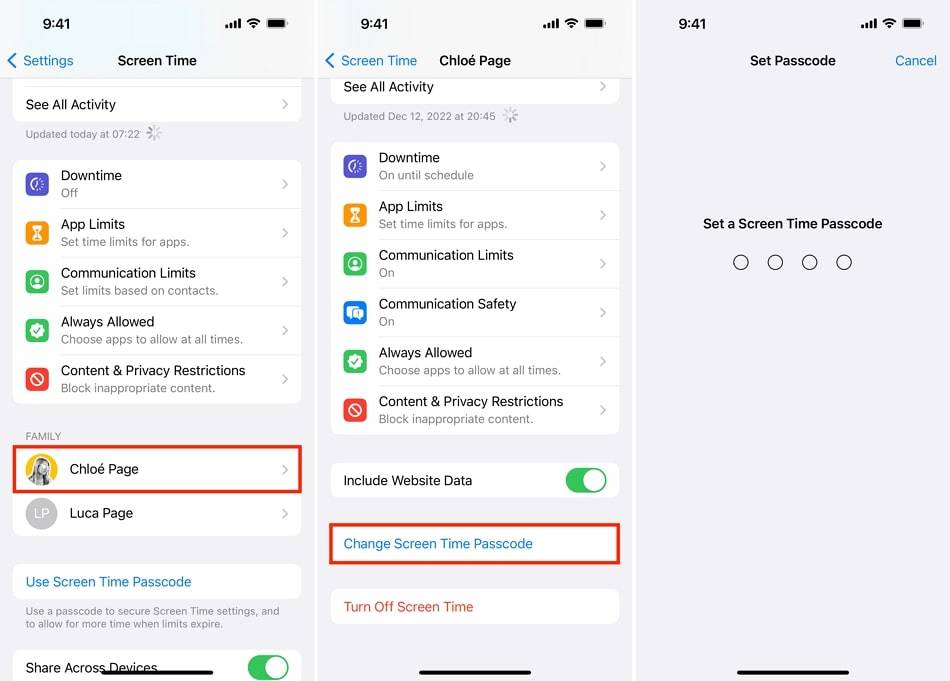
Reset Screen Time Passcode For Your Child’s Device on Mac
Step 1: To access the “Screen Time” settings, click on the Apple logo located at the top left corner of the screen, then choose “System Preferences/System Settings.” Now find and access the “Screen Time” settings.
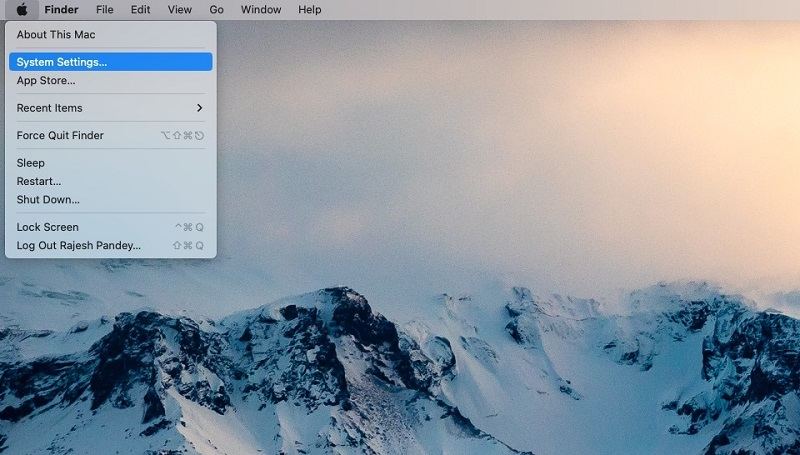
Step 2: Within the Screen Time settings, you will find the “Family Member” option with a drop-down menu. Select the child’s name from there to customize their Screen Time restrictions and passcode.
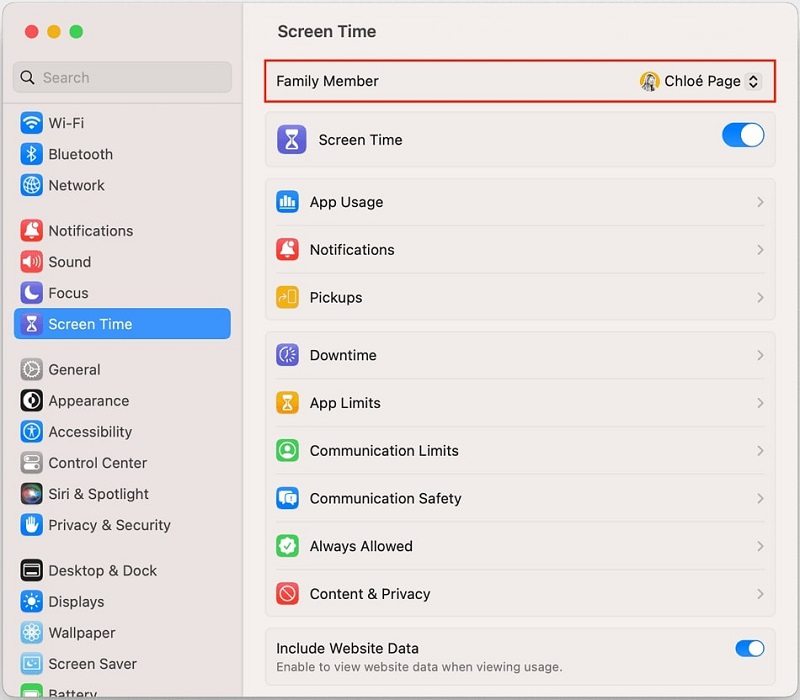
Step 3: To change the Screen Time passcode, click the “Change Passcode” button. In the new window, click “Forgot Passcode” if you can’t recall the current passcode associated with the child’s account.
Step 4: You will then be prompted to enter the MacBook password initially used to set up the Screen Time passcode for that child. After authenticating with the Apple ID, you can enter a new Screen Time passcode.
Part 4. How to Reset the Forgotten Screen Time Passcode Without Apple ID
There might be a case when you get locked out of your device due to a forgotten Screen Time Passcode and need to remember the Apple ID to reset the Screen Time passcode. No need to panic at that time. We will guide you about the solution using a third-party tool and iTunes that doesn’t require your Apple ID.
Reset Screen Time Password with a Third-party Tool
Tenorshare 4uKey is here to help if you need help with passcode issues. This powerful third-party tool provides a straightforward solution by swiftly removing the Screen Time passcode. Moreover, it allows you to regain access to your device without hassle. Not only does iPhone Unlocker remove the Screen Time password, but it also enables you to bypass the Apple ID and MDM activation on your iOS devices.
Steps to Reset Screen Time Passcode Using Tenorshare 4uKey
Let’s have at the detailed steps below on how to reset the screen time passcode to help you understand better the usage of this software:
Step 1: Download and Install Tenorshare 4uKey
Download and install 4uKey software onto your preferred device. Now, open the program, then locate and select the option labeled “Remove Screen Time Passcode.”
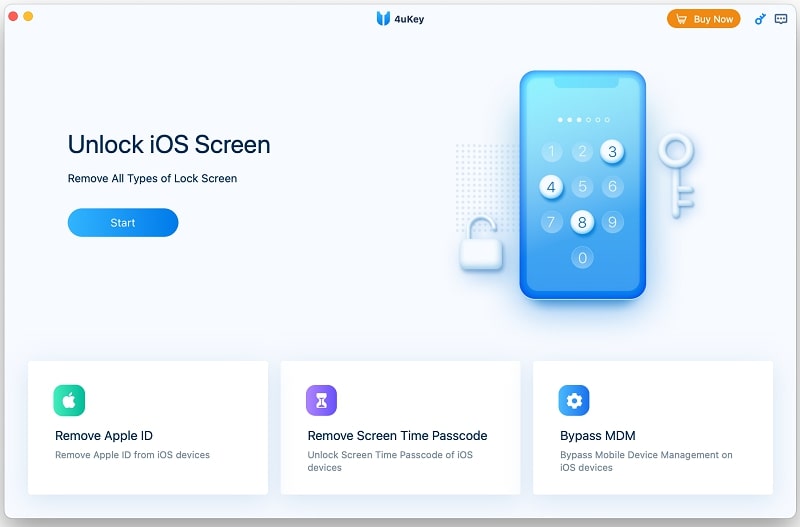
Step 2: Connect Your iOS Device
Following this, connect your iOS device to the computer. Ensure that your device is activated and turned on. If a message on your device asks if you trust the computer, unlock your device and tap on the “Trust” option. Once your iPhone is connected and detected, click the “Start Remove” button.
Step 3: Disable the Find My iPhone Option
To remove the screen time passcode, disable the Find My iPhone feature. 4uKey will guide you through this process. Simply follow the on-screen instructions to turn off this option if it is currently enabled on your device.
Step 4: Remove the Screen Time Passcode
Once Find My iPhone has been disabled, Tenorshare 4uKey will initiate removing the Screen Time Passcode. Stay patient, as this may take a few seconds. The program will automatically handle the removal of the passcode.
Step 5: Choose the Preferred Settings
Upon successfully removing the screen time passcode, your device will automatically restart. When prompted to set up your device again, select “Don’t Transfer Apps & Data” to prevent data loss. Additionally, choose “Set Up Later” in Settings when setting up the Screen Time feature.
Reset Screen Time Password with iTunes
The other preferred way to reset your Screen Time Passcode is via iTunes. Moreover, it is crucial to acknowledge that this procedure will lead to data loss, and recovery can only be achieved if a backup is present. The following are the step-by-step instructions to be followed:
Step 1: While beginning, ensure you have the most recent version of iTunes installed on your computer. Once iTunes is launched, connect your iPhone to the computer using a compatible USB cable.
Step 2: Upon launching iTunes, locate and click on the “Device” icon. This action will direct you to the “Summary” page, where you can access an overview of your device’s details.
Step 3: On the “Summary” page, you will see an option labeled “Restore iPhone.” Proceed by clicking on this option and then confirm your action. Be aware that restoring your iPhone will result in the complete erasure of all data and settings on the device. Keep a backup of your data if you intend to restore it later.
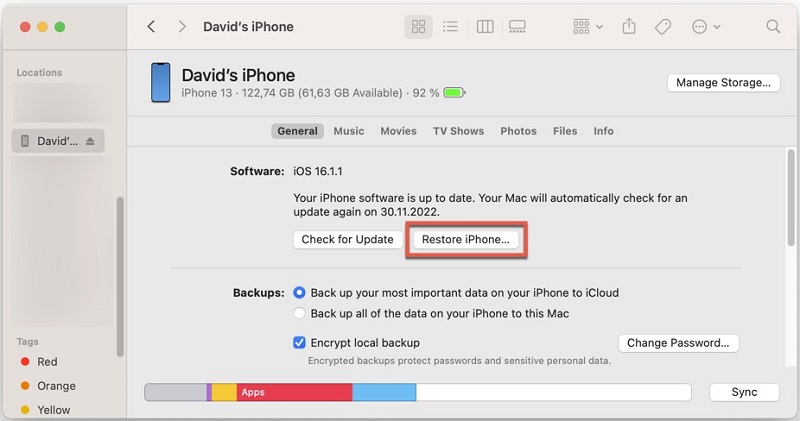
Part 5. How to Avoid Forgetting Screen Time Passcode?
Protecting your screen exposure to the smartphone is essential, so setting a Screen Time Passcode is the best solution. However, forgetting this passcode can be frustrating and lead to unnecessary complications. To avoid such situations, it is important to think of a way that helps you remember your Screen Time Passcode effortlessly, such as:
- Create a unique and easy-to-remember passcode that safeguards your privacy by avoiding common and predictable combinations such as “1234” or “0000.”
- Consider utilizing a password management application if you need help memorizing multiple passcodes. These apps securely store your passwords and automatically fill them in when necessary.
- You can also opt to write down your passcode but ensure that you keep it in a secure location to prevent unauthorized access. Avoid leaving it exposed where others can easily see it.
Frequently Asked Questions About Screen Time Passcode
In what situations is it recommended to use a Screen Time Passcode?
A screen time passcode should be used when you want to control and limit the amount of time spent on electronic devices, particularly for children or individuals prone to excessive screen time. By setting a screen time passcode, you can restrict access to certain apps or device functions, limit usage hours, and encourage responsible technology use.
What amount of screen time is considered healthy regularly?
The best way to find it out is by considering the content and purpose of screen time. Engaging in education may be different from passive or recreational screen time. It is also essential to know about the potential negative effects of excessive screen time. Finding a balance that works for you or your child is key. Setting limits and engaging in various activities can help maintain a healthy balance.
What are effective strategies to minimize the amount of time?
To reduce screen time, set goals and track your progress, use screen time tracking apps, take regular breaks, establish screen-free zones, find alternative activities, utilize screen time limits, and consider having screen-free days. These strategies help you stay motivated, identify excessive usage, establish healthier habits, and find enjoyable offline activities while disconnecting from screens
Wrapping Up
To wrap it up, forgetting your Screen Time Passcode can be frustrating, but solutions are available to help you regain control over your device. We have explored various straightforward methods that can assist you in resetting your Screen Time Passcode and reclaiming access to your device’s features.
However, when it comes to efficiently and effortlessly resetting your screen time passcode, we highly recommend using Tenorshare 4uKey. This powerful tool has proven reliable and user-friendly, providing a seamless experience for resetting your Screen Time Passcode without any data loss.


