iOS users frequently encounter repeated prompts to enter their Apple ID password on the App Store, causing frustration and wasting time. In this article, we will investigate why does App Store keep asking for password and suggest some straightforward solutions to this prevalent problem.
Part 1: Why Does the App Store Keep Asking for Password?
Finding how to turn off the password for App Store is important, but first, we need to look at the causes behind this issue. While the most prevalent reason behind it is security, there can be other reasons. Below we have summarized some of these reasons for you:
Security
It’s really important to keep your App Store account safe and secure. Maintaining your account’s security is why the App Store often asks for your password. By checking your password, the App Store can stop anyone who isn’t authorized from getting into your account. It protects your info and ensures no one can download apps or buy stuff without your permission.
Updates
Updating an app on your App Store also means agreeing to the app’s new terms and conditions. Since new terms and conditions can include anything, the App Store asks for your password to ensure you are the one who updated the app. Its main purpose is to ensure your account is under your control and that all private information is secured.
Downloading Apps
You might have been asked to provide your Apple ID password when downloading apps. Are you wondering why this is necessary? The answer is it’s to ensure that it’s you who is downloading the applications. It is a great deterrent against unauthorized access to your App Store.
Moreover, it helps to prevent unauthorized purchases and ensures that only the account holder can make purchases or download apps.
In-App Purchases
Have you enabled in-app purchases on your Apple account? The App Store might request you to enter your password to confirm your authorization for the purchase. It is a crucial security precaution that prevents unauthorized individuals from making purchases on your behalf.
By requesting your password, the App Store confirms your identity. This helps to prevent accidental purchases and ensures that only the account holder can make in-app purchases.
Part 2: How to Fix iOS App Store Keeps Asking for Password
Many fixes are available for how to turn off the Apple ID password when downloading apps problem. Depending on the reason, the fixes range from simple modifying settings to re-logging using your Apple ID. Below we have explained the top 5 fixes for iOS App Store that keep asking for the password:
Fix 1: Check the Apple ID Settings
The first fix we will discuss is related to your Apple ID settings. The reason why does App Store keep asking for a password may be that you have set it to be that way. Apple allows you to choose between providing the password for each purchase or giving a 15-minute period.
Similarly, you can skip the password for free apps. Here is the detailed guide to modifying Apple ID settings so that the App Store does not ask for your password repeatedly.
Step 1: Access your iPhone’s Settings and tap your Apple ID profile. Now choose the “Media & Purchases” settings and access the “Password Settings” from the pop-up options.
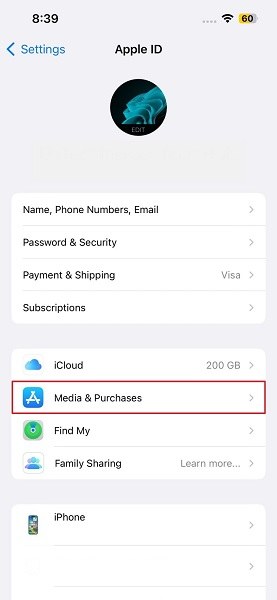
Step 2: In the “Password Settings,” enable the “Require After 15 Minutes” feature in the “When Purchasing” section. Also, toggle off “Require Password” for “Free Download.”
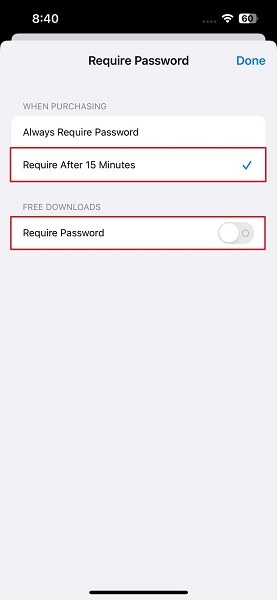
Fix 2: Check the Update of Apps
One common reason the App Store keeps asking for your password on iOS devices is pending app updates. You may continue to receive password prompts from the App Store until all available app updates have been installed. By ensuring that all available app updates are installed, you can eliminate this potential problem. Use these steps to check for any pending app updates and update the apps:
Step 1: Launch the App Store on your iPhone and tap the “Profile” icon. Here scroll down to see all the updates available for your apps.
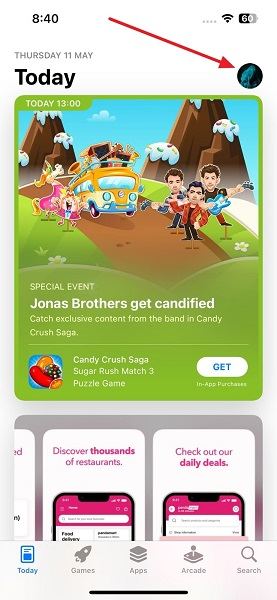
Step 2: To update all of your apps, you need to tap “Update All.” If you want to update a specific app, press “Update” in front of it to update the app.
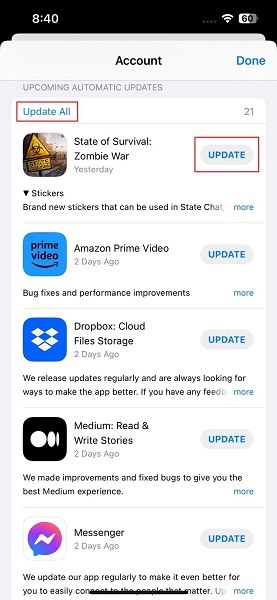
Fix 3: Restart Your iDevice
Sometimes, temporary glitches or errors can cause the App Store to ask for your password on iOS devices repeatedly. A quick and easy fix to how to turn off the password for the App Store problem is to restart your device, which can help clear any temporary issues that may be causing the App Store to act up. You can follow this detailed guide to restart your iOS device:
Step 1: Open Settings on your device and locate and tap “General.” Now scroll down to the last option, “Shut Down,” and press it.
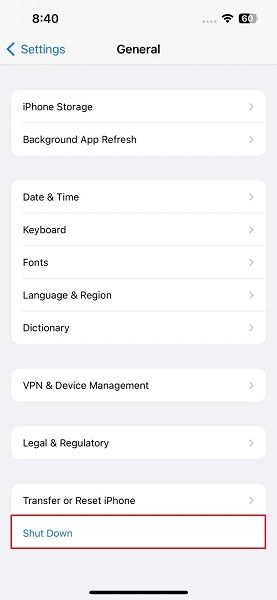
Step 2: It will lead you to a screen with a power slider which you need to slide to the right to turn off the iPhone. Afterward, press and hold the “Side” button to turn on your device.
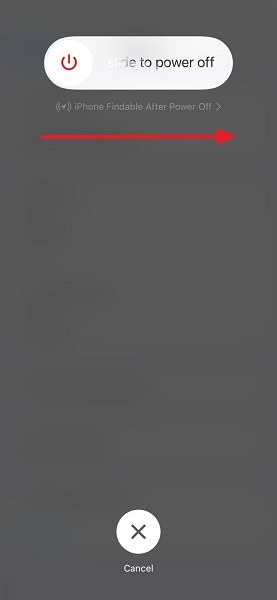
Fix 4: Disable iMessage and FaceTime
In some cases, the issue of the App Store repeatedly asking for your password on iOS devices may be related to iMessage or FaceTime. Even when you don’t use these services actively, they remain connected to the App Store and consume resources. You can see if this resolves the issue by temporarily disabling iMessage and FaceTime. Following are the steps needed to disable FaceTime and iMessage:
Step 1: You will need to access Settings on your iPhone and scroll down to find “Messages.” Press it, and toggle off “iMessage” on the next screen to disable iMessage.
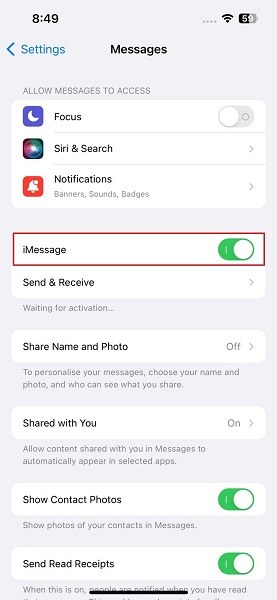
Step 2: Afterward, access “FaceTime” from Settings, and on the following screen, toggle off “FaceTime.” It will disable FaceTime from your iPhone.
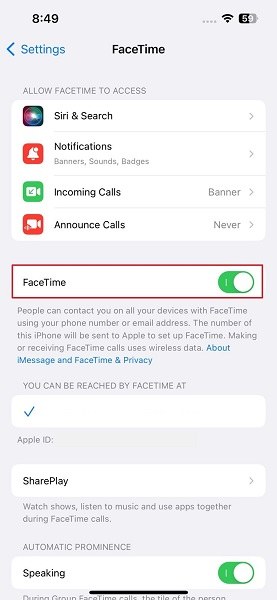
Fix 5: Sign Out the Apple ID and Sign In Again
If none of the above solutions have resolved the issue of the App Store repeatedly asking for your password, signing out of your Apple ID and signing back in may help. This step can help refresh your Apple ID settings and eliminate any potential glitches that may be causing the problem. You can use these simple steps to sign out the Apple ID and sign back in:
Step 1: To sign out of the Apple ID, you will need to launch Settings and tap Apple ID profile. Here, scroll down to the end of the profile settings and tap “Sign Out.”
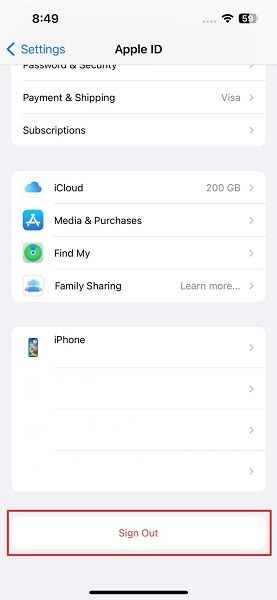
Step 2: Now, press “Sign Out” from the top right corner to remove your Apple ID. Afterward, sign in again using your Apple ID.
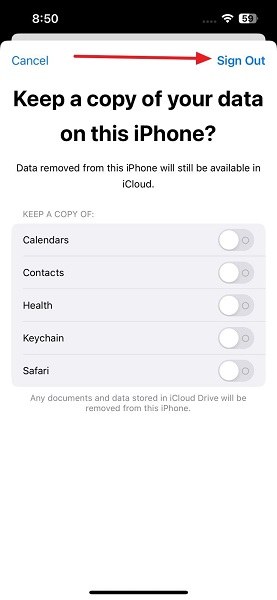
Part 3: Remove Apple ID without Password
How to turn off your Apple ID password when downloading apps becomes a serious issue if you have forgotten the Apple ID password. Not having an Apple ID password in this scenario can leave your iPhone nearly useless, as you won’t be able to install or update any app. However, there is no need to worry as we have an excellent tool for you in the form of an iPhone Unlocker.
Tenorshare 4uKey is a specialized tool designed to help you unlock your iOS devices if you have forgotten the passcode. Besides unlocking the locked iPhones, it can also help you safely bypass your Apple ID if you no longer remember the password. After removing the Apple ID, you can easily log in using a new one and re-use all its associated benefits.
Step-by-Step Instructions to Remove Apple ID without Password
Removing Apple ID without a password is extremely simple and quick when using Tenorshare 4uKey. You do not need to be a tech expert to remove Apple ID and can use the following simple steps:
Step 1: Launch Tenorshare 4uKey on Your System
On your system, launch 4uKey after installing it. Afterward, choose the “Remove Apple ID” tool from the main interface. To proceed further, you will need to connect your iOS device to the computer using an original MFi Certified cable.
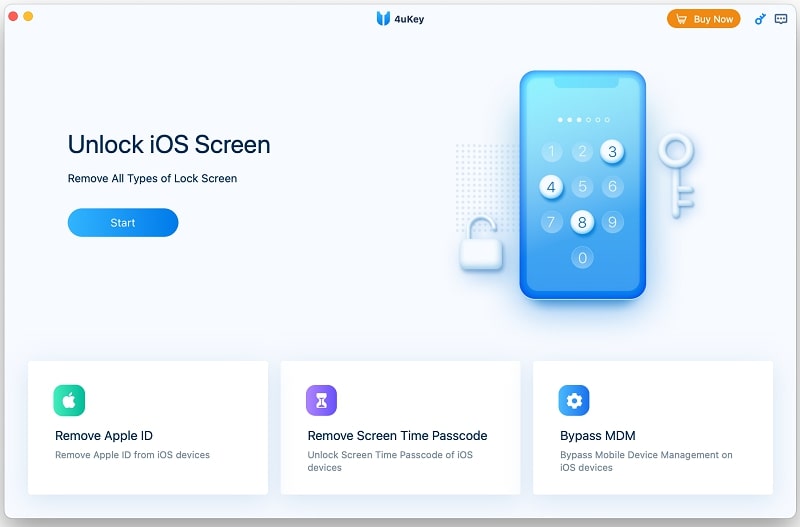
Step 2: Remove Your Apple ID without Password
After connecting your device, follow the on-screen instruction to “Trust” the computer and unlock your iPhone using your passcode. Click “Start Remove” on the next screen to initiate the Apple ID removal process.
Frequently Asked Questions About App Store Keep Asking for Password
Learning how to turn off the password for App Store can be a tough ask, and it is understandable if you have more queries. In an attempt to resolve the extra queries you have, below we have answered some of the FAQs from the internet:
Can I turn off the password requirement for the App Store?
No, you cannot turn off the password requirement for the App Store. It is possible to select a limited duration for your device to remember your password, which can facilitate the process of purchasing or downloading applications.
Can I use Touch ID or Face ID instead of entering my password for the App Store?
Assuming your device is compatible with Touch ID or Face ID, you may use these functions to verify App Store purchases or downloads as a replacement for your password. To activate this capability, navigate to “Settings,” choose “Touch ID & Passcode” or “Face ID & Passcode,” and toggle on the option for iTunes & App Store.
Can I set up Family Sharing without sharing my App Store password?
Yes, you can set up Family Sharing without sharing your App Store password. Instead, you can enable “Ask to Buy” for child accounts, which will require you to approve any purchases made by those accounts before they are completed.
Conclusion
In conclusion, answering why does App Store keep asking for a password can be difficult. There can be many reasons behind this annoying issue, with security being the most common. However, if you have forgotten your password, the problem becomes a whole lot worse. Fortunately, several ways to fix this issue are available, with iPhone Unlocker taking the top place.
It is an excellent choice for removing your Apple ID after you have forgotten the password. With its user-friendly interface and advanced features, such as removing Apple ID in just a few clicks, iPhone Unlocker is the best option for those who have forgotten their Apple ID password.


