Social media platforms have become crucial to our lives in the current digital era. Instagram is one of the extensively utilized social media platforms. It lets you connect with loved ones, share photos and videos, and discover fresh content. Among the numerous features of Instagram, one is the option to add location details to one’s posts. It is helpful for businesses targeting local customers or individuals sharing their travel experiences.
Sometimes, you might need to modify your location on Instagram to safeguard your privacy or show off a different site. This article delves into how to change location on Instagram and offers easy-to-follow guidelines.
Part 1: Why Change Location on Instagram?
Before finding out how to change the Instagram location, it is worthwhile to review why someone might want to change their IG location.
- Discoverability: Instagram uses location data to help users discover new content and connect with others in their area. Changing your location can potentially increase your visibility and reach new audiences.
- Privacy: By changing your Instagram location, you can enhance your privacy and make it difficult for others to trace your whereabouts.
- Targeted Advertising: If you’re a business or influencer, changing your location on Instagram can help you target your advertising to specific regions or demographics.
- Aesthetics: Finally, some users might want to change their location to enhance the visual appearance of their profile.
Part 2: How to Change Your Location on Instagram
Changing your location on Instagram is not a challenging task, and with the right tools, you can do it in seconds. Given below are the detailed guides on how to change your location on IG:
Method 1: How to Change Location on Instagram with 1-Click
When it comes to changing the Instagram location quickly and safely, Tenorshare iAnyGo is the best choice. It is a tool that allows you to easily change your smartphone’s location without jailbreaking it. With iAnyGo, you can simulate your Instagram location anywhere in the world. You can also simulate movement by setting a specific speed and direction, which can be helpful in playing location-based games that require movement.
Steps to Change Location on Instagram with 1-Click via Tenorshare iAnyGo
Tenorshare iAnyGo allows you to change your Instagram location with just one click. It can be done by simply entering the name of a place or by selecting a location from the map.
Step 1: Launch Tenorshare iAnyGo and Connect Your Device
On your computer, launch iAnyGo after installing and select “Change Location” from the left side. Now connect your smartphone to the computer and click “Enter.”
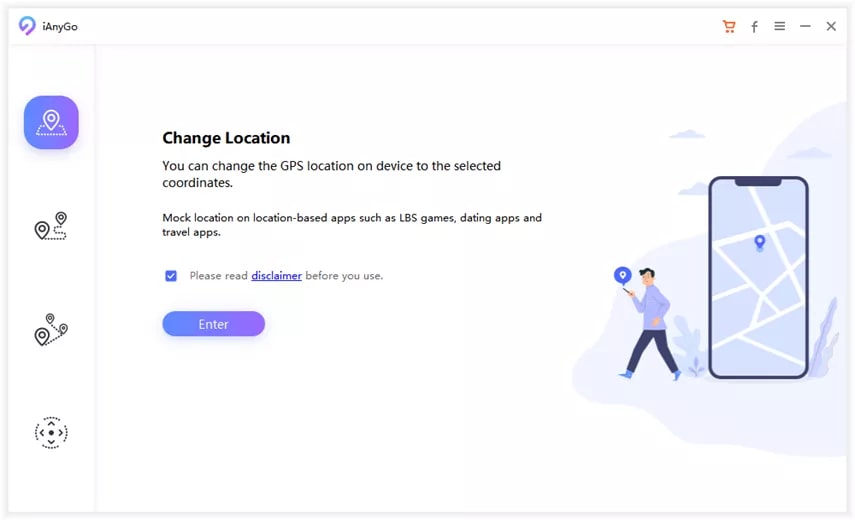
Step 2: Select Your Desired Location
Next, choose your device and press “Next” to proceed. It will take you to the map screen, where you can enter your desired location into the search box and click “Start to Modify.” It will change your device’s location to your targeted location.
Method 2: How to Change Location on IG with a VPN
It is also possible to change your Instagram location by using a VPN. A VPN allows you to connect to a server in a different place, effectively masking your actual location. To demonstrate how to change the location using a VPN, we will use NordVPN. By following these simple steps, you can change your virtual location on Instagram via VPN:
Step 1: Use the Google Play Store or App Store, depending on your device, to download and install NordVPN. Afterward, subscribe and log into NordVPN; reboot your device for better performance.
Step 2: Immediately after the reboot, launch NordVPN and select your desired location to connect. Once connected, open Instagram and check if the location has changed.
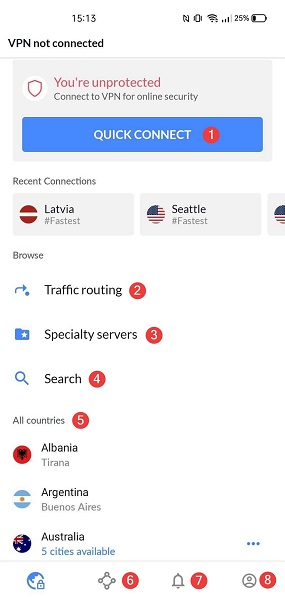
Method 3: Custom Location Tag on Instagram with Facebook
Custom location tags on Facebook allow you to add specific locations that may not be available on the platform. As Facebook owns Instagram, you can use your custom location tags from Facebook on Instagram.
Also Read: How to Change Location on FaceBook
It enables you to tag unique places, businesses, events, or landmarks on your Instagram posts, providing more personalized and accurate location information. Following are the steps for custom location tag on Instagram with Facebook:
Step 1: Open the Facebook app on your smartphone and create a new post using “What’s on your mind.” Here tap “Check In” and enter your desired location in the “Search” bar.
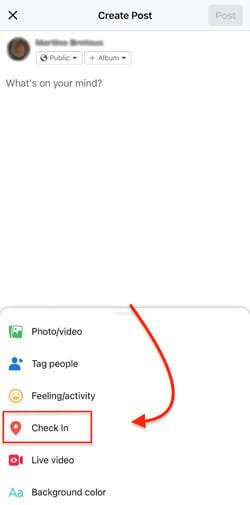
Step 2: After entering your location, scroll down to choose the last option, “+Add,” to create a new location tag. Once created, the location tag will be available on your Instagram for posting.
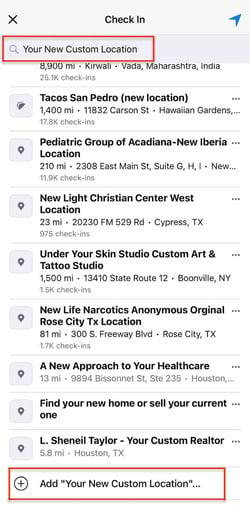
Part 3: Most Trending Location Tags on Instagram
The location tags on Instagram are not only for sharing your location. They also play an essential role in increasing your posts’ reach among Insta users. To help you out in finding the best location tag, below is a table of the current most trending location tags on Instagram:
| No. | Location Tag | Posts |
| 1 | #newyork | 121M |
| 2 | #locationshoot | 614K |
| 3 | #france | 100M |
| 4 | #italy | 159M |
| 5 | #locationphotography | 268K |
| 6 | #onlocation | 1.5M |
| 7 | #london | 157M |
| 8 | #locations | 460K |
| 9 | #weddinglocation | 426K |
| 10 | #greece | 46.6M |
Part 4: How to Hide Location on Instagram?
Want to hide your location on Instagram? Hiding your location on Instagram is not a difficult task. When you install Instagram on your device, it asks for specific permissions, with the location being one of them. All you need to do is revoke this permission, and Instagram won’t be able to access your location. You can use the following guide to hide your location on Instagram:
For Android: Access your device’s Settings and scroll down to find “Apps.” On the next screen, press “Manage Apps” and find Instagram. Once you have found and selected Instagram, tap “App Permissions.” Here, choose “Location” and deny permission to hide your location on Instagram.
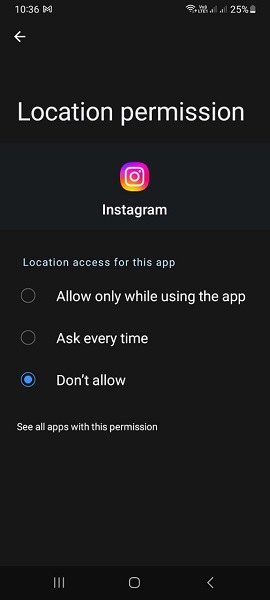
For iPhone: Open the settings of your iPhone and locate Instagram by scrolling down. Afterward, access the “Location” option and change the option to “Never” to hide your IG location.
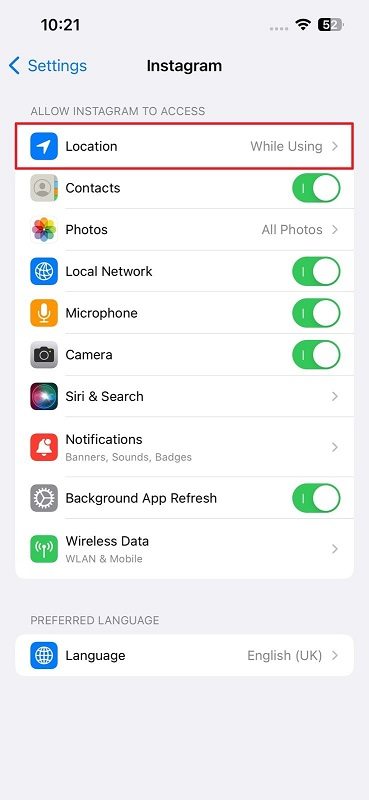
Part 5: How to Add/Edit Location for An Existing Instagram Post?
When it comes to adding your targeted location on Instagram, it is possible to add or update your location on your old posts. It offers a simple and quick process to add location or location tags to your old posted photos and videos. Below are guides for both adding location and editing a location on Instagram:
Add a Location on An Existing Instagram Post
Step 1: On your phone, launch Instagram and tap the profile icon from the bottom right corner to access your profile. Select the targeted post and tap the “Three-Dots” to select “Edit.”
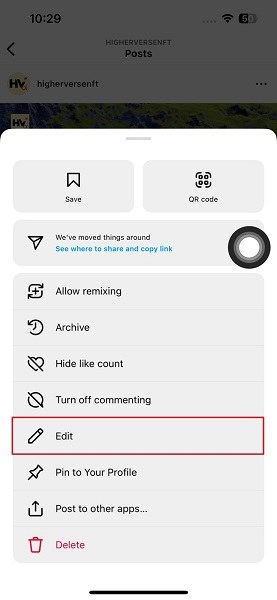
Step 2: After tapping “Edit,” select “Add location” from the upper left corner under your Insta ID name. Now, select the desired location to add it to your post.

Edit a Location on An Existing Instagram Post
Step 1: Access the targeted post through your profile on Instagram and tap the “Three-Dots” icon. In the pop-up menu, select “Edit” and tap the location under your Insta username.
Step 2: Now, tap on the “Change Location” option and select the new location to add it to your post. Afterward, save your modification to change the location on the Instagram post.
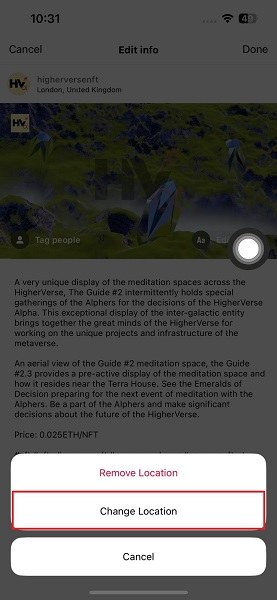
Frequently Asked Questions About Location on Instagram
Curious minds often have questions, and we understand that. To provide clarity and address any uncertainties, we have answered some FAQs about how to change the region on Instagram below for your convenience:
Can I change the location of individual posts on Instagram?
Yes, you can change the location tag of individual posts on Instagram. After uploading a photo or video on Instagram, you can modify the location tag whenever you want. To do this, tap the three-dot menu below the post and choose the “Edit” option. You can enter a different location or delete the existing location tag if desired.
Is it possible to change Instagram location without a VPN?
Instagram primarily determines your location based on your device’s GPS or IP address. If you don’t want to use a VPN, you can use Tenorshare iAnyGo to change your Instagram location. Unlike a VPN, which only changes IP addresses, iAnyGo can change your device’s GPS location.
Is it against Instagram’s terms of service to change my location using a VPN?
The terms of service of Instagram do not explicitly state whether using a VPN to change your location is allowed. However, using a trusted and secure VPN is essential, as Instagram can ban your account for suspicious activity. If you want to remove all possibilities of an account ban, you should use Tenorshare iAnyGo.
Conclusion
To sum this discussion up, knowing how to change location on Instagram has become increasingly important for users seeking privacy, exploration, or even just a touch of creativity. Throughout this article, we have explored various methods to achieve this, but one option stands out as the best choice: Tenorshare iAnyGo. It offers a seamless and reliable solution for changing your location on Instagram.
Tenorshare iAnyGo offers a seamless experience, combining a user-friendly interface with impressive features, making location customization effortless. It empowers users to effortlessly personalize their location, whether they desire to teleport to a different city, country, or even continent.


