BlueStacks is a widely recognized Android emulator enabling users to play their favorite mobile games on their computers. For example, Pokemon GO enthusiasts can now take advantage of the many features available, such as a mock location option, to enhance their gaming experience.
While playing Pokemon GO on BlueStacks is generally seamless, occasional issues such as the “Unable to authenticate Pokemon GO BlueStacks” error may arise. Nevertheless, this article offers useful advice to help you resolve these errors and get your game running smoothly in no time.
Part 1. What Is BlueStacks?
BlueStacks is an emulator designed to imitate an Android smartphone’s functionality on your computer. While it is not a replica, the user interface is similar enough to a phone screen that even beginners will understand. BlueStacks is particularly favored by Android users who prefer to play mobile games on their desktop computers, although it is capable of running nearly any Android application.
BlueStacks is compatible with approximately 97% of the applications in the Google Play Store. Despite its main focus on gaming, BlueStacks also grants access to all categories on Google Play Store. Therefore, you can effortlessly download any application using your Google account details, as on any other Android device.
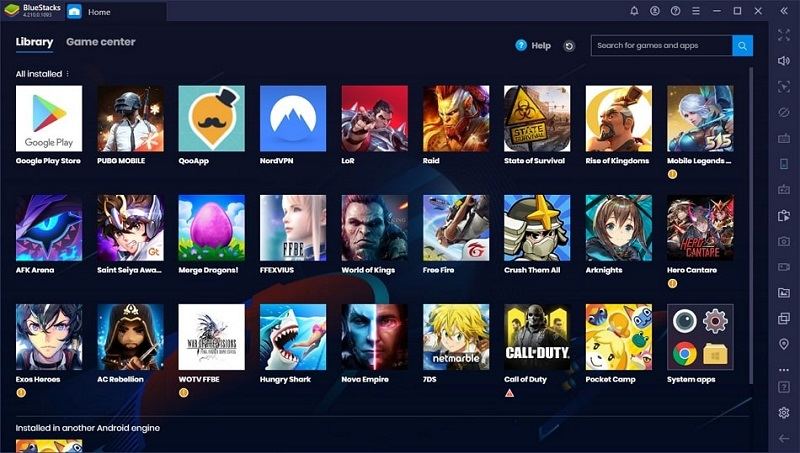
Part 2. Can You Play Pokémon GO on BlueStacks 2023?
It is worth noting that previous versions of BlueStacks, including BlueStacks 3, allowed users to play Pokémon GO. However, Niantic, the game developer, implemented measures last year to prevent the game from running on rooted smartphones and emulators like BlueStacks 4. This caused disappointment among players who could not access the game on these platforms.
Fortunately, the recent release of BlueStacks 5 has solved this issue. Players can now easily access and play Pokémon GO on BlueStacks once again. This news will likely be welcomed by those who have been waiting to play the game on their computers. However, gamers may encounter complications, such as the “Pokemon GO unable to authenticate BlueStacks” error message caused by incorrect login credentials.

Additionally, if the PC does not meet BlueStacks 5’s requirements, players may experience latency issues. It’s worth noting that using emulators, such as BlueStacks 5, is prohibited by Niantic in Pokemon GO. Moreover, BlueStacks 5 has a “mock location” feature that allows players to fake their location. This feature can violate the game’s terms of service and be considered cheating.
Part 3. Fix BlueStacks Pokemon GO Unable to Authenticate
In case you are experiencing trouble with BlueStacks when trying to play Pokemon GO due to the “Unable to Authenticate” error, don’t worry. Several possible solutions to this issue are discussed below, which you can easily try.
Fix 1: Install the Older or Newer Version of BlueStacks
It is essential to note that BlueStacks 4 is incompatible with Pokemon GO, leading to frequent authentication errors. The primary reason for this is the inclusion of Android 7 (Nougat) in BlueStacks 4. If you have already updated to BlueStacks 4, it is advisable to uninstall it immediately.
Versions newer than 4.10.10.1013 are not compatible with Pokemon GO. To fix this problem, you need to uninstall the current version of BlueStacks and install an earlier version like BlueStacks 3 or the upgraded version, BlueStacks 5. This process involves setting up your computer with the earlier or newer version of BlueStacks and reinstalling the game. Doing so allows you to enjoy a seamless gaming experience without facing authentication errors.
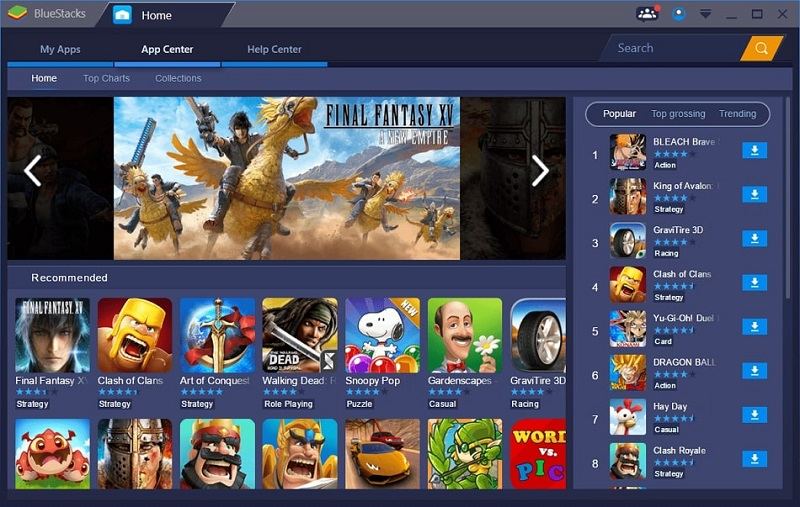
Fix 2: Install Pokémon GO from PGSharp
If you are a Pokemon GO enthusiast looking for a reliable and efficient way to install the game, PGSharp may be just what you need. PGSharp is a third-party application that provides a modified version of Pokemon GO, which has several security checks bypassed to ensure smooth gameplay. It is important to note that the official Pokemon GO application cannot be installed on BlueStacks, as it won’t work.
Instead, you need to download and install PGSharp to play the game. Upon downloading BlueStacks, you can avail yourself of all the game’s features, such as capturing and training your preferred Pokemon, battling against other trainers, and exploring new territories.
Fix 3: Install the Old Version of NoxPlayer
Encountering an “Unable to Authenticate” issue while using NoxPlayer? It may be due to your usage of an outdated version and because the most recent version may still need to be compatible with the gameplay modes, requiring additional verifications that still need to be available. To avoid such problems, it is highly recommended that you verify the version of NoxPlayer you are using before starting Pokemon GO.
To ensure compatibility, it is suggested that you use the previous version of NoxPlayer. Doing so can avoid any errors or problems arising while playing the game. Remember, it is always better to check the versions beforehand and avoid any complications in the game.
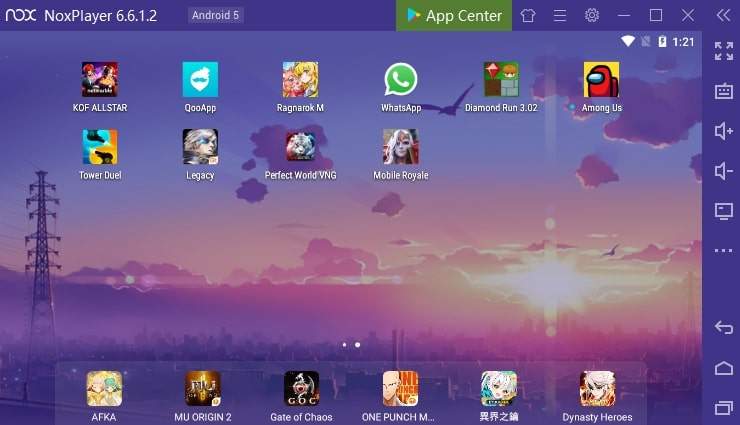
Bonus. How to Spoof Pokémon GO Location
Spoofing a location in Pokémon GO is when you manipulate the GPS location data on your device to deceive the game into believing that you are in a location different from your actual physical location. One way to spoof your location is by using third-party software such as Tenorshare iAnyGo. This tool allows you to change your GPS location to access all the features of Pokemon GO while sitting at home.
With Tenorshare iAnyGo, you can instantly teleport to any location on the map, making it easy to access PokéStops or gyms that are far away. In addition to manipulating your GPS location, you can create customized map routes that mimic walking, running, or driving to a specific location. Additionally, the joystick mode feature allows you to control your movements in the game using a virtual joystick.
Easy-to-Follow Steps to Spoof the Location of Pokemon GO Effortlessly
Now that we have discussed the variety of features of this robust app, let’s have a glaze at the steps to spoof the location of this game without investing any more time:
Step 1: Install the Program and Open It
To begin, download the Tenorshare iAnyGo from the official website on your computer and launch it. By default, the program will open in the “Change Location” mode.
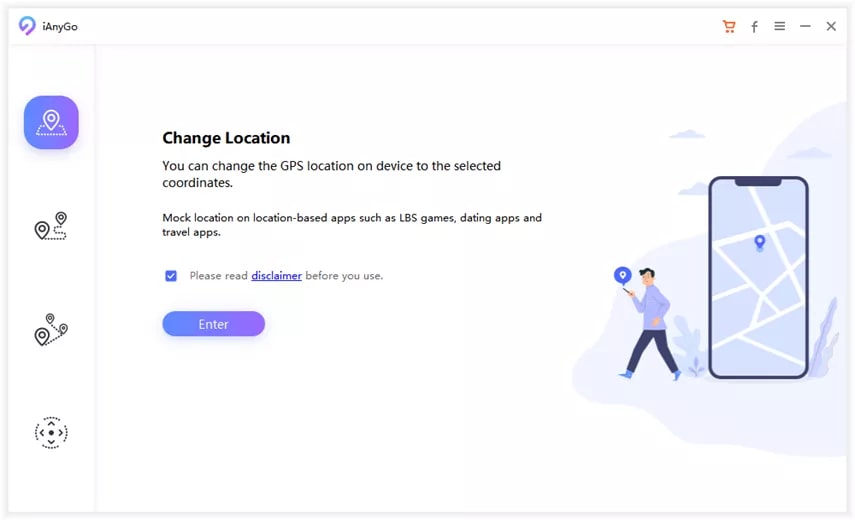
Step 2: Use One of the Two Methods to Spoof
Method 1: Connect your iPhone to the computer using a USB cable. Ensure that your iPhone is unlocked and its screen is active. Once the iPhone is connected, click the “Enter” button to proceed with the operation.
Method 2: You can also connect your iPhone to the computer via Wi-Fi. However, make sure to fulfill some requirements to sustain a proper connection.
Step 3: Enter the Address Manually
Once you’re ready to teleport to a specific location, simply input the corresponding address or coordinates in the search box. This will allow the teleportation device to pinpoint the exact location and transport you there in an instant.
Step 4: Click the Appropriate Buttons
Simply click on the “Start to Modify” button to initiate the teleportation process. As soon as you hit the button, your current location will be instantly transformed into the new location you have entered.
Frequently Asked Questions About Pokémon GO on BlueStacks
An avid gamer and keen on enhancing your gaming experience with BlueStacks? Fortunately, we’ve compiled a list of frequently asked questions to provide you with some helpful guidance. So, take a look at the following section to learn more about Pokemon GO on BlueStacks.
Why does Pokémon GO say unable to authenticate BlueStacks?
One potential cause for encountering error messages such as “failed to log in” or “unable to authenticate” could be the app servers being temporarily down, resulting in authentication issues. Alternatively, insufficient network access may also lead to this error message.
Why is Pokémon GO not working on BlueStacks?
The developers no longer support rooted devices and emulators, such as BlueStacks. Niantic has taken measures to render Pokémon GO inoperable on these platforms. If you wish to see a change in this policy, we encourage you to contact Niantic directly or use the fixes discussed in this article.
Will I get banned if I use BlueStacks?
Modifying the game from its original design using any software on your computer or mobile device will result in expulsion from the game. Nonetheless, you can access the game on your computer by installing the BlueStacks 5 application, as BlueStacks 4 holds incompatibility with the game.
Conclusion
Despite Niantic’s crackdown on geo-spoofing programs, Pokemon GO players are always looking for a way to engage with the game, so BlueStacks is their most popular option. With BlueStacks, you can modify your GPS location to access new opportunities in the game, such as rare Pokemon and new items.
However, it’s important to note that using BlueStacks to play Pokemon GO can result in the “unable to authenticate Pokemon GO BlueStacks” error message. If you encounter this issue, consider using the fixes discussed in this article.


