Usually, you don’t need to spoof your region while using Telegram as the app is harmless and quite secure, and therefore you are not required to learn how to change the Telegram location either.
However, some scenarios where you want to hide your current location and the process to do are discussed in the following sections.
Also Read: How to Change Location on Facebook
Why Change Location on Telegram?
As explained above, under normal conditions, you don’t have to. This is true for most cases unless your phone is vulnerable and/or you regularly share sensitive details via Telegram chat, like passwords, banking information, etc. Because intruders may track you if they have access to some sophisticated tools, and your personal data may get exposed to unwanted and unauthorized people, it becomes essential for you to learn how to change the Telegram location on iPhone or Android.
You may also want to understand how to change your location on Telegram if you want to play pranks on your friends by showing them that you are then-currently enjoying your weekend or vacation in a foreign country.
Regardless of the reason, the following sections explain how to get the job done on an iPhone or Android device.
How to Change Location on Telegram?
Learning how to change location on Telegram is easy if you can find the correct application for your iPhone or Android phone. Depending on the smartphone you mostly use for Telegram messaging, you can pick any of the following sections.
In either case, even if the methods vary, the principle is identical for both platforms, withstanding that you can’t change the location only for Telegram but for your entire smartphone. Simply put, when you use any of the tools suggested here, you change your device’s location, affecting all the apps it has.
How to Change Telegram Location on iPhone
Being almost a foolproof device when it comes to mobile security, making any complex changes to an iPhone is a bit challenging. Fortunately, Tenorshare iAnyGo has your back.
While Tenorshare iAnyGo is available for both Android and iOS devices, this section focuses on using the app on iPhones. You can use iAnyGo on your Windows or Mac computer to change your cell phone’s location, further impacting the region that Telegram reflects.
You can learn how to change the Telegram location on iPhone with Tenorshare iAnyGo by following the step-by-step instructions given below:
Step 1: Prepare Your iPhone for a Location Change
Use your favorite web browser to download the latest version of Tenorshare iAnyGo for your Windows or Mac PC. Install and launch the program.
Since you’re trying to change the location for the first time, use the genuine lightning cable to connect your iPhone to the computer and tap Trust on the screen when iOS prompts.
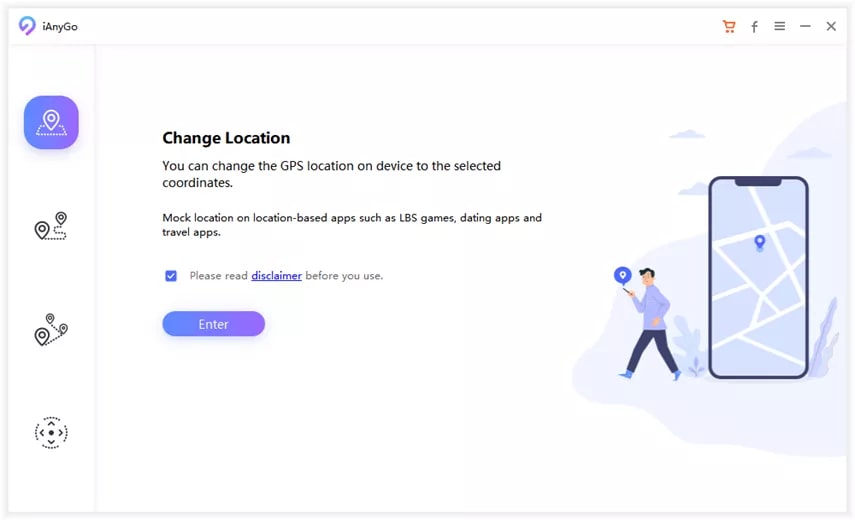
Back on your computer, ensure you are on the Change Location screen, check the Please read disclaimer before you use box, and click Enter.
On the Choose the iOS/Android device to be connected screen, click to select your iPhone (in case the window shows multiple smartphones) and click Next from the bottom-right.
Read the instructions on the next screen carefully and follow them to enable Developer Mode on your iPhone. Wait while the phone restarts. Once done, click Activated from the bottom-right area.
Step 2: Change Device Location and Fake Your Movement
On the next screen, surf through the map and click the location you want to set for your device. Check and verify the new location from the Destination section in the Change Location box on the left.
Once you are satisfied, click Start to Modify.
On the next screen, read the information carefully and close all the location-based apps on your iPhone. Once done, click Continue and wait while iAnyGo changes your iPhone’s location.
Optionally, you can also make others see you are on the move, maybe on a long drive. To fake your movements, click Single-Spot Movement (selected here for reference), Multi-Spot Movement, or Joystick Movement from the top-right area of the window.
Check the left panel to confirm the coordinates under the Start Point section, click a location on the map to set a destination, and confirm it under the End Point section. Choose the number of movements and the type of trip from their corresponding drop-down lists in the left panel, select your preferred mode of travel, and click Start to Move.
Click Continue on the information box to spoof your movement from one fake location to another.
Note: Click Stop in the left panel to stop using the app.
Optionally, click the Restore the true coordinate button from the bottom-right area of the map, and click Yes, restart your iPhone and revert it to the real geolocation.
How to Change Telegram Location on Android Phone
Although you can use Tenorshare iAnyGo for your Android device, there’s a dedicated free app on the Play Store called ‘Fake GPS location’ with around a 4.7-star rating. In addition, unlike iAnyGo, you don’t need a PC to use ‘Fake GPS location’ as you can download and use the program directly on your Android smartphone.
Furthermore, using ‘Fake GPS location’ is comparatively simple as all you need to do is, set a geolocation in the app and begin the process.
You can learn how to change your location on Telegram on an Android phone by following the instructions explained below:
Step 1: Prepare Your Android Device
On your Android phone, go to Settings > About phone > Software information. Once there, repeatedly tap the Build number label until the operating system prompts for the security PIN (or any other security check you set up). Enter the PIN and notice that the screen says Developer mode has been turned on.
Next, go to Play Store and search for Fake GPS location by Lexa.
Download and install the app on your Android phone.
Launch the app. Tap OPEN SETTINGS from the bottom-right of the box that pops up. On the Developer options screen, tap Select mock location app and tap Fake GPS on the box that appears next.
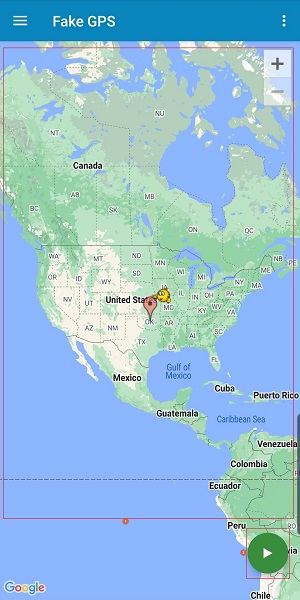
Step 2: Change Your Device’s Location
On the Fake GPS location interface, move the map to set the location under the red marker. Tap the Play button from the bottom-right area to set the new, fake location for your phone.
Step 3: Switch Back to the Correct Location
Get back to the Fake GPS location app and tap the Pause icon from the bottom-left corner to switch back to the correct geolocation.
How to Change Telegram Location on iPhone/Android Phone Using a VPN
To begin with, VPN stands for Virtual Private Network. Usually, a VPN is a network infrastructure type that allows users from one geolocation to access resources residing at a different place, maybe a distant city or country, without compromising security or exposing data to unauthorized people.
However, the definition of VPN has significantly changed over time. While the VPN infrastructure is still practiced and highly appreciated in network-oriented industries, for home users, the term means nothing more than a piece of software that helps them bypass geographical restrictions imposed by local governments and telecommunication authorities.
Considering the latter example, one of the most efficient programs is NordVPN which is available for Windows, Mac, Linux, iOS, and Android devices. When installed, you can use it to change your device’s location globally, thus reflecting the effect on Telegram.
The process of how to change Telegram location on both Android and iPhone is explained below:
Step 1: Obtain NordVPN
Use your PC web browser to go to https://nordvpn.com/download/. Scroll down the landing page a bit and click the icon representing the platform of your smartphone (iPhone 13 Pro Max is used here for reference). Scan the QR code to download NordVPN and install the app on your phone.
Alternatively, you can search NordVPN on the App Store or Play Store and download and install the program directly.
Step 2: Set Up NordVPN
Launch NordVPN and tap SIGN UP on the main interface. Follow the on-screen instructions to create a new NordVPN account, get back to the main interface, tap LOG IN, and enter your credentials to sign in to your NordVPN account.
Next, tap GET SUBSCRIPTION and follow the on-screen instructions to buy a subscription plan.
Step 3: Change the Location
After purchasing a subscription plan, get back to the main interface, scroll down the screen, and tap to pick your preferred country from the BROWSE COUNTRIES list to switch your phone’s location to that region.
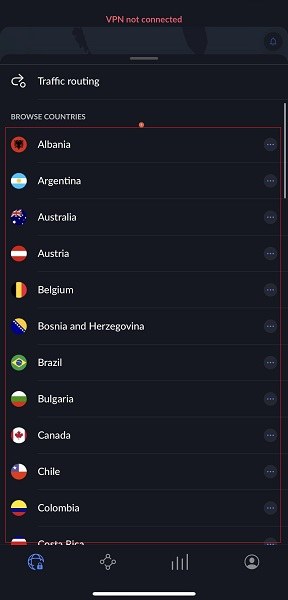
Step 4: Turn Off NordVPN
To stop using NordVPN, go to Settings > VPN > and turn off the Status switch.
FAQs About Location on Telegram
Can someone track you on Telegram?
Even though the app doesn’t have the built-in location feature, intruders may do so, especially if you have set the location access for the app to ‘Always’.
How to send the current location on Telegram?
To do that, open the chat box of the contact you want to share your current location with, tap the Attachment icon from the left of the text input field, tap the Location icon from the bottom of the next screen, and tap Send My Current Location.
How to share a live location on Telegram?
For this, you must set the location access for Telegram to ‘Always’ so that it can identify the current region even when running in the background. To do that, go to Settings > Telegram > Location, and tap Always. Once done, you can follow the procedure explained in the previous answer to get to the Location screen, tap Share My Live Location for, and choose the active share duration from the list that pops up from the bottom.
Can my friends know when I fake a Telegram?
As long as you use an efficient tool or an advanced VPN app to fake your device’s location, Telegram or no Telegram, nobody can track your real location. This is because the apps change the region globally in most cases, which is effective for the whole device and not merely for a particular program.
Conclusion
At the time of this writing, Telegram doesn’t have any location-changing option, and therefore, you must fake the geolocation for your entire device that applies to all the apps your iPhone or Android device has. Once you accept this fact, learning how to change Telegram location on your smartphone using fake GPS apps or a robust VPN becomes pretty easy.


