Hi there, I’m trying to change my location on iOS 16, but all efforts are futile. I really need to do this urgently. Is there anyone who knows how to do this? Please help a friend.
Sounds familiar?
If you face a similar challenge, this is the best platform to visit. On this site, we update iOS users on the various troubleshooting techniques to fix their devices. This article will focus on the top 4 ways to change iPhone location on iOS 16 without data loss. So read on!
Part 1. Why Change GPS Location on iOS 16?
There are countless reasons why you change your GPS location on iOS 16. Some of them include but are not limited to the following:
- Privacy: iDevices (iPhone and iPad) are smart enough to share your location with families and friends, especially when you have Find My, Life360, and other live location apps linked to them. If you wish to conceal this information, you have to hide your location.
- To Access Games: For AR game lovers and Pokémon Go fans, location matters. You need to change your location to advance in the game or access some characters and tools to participate.
- To Use a Social Media Platform: Do you wish to hide your location from others just to prank them on your favorite social media platform? Then you need to spoof your GPS location. You may also need to change location if a social media app doesn’t work with your location. This often happens with apps like Tumblr, Grindr, and more.
Part 2. How to Change iPhone Location on iOS 16?
If your iPhone runs on the latest iOS version (iOS 16.0), you can try the troubleshooting techniques below to change the location:
Change iOS 16 Location Using iOS Location Changer
With a professional spoofing system, you can change your location on an iOS 16 device without jailbreaking. Although there are many spoofing apps online, Tenorshare iAnyGo is the best because of its outstanding performance over time.
iOS Location Changer lets you change the location on any iDevice, including iPhone and iPad. This tool is recognized as a universal spoofing system because of its robust integration with several location-based apps such as Pokémon GO, WhatsApp, and more.
Key Features
- Features GPS joystick, which is often used to control directions to ease movement.
- 1-click to spoof your GPS location on iOS 16.
- Easily create your routes by importing or exporting GPX files.
Stepwise Guide to Change Location with Tenorshare iAnyGo
Step 1: Install the iAnyGo software, and launch for operation. Once it comes up, it automatically opens the Change Location mode, just as seen below:
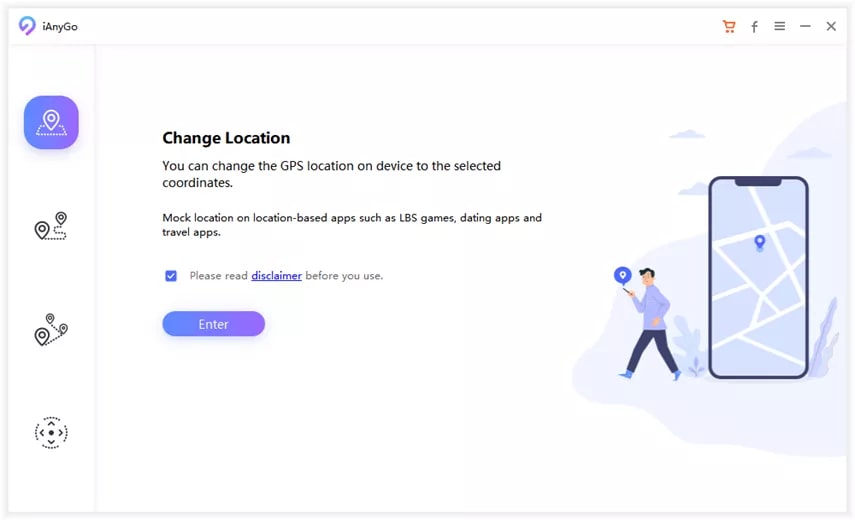
Step 2: Connect the iPhone to the software using a USB cable. Alternatively, you can establish a connection via WiFi.
Select iPhone to proceed.
Step 3: Next, enter the location you wish to migrate/teleport to in the Search bar at the top left corner of the software page.
Select the location and hit the Start to Modify icon. iAnyGo will change the location to the selected region in no time.
Change iOS 16 Location Using A VPN
Another troubleshooting technique recommended by iOS experts to change location on your iPhone involves the use of VPN. VPN, also known as Virtual Private Network is a popular system structured to conceal a user’s identity and location.
You can also employ the services of this system to hide or change your iOS 16 location. No jailbreaking required. All you need is to install a VPN tool. Mind you, there are lots of them on the net but we will use Nords as an example.
Here’s how to change iOS 16 location with Nords VPN:
Step 1: Open the App Store on your iPhone and install Nords. Wait for the installation to finish, then launch the app.
Step 2: Create a profile and select either the free or paid version. After that, you choose a country, and the corresponding location underneath that you want to teleport to with your iPhone.
Step 3: Tap on Connect to change iOS location to the selected location.
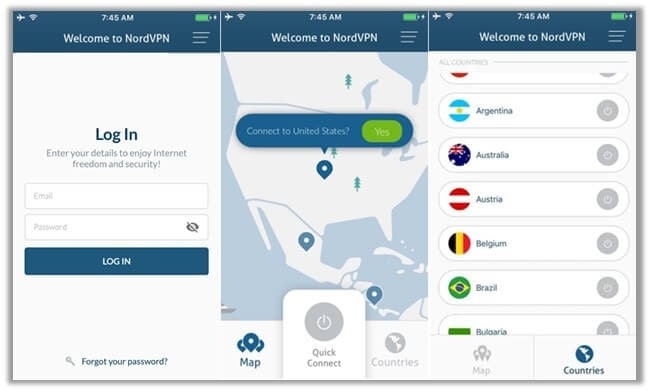
Change Location on iOS 16 with 3uTools
The 3uTools is a popular spoofing tool dedicated to changing iOS 16 locations without crashing the device. This tool changes your location freely. You don’t have to be an expert to navigate around this tool. The interface is well-organized.
Follow the simple instructions below to change iOS 16 location using 3uTools:
Step 1: Download and install the 3uTools on your computer, Windows or Mac. Open the tool and navigate to where you have Toolbox.
Step 2: Connect the iPhone to the computer to establish a connection with the 3uTool. Once 3uTool recognizes it, proceed to the next step.
Step 3: Now click on the Virtual Location icon, and select the location where you want your iPhone to display.
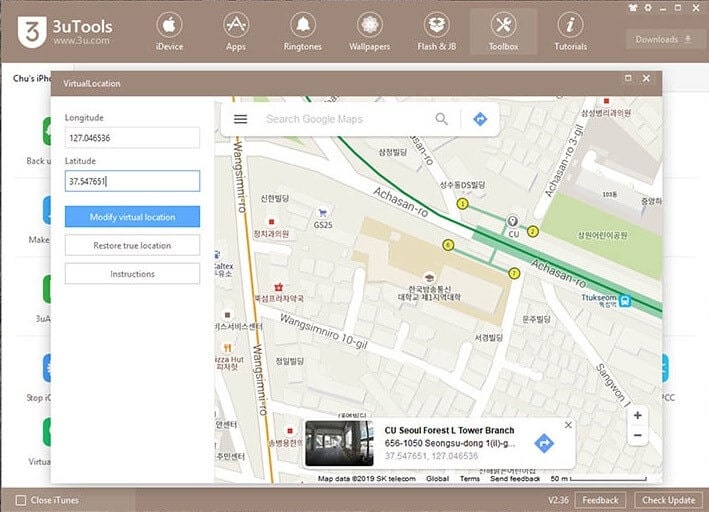
Limitations of 3uTools
Although the 3uTools changes your phone location without compromising your data, you cannot rely on it. This tool has its downside, and the prominent one is bug attacks. You may also experience map errors as the tool often reports false locations. Learn how to fix 3uTools failed to modify the virtual location here.
Fake Location on iOS 16 with Jailbreaking
Jailbreaking is an authorized approach often used by iOS users to access and modify their operating systems. This approach doesn’t alter the hardware; rather, it lets you restructure the device to suit your desire. You can use it to fake your iOS 16 location.
Although jailbreaking gives you full control of your device, it exposes it to different attacks, such as bugs, malware, and viruses. If you wish to jailbreak your device, regardless of the conditions, follow the steps below:
Step 1: Download and install the Cydia Impactor app on your PC. Connect the iPhone to the PC via a USB cord, and click Start.
Step 2: Wait patiently until Cydia developer is completely loaded onto your iPhone, then navigate to Device Management underneath General Settings.
Step 3: Next, confirm if the Cydia developer is visible, then click on the Go button. Exercise patience until Cydia jailbreaks your device.
Step 4: Once Cydia finishes jailbreaking your iPhone, install a location faker app to change your iOS 16 location.
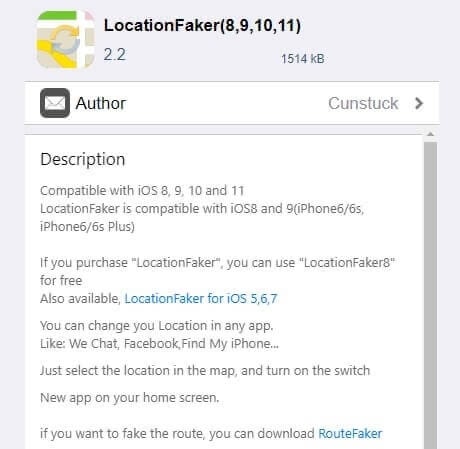
Limitations of Jailbreaking
Changing your iOS 16 location via jailbreaking works well. However, you need to be wary of the dark sides of jailbreaking. Often, jailbreaking exposes the corresponding device to malware and causes loss of warranty coverage.
Frequently Asked Questions About iPhone Location on iOS 16
Can I change location on iOS 16?
Yes, you can change the location on iOS 16. To do that, you can select any of the techniques provided below:
- With Tenorshare iAnyGo
- With 3uTools
- Jailbreaking
- Via VPN
Apply the corresponding stepwise guide for the techniques above to change your location on iOS 16.
Where can I find location settings on iOS 16?
You can turn on or off location services for specific apps on your iPhone by following the instructions down here:
- Click on the gear icon to launch the Settings app.
- Select Privacy & Security > Location Services.
- Ensure the Location Services option is turned on by clicking the corresponding icon.
- Next, find the app you want to activate location services for, and click on it.
- Now select one of the location services options: Never, Always, Ask Next Time, or While Using App.
Is it legal to change your location on iOS 16?
Changing your location on iOS 16 has no legal consequences; however, you may face some challenges with Apple services. For instance, you cannot validate your purchases on Apple App Store if your payment details don’t match your selected region.
Conclusions
With the guide above, you can easily change your iPhone location. All troubleshooting techniques have been verified by experts to be the correct way to change iOS 16 location.
However, Tenorshare iAnyGo is the best. It’s the only solution that changes your iOS location without compromising your data or exposing your phone to bug attacks.


