Facebook’s ability to use location-based information enables you to connect with local communities and find relevant content, local events, deals, and people. But there are times when you want to change location on Facebook. For instance, you might want to access location-specific content or safeguard your privacy and security on the platform.
Don’t fret! If you do not know how to change location on Facebook. This guide will walk you through step-by-step instructions on changing location on FB, including its various services, like Marketplace, Check-in, and even Facebook Dating. Additionally, we will show you how to change your Facebook location to a place or city that’s not nearby. Read on to tailor your Facebook experience and get feed, deals, and other content to your needs.
Part 1. Why Change Facebook Location?
There are several reasons for changing the Facebook location on its different services. For instance:
- Changing the location on your Facebook Profile: Changing the Facebook location can help you discover location-specific deals, communities, events, and content. It allows you to connect with people nearby and join local communities. It also safeguards your security and privacy on the platform.
- On Facebook Dating: Changing the location allows you the filter the matches that are non-relevant. Additionally, moving to a new city or place will help you connect with potential matches in the new location.
- On Facebook Marketplace: You will see relevant lists and sale deals in the desired location by changing the location. This is also helpful when visiting a different place, as it enables you to find local deals.
- Changing the Check-in location: It lets you share your location when you visit a new city or place. So, you can connect with people or friends in the same area. Plus, you can keep your native location information safe while only showing a specific location that you are visiting.
By changing the location in FB, you can customize your Facebook location-based recommendations and enjoy a more personal experience on the platform.
Part 2. How to Change Location on Facebook?
In this section, we will show you the steps to change your location on the different services of the Facebook platform, starting from your Facebook profile, Marketplace to Check-in, to Facebook Dating.
Method 2.1. Change FB Location on Profile
Your location on your Facebook profile helps you connect with local people and discover relevant content. For instance, your current city information allows you to see local deals and offers, join local communities, and receive targeted content and ads based on your location. To customize your Facebook experience to your current location, updating your profile’s location is the way to go.
Here’s how to change the location in your FB profile:
Step 1. Log in to your Facebook account.
- Go to the Facebook profile page. (Click on your profile picture or name to quickly navigate to your Facebook profile).
- On your profile page, navigate to the “About” section. (You will find the option just below the cover photo).
Step 2. Click on the “About” section. This will reveal all the categories of information you can edit. Click on the “Living” section. And select the “Edit” option.
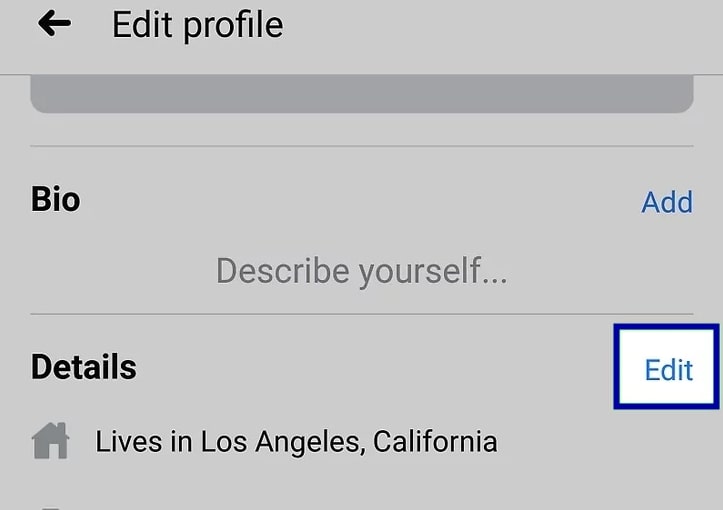
Step 3. You will see a drop-down menu labeled “Current city.” Click “Add your current city” and type in the current location.
Click on “Save Changes.”
That’s how to change location in FB. Simply refresh your profile page, and your new location will be displayed in the “Living” section.
Method 2.2. How to Change Location on Facebook Marketplace
To change your location on Facebook Marketplace, you must first update the profile’s current city. Facebook Marketplace uses the information on your profile to display relevant listings. You have to follow the above steps as changing location on Facebook Marketplace is similar to changing the location on your profile.
Here’s how to change location in Facebook Marketplace:
Step 1. Log in to the Facebook account. Go to your profile page.
From the “About” section, change your location. (Follow the steps shown in Method 2.1).
After changing the city on your Facebook Profile, you must update the current location on the Facebook Marketplace.
Step 2. Go to the Facebook Marketplace and click on “Location.“
Select the desired location you want to use for Marketplace. And click on “Apply.”
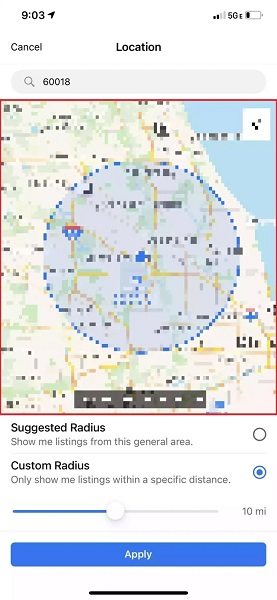
Refresh the page, and you will see that the Facebook Marketplace displays listings according to the new location.
Method 2.3. How to Change Check-in Location on Facebook
Check-in location on Facebook lets you share your location with your friends when you visit a new place or city while keeping your native location private. For instance, when you visit a new place or want to share your location, the Check-in location allows you to do that effectively. Additionally, the Check-in location allows you to discover new places when you visit a different city or place.
Here’s how to change the Check-in location on Facebook:
Step 1. Open the Facebook app on your computer.
- Select the White box under “Create Post.”
- Add other relevant details, like who you’re with and what you’re doing.
- And select the “Check In” button below the text box.
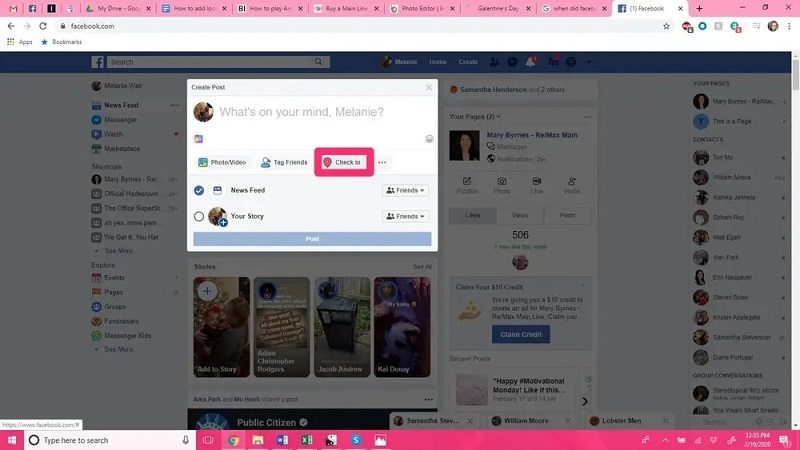
Step 2. Choose “Add a location” at the top of the screen.
- Type in the location you want to check in to.
- Choose the location from the recommendations.
- And select “Check In” to change the Check-in location on FB. Then, click “Post.”
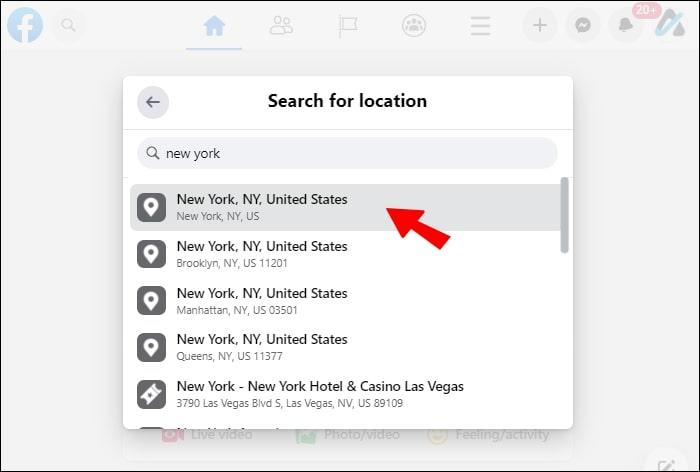
It is worth noting that your location settings are enabled for this feature to work correctly. Plus, you will not find some locations in the recommendations. This means you cannot change your location to an area that is not listed — so use a nearby location from the recommendations.
Method 2.4. How to Change Location on Facebook Dating
Changing your location on Facebook Dating allows you to find matches that are closer to your current location. So, when you move to a new location, updating the location on Facebook allows you to discover new potential matches.
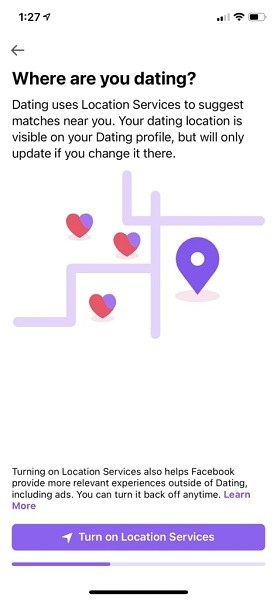
Additionally, if you live in a big city, changing the location can help you filter out matches that are far too away.
Here’s how to change location on Facebook Dating:
Step 1. Log in to your Facebook account via the mobile app.
- Scroll down and click on “Dating.”
- Choose the gear icon in the top-right corner of the screen to access the Dating settings.
Step 2. Click on “General” to access the location settings.
- You will see the “Dating Location” over there; select it.
- And choose the “Update Dating location” option next to your current location.
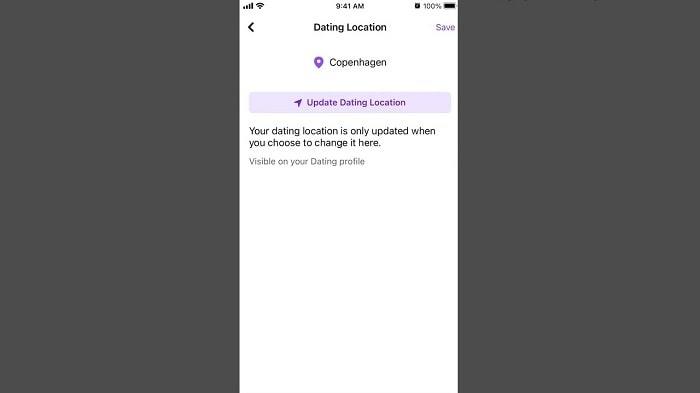
Type in the location that you want to use for Facebook Dating. As you type, Facebook will recommend suggestions — select the desired one.
That’s how to change location on Facebook Dating. Once again, enable location services on your device for Facebook Dating to change the location accurately.
Part 3. Use An iOS Location Changer to Change your Facebook Location
You can use an iOS location changer to spoof your GPS location and change your location on Facebook to a specific place that’s not nearby. One such tool Tenorshare iAnyGo can be helpful for various reasons, like accessing location-specific content or protecting your privacy and security on Facebook.
Using Tenorshare iAnyGo, you can change your location on Facebook to anywhere in the world with just a few clicks.
Here’s how to change your Facebook location using Tenorshare iAnyGo:
Step 1. Download and install Tenorshare iAnyGo on your computer. Launch the application and click “Enter” on the main interface.
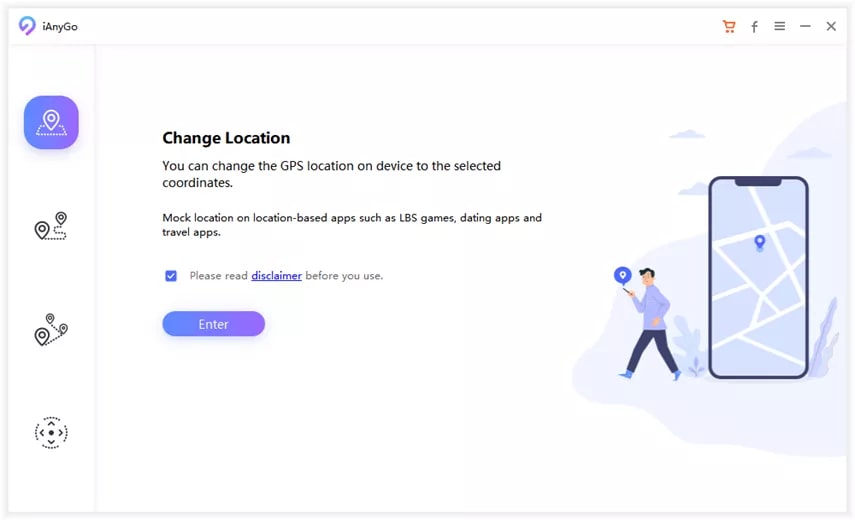
Step 2. Connect the iPhone to the computer using a lightning cable. If a prompt appears on your iOS device saying, “Trust This Computer?” — select “Trust.”
Choose the “Change Location” option from the main menu.
Step 3. Click on the “Search” button and enter the desired location.
- Select the location from the search results.
- After selecting the desired location, click on the “Start to Modify” button to spoof the location of your iOS device.
Wait for iAnyGo to change your location on the iOS device.
Step 4. After the location on your iOS device is changed, open the Facebook app to change the location.
- Go to your profile and navigate to the “About” section.
- Choose “Living” and click “Edit.“
- In the Current City field, type in the location you selected in the iAnyGo.
- Save the changes.
- Ensure to log out of Facebook temporarily.
After logging out, open iAnyGo program and click on “Stop” to revert to the original location on your iOS device.
As mentioned, Tenorshare iAnyGo is a reliable and simple-to-use iOS location changer that allows you to change your Facebook location within a few clicks.
Part 4. Use A VPN to Change Location on FB
A VPN is an excellent option to change your Facebook location without changing the physical location. A VPN (Virtual Private Network) enables you to connect to a different physical server, making it appear that you reside in a different location than your actual one.
While numerous VPN services are in the market, we will use the most popular, NordVPN, which allows you to change your location to any server in over 60 countries. Plus, reputable services like NordVPN in order to avoid any data or privacy vulnerabilities.
Here’s how to change location in FB using NordVPN:
Step 1. Sign up for NordVPN. And download the NordVPN app on your device.
- Launch the application and log in using your credentials.
- Choose a server and click on the “Connect” button.
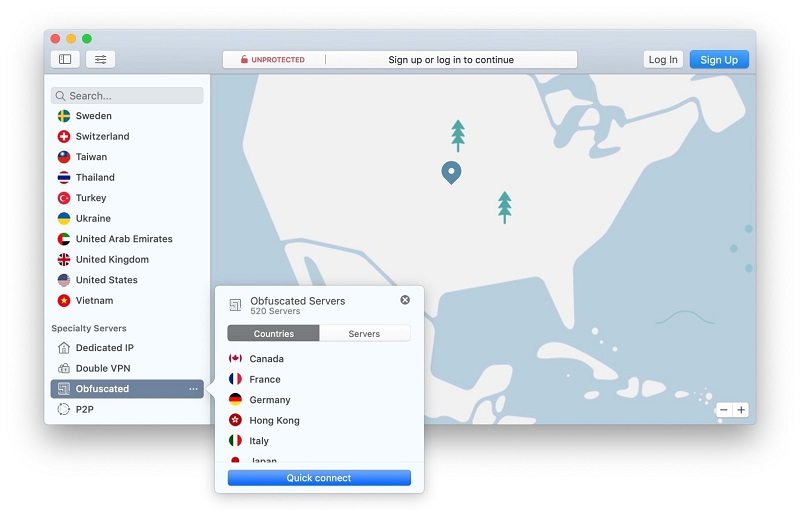
The connection will be established.
Step 2. Change your Facebook location.
- Go to your profile.
- And Click on the “About” section.
- Choose “Living” and click on “Edit.“
- In the Current City field, enter the location of the server you connected using NordVPN.
- Save the changes.
You can disconnect from NordVPN after changing the location on Facebook.
Frequently Asked Questions About Location on Facebook
How does Facebook detect my location?
Facebook uses your location, including GPS, Wi-Fi access points, cell towers, and IP addresses. In addition, you can provide information like city, region, and country) to allow Facebook to detect your real location.
However, you may want to modify your Facebook location to a different location. In that case, you can use iOS Location Changer to spoof your location and change the location on Facebook to anywhere in the world with just a few clicks.
Is it legal to change my location on Facebook?
Yes. You can change your location on Facebook without any legal issues. Even if you live in a country with restricted VPNs, you can change your location on Facebook without any problems. So, check the local laws on VPNs before using one. And ensure to use a reputable service like NordVPN to avoid data and privacy vulnerabilities.
However, changing your location to a different location does not violate any Facebook policy.
How often can I change my location on Facebook?
You can change the location as many times as you want. However, it is worth noting that changing the location too often on Facebook may trigger security concerns on the platform. So, use only reputable services like iOS Location Changer or a reliable VPN to change your location on Facebook.
How can I change my location on Facebook to any location in the world?
You can use a location changer like iOS Location Changer or a VPN to change your location to anywhere in the world (any city, region, and country), even if you live far away from that place.
Will changing the location on Facebook affect my ability to connect with friends?
No. You can still connect with your friends. But changing the location will change the recommendations of communities, content, and ads.
Conclusion
Now that you have learned how to change location in FB, you can access location-specific content, protect your privacy and security, and connect with people nearby. This article informed you how to change the location on different platform parts, including Facebook profile, Check-in, Marketplace, and Facebook Dating. Additionally, we provided two tools to change your location on Facebook to a place that’s not nearby. After changing the location on Facebook, you will find that all the content on Facebook is tailored to your current location.


