3uTools is a super popular piece of software among iPhone and iPad users. It has a slew of nice features that keep attracting new users. However, the experience of using it is not always the same for everyone. Due to various reasons, you may face issues with the tool here and there.
As you’re reading this post, we know you’re trying to change your location with 3uTools’ Virtual Location tool but aren’t able to. You’re facing the 3uTools Failed to Modify Location error. Don’t worry — you’ve just hit the bull’s eye! In this post, we will dive deeper into the subject and explore why you’re facing this problem and what you can do to fix it.
Without any further ado, let’s get into it.
Part 1. What Is 3uTools VirtualLocation?
3uTools VirtualLocation is a feature that lets you change your iPhone’s or iPad’s GPS location.
When you enable the feature, your iPhone appears to be in a different location on the globe than it really is. Apps and services that detect your location will be able to see your iPhone on the “fake” location you chose.
With this feature, you can choose any virtual location on the globe using longitudes and latitudes, and then your iDevice will seem to be located in that exact location.
Part 2. Why Is My 3uTools Failed to Modify Location?
You must be thinking why 3uTools failed to modify the virtual location in the first place. Well, this section is going to answer that.
You see, there could be several reasons why you’re facing this issue. Let’s discuss the most probable ones.
- Slow Internet connection: A slow or unstable Internet connection can affect the functionality of 3uTools. For the VirtualLocation feature to work correctly, you need to be connected to a fast and stable network.
- Outdated iOS version: If you’re on an outdated version of iOS, your system could have various bugs and glitches, halting the functionality of 3uTools. To fix this, you should update your iOS version to the latest available iteration.
- Outdated Windows OS: Sometimes, your Windows OS version could be the bottleneck and the main reason for 3uTools’ malfunctioning. In this case, it’s advised to update your Windows OS version or restart it.
- Bad USB cable: You might face this issue because your phone isn’t properly connected to your computer. This usually happens due to an uncertified or “bad” USB cable.
- Problems in 3uTools: Sometimes, 3uTools’ services may go down or glitch out, causing issues for the user. In this case, your best bet is to use an alternative.
Part 3. How to Fix If 3uTools Failed to Modify the Virtual Location
Now that you know the possible causes of this problem, it’s time to talk about the solutions.
Below-mentioned is the top fixes you should try in ascending order.
Let’s get right in.
3.1. Check the Internet Connection
The first thing you should do is to check your internet connection. If it’s not working properly, you should switch to a different one.
To check whether your connection works fine, open your browser and visit a few websites. Google, YouTube, Twitter, Facebook, etc. If you can load the websites within 2 seconds each, it means your internet is working fine.
If you cannot load the websites fast, try a different internet connection.
If you’re on WiFi, switch to a different network and try again.
3.2. Restart your iPhone and Computer
To fix temporary issues on your iPhone and computer, you should restart them both.
To restart your iPhone, follow the steps.
- Press and hold the volume up button and the side button simultaneously.
- Drag the slider to the right.
- Wait for 30 seconds.
- Press and hold the side button again to turn ON your iPhone.
To restart your Windows PC, do the following.
- Press the Windows key on your keyboard to open the start menu.
- Press the power button in the start menu.
- Press “Restart”.
3.3. Update your iPhone and Computer
Another way to fix software bugs and glitches is to update your OS.
In this case, you should update your Windows PC, as well as your iPhone.
To update your iPhone, do the following.
- Open the Settings app.
- Go to General > Software Update.
- If there’s an update available, you will see the “Download and Install” button; tap it. If there’s no update available, skip this step.
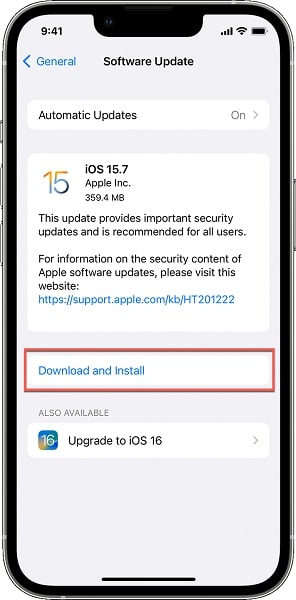
To update your Windows PC, do the following.
- Open the Settings app on your computer.
- Select the “Windows Update” option.
- If there’s an available update, you will see the install button. Select it. If there’s no available update, skip this step.
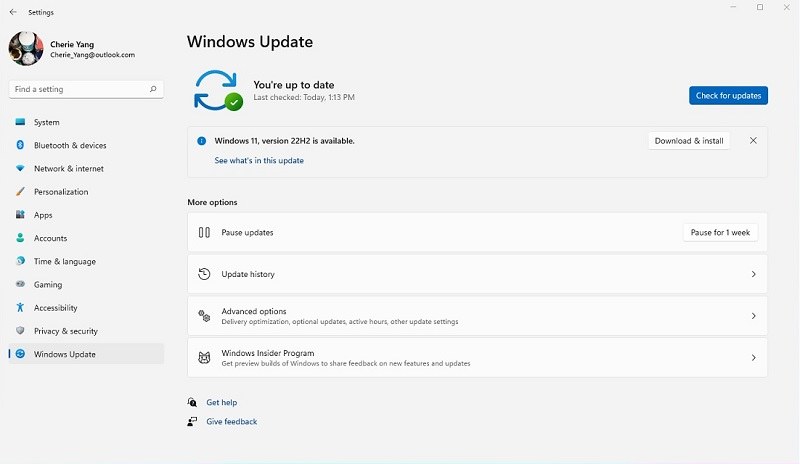
3.4. Try a Different USB Cable
If your phone isn’t connected to your PC correctly, 3uTools won’t work properly. In this case, you should try a different USB cable to connect your iPhone to your computer.
It’s recommended to use an Apple original cable or an MFi-certified one.
3.5. Change A Map to Load
Another thing you should try is to change the map source.
Doing this lets you choose a different map source when the current one isn’t working well.
Here’s how to do it.
- In the VirtualLocation window, click the “Map” button on the top-right corner.
- Pick a different map source from the drop-down menu. Try switching away from the option currently selected.
- Click “Apply”.
- Try using the VirtualLocation feature again.
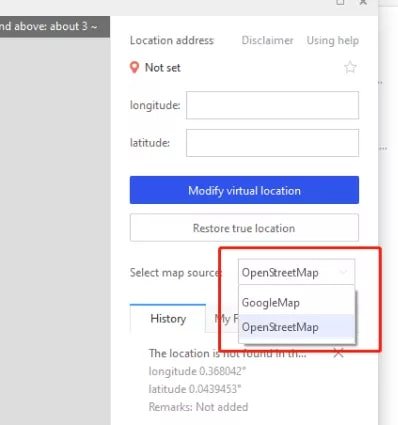
3.6. Reinstall 3uTools
If none of the methods above has worked for you, it’s very likely that something is wrong with your 3uTools installation. In this case, we advise you to reinstall the tool to get rid of any issues.
Here’s how you can reinstall it.
- Make sure that 3uTools and any other open applications are closed.
- Access the Control Panel on your computer and select “Uninstall a program.”
- Locate 3uTools in the list of installed programs, right-click on it, and select “Uninstall.”
- Follow the prompts displayed on the screen to finalize the uninstallation process.
- Once 3uTools is completely removed, visit the official website to download the latest version of the software.
- Double-click on the downloaded file to initiate the installation process.
- Follow the instructions shown on the screen to install 3uTools on your computer.
- Open 3uTools and try using the VirtualLocation feature again.
3.7. Try A Perfect Alternative to 3uTools VirtualLocation
If nothing mentioned above has worked for you, you must be feeling exhausted and hopeless. Don’t!
There are many other alternatives you can use instead of 3uTools. One of the best ones is called Tenorshare iAnyGo.
With Tenorshare iAnyGo, you can effortlessly change your iPhone’s GPS location to any point in the world. Plus, you can simulate GPS movement on the map using any movement speed of your liking. You can also effortlessly change the direction of your movement using the GPS joystick.
All in all, Tenorshare iAnyGo has tons of features that make it an even better option than 3uTools!
Here’s how you can change your location using Tenorshare iAnyGo.
- Download and install Tenorshare iAnyGo on your computer.
- Open the app.
- Click “Enter”.
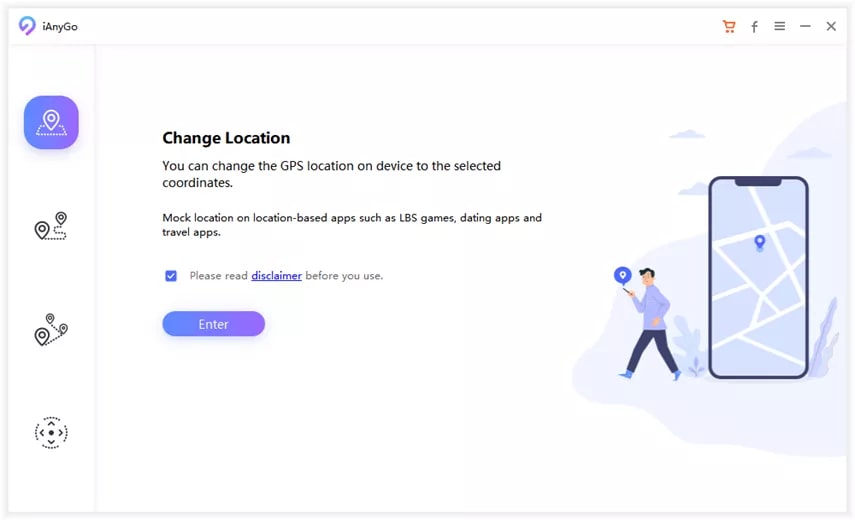
- Connect your iPhone to the computer using a USB cable.
- Unlock your iPhone and tap “Trust”, then enter your passcode.
- Choose a location on the map to which you’d like to change your location.
- When you’ve picked a location, simply click the “Start to Modify” button, and your location will change immediately!
See? It’s as simple as that!
Frequently Asked Questions About 3uTools VirtualLocation
Can I use 3uTools on my Mac?
3uTools is only officially available on Windows PCs. So you can’t use it on macOS. However, if you decide to go with Tenorshare iAnyGo, you’re in luck! It can be used on Windows as well as macOS.
What is a virtual location?
A virtual location is where your device appears on the GPS, even when not physically there. For example, you can be in Asia and use a virtual location in Europe. When you do that, your GPS will indicate you’re in Europe.
What is the best alternative to 3uTools VirtualLocation?
There are numerous alternatives to 3uTools available on the market. However, Tenorshare iAnyGo is the best one.
Conclusion
There you have it — now you know everything you need to know to fix the 3uTools failed to modify location issue.
Start by updating and restarting your iPhone and your computer. Check to see if your internet is working fine. Then, reinstall 3uTools on your PC.
If nothing works, feel free to use a reliable alternative like Tenorshare iAnyGo.


