Are you bewildered and frustrated by erratic touch inputs on your iPhone X or iPhone 11? It might ghost touch, an elusive problem where your iPhone’s touchscreen responds to invisible inputs and causes unintended actions.
In this guide, we will delve into the causes of ghost touch and equip you with comprehensive and step-by-step solutions on how to fix ghost touch on iPhone.
Part 1. What is Ghost Touch on the iPhone?
Ghost touch on iPhone occurs when the touchscreen reacts to inputs without physical contact. This issue leads to unintended actions, such as opening apps or scrolling through pages without your input.
Ghost touch can be frustrating and prevent you from using the iPhone smoothly. While it also affects other iPhone models, it is a common problem on iPhone X and iPhone 11 models. As we will explore in depth in the next section, Ghost Touch can be caused by both software-related glitches and hardware-related issues.
Part 2. What Causes Ghost Touching on iPhone?
Here’s a list of common reasons for Ghost Touch on iPhone X and iPhone 11 models:
- Damaged Screen. Damaged or cracked screens result in unpredictable touch inputs, leading to a ghost touch issue.
- Loose internal connections. Sometimes the connections between the display and the internal components are improperly connected, leading to the touch screen becoming unresponsive and registering false inputs.
- Screen protectors and cases. Poor-quality screen protectors and improperly installed cases can meddle with the touchscreen’s sensitivity. This will again result in iPhone X and iPhone 11 models registering false inputs and contributing to the ghost touch issue.
- Debris and dirt. Over time, the iPhone’s screen accumulates dust, dirt, and moisture and can create false inputs since it interferes with touch sensors. This can lead to issues similar to ghost touch and hinder the smooth functioning of your iPhone touchscreen.
- Accessibility settings. Misconfigured AssistiveTouch or Touch Accommodations settings can also result in the touchscreen behaving erratically. This again mimics what you think is a ghost touch issue on our iPhone.
While these are the common reasons for ghost touch on iPhone 11 and iPhone X, some less frequent factors can contribute to the issue. For instance:
- Outdated iOS. Running older versions of iOS could lead to compatibility issues or unpatched bugs that can result in ghost touch problems on iPhone X and iPhone 11 models.
- Faulty touch controller. Physical damage can affect the hardware components and may be responsible for ghost touch issues.
- Exposure to water. Although iPhones are water-resistant, prolonged exposure to water may result in temporary or permanent touchscreen issues.
- Manufacturing defects. Apple has acknowledged manufacturing faults in some iPhone X and iPhone 11 models and offers a free repair program to replace the touch module.
Regardless of the reason, our comprehensive and step-by-step guide will teach you how to fix ghost touch on iPhone models and restore smooth touchscreen functionality.
Part 3. How to Fix Ghost Touch on iPhone X/11?
Solution 1: Clean the Touchscreen
It may seem like a simple solution, but cleaning the iPhone screen can effectively fix the ghost touch on the iPhone if an accumulation of debris and dust causes them.
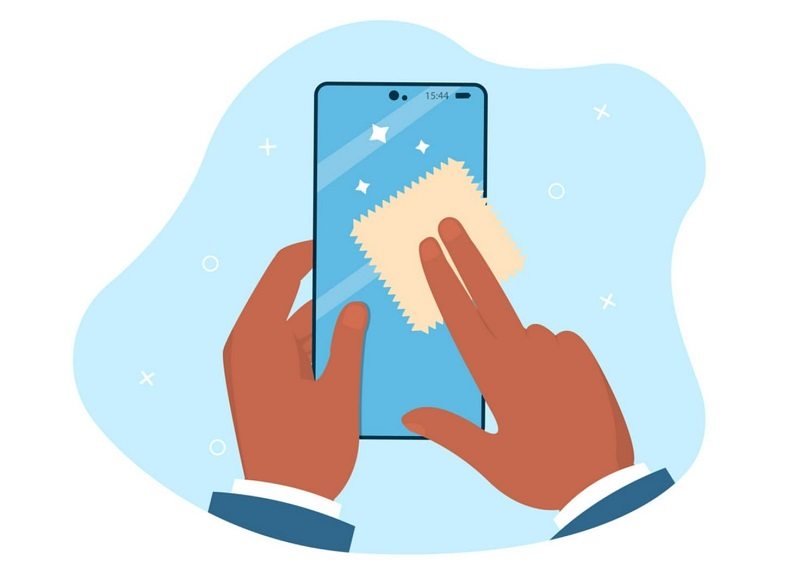
Follow these steps to clean your iPhone screen:
- Turn off the device and disconnect it from any external peripherals.
- Use a microfiber cloth and a screen cleaning solution designed for smartphones.
- Wipe the screen and remove any visible debris.
- Use a dry cloth to wipe the screen and remove moisture.
Restart the iPhone after cleaning the iPhone screen. You will find that the iPhone’s touchscreen functions properly.
Solution 2: Check Accessibility Settings on your iPhone
Accessibility settings on the iPhone are designed to optimize the experience for users’ unique needs and preferences. However, misconfigured Accessibility settings can inadvertently affect the touchscreen behavior and resemble ghost touch. For instance, Touch Accommodations allows you to modify the sensitivity and duration. And AssistiveTouch lets you configure quick access to frequently used functions. If these settings are enabled, it might create the illusion of a ghost touch issue.
Here’s how to fix ghost touch on iPhone by modifying Accessibility settings:
Step 1. Modify Touch Accommodations.
- Go to Settings.
- Scroll down and choose “General.”
- Select the “Accessibility” option.
- Under the “Physical and Motor” section, choose “Touch.”
- Ensure the “Touch Accommodations” option is turned off on the next screen.
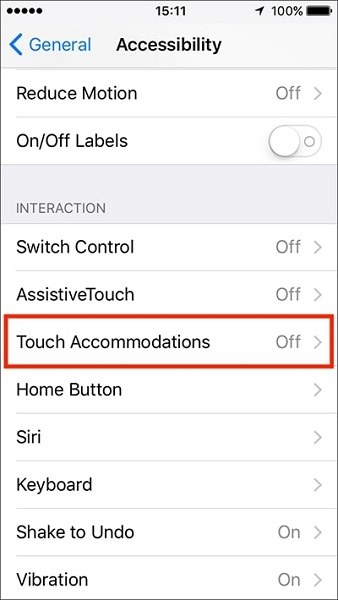
Step 2. Modify AssistiveTouch Settings.
- Return to the “Accessibility” menu.
- Under the “Physical and Motor” section, choose the “AssistiveTouch” option.
- Ensure that the “AssistiveTouch” toggle is turned Off.
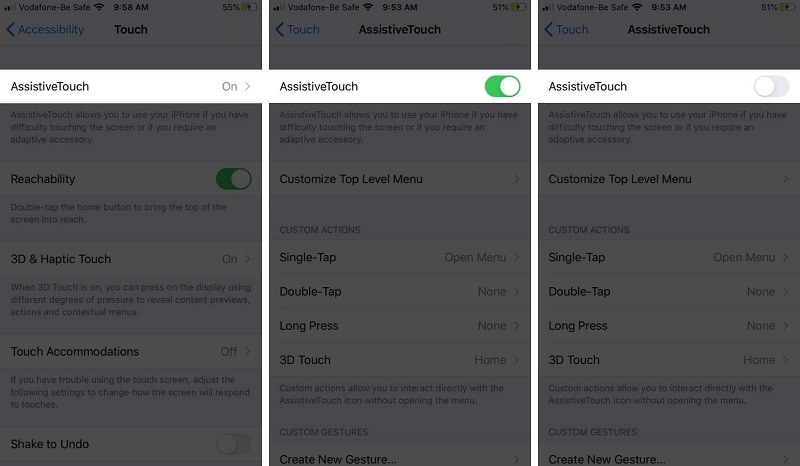
Besides these two, review the other settings related to touch input in the Accessibility menu. For instance, you can review the “3D & Haptic Touch” and “Voice Control” options and make sure that they are configured according to your requirements.
Step 3. Restart the iPhone for Accessibility settings to come into effect. This will fix the ghost touch on iPhone X and iPhone 11 models if misconfigured Accessibility settings cause it.
Solution 3: Take Off Your Screen Protector.
Screen protectors protect your iPhone’s screen from scratches and impacts. However, a low-quality or improperly installed screen protector may interfere with the touchscreen’s sensitivity. This will result in false inputs and cause a ghost touch issue.
Follow these steps to check if your screen protector is the culprit for the ghost touch issue:
- Carefully peel off the screen protector from one of the corners of the screen.
- Avoid using sharp objects, which may cause scratches on the iPhone’s screen.
Test the iPhone functionality and inspect whether removing the screen protector fixed the ghost touch issue.
Solution 4: Remove Your iPhone Case
Like the screen protector, it is best to temporarily remove the iPhone’s case and inspect whether it is causing the ghost touch issue.
Solution 5: Force Reboot Your iPhone
A force reboot can resolve minor software glitches and temporary issues on the iPhone that may be causing ghost touch problems. It refreshes the system and fixes touchscreen malfunctions while ensuring that all the data on the iPhone remains safe.
Here’s how to force restart iPhone X/11 models:
- Press and release the Volume Up button on the left side of your iPhone.
- Press and release the Volume Down button below the Volume Up button.
- Press and hold the Power button on the right side until the Apple logo appears.
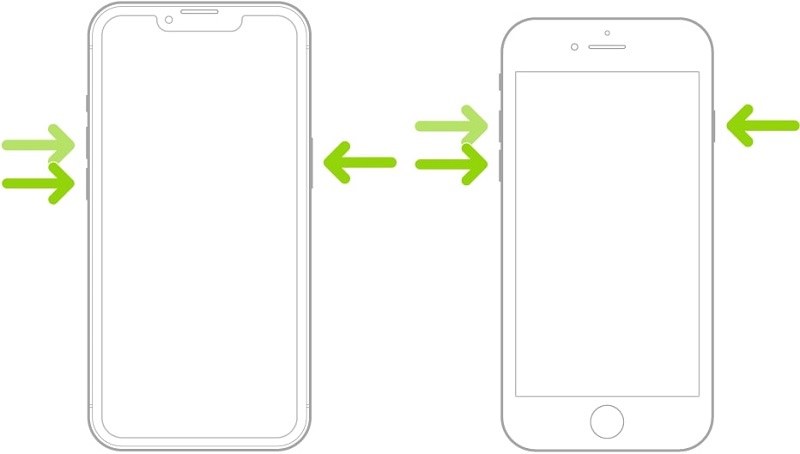
Once you see the Apple logo, release the power button. This would force restart the iPhone X/11 and fix the ghost touch issue if minor software glitches caused it.
Solution 6: Reset All Settings
If the ghost touch issue persists even after the force restart, resetting all settings might help. Resetting all settings does not delete your personal data or media files from the iPhone; however, it will erase all the customized settings (like Wi-Fi passwords). This allows you to revert all system settings to their default and fix any misconfigurations that could be causing ghost touch on iPhone.
Here’s how to reset all settings on iPhone X/11:
Step 1. Open Settings.
- Scroll down and opt for the “General” option.
- Find the “Reset” option and select it.
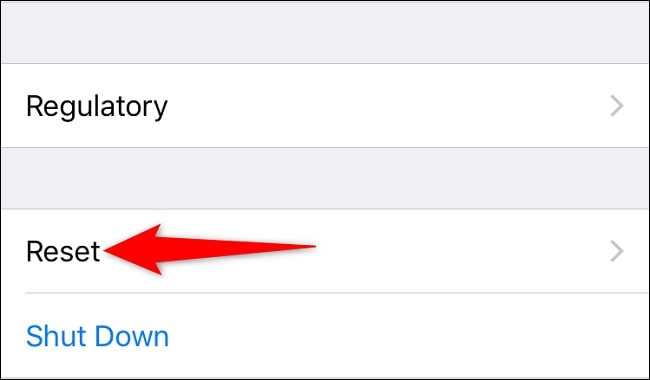
Step 2. On the next screen, you will find several reset options; choose “Reset All Settings.”
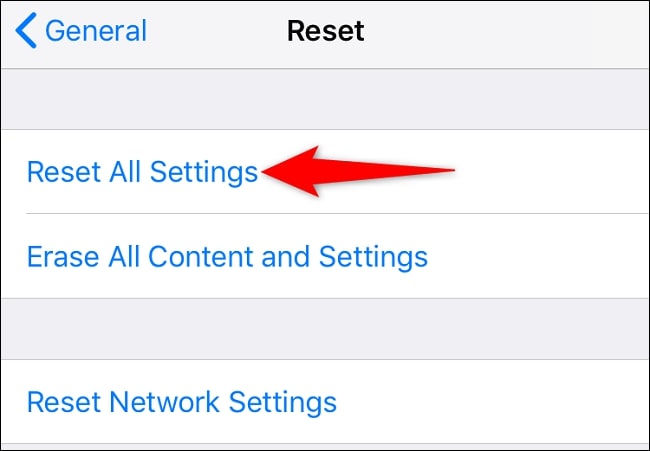
Step 3. Enter the passcode, and your iPhone will prompt you to confirm.
Choose “Reset All Settings” in the pop-up to confirm.
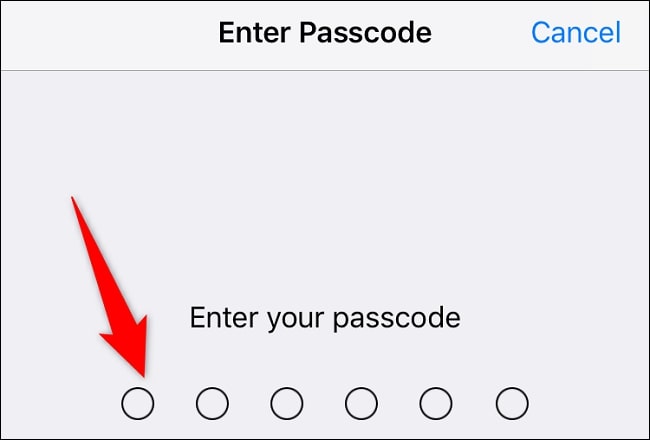
Solution 7: Update iOS
iOS updates come with bug fixes and performance improvements. So, updating the iPhone’s operating system to the latest version lets you fix the ghost touch issue on the iPhone X/11.
Here’s how to update iOS on iPhone X/11:
Step 1. Connect the iPhone to a stable Wi-Fi network and charge the device to full battery.
- Open Settings.
- And choose the “General” option.
Step 2. Choose “Software Update.”
- If an update is available, choose “Download and Install.”
- Enter the passcode to confirm.
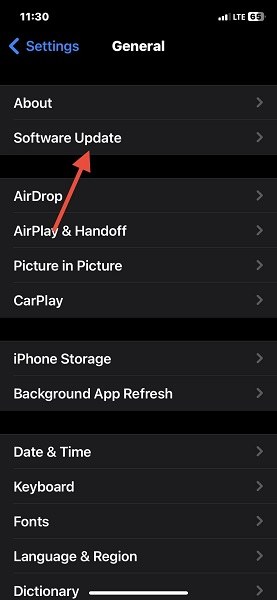
Wait for the iOS update process to complete.
Solution 8: Repair iOS
You can consider a third-party tool like Tenorshare ReiBoot to fix ghost touch on iPhone. It is an advanced iOS repair tool that can fix various iOS problems by repairing operating system glitches. It is compatible with iPhone X and iPhone 11 models. Plus, the program’s simple interface allows even technophobes to fix the ghost touch issue conveniently.
Here’s how to repair iOS via Tenorshare ReiBoot:
Step 1: Download and Install Tenorshare ReiBoot on PC or Mac.
- Connect the iPhone to the computer using a lightning cable.
- After connecting the iPhone to the computer, click on “Start.”
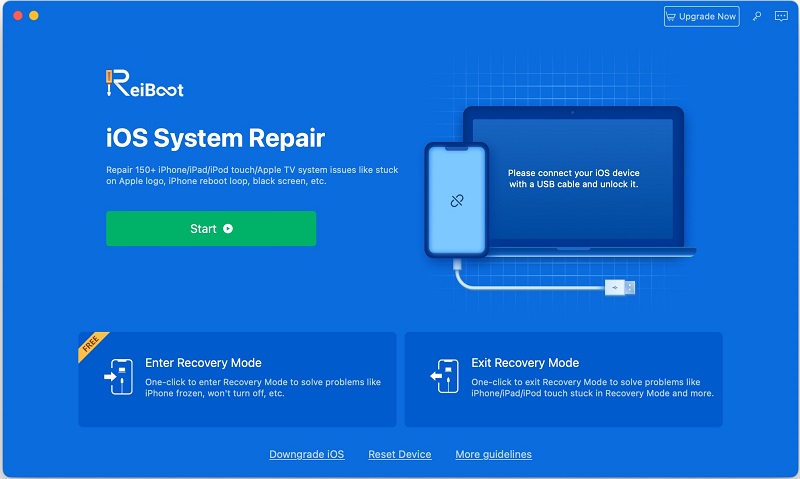
Step 2: Click “Standard Repair” to Proceed.
Step 3: Download Firmware Package.
On the next screen, click on “Download” to download the appropriate firmware package.
Step 4: Start Standard Repair.
- Once the firmware is downloaded, click “Start Standard Repair.”
- Wait for the process to complete.
- Your iPhone will restart once the Standard Repair is complete.
- Enter the passcode and follow the on-screen instructions.
Once the iOS device is repaired, review the touchscreen functionality. If software or operating system glitches caused the ghost touch on your iPhone, it must have been resolved after using Tenorshare ReiBoot.
Solution 9: Factory Reset Your iPhone
If you have tried all the above methods to fix the ghost touch on iPhone X/11 and the issue still persists, try a factory reset. A factory reset will erase all data and settings and restore your iPhone X/11 to its original state.
Note: Ensure to create a backup of all the essential data and media files to iCloud before proceeding.
Here’s how to factory reset iPhone X/11:
Step 1. Open the Settings app on your iPhone.
- Go to “General.”
- Scroll down and find the “Reset” option.
Step 2. You will find several reset options; choose “Erase All Content and Settings.”
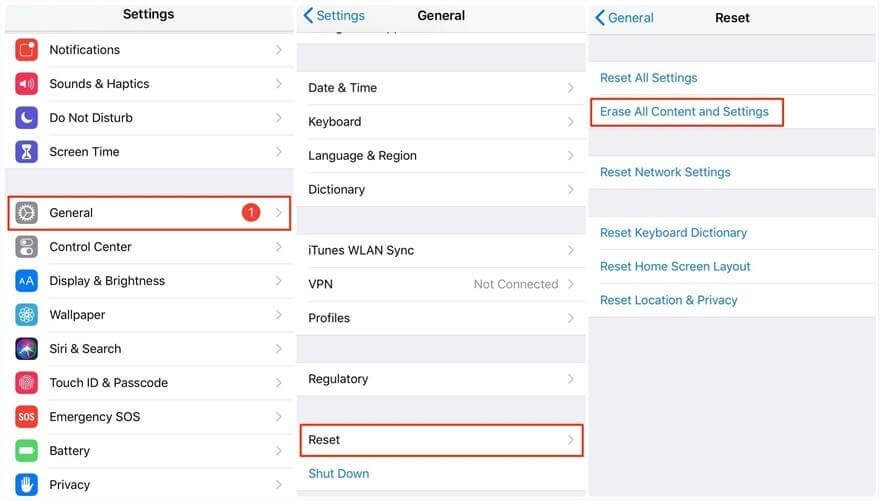
- Enter the passcode to confirm the factory reset.
- Once again, you will see a pop-up with the “Erase iPhone” option. Click on the option to restore the iPhone to its factory settings.
Solution 10: Restore iOS Using Recovery Mode.
Recovery mode is a troubleshooting tool that lets you diagnose and fix system issues on your iPhone. Like the factory reset, it will erase all the data. However, it goes a step further and reinstalls the iOS.
Note: This method will erase all the data and contents on the iPhone, so ensure to back up to iCloud before proceeding.
Here’s how to restore iOS using recovery mode and fix the iPhone ghost touch issue:
Step 1. Update the iTunes on your computer. If you are using macOS Catalina or later, you can use Finder.
Connect the iPhone X/11 to the computer.
Step 2. Enter Recovery Mode.
- Press and release the Volume Up button.
- Press and release the Volume Down button.
- And Press and hold the Power button until you see the Recovery Mode screen (iTunes logo with a USB cable).

Step 3. Once the iPhone is in recovery mode, you will see a prompt on the computer.
- You will see two options: “Restore” and “Update.” Choose “Restore” to reinstall the iOS and remove all data and settings from your iPhone X/11.
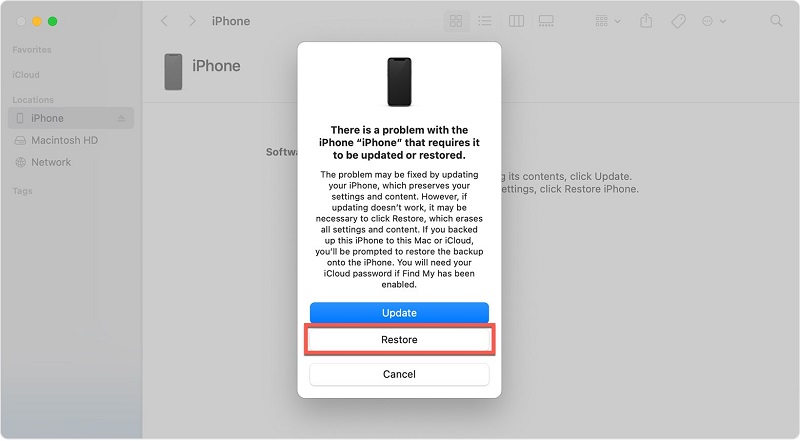
Wait for the process to complete. And set up the iPhone by following the on-screen instructions. Inspect the touchscreen functionality. This was your end’s last resort; if the issue persists, you have to contact Apple Support.
Solution 11: Contact Apple Support.
If none of the previous methods has worked for you, there is a good chance that an underlying hardware problem causes the iPhone’s ghost touch. So, you will need professional help.
You can visit the online Apple Support website (https://support.apple.com/).
Frequently Asked Questions About Ghost Touch on iPhone X
How can I know if my iPhone’s ghost touch issue is hardware-related or software-related?
Try the software fixes mentioned in this guide, such as updating iOS, force rebooting, or resetting settings. If they work, the iPhone’s ghost touch was caused by software glitches. However, if the issue persists, it could be a hardware-related problem.
Does Apple offer a repair program for ghost touch issues on iPhone X and iPhone 11?
Yes. Apple has acknowledged manufacturing faults in some iPhone X and iPhone 11 models and offers a free repair program to replace the touch module.
Is it safe to try all the methods mentioned above to fix the ghost touch issue on the iPhone?
Yes. We have already outlined the cautions with each method. Methods like Factory Reset erase all the data; however, all the above methods are safe and fix ghost touch if it is a software-related issue.
Conclusion
Ghost touch on iPhone X and iPhone 11 can be a frustrating issue. However, there are several methods to address the issue. By understanding the cause and following the appropriate solution, you can conveniently resolve the iPhone’s ghost touch issue. If the issue persists, contact Apple Support, as a hardware-related problem might cause the issue.


