Your iPhone holds some of your most sensitive data, including your messages, contacts, pictures, and video recordings. That’s why Apple encourages all iPhone users to protect their devices with a passcode (four- and six-digit passcodes, custom numeric codes, and custom alphanumeric codes are all supported) and combine it with Face ID or Touch ID for greater convenience.
But what if you forget your passcode? In that case, your iPhone will turn into an expensive paperweight. To make it useful again, you need to perform a procedure called factory reset to erase the passcode (and all other settings & data with it). Read on to learn how to factory reset your iPhone when locked.
What Does Factory Reset on iPhone Mean?
As its name implies, the purpose of the factory reset procedure is to restore your iPhone to its factory settings. This is how a factory reset is typically performed:
Step 1. Open the Settings app on your iPhone.
Step 2. Navigate to General > Transfer or Reset iPhone.
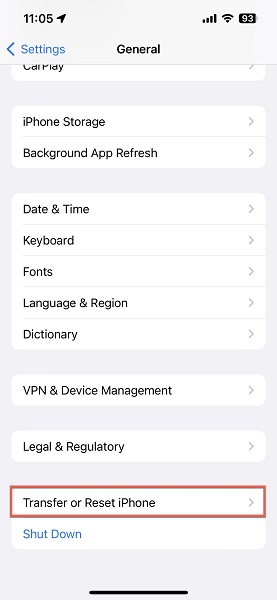
Step 3. Tap Erase All Content and Settings.
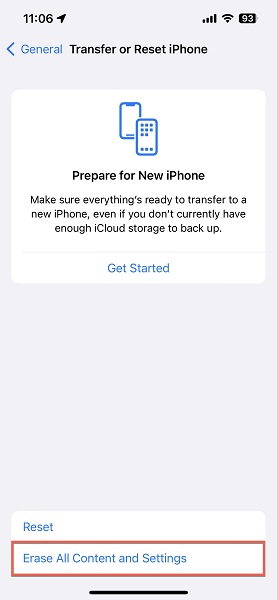
Step 4. Confirm your decision and enter your passcode or Apple ID password.
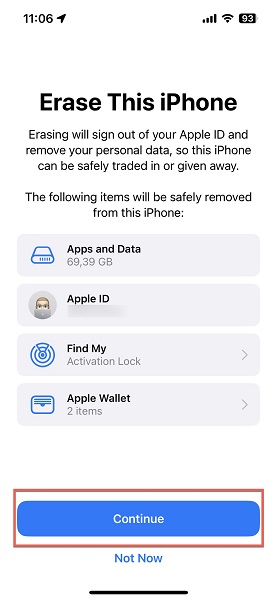
Step 5. Wait for the factory reset process to finish.
You can then set up your device from scratch and recover your data and settings (all of which are deleted during a factory reset) from an iCloud or local backup.
Why You’ll Have to Reset Your iPhone if You Lose Your Passcode?
Your passcode is the first security mechanism a thief or someone else with malicious intent runs into when they attempt to use your device.
Six-digit passcodes (which are used by default on iOS devices) are extremely difficult to guess because there are one million possible combinations. Custom numeric and alphanumeric codes that follow password best practices are even more difficult to brute force, potentially requiring billions and trillions of attempts.
That can be a huge problem if you happen to lose your passcode because Apple gives iPhone users only six attempts before triggering a security timeout of 5 minutes. Subsequent failed attempts further increase the timeout (and there have been cases of people getting locked out of their devices for years).
In such situations, your only option is to factory reset your iPhone to wipe it clean, and we explain how to do so in the next section.
Reset iPhone Without Passcode and Computer Via Find My iPhone
Is the Find My iPhone feature enabled on the locked device? Then you’re in luck because you can factory reset the iPhone without password from any device:
Step 1. Go to: https://www.icloud.com/find
Step 2. Sign in with your Apple ID.
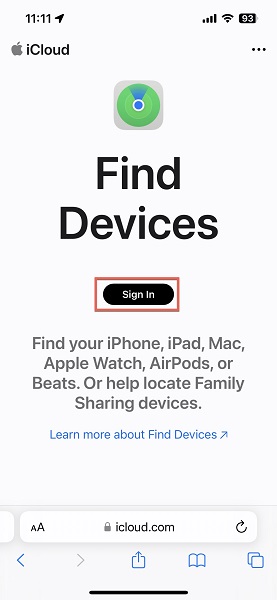
Step 3. Select the lost device.
Step 4. Tap the Erase iPhone button.
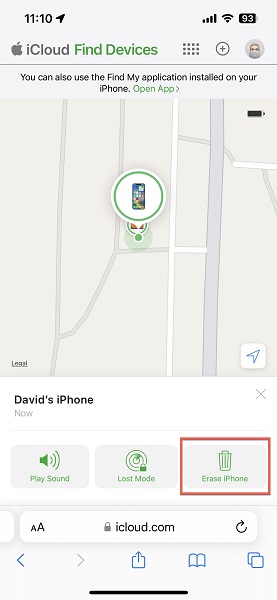
Step 5. Confirm your decision to erase your device.
Once that’s done, you can complete the factory reset process by signing in with your Apple ID on the iPhone and recovering your data and settings from a backup.
Reset iPhone Without Passcode and Computer from the Lock Screen (iOS 15.2 and above)
On devices running iOS 15.2 and above, it’s possible to initiate the factory reset process directly from the Lock Screen:
Step 1. Enter the wrong passcode seven times in a row.
Step 2. Tap the Erase iPhone button in the bottom-right corner.
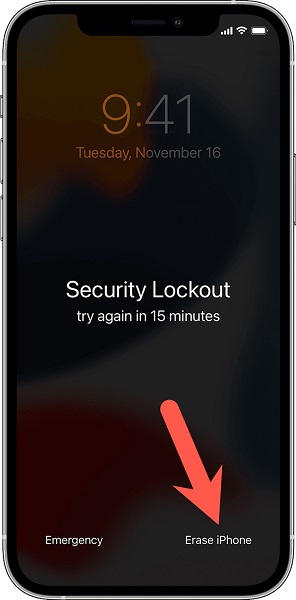
Step 3. Confirm your decision to erase the device.
Step 4. Enter your Apple ID password.
Step 5. Wait for the factory reset process to finish.
This method takes some time because two timeouts will be triggered before the Erase iPhone button appears, forcing you to wait for 1 and 5 minutes.
Factory Reset iPhone Without Passcode Using iPhone Unlocker
There are many third-party iPhone unlocker software that can help you factory reset your iPhone without password, and Tenorshare 4uKey is among the best. Performing a factory reset with its help is a matter of a few simple steps:
Step 1. Download and install Tenorshare 4uKey on your Mac or Windows PC.
Step 2. Launch the application and click Start.
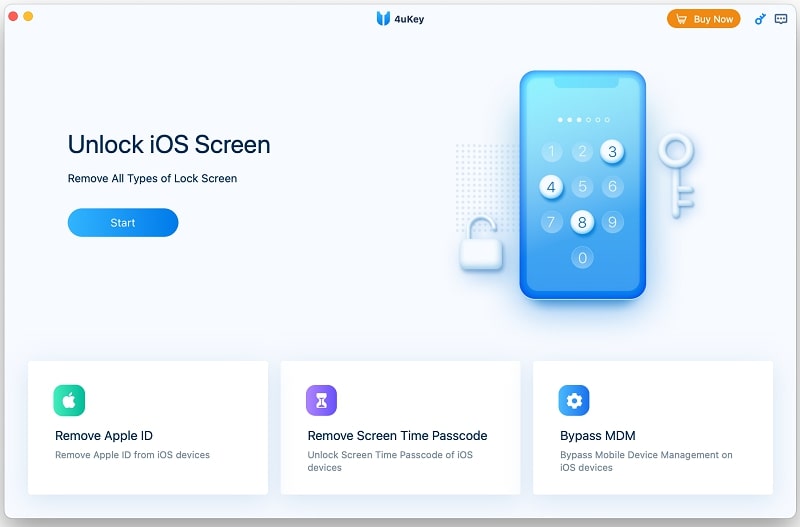
Step 3. Connect your iPhone to your computer.
Step 4. Click Next once your iPhone is detected.
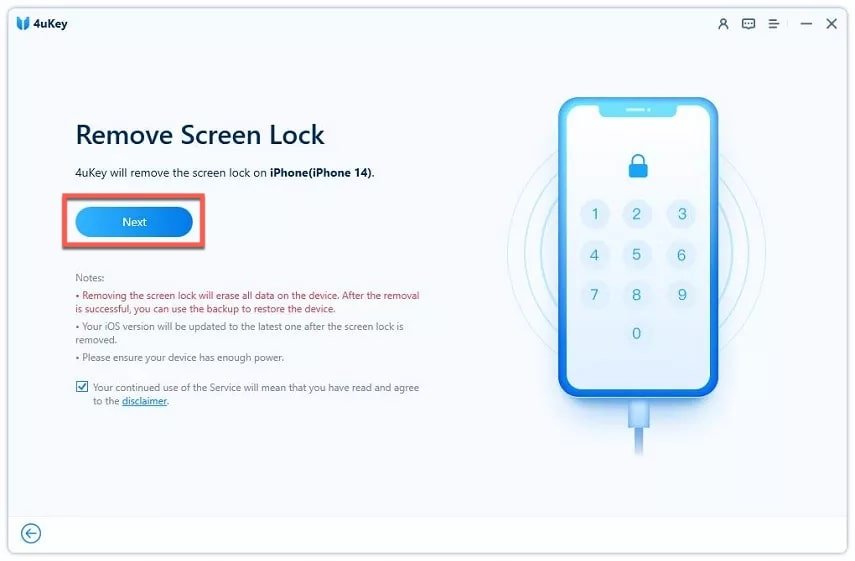
Step 5. Download the latest firmware for your device.
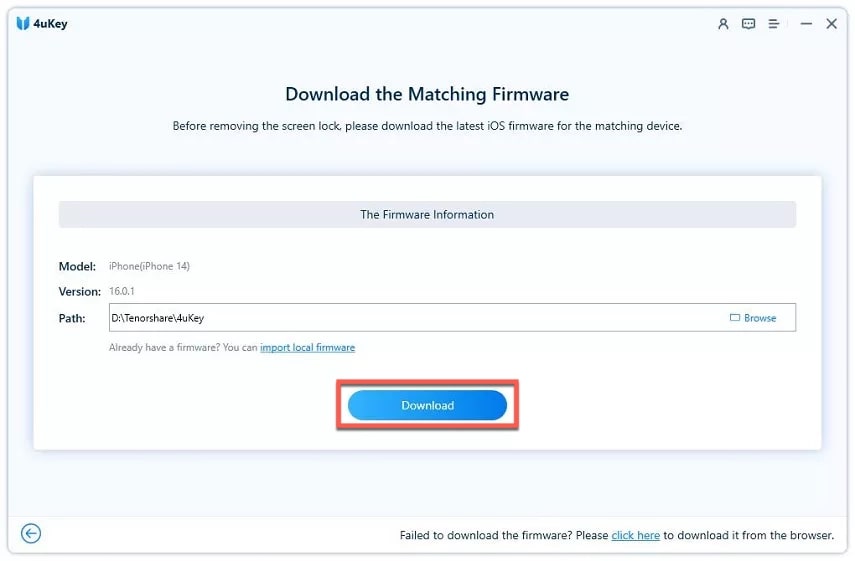
Step 6. Click the Start Remove button.
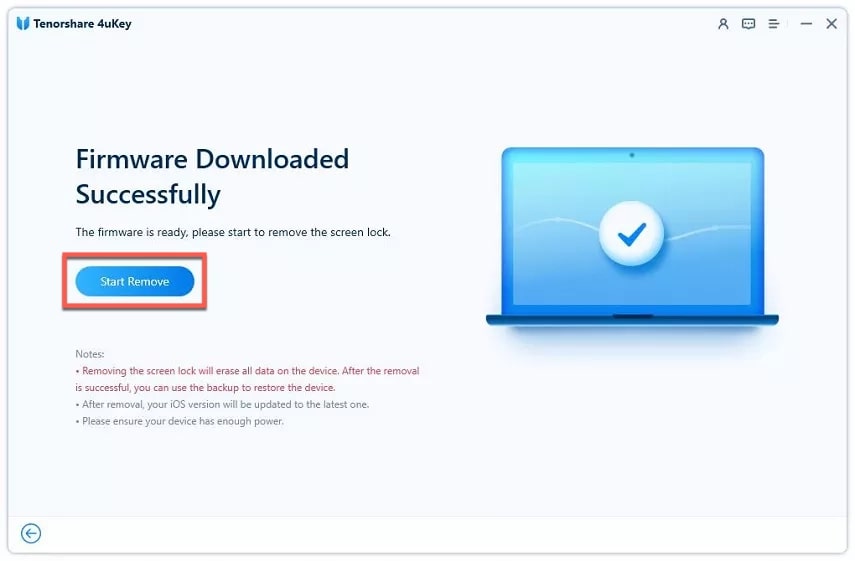
Step 7. Wait for the process to finish.
Tenorshare 4uKey can remove 4-digit/6-digit and custom passcodes, Touch ID, and Face ID from a wide range of iPhone models, and it can even deal with iCloud-locked devices.
Factory Reset iPhone Without Passcode Through Finder or iTunes
If you have access to a computer, then it’s pretty easy to perform a factory reset using Finder or iTunes.
Case 1. You’ve Previously Synced Your iPhone Using Finder or iTunes
Have you synced your iPhone at least once using Finder or iTunes? Then you can restore it using Finder or iTunes (when using an older version of macOS):
- Connect your iPhone to your computer. We’re using a Mac running macOS 13 for the purposes of this demonstration.
- Launch Finder (or iTunes).
- Select your iPhone.
- Click the Restore iPhone option.
- Confirm your decision to restore your iPhone to factory settings.
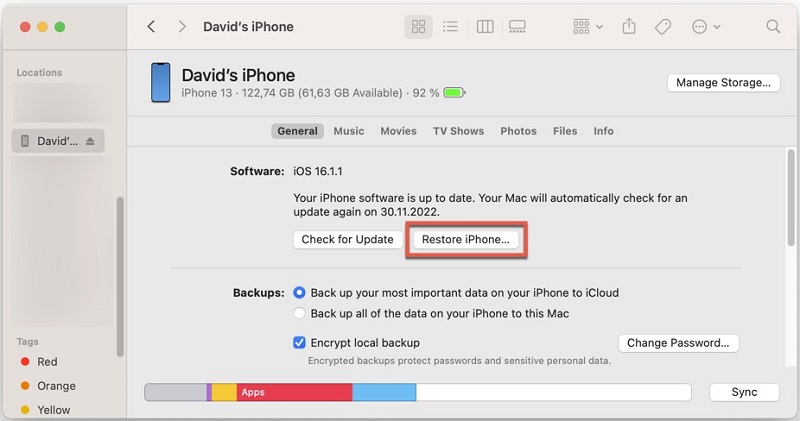
That’s how to reset an iPhone without the password on a computer.
Case 2. Your Device Is Stuck or Not Recognized
Should you experience issues with your locked iPhone not being recognized properly or getting stuck on the Apple logo, then you can restore it to its factory settings using the following method (works only on Mac computers):
- Connect your iPhone to your Mac.
- Depending on which iPhone you have, you need to:
- iPhone 8 or later: Press and quickly release the volume up button, and then press and quickly release the volume down button. Immediately after, press and hold the side button until you see the recovery mode screen.
- iPhone 7 and iPhone 7 Plus: Press and hold the top (or side) and volume down buttons at the same time until you see the recovery mode screen.
- iPhone 6s or earlier: Press and hold both the Home and the top (or side) buttons at the same time until you see the recovery mode screen.
- Open Finder and select your iPhone from the list of locations in the left pane if Finder doesn’t open automatically.
- A pop-up window will appear. Select the Restore option.
- Wait for the restore process to finish.
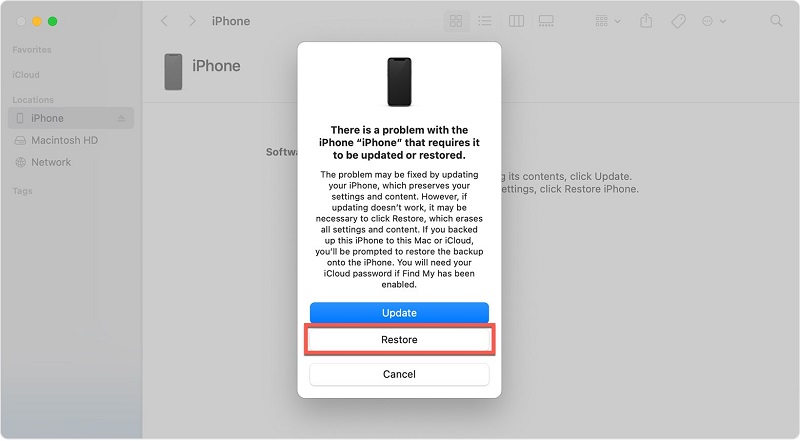
Hopefully, this is all it takes to fix your iPhone so that you can set it up again as if it were new.
Frequently Asked Questions About iPhone Resetting
Will I lose my data when I factory reset my iPhone?
Yes, you will always lose all data and settings when performing a factory reset. Fortunately, you can recover everything from a cloud or local backup.
Are iPhone unlockers safe?
Legitimate iPhone unlockers are safe, and they can be used to quickly and painlessly factory reset your iPhone even if you don’t know the passcode.
How to factory reset my iPhone without password?
To factory reset an iPhone running iOS 15.2 and above without the correct password, you can make seven incorrect guesses to cause the Erase iPhone button to appear on the Lock Screen.
Do I need a computer to factory reset my iPhone?
No, you don’t need a computer to factory reset your iPhone. You can initiate the process using the web version of the Find My iPhone app. Just keep in mind that you will need your Apple password to log in if you’re not logged in already.
Conclusion
It’s not the end of the world to forget your iPhone password. You can always perform a factory reset using one of the methods described in this article to get rid of the Lock Screen that’s preventing you from using your device. As long as you have a recent backup available, you will be able to recover your data and settings and continue from where you left off.


