“Hello, my work iPhone is stuck at the MDM login page. I cannot remember the password or skip the login page to continue accessing my iPhone. Is there a way to bypass MDM on my iPhone without entering the passcode?”
Companies remotely manage their employees’ work devices to monitor their activities. This remote management of work devices is possible through a mobile device management(MDM) solution. For example, your work iPhone can be enrolled through MDM solution so that the administrative team can configure and monitor it remotely.
However, there could be a time when you leave your company for any reason. You need to remove MDM on your iPhone or iPad, so no one can remotely access and control your device. Besides, you can lift the restriction on your iPhone imposed by MDM only after removing MDM from your iPhone. Since you do not have the necessary passcode or the option to remove your iPhone MDM profile, bypassing remote management is your only option. We will illustrate how to bypass MDM on iPad and iPhone.
Part 1. What is MDM on iPhone/iPad?
MDM stands for mobile device management. It refers to configuring and monitoring mobile devices for security and administrative purposes. MDM solution helps administrators to get control over the enrolled devices. They can configure the enrolled devices to restrict certain activities following the operation and security policy of the company.
For example, the administrator can restrict the user from installing any app, lock the device after working hours, and prevent the user from deleting any data on the iPhone. Similarly, the MDM solution helps administrators remotely monitor activities on the devices and remotely control the devices anytime. This helps to trace the daily performance as well as provide remote support.
Part 2. Why Do People Want to Bypass MDM on iPhone/iPad?
Employers use remote management solutions to control remote work devices. Most employers follow the Bring Your Own Device (BYOD) policy whereby they transform the personal devices of the employees into work devices. An employee may leave a company due to some disputes. The person will want to bypass MDM on his iPhone immediately without the assistance of his employer.
Sometimes, you might forget the MDM credentials, and your iPad can get stuck at the MDM login page. If you have bought a refurbished iPhone and see that the device is under remote management, you have to bypass the MDM profile to gain full control over the iPhone.
Part 3. Can I Bypass MDM Profile on iPhone/iPad via Settings?
Yes, you can remove the MDM profile on iPhone or iPad from Settings only if you are the administrator or have the login credentials. Here are the steps for the official method to remove the MDM profile via Settings.
Step 1: Open Settings on your iPhone.
Step 2: Go to the General option.
Step 3: Go to the VPN & Device Management option.
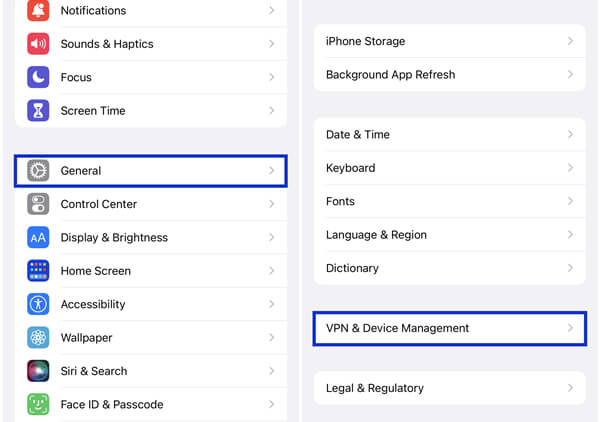
Step 4: You will see the MDM profile. Tap on it and select the Remove Management option. You need to enter the login credentials to confirm the removal of the MDM profile.
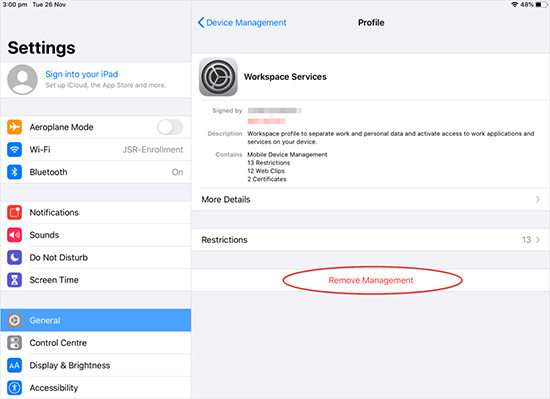
Part 4. How to Bypass MDM on iPhone/iPad without Passcode?
You cannot remove the MDM profile from settings if you do not have the login credentials. This means you have to bypass MDM on iPhone or iPad without a passcode. You will need an MDM bypass tool to bypass MDM locked screen and MDM profile successfully. Since Apple is very strict with security, you have to choose reliable MDM bypass tools. We will illustrate how to bypass remote management on iPad and iPhone.
4.1. The Easiest Way to Bypass MDM on iPad/iPhone Without Data Loss
The most reliable MDM bypass tool to remove the MDM profile and the MDM lock screen on your iPhone is Tenorshare 4uKey. While most MDM bypass tools have complicated steps to bypass MDM, 4uKey simplifies the steps for any regular user. The application ensures that you do not lose your iPhone data when you cannot back up your data due to MDM lock screen issue.
Tenorshare 4uKey has an undisputed 100% success rate in bypassing the MDM login screen, remote management setup page, and MDM profile on corporate iOS devices. The application is compatible with iOS 10.3 or later versions, including the latest iOS 16. Here are the steps to bypass MDM on iPhone via 4uKey.
Step 1: Download and install 4uKey on your computer. Launch the application and click on the Bypass MDM option.
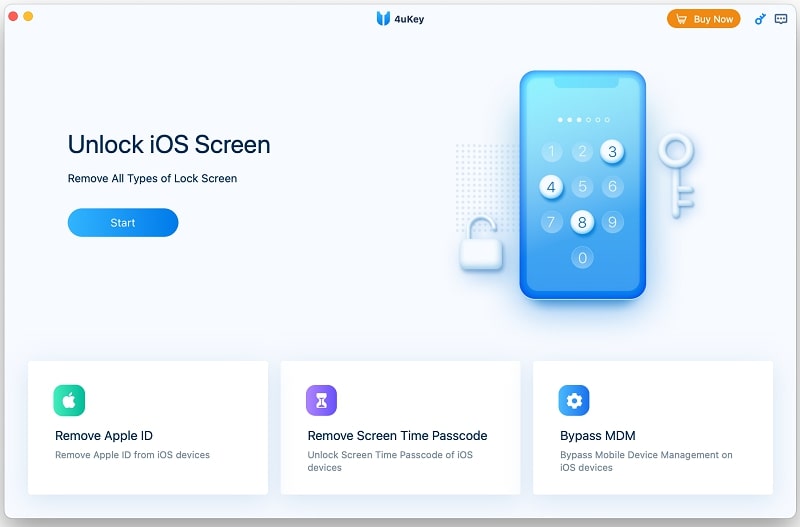
Step 2: Connect your iPhone or iPad to your computer via a USB cable. Make sure that Find My iPhone is disabled on the device. After the connection, click on the Start button to proceed.
Step 3: The application will initiate the process to bypass MDM on your device. You will see a success message on your screen. After that, you can close the application and disconnect your device.
4.2. Bypass MDM on iPad or iPhone Via iOS 13 Bug
If your iPhone is running on iOS 13, there is a bug that you can exploit to bypass MDM on your iPhone. Along with iOS 13, you should have an activated 4G SIM card on your iPhone for this method to work properly. This method is applicable for iPadOS 13 as well for iPad users. Here are the steps on how to bypass MDM on iPhone, exploiting iOS 13 bug without any tool.
Step 1: Insert a SIM card on your iPhone. Boot the iPhone and activate the SIM card by using the cellular network.
Step 2: After activation, remove the SIM card. Follow the setup instructions on your screen.
Step 3: Continue until you reach the Remote Management screen. Once you see the screen, insert the SIM card into your iPhone again.
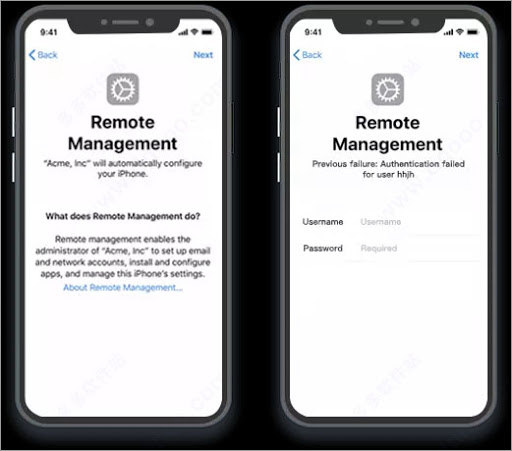
Step 4: Go a few steps back to the initial Data & Privacy screen. After that, follow the instructions again to reach the Remote Management screen.
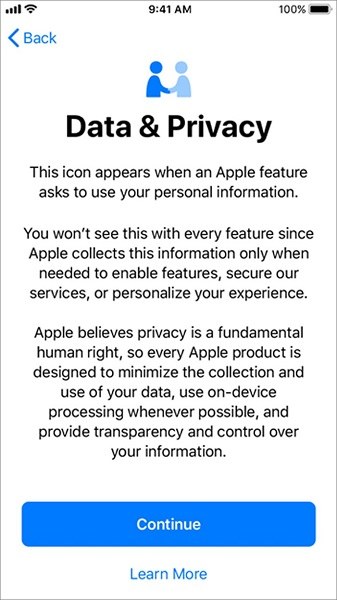
Step 5: Finally, go back a few steps to the initial Data & Privacy screen. By now, you must have bypassed MDM on your iPhone.
4.3. Bypass Remote Management on iPhone by 3uTools
3uTools claims to be an all-in-one solution tool for fixing iPhone issues. You can use 3uTools to bypass the MDM profile on your iPhone effectively. The application is only available for Windows users. It currently does not support iOS 14 or later versions. You must reset your iPhone for this method. Therefore, you will lose all your iPhone data in the process. Here are the steps to bypass MDM on your iPhone via 3uTools.
Step 1: After resetting your iPhone, reboot it. Follow the on-screen instruction to reach the Remote Management screen.
Step 2: Download and install 3uTools on your computer. Connect your iPhone to your computer and launch 3uTools.
Step 3: Wait for the application to detect your iPhone. Go to the Toolbox option located at the top.
Step 4: Click on the Skip MDM Lock option under the More Tools section.
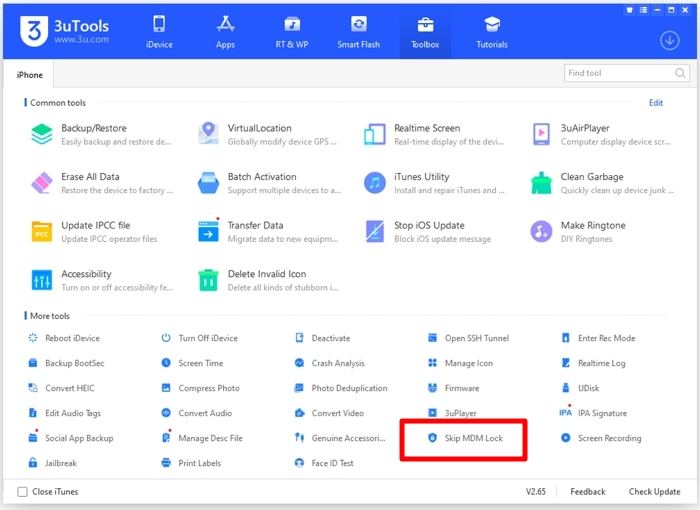
Step 5: You will get a pop-up message where you need to click on the Skip Setup Assistant button.
You will get a confirmation message that the MDM bypass is successful. Your iPhone will restart in normal mode, where you can set up your iPhone without MDM requirements.
4.4. Bypass MDM on iPad or iPhone Using Fiddler(iOS 11.X)
If your iPhone runs on iOS 11, you can use a web debugging proxy tool called Telerik Fiddler to bypass MDM on your iPhone for free. The tool is available for Windows, Mac, as well as Linux. You can use the same method for any iPad running on iPadOS 11. Here are the steps to bypass MDM on iPhone and iPad via Fiddler.
Step 1: Download and install Telerik Fiddler on your computer.
Step 2: Connect your iPhone to your computer. Launch iTunes and click on Restore iPhone. You will get a pop-up message where you must click the Restore button to reset your iPhone before proceeding.
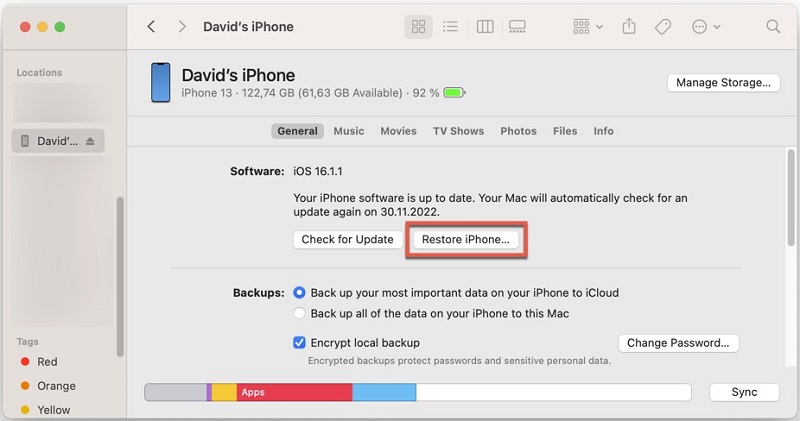
Step 3: Launch Fiddler on your computer and go to Tools> Options.
Step 4: Go to the HTTPS tab and enable the Capture HTTPS Connect option. Click on the OK button to proceed.
Step 5: Open iTunes and make sure your iPhone is connected. Fiddler will show the available connection, and you need to watch out for “albert.apple.com” in the logs.
Step 6: Click on “albert.apple.com” and check the right panel and go to the Inspectors tab. You will see a yellow area with the message “response body is encoded. Click to decode.” Click on the option.
Step 7: Go to the TextView tab and search “Flag = 1”. Change it to “Flag=0”.
Step 8: Finally, click on the Run to Completion button. This will bypass MDM on your iPhone successfully. You can disconnect your iPhone to find out.
4.5. Bypass MDM on iPad or iPhone Using Sliver(iOS 12.2 – 13.6)
If your iPhone is running on iOS 12.2 to iOS 13.6, you can use a free application called Sliver to bypass MDM on your iPhone. Sliver is available for MacOS only. You can use the application to bypass MDM on iPad running on iPadOS 12.2 to 13.6. Here are the steps on how to bypass MDM on iPad or iPhone via Sliver.
Step 1: Download and install Sliver on your Mac. Launch the application, and if it asks for verification, skip the process.
Step 2: Drag and drop the application into the Applications folder. Right-click on it and select the Show Package Content option. After that, expand the Content folder.
Step 3: Open Terminal and type “chmod – R 755”. Inside the Content folder, you will find the Resource folder. Drag and drop the folder into the Terminal. Press the Enter key to proceed.
Step 4: Connect your iPhone to your computer. Launch Sliver and click on the More Options button.
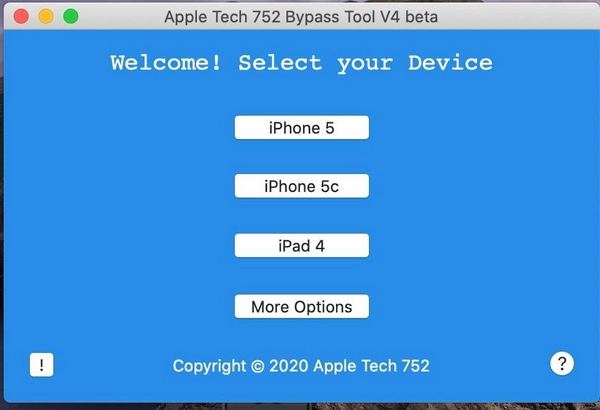
Step 5: Click on the MDM Bypass option, and the bypassing process will initiate. Your device might reboot multiple times in the process. Wait patiently for the process to get over before disconnecting your device.
Frequently Asked Questions About MDM on iPad/iPhone
Does MDM bypass tool really work?
Yes, legitimate MDM bypass tools are available that are 100% functional. You can bypass the MDM profile set by your organization as well as the MDM lock screen instantly. MDM bypass tools like Tenorshare 4uKey are completely secure and reliable to bypass MDM on your iPhone and iPad.
Does jailbreak remove MDM?
Yes, jailbreaking an iPhone or iPad can remove MDM from the device. But jailbreaking is very risky and can brick your device and make it completely useless. Therefore, we never recommend jailbreaking to remove MDM. The easiest way to remove MDM is to use Tenorshare 4uKey, where you can bypass MDM with a single click.
Does factory reset remove MDM?
Factory reset does not remove MDM. First, if MDM disables factory reset, you cannot factory reset your device. Even if you manage to factory reset your iPhone, you will have to enter MDM credentials on the setup page. Therefore, you have to use a reliable MDM bypass tool like Tenorshare 4uKey
Conclusion
Once you enroll your device for remote management, removing the MDM profile from your iPhone or iPad is difficult without login credentials. You must use reliable MDM bypass tools based on your iOS or iPadOS version to bypass the MDM profile. We recommend Tenorshare 4uKey as the best MDM bypass application. You can easily remove the MDM profile or get rid of a stuck MDM screen without losing your iPhone data.


