Adults or children often find themselves unconsciously engrossed in screens, making it challenging to balance screen time and daily life in today’s digital world. Thankfully, tools like Screen Time let you manage device usage and provide an in-depth understanding of your digital habits. It has several features to restrict, manage, and balance your digital life.
This guide will discuss the Pros and Cons of Screen Time and some tips for parents on how they can use this feature to enforce a healthy digital life for their children. Additionally, we will teach you how to reset the Screen Time passcode if you have forgotten it.
What Is Screen Time on iOS Devices?
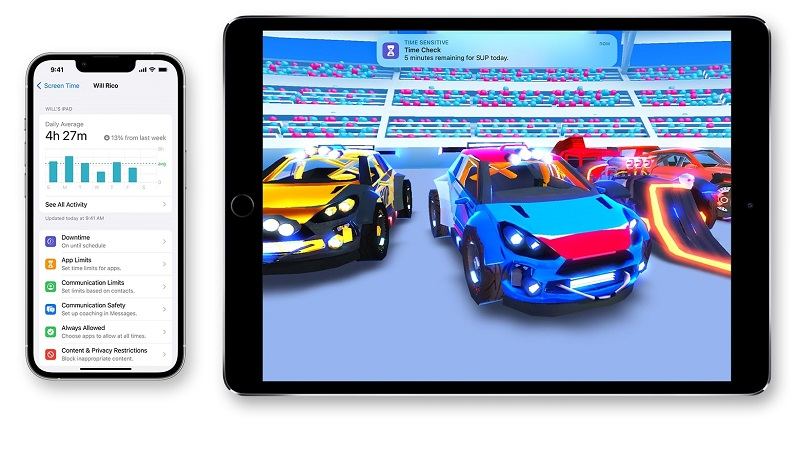
Screen Time, available in iOS 12 and later versions, is a built-in feature on iOS devices. The Screen Time feature allows you to monitor and manage the time spent on apps, websites, and other digital content on your iOS devices.
Screen Time lets you get detailed insights into device usage patterns, allowing you to make informed decisions about your digital habits. The Screen Time feature also enables you to set app limits, schedule downtime, and apply content and privacy restrictions. Creating these restrictions allows you to foster a healthier balance between technology and daily life.
The Pros of Screen Time
Screen Time feature on iOS devices has several benefits and allows you to maximize your digital experience. Here are some of the pros of screen time:
Monitoring Usage
Screen Time gives you a comprehensive breakdown of device usage, such as the time spent on individual apps, websites, and categories. So you can gain a better understanding of your digital habits and identify areas where you need to make adjustments to create a healthier digital life balance.
Setting app limits
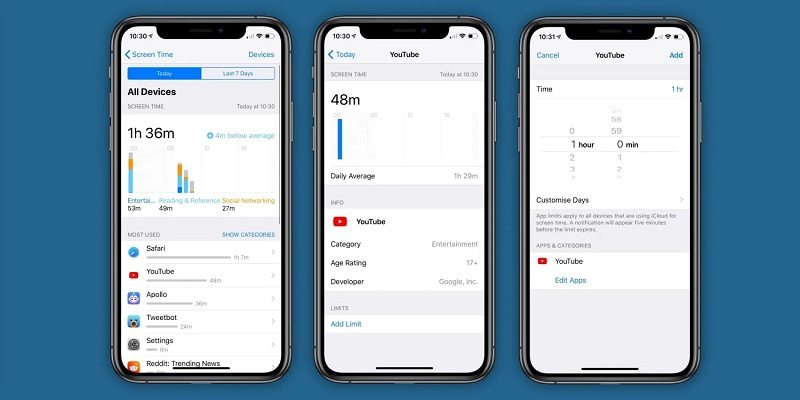
You can set daily limits for individual apps or categories, like social media apps or games. This prevents excessive screen time and doom-scrolling and lets you use your device more consciously.
Schedule downtime
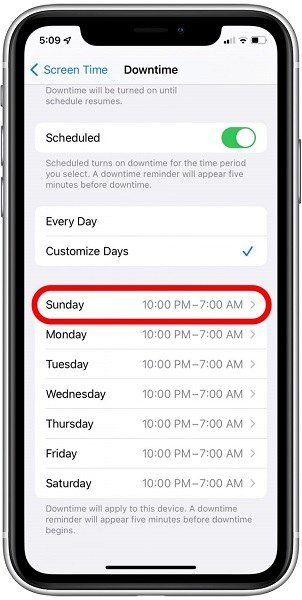
Screen Time also allows you to schedule periods of downtime and choose which apps you want to make available at a particular time. For instance, you can only enable phone or message during specific periods of the day. This feature allows you to create device-free routines like bedtime and family time.
Parental controls
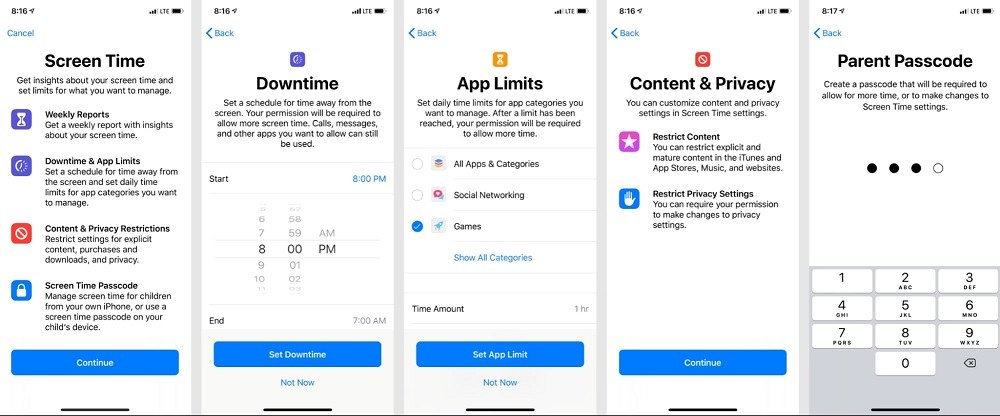
As a parent, you can set up content and privacy restrictions, monitor your child’s digital usage, and set daily limits and downtime schedules remotely. This allows you to manage the digital experience of your child effectively.
Above all, the Screen Time feature is designed to promote self-awareness and get detailed insight into your digital habits. You can create a healthier and balanced digital lifestyle by reviewing and analyzing daily device usage patterns.
The Cons of Screen Time
While there are several pros of the Screen Time feature on iOS devices, it is also essential to consider the cons or potential drawbacks associated with the feature on iOS. Here are some of the cons of the Screen Time feature on iOS:
Limited customization options
You will find several options within the built-in Screen Time feature on iOS devices. Still, they might be inadequate to address your specific needs or preferences.
Incomplete tracking
The Screen Time feature on iOS does not capture all activities, like reading eBooks, watching videos in some apps, etc. This means the overall tracking of daily screen time is inaccurate.
Over-monitoring
You may monitor screen time usage, leading to unnecessary stress and anxiety. One of the most significant flaws with the Screen Time feature is that it only allows you to restrict and review the app usage. Still, it does not teach you how to reduce screen time consciously and smoothly (for days, incorporating less screen time into your lifestyle).
Bypass limits
The Screen Time feature is a decent parental control application. However, tech-savvy children can easily bypass the app restrictions and other types of limits via third-party tools or other loopholes.
Impact on device performance
Enabling the Screen Time will have a minor impact on battery life as it continuously monitors and tracks your usage patterns.
Now that you have a comprehensive understanding of Screen Time’s pros and cons, you can make informed decisions and choose to use the tool in your and your children’s lives better.
Tips for Parents to Limit Screen Time
As previously mentioned, the Screen Time feature on your iOS device lets you manage and limit your child’s exposure to digital devices. You can set limits and apply restrictions remotely from your own iDevice. As a parent, this lets you stay in control of your child’s screen time usage and ensure a healthy balance between digital and other activities. Here are some of the tips for parents to limit Screen Time:
1. Set a good example
Before setting screen time limits and restrictions on your child’s device, it is essential to be mindful of your own digital habits. You can set the personal app limits and downtime using the features in Screen Time. Additionally, you can engage in other activities, such as reading, exercising, and spending quality time with your children. This will allow you to encourage your children to follow suit easily.
2. Set daily screen time limits
The Screen Time feature lets you set daily limits for specific apps and categories. For instance, you can block social media, streaming services, and game access during specific periods of the day. This allows your children to develop a healthy balance between screen time and other activities. Plus, it prevents your children from using distracting apps excessively.
3. Establish screen-free zones
You can designate specific areas in your home, like the dining room and bedroom. You can use the “Allowed Apps” feature in Screen Time to disable non-essential apps during specific times, like dinner and bedtime. By restricting apps and other distracting apps in the screen-free zones, you can foster healthy family relationships and promote face-to-face interactions.
4. Schedule downtime
The “Downtime” feature in the Screen Time lets you schedule periods when only essential apps like phone, messages, and navigation are available. You can also customize Downtime for weekdays and weekends accordingly. This allows you to create healthy routines for your children.
5. Monitor content and privacy
You can set up content and privacy restrictions depending on the age of your children. The “Content & Privacy Restrictions” feature allows you to customize app access, limit explicit content, apply web content filters, and protect your children from age-inappropriate content.
6. Review weekly reports and maintain open communication
Screen Time lets you glance into the child’s digital activity via the Weekly reports. You can review the reports and know how your children spend time on their devices. Furthermore, discussing the importance of a balanced digital lifestyle with your children is better than restricting them from accessing their devices. It is important to note that restrictions will work positively only if the children understand the importance of such measures.
As we have discussed in the pros and cons of the Screen Time section, this feature has several benefits, and potential limitations, like children can easily bypass the restrictions. That’s why many parents set a passcode to effectively monitor their children’s digital life. However, you may encounter situations where you forget the Screen Time passcode you’ve set.
What To Do If I Forgot My iPhone Screen Time Passcode?
If you have forgotten the iPhone Screen Time passcode, you can try a few methods to regain access to the Screen Time settings. There are several methods to reset the forgotten Screen Time passcode. But the most straightforward and convenient method is to use a third-party Screen Time passcode-recovery tool like Tenorshare 4uKey.
Tenorshare 4uKey allows you to recover your Screen Time passcode without deleting any data or performing a factory reset. It is easy to use, reliable, and lets you remove the passcode efficiently. Furthermore, it supports many iOS devices and all iOS versions.
Here’s how to use Tenorshare 4uKey to recover from a forgotten Screen Time passcode and regain access to your settings:
Step 1: Download and Install Tenorshare 4uKey on your PC or Mac.
After installing the program, choose “Remove Screen Time Passcode” on the main screen.
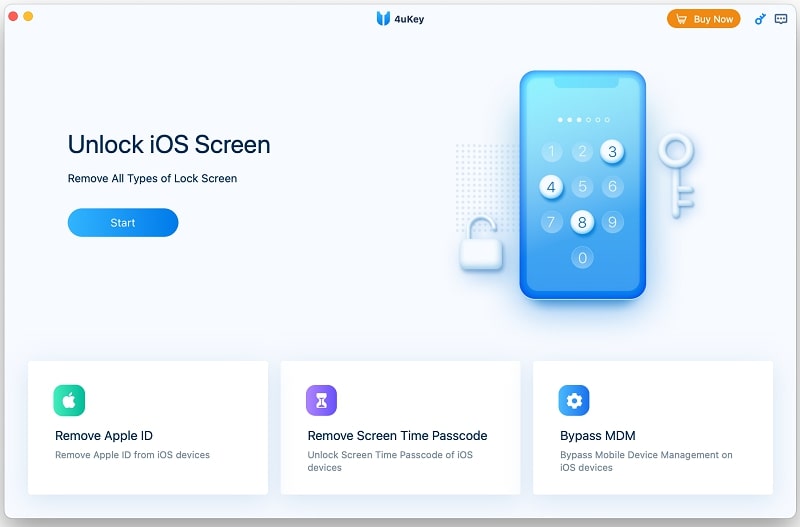
Connect the iPhone to the computer using a lightning cable. Ensure that the device is connected. If not, use the on-screen instructions to connect the iPhone to the computer successfully.
Step 2: Follow the on-screen instructions to turn off Find My iPhone.
Step 3. After turning off the Find My iPhone feature, click on “Start Remove” to start removing the Screen Time passcode.
Step 4: Follow the on-screen instructions to set up your device after removing the Screen Time passcode.
All the settings in the Screen Time will be reset to their default, and you can customize them accordingly.
Frequently Asked Questions About the Pros and Cons of Screen Time
1. How to set up Screen Time on iPhone?
Considering the pros and cons of Screen Time, it is essential that you use this feature on your iPhone. However, Screen Time is only available in iOS 12 and later versions, so update the device if your iPhone is running on an older version.
- Go to “Settings“> “Screen Time” on your iPhone.
- Read the information shared by the app.
- And click “Continue.“
- And choose “This is my iPhone.”
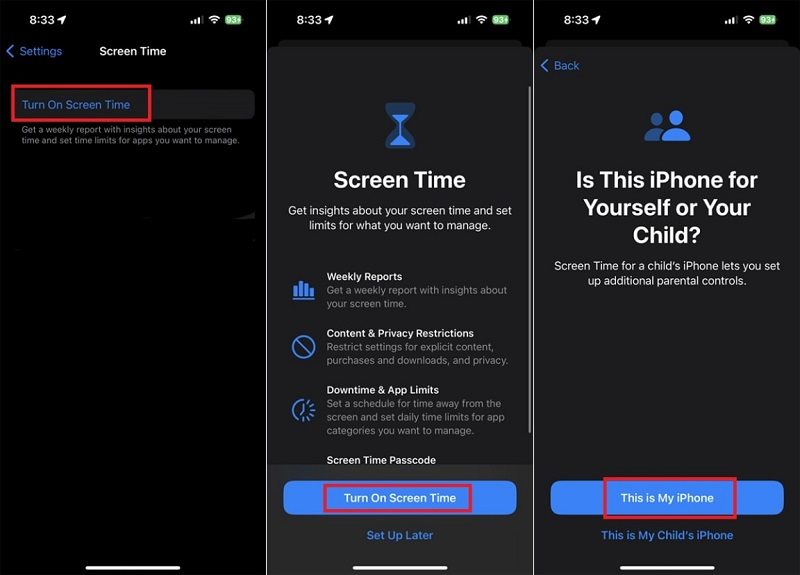
2. How to set up a passcode in Screen Time on your iPhone?
As mentioned in the advantages and disadvantages of the Screen Time section earlier, while this feature offers helpful tools for monitoring and managing device usage, it is possible for your children to bypass the Screen Time restrictions. To enforce healthy digital habits, it is essential to add an extra layer of security, such as a passcode, to maintain the effectiveness of the restrictions.
- After setting up Screen Time, scroll down and click on the “Use Screen Time Passcode” option.
- Enter a 4-digit passcode that you want to use.
- Re-enter the passcode to confirm.
- Add your Apple ID (as a recovery mean) in case you forget the Screen Time passcode.
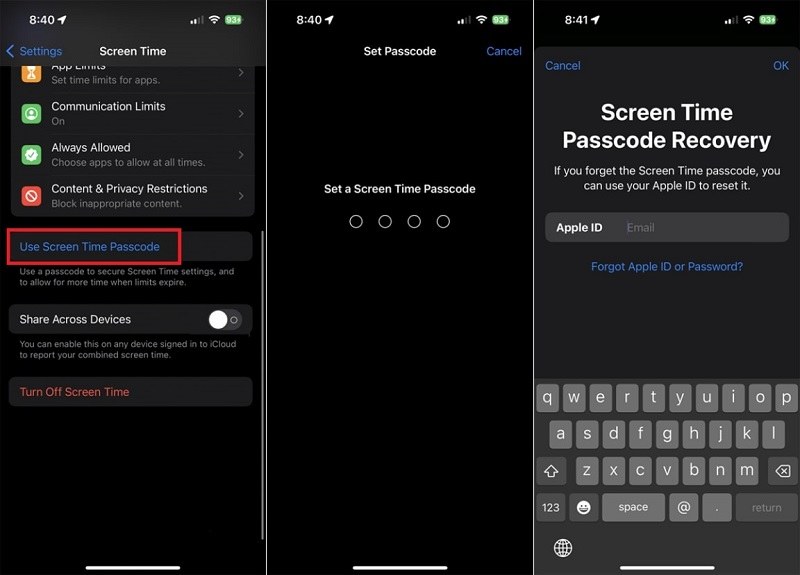
3. How to monitor all my iDevices using Screen Time?
As indicated in the Screen Time pros and cons section, you can share Screen Time settings across all your iDevices to effectively monitor and manage their usage:
- Navigate to the Screen Time settings, scroll down, and click on the toggle assigned to the “Share Across Devices” option.
- Enter your 4-digit passcode to confirm the action.
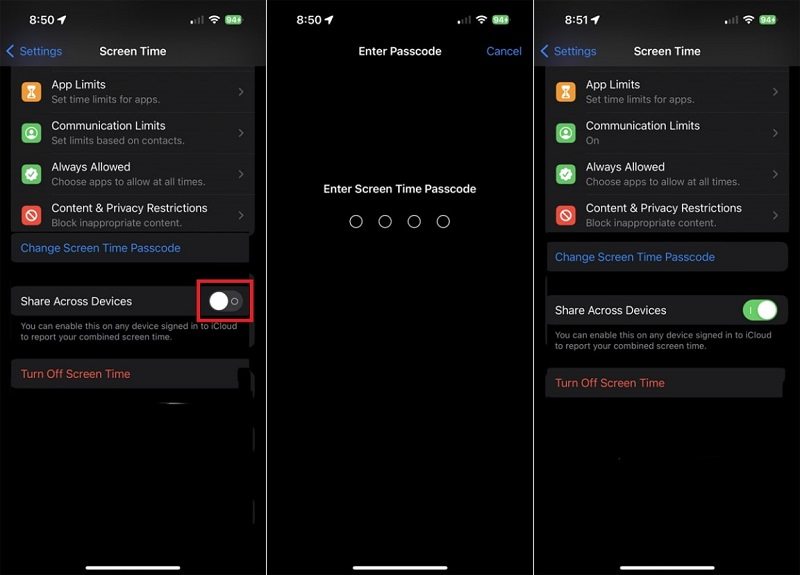
4. How to set Downtime hours in Screen Time on iOS?
As discussed in the pros and cons of Screen Time earlier, the Downtime feature allows you to set limits on which feature you can access at certain times of the day. This is how to set Downtime hours in iOS:
- Open Screen Time.
- And choose the “Downtime” entry to set up Downtime hours in Screen Time on iOS.
- Choose “Customize Days” to make the entries of which apps you want to allow at certain times of the day.
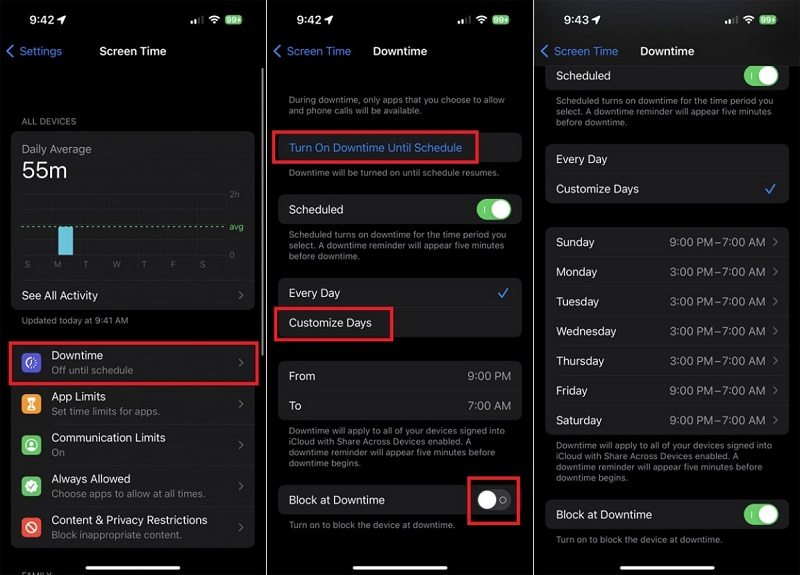
Conclusion
As promised, this guide included the pros and cons of Screen Time. Plus, it explains the importance of balancing screen time and daily life for you and your children.
Additionally, it instructs and discusses various ways to reset the Screen Time passcode if you have forgotten it. And the FAQs section includes how to set up and use the Screen Time feature on iOS devices. With this knowledge, you can create a healthy digital life for yourself and your children.


