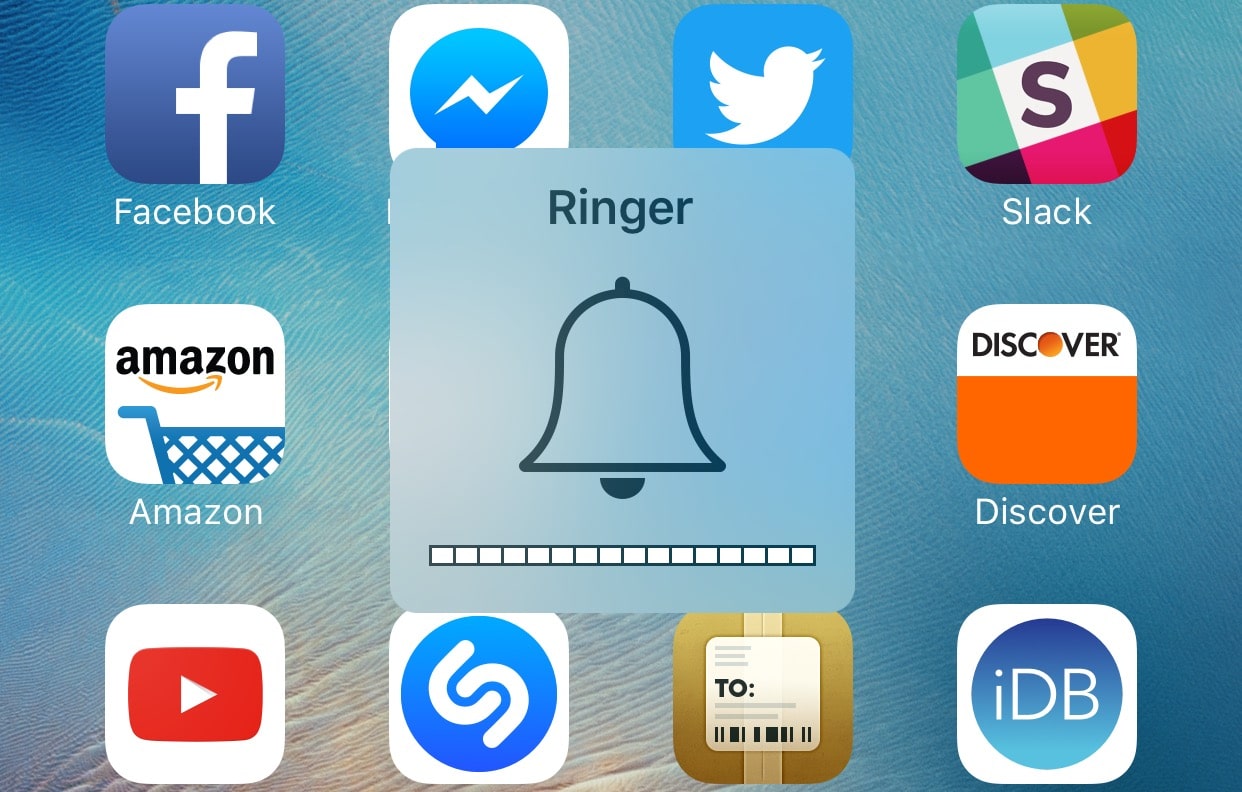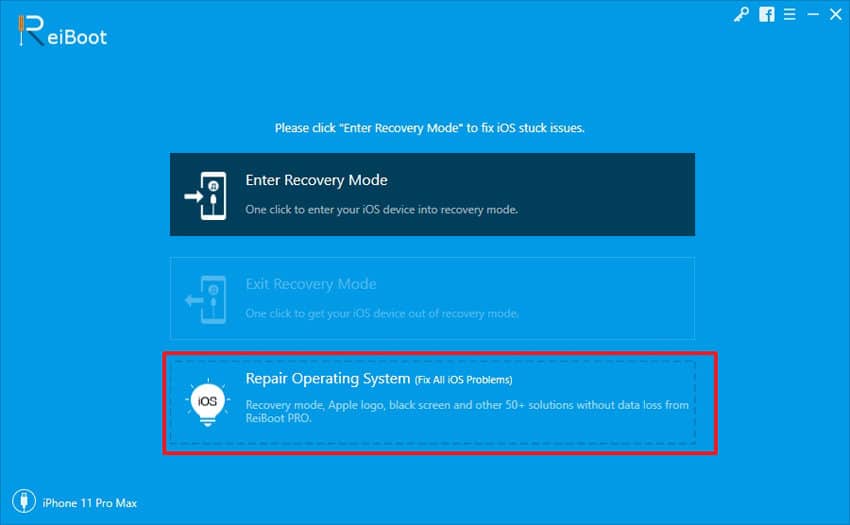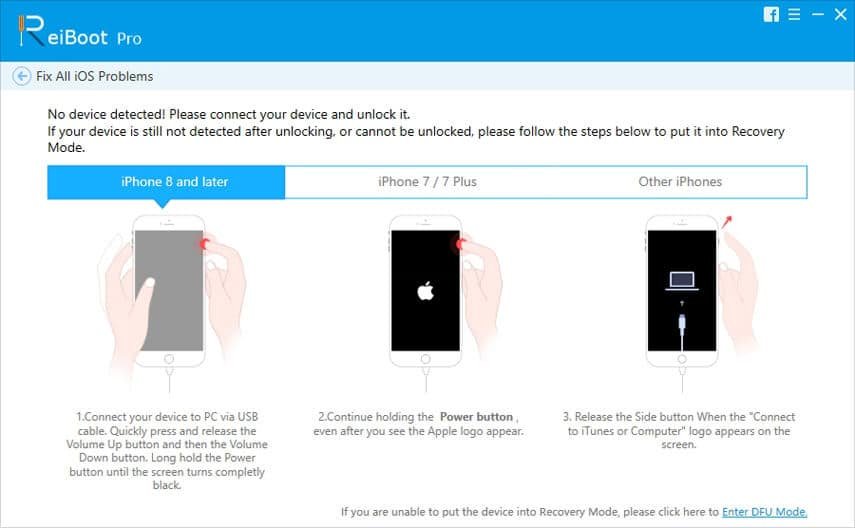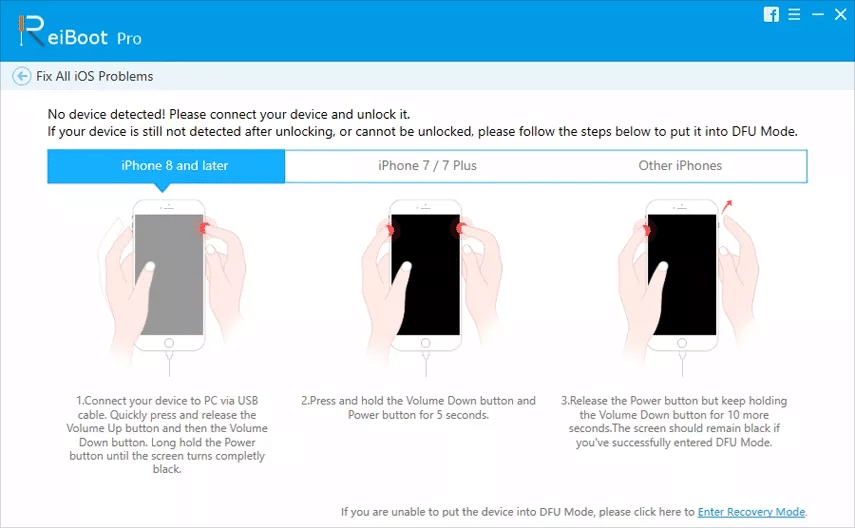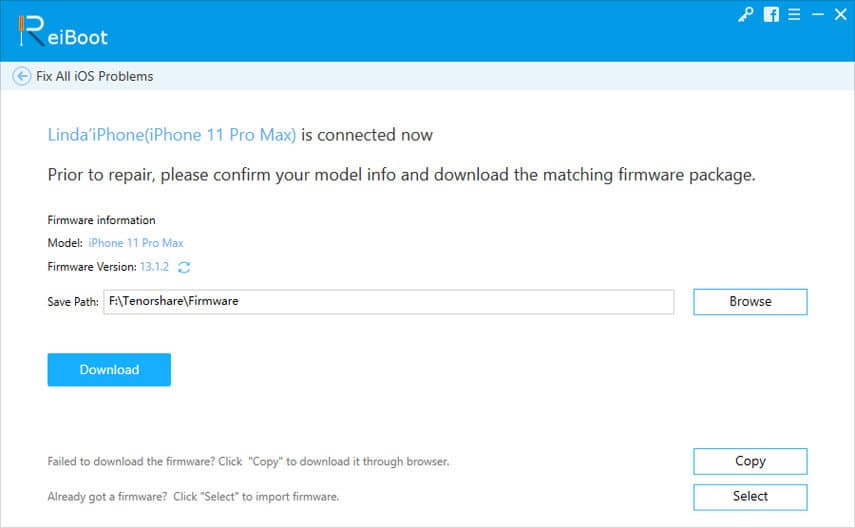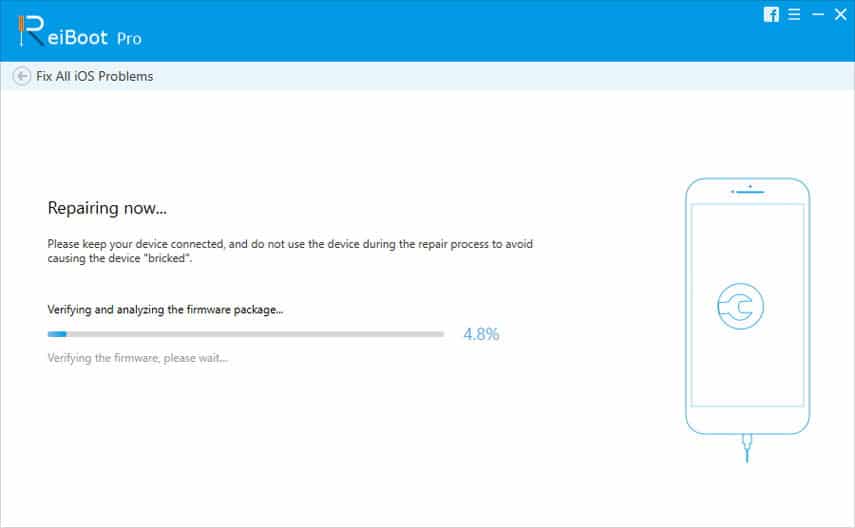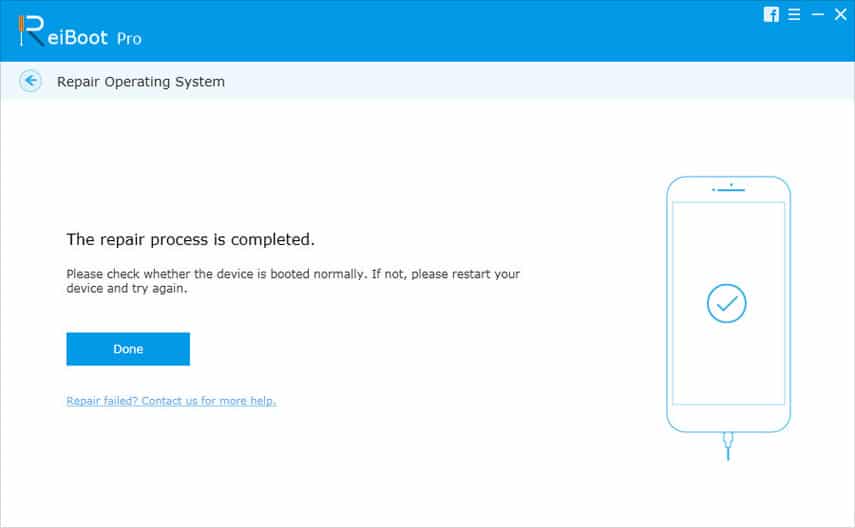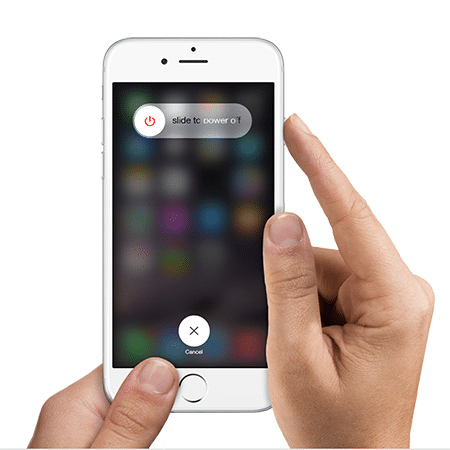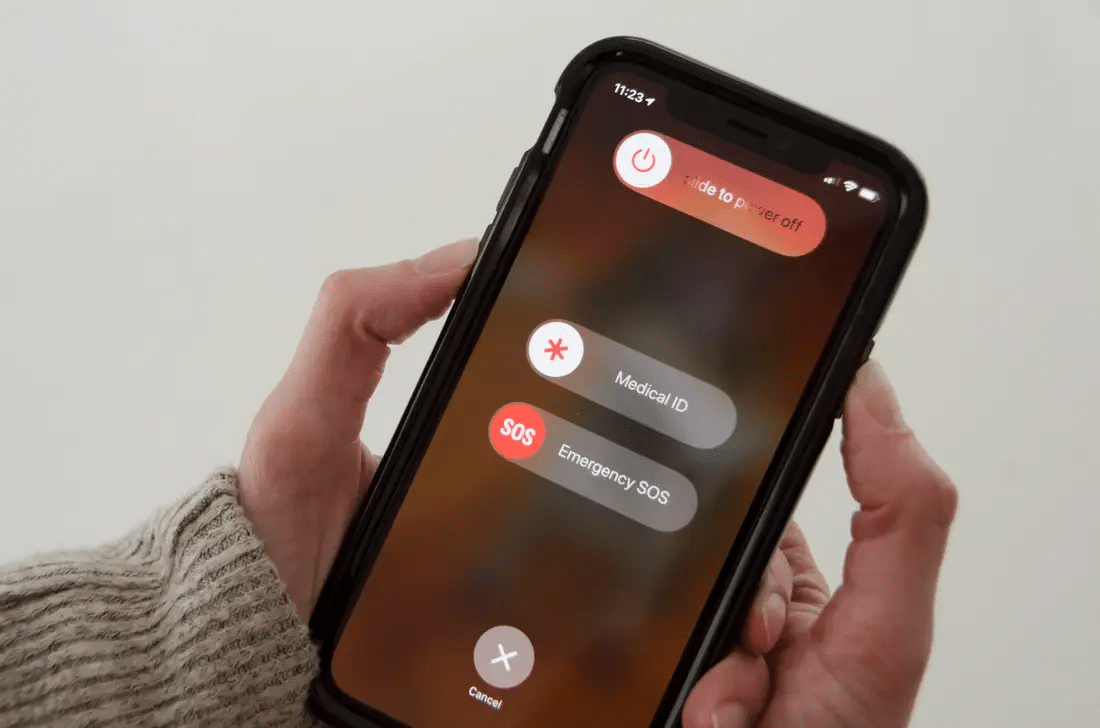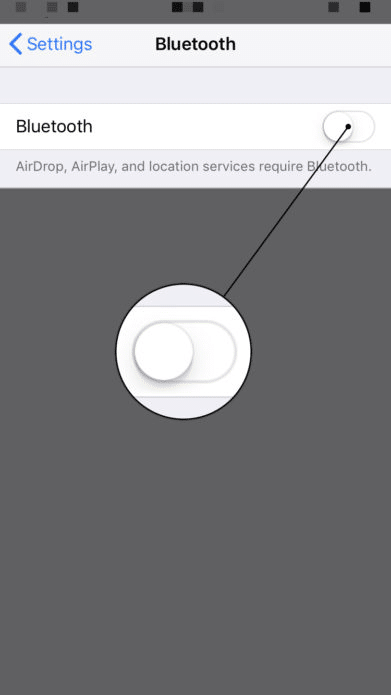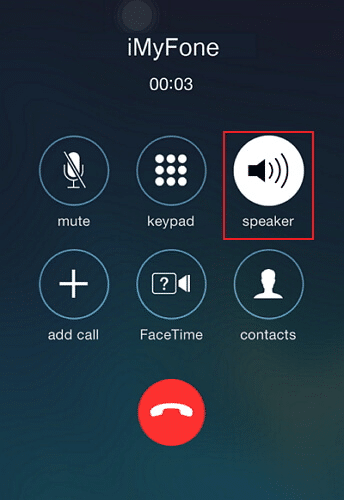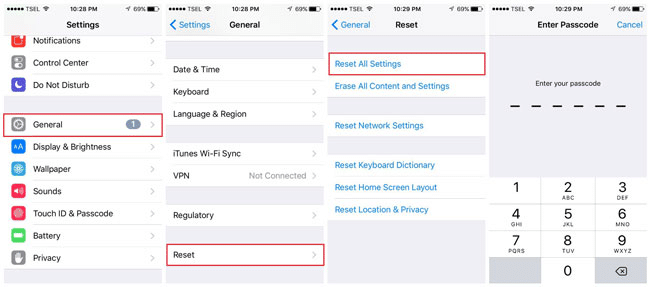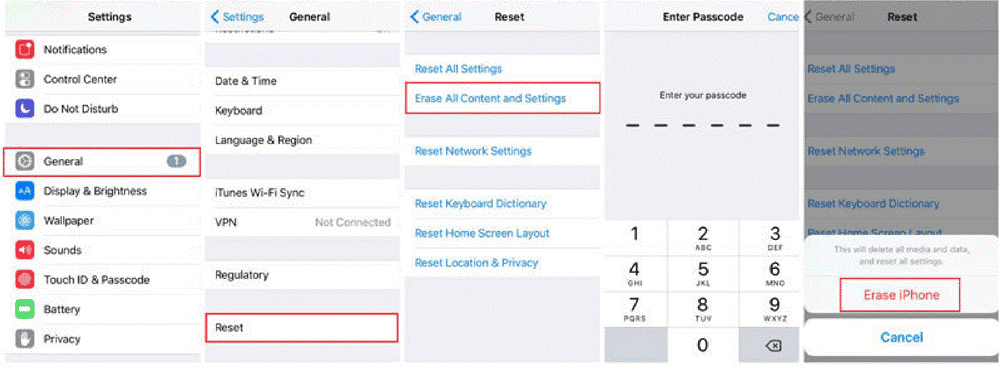The primary use of iPhones is to make and receive phone calls, but when the iPhone call volume is too low, things begin to get complicated. This call volume problem is usually a result of incorrect settings and problematic software, but it could be caused by so many other factors.
Hence, we have carefully listed various troubleshooting solutions that you can make use of whenever you experience this situation. At the finish of this article, you will learn how to fix the problem of your iPhone call volume low, using different methods. Without further ado, let us explore the troubleshooting solutions.
Solution 1. Fix iPhone Call Volume Too Low after iOS Update without Data Loss
You can fix iPhone call volume low after iOS update using a software known as Tenorshare ReiBoot. This application is available for both Windows and Mac, and it repairs almost every iOS problem.
I highly recommend that you start the troubleshooting with Tenorshare ReiBoot because your music, pictures, apps, settings, and other data on the iPhone do not have to be wiped. To proceed with the repair, download and install ReiBoot on your computer, and then follow the guide below. You can learn more from our Tenorshare ReiBoot review here.
Step 1. Open Tenorshare ReiBoot and connect your faulty iPhone to the computer. Click “Trust” if prompted by the device. Next, choose the “Repair Operating System” mode on ReiBoot.
Step 2. Next, click “Fix Now” on the ReiBoot interface after it detects your iPhone. If ReiBoot does not find the device, put it into Recovery mode and then DFU mode following the steps below.
Step 3. Next, download the firmware package by clicking the “Download” button. After that, hit “Browse” to set the save location.
Step 4. After successfully downloading the firmware package, start fixing the iPhone call volume low by clicking on “Repair Now.”
After a while, you will see the below screen confirming that your iPhone has been fixed. The device will now reboot, and you will no longer experience the iPhone call volume low.
Also Read: Best iOS System Recovery Reviews
Solution 2. Restart to Fix iPhone Call Volume Too Low
You can fix minor iPhone issues by merely restarting the device. Surprisingly, when your iPhone call volume is low, turn off the device and leave it off for a couple of seconds. After that, power on the iPhone and make a call to confirm if the problem still persists.
This solution sometimes works because the issue may be caused by malfunctioning processes, and restarting your iPhone refreshes those processes. It ends problematic ones and thereby solves your problem.
To turn off older iPhones, press and hold the Sleep/Wake button until the power menu appears.
For newer iPhones, press and hold the Sleep/Wake button plus either Volume Up or Volume Down.
Then, slide the button to power off the iPhone. Power it on by pressing and holding the Sleep/Wake button next. When the iPhone restarts, make a call and check if the call volume issue is resolved.
Solution 3. Disable Phone Noise Cancellation to Fix iPhone Call Volume Too Low
The phone noise cancellation feature reduces the background noise and unwanted sounds during a phone call. However, the function is not perfect because when you enable it, you may sometimes begin to notice that your iPhone call volume is low.
Disabling the phone noise cancellation feature on your iPhone can solve the iPhone call volume low problem you are experiencing. Below are the steps to disable this feature and fix the iPhone call volume problem.
- Power on your iPhone and open the Settings app. In the Settings app, tap on “General.”
- Next, select the “Accessibility” option to reveal further settings.
- Finally, locate the “Phone Noise Cancellation” option and tap the toggle to disable it.
Solution 4. Disable Bluetooth on Settings to Fix iPhone Call Volume Too Low
You may not know it, but your iPhone may be connected to a Bluetooth headset and routing your call audio to this headphone. To ensure that this is not the cause of your iPhone sound low, you may want to confirm paired devices, or better still simply turn off the Bluetooth entirely.
- Open the Settings app and tap “Bluetooth.”
- On the next screen, simply tap the switch beside “Bluetooth” to disable it and potentially repair the iPhone sound low problem.
Solution 5. Remove Small Piece of Plastic Cover on Top Speaker
A simple solution that can help repair your iPhone ear volume low when it’s too low is to remove any obstructions blocking your speakers. The blockage that usually causes your iPhone ear volume to below is the protective covering that you probably have worn on top of your phone to prevent scratches.
Remove this plastic cover and retry, making a call to see if it solves the issue. Another similar culprit is the screen protector covering your phone display.
Solution 6. Use Speaker Mode
When making a call, you have options of using the primary phone speaker or the loudspeaker for hands-free mode. If you have attempted all of the above fixes, and the iPhone call volume is still low, you can switch to the loudspeaker by tapping the “Speaker” option on your calling screen, as shown in the image below.
This option routes the phone call sound through the speaker and should make the call more audible. However, if you use the speaker mode and still have problems with the iPhone call volume, then you can be sure that the iPhone has some software issue.
The next solutions will help you repair software problems if this is the fault.
Solution 7. Reset All Settings to Fix iPhone Call Volume Too Low
A program could have made a change that interfered with your phone call volume. Or, you could have done this without mistakenly.
To troubleshoot your iPhone call volume if low, when the other solutions fail, your next course of action should be to reset all your iPhone settings. Follow the steps below to learn how to fix iPhone call volume low by resetting all settings.
- Tap on your Settings app on the iPhone and click on “General.”
- On the “General” settings page, locate “Reset” and tap on it.
- Finally, tap “Reset All Settings” and when you are asked, enter your passcode to authorize the resetting.
Solution 8. Erase All Content and Settings to Fix iPhone Call Volume Too Low
This solution is the most extreme one here because you will delete every single email, photo, music, app, video, setting, messages, and all data on the device. Therefore, ensure to back up your iPhone before going ahead with this guide.
You are basically starting afresh on your iPhone, and this procedure is vital to fix errors when every other method fails. The erasure is not performed individually but with on tap on your iPhone. Here is how to fix iPhone call volume low by erasing all content and settings.
- Tap on the Settings app on your iPhone to open it and then select “General.”
- Next, locate the “Reset” option, tap it, and then tap on “Erase All Content and Settings.”
- To authorize the erasure, your iPhone will demand that you enter your passcode. Type in your iPhone passcode, and that’s it. The device will get wiped and restart with the phone call volume repaired successfully.
Solution 9. Get Apple Support Help!
You have a deeper problem if you have gone through all the solutions on this page with no luck. Instead of throwing in the towel, you have one last move pull off – contact Apple support and ask for help.
If your iPhone is under warranty, you will get your device fixed at no charges. If the hardware is damaged, you may also be eligible for a replacement. There are several options for getting Apple support, and we will look into these here.
- Contact Apple Support online at getsupport.apple.com.
- For USA residents, call Apple Support on (800) MY-IPHONE (800-694-7466).
- Alternatively, if you are outside of the USA, check this page for all support telephone numbers.
Conclusion
When you make a call, if you notice that your iPhone call volume is low, then you have to fix it permanently. As you have gotten to this point, you have learned how to repair iPhone call volume that is too low using the various methods taught here.
The issue could be as a result of a minor bug, settings, or hardware. If you are unable to pinpoint the cause, simply use Tenorshare ReiBoot to fix all issues before continuing with other solutions if that fails.