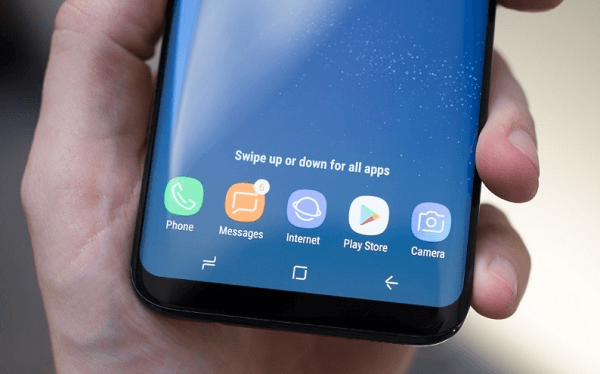It is a natural process for an Android device to get caught up with age, and when that happens, issues ranging from minor to major may become the order of the day, none more so than the Android home and back button not working. This has proven to be a quite common issue with Android devices, and one that can be termed as major, as the home button not working on Android may spell an interruption of the flow of regular activities with the Android device. When it comes to the question, “my home button is not working Android what do I do?” This article gives you solutions to your problem.
Part 1. What Might Cause the Home Button not Working on Android?
As earlier mentioned, one of the greatest threats to an Android device is age, and over time some of these issues, including the Android phone home button not working and the Android phone back button not working, are just some of them. Another reason for the Android home and back buttons not working may be a software error that develops upon the update of the Android version. This is generally common with Samsung products. It could also be a hardware problem; for example, a broken screen will surely affect the touch buttons.
Part 2. Solutions to Fix Android Home and Back Button not Working
Solution 1. Fix Home Button not Working on Android with Android Repair Tool
One of the best and easiest ways of fixing the Android home and back buttons not working due to a software problem is by using an Android repair tool. There are several of these tools available in the market, most of which are certainly up to the task, but we are picking out one particular beast that stands out, the ReiBoot for Android. This is a powerful tool for Android recovery system that allows you to perform a variety of repairs for your Android device, such as easy entry and exit of recovery, download, and fastboot modes, as well as fixing other issues such as frozen screens, black screens, and home button not working, which is chiefly the object of focus in this article.
Key Features:
- It has a cool, easy-to-understand interface that lets you navigate swiftly for effective repairs.
- This tool is also compatible with several computer operating system versions, such as windows and Mac, as well as different Android device brands.
- ReiBoot for Android is a very powerful software that fixes Android issues in minutes.
- The free version lets you perform advanced functions like entering/exiting Android fastboot mode as well as Android recovery mode with one click. It also works for Android download (Odin) mode.
Steps by which you can repair Android home and back buttons not working include:
Step 1. Launch ReiBoot for Android
First, visit the official website, where you can download the original tool, and then proceed to download and install it on your computer. Next, enable USB Debugging on your Android device and connect it to the computer. Launch the program and hit the “Repair Android System” option.
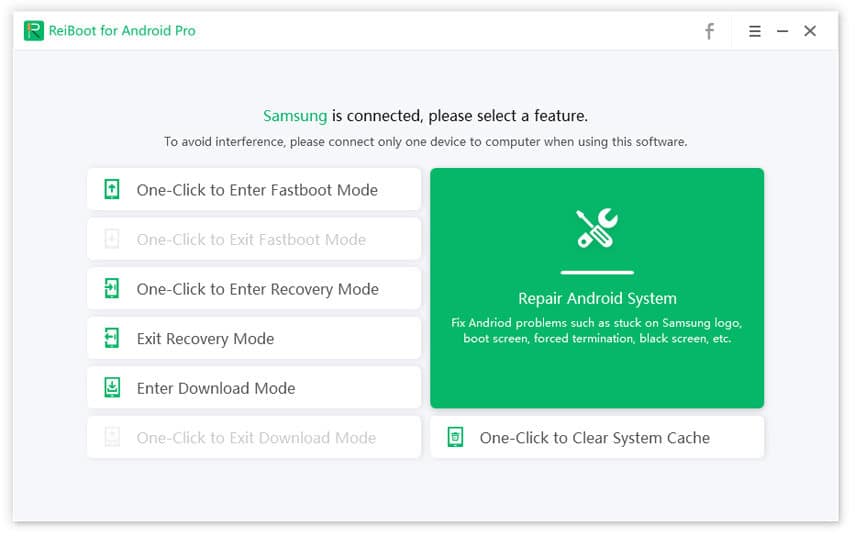
Step 2. Click “Repair Now”
Next, click the “Repair Now” button to proceed to repair your home or back buttons.
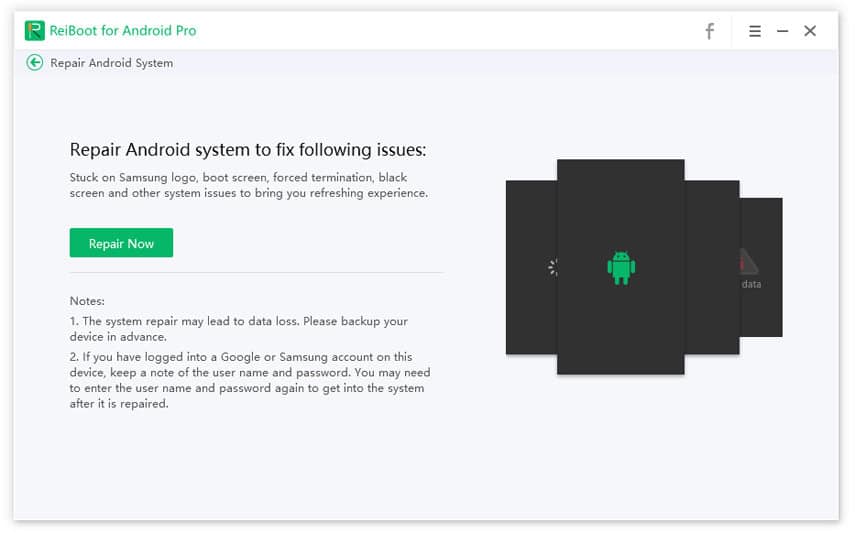
Step 3. Check the device information
ReiBoot for Android will automatically detect information about the connected Android device, such as the brand, series, and model. You have to fill in the rest or correct incorrect info before clicking “Next” and moving to the next step.
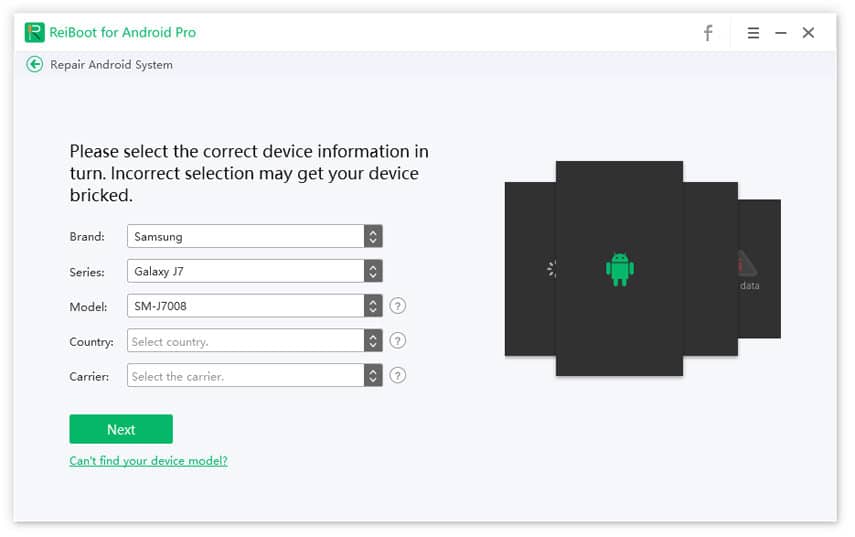
Step 4. Download Android firmware
Immediately you click “Next,” ReiBoot for Android begins downloading the firmware package for your device.
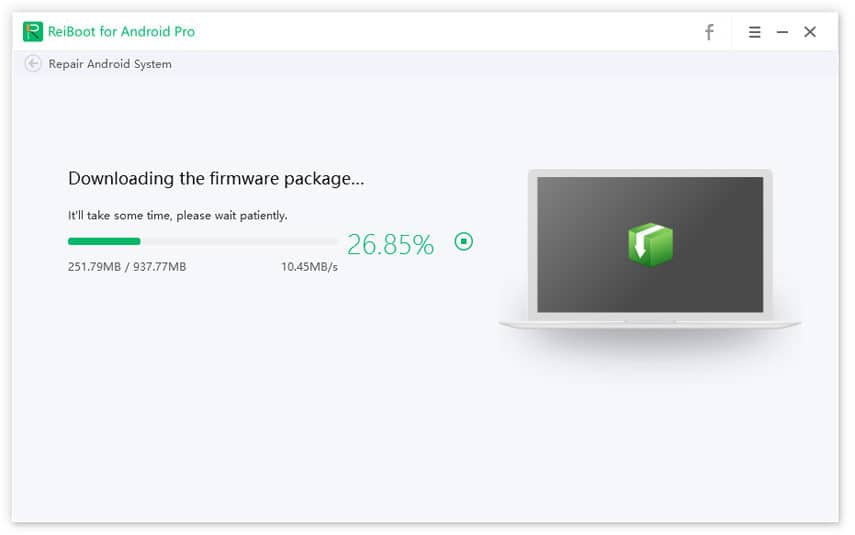
Step 5. When the firmware download is complete, hit the “Repair Now” button to repair the home and back buttons.
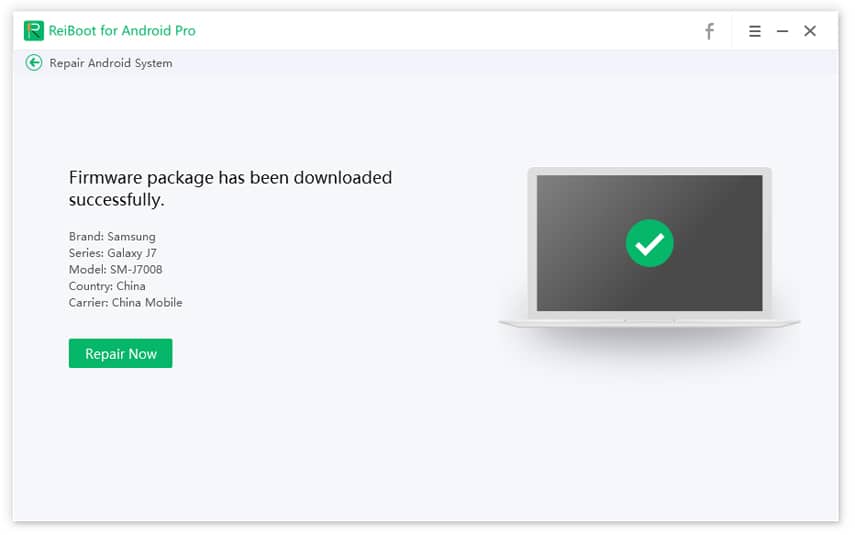
You will get a popup, as in the screenshot below, that states some precautions about the repair process. Read it carefully and click “Continue.”
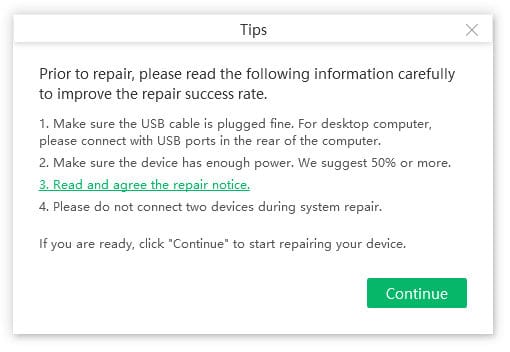
Next, put your device in Recovery mode to proceed. If you are unsure how to do that, please follow the onscreen guide ReiBoot for Android will provide. If the process is successful, your device will reboot and let you set it up. You will then notice that the buttons perform properly.
Solution 2. Force Restart your Android to Fix Android Home Button Not Working
To force Restart of your Android device, simply hold down the power button for around 7-10 seconds to force Restart. After the phone boots back up, the home and back buttons should begin working again.
- Press and hold down the up or down volume key on your Android phone until the phone goes off.
- Once the screen goes off, press and hold the power button for a while to force start the phone.
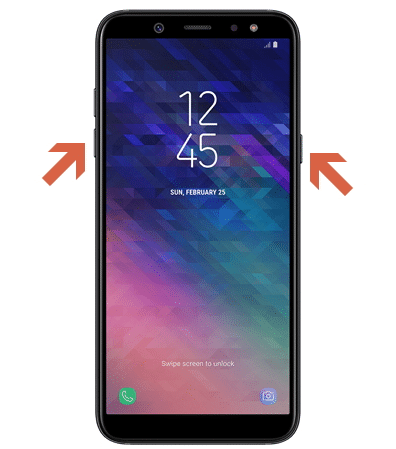
Solution 3. Wipe Cache Partition on Android to Fix Android Home Button Not Working
Cache are little bits of data from usage of apps and other activities on your device which accumulates over time, and if they are not regularly cleaned might cause some software issues such as phone lagging and home and back button not working. Thus, it is advised that the cache should be regularly removed. Here are the steps on how to fix the home button not working on Android
- Put your Android phone in recovery mode by turning your phone off by pressing and holding down the power button with the up or down of the volume button until Android system recovery shows on the screen.
- Use the volume buttons to move up and down the window.
- Select the option “wipe cache recovery.”
- Press the power button to choose the option.
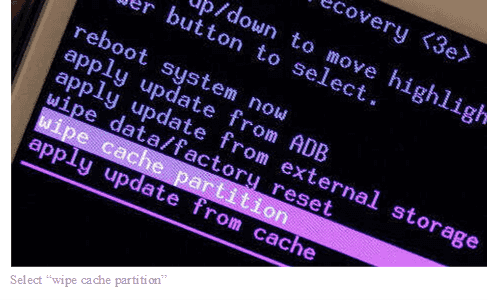
Solution 4. Factory Reset Your Android to Fix Android Home Button Not Working
Factory reset is often regarded as a last resort if all other methods fail to solve the problem. What a factory reset does is erase all of the user data that has been developed on the device over time and revert all of the core functions back to its original default settings. This implies that the device goes back to how it used to be when just initially purchased.
Steps involved in a hard factory reset include:
- Open “Settings” on your Android device.
- Usually, at the bottom of the list is the System option, which shows various reset options. Select the “Factory data reset” option, which erases all user data.
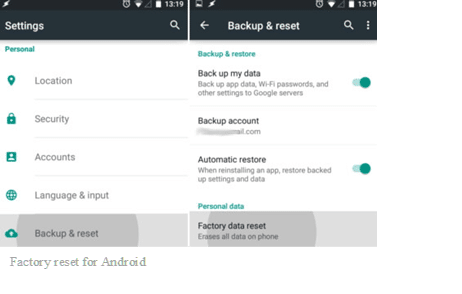
Upon completing this procedure, it is expected that the software issues making the Android Home and Back buttons not work will be fixed.
Solution 5. Update Android Firmware to Fix Android Home Button Not Working
Updating your Android version can also help fix software issues such as Android Home and Back buttons not working. That is because the issue of the Android home and back buttons not working could be a bug in the operating system, and bugs are usually fixed with updates.
There are many ways to update Android firmware, and since you can access your device, you can update it simply from the “Settings” app. This can be done via the following steps:
- Ensure that your Android device has a stable internet connection.
- Go to the phone’s “Settings” and select the “About Phone” option.
- Here, you will see “System Updates.” Tap and select “Search for Updates.”
- When the device locates a new update, click on it for the download to begin.
- After downloading, the device automatically reboots, thus updating to the latest Android firmware version.
This update usually helps to rectify software issues associated with Android.
Part 3. How to Access Android with Broken Home Button via Apps
This is usually used in cases where you cannot fix the software issues plaguing your device. Several apps can serve as a fill-in for a faulty Android home or back button, some of which include:
1. Simple Control App
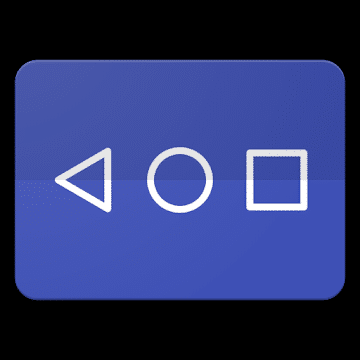
This app provides a great alternative to the physical hardware buttons. It also uses the Accessibility service that performs the following actions:
- Home button
- Back button
- Recent button
- Show power menu
- Show notification panel
- Show quick setting
These functions are sure to prove to be a more than capable substitute for the home and back buttons, and this service does not access your sensitive data.
2. Button Savior App
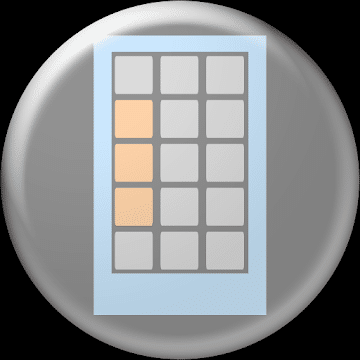
To enjoy the Button Savior app, your Android device must be rooted. However, some functions will work for users of devices running on lower than Android Jellybean (4.1). The application features a floating panel can you can trigger at any time. There is something for users on higher Android versions; these devices can replace the Camera, Home, Volume, and Call buttons using the Buttons.
Features:
- Can be used to replace the “Home,” “Back,” “Search,” “Back,” “Recent Task,” “Screen Off,” “Volume,” and directional buttons.
- Can be set to always open or auto-hide based on user-customizable timer.
- Full-screen mode that completely removes the regular navigation bar.
- Customize the Call key and Camera shortcut key.
- You can change the location of the trigger.
- It lets you trigger the app either by using a gesture or tapping an area on the screen.
- Can change it to the one-click mode for superfast button action in options.
- The pro version lets you set actions as shortcuts.
- … etc.
All these and more can be achieved by the use of this app.
3. Navigation Bar
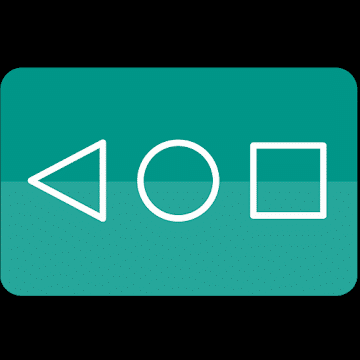
One of the most popular app alternatives, this app also has similar functions as mentioned in the apps above. There is also a very simplistic design that allows it to be used by anybody. There is also the option to select and change themes, allowing users to style the app as they please.
Features:
- Replace the Home, Back, and Recent buttons.
- Hide the nav bar automatically.
- Allows you to change the color of the navigation bar as well as its background.
- Tweak the looks of the navigation bar. Change the size, theme, height, etc.
- Vibrate on touch can be enabled.
- The short and long press can be configured to expand the functionality and ease of use.
- Adjust the sensitivity of the keys and the swiping-up action.
Conclusion:
Android back and home buttons not working is a common issue that occurs with Android devices, allowing for a plethora of ways to fix it. These are stress-free techniques that see users fix this problem simply by following a few easy steps.