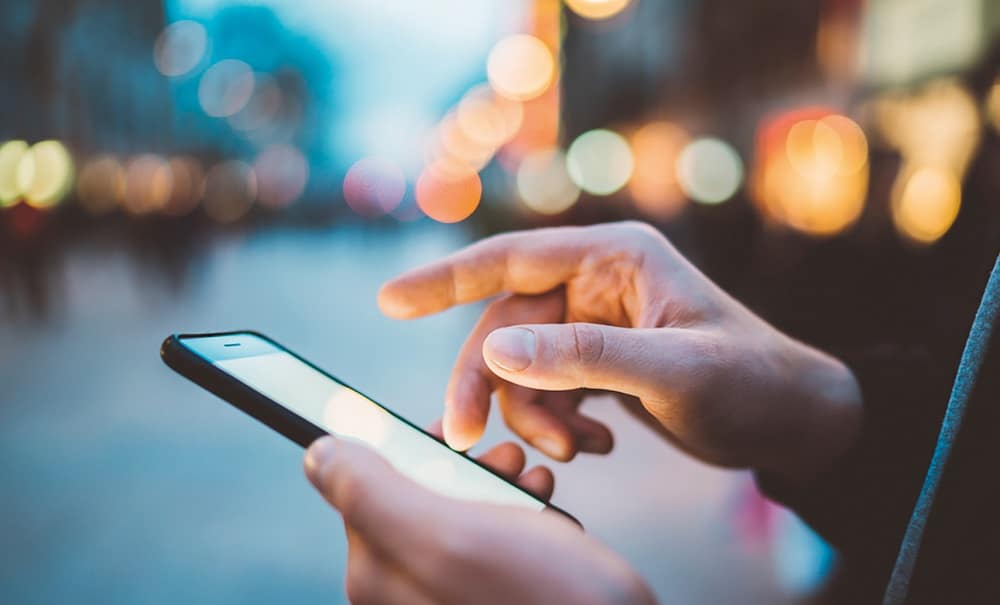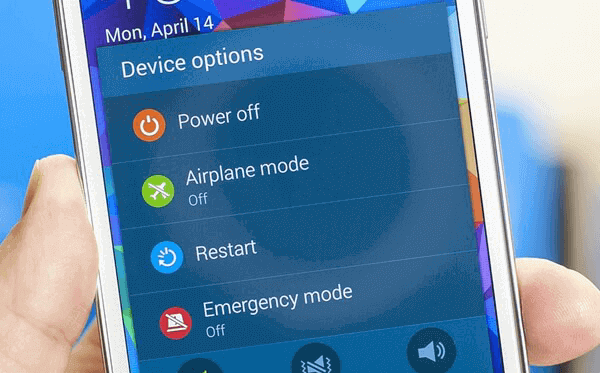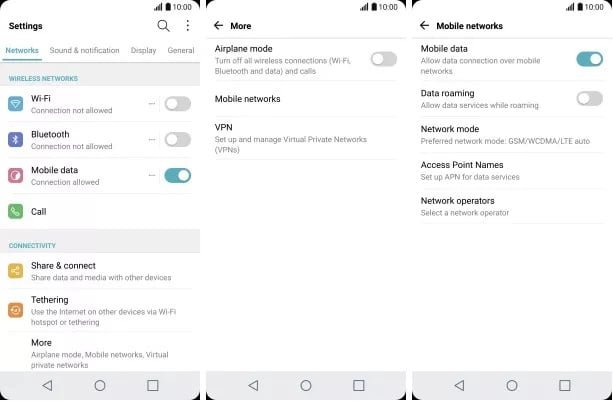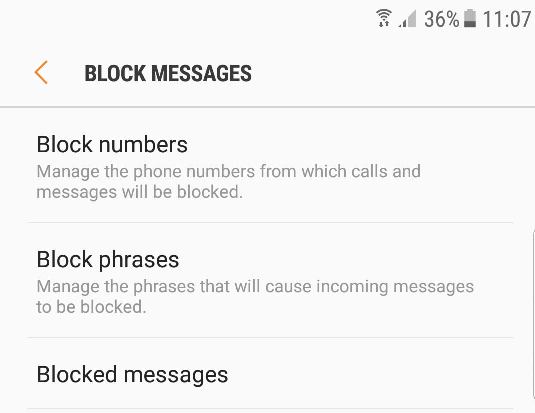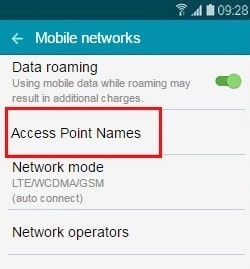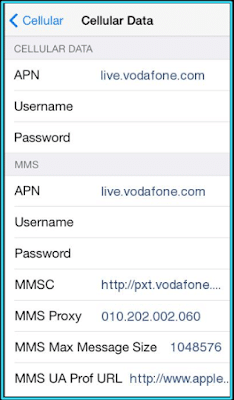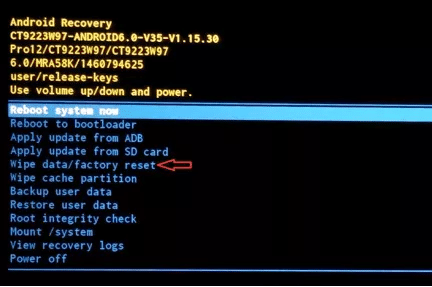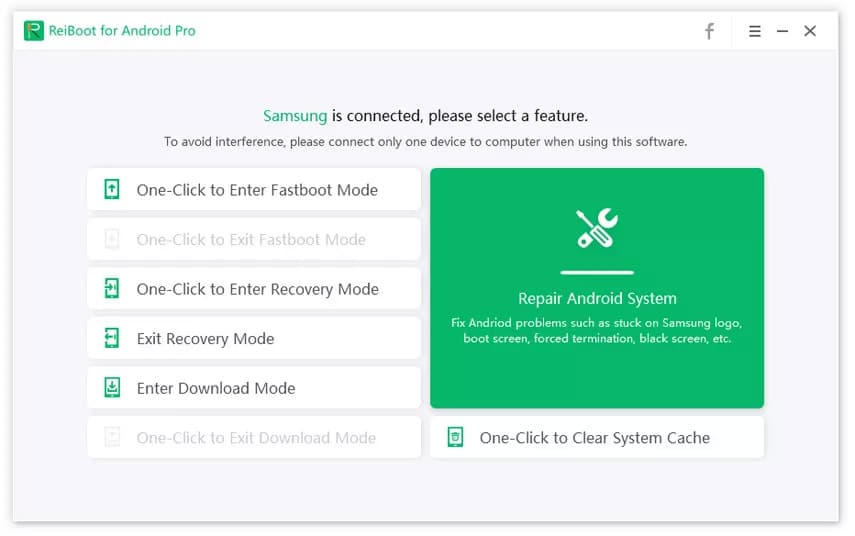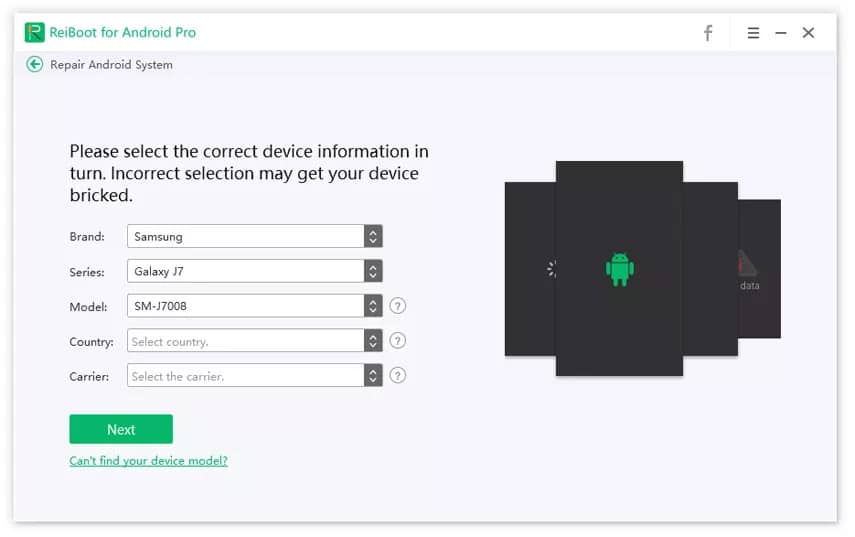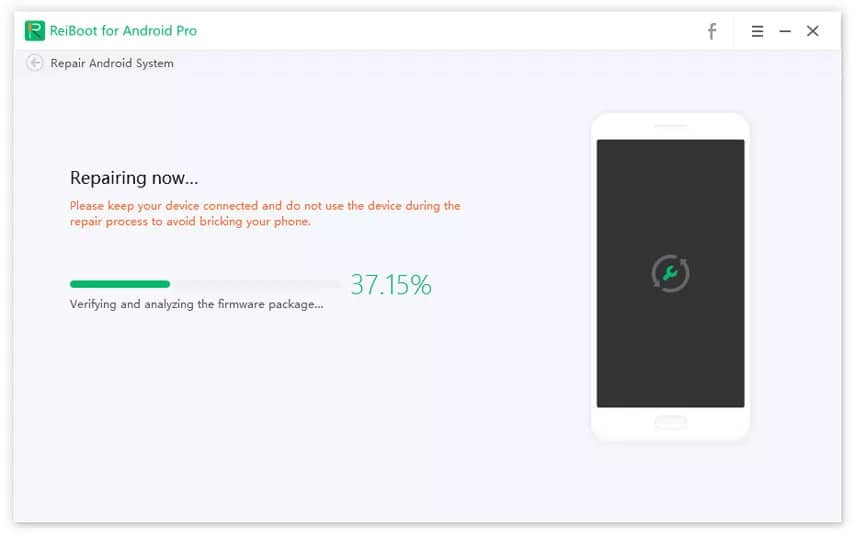Why can’t I send pictures through text? This is a common question asked by many Android mobile users when they are unable to send pictures from their mobile phone to other devices. Earlier mobiles had a system of sending photographs using the MMS service, which is a text message service with a facility to add a photograph in it. But it is often observed that the phone won’t send pictures, for some known or unknown reasons.
With the advent of smartphone technology, it became pretty simple to send and receive pictures across the devices with the help of internet-based applications. There are specific reasons with users when they wish to share pictures through the MMS service, but due to some technical errors, the process fails. People in confusion search out on the internet, “why won’t my phone send photos,” but hardly get the correct result.
Here in this article, we are going to resolve the universal problem of many users, “why my phone won’t send pictures through text on Android.” There are several flaws discussed below, which might occur on the device to disturb photo sharing. However, it is advised to use the tool “Tenorshare ReiBoot For Android,” which is capable of fixing almost all the technical glitches on the Android mobile.
Part 1. Why Won’t My Android Phone Send Pictures
There is an option on Android technology phones to send & receive files via internet-based applications. The earlier method that persists in sending pictures is the Multi-Media Messaging Service (MMS), which works on cellular networks. Here something which can intensely annoy you is when you do not have internet service, and you have an urgency to share some essential pictures with a friend, but you discover that your phone won’t send pictures.
The scenarios are challenging to understand as everything looks perfect on your device, but still, when you try with continuous attempts, you can’t send pictures through text. Now there cannot be just one proven reason but many different criteria when the photo-sharing fails. One of the frequent observations during such complaints is that the place where the user is currently located is out of network coverage area or is under low network. It indeed pauses or even declines to send files.
Another common reason for people to complain, “why can’t I send pictures through text,” is when they forget to change the APN settings of the mobile. Every network provider has a different APN, and for the user, if he wants to send photos, he should first check out for proper APN settings as is given by the network provider.
Some other prominent issues are about the cache memory of old MMS files, which are hampering the data sharing, and required to be removed for proper functioning. Other than these, there can be errors in the system software or settings which are denying the mobile to send pictures. Check out the tips and tricks to be applied on your set in a more accessible manner to make it send photos, or directly use the quick-fix given in the end to get the device working efficiently as needed.
Part 2. How To Fix Android Phone That Won’t Send Pictures
The problem of Android phone can’t send pictures through text can be rectified in many ways. Some of the common issues, which could disturb the natural photo sharing ability of the mobile, are briefed out below. Before testing these solutions on your device, you must also ensure that the instrument is free of any hardware damages. As a slight error on the mobile antenna will hamper the network and will decline the picture sending. These suggestions can stand unsuccessful if your mobile has some severe technical issues, and in that case, you can opt to use Tenorshare 4uKey For Android, details of which are given in the last part.
2.1. Restart The Android Phone
Mobile or other digital devices whenever face any technical problem is initially advised to turn Off & On. It will shut down all the unnecessary processes and apps that were running in the background and might be disturbing other functions too. Restarting the mobile phone is technically not a solution to issues like, “why won’t my phone send pictures.” But restarting the device will refresh it, and remove any abnormalities occurring in the system processing.
If you ever stuck in a situation when your phone won’t send pictures, then as the instant trick that you can apply is to restart your mobile. For this, every Android mobile has the “Power” button, which you can use to restart the device. Every mobile phone has a similar system to turn Off/ On the device, and most of the mobiles can be quickly restarted by long-pressing the “Power” button. Once the button is pushed for long, the screen displays the “Restart,” “Power Off,” or other options, if any available. You can directly choose to click on the “Restart” option and wait for the device to turn On again. Once your mobile boots up wholly, you can check again, if the photo-sharing facility is enabled or not.
2.2. Check Network Connection
The cellular network is the primary source of connectivity on any mobile phone. If the WiFi internet connection is not available in any particular region, then a lame situation can be faced by the person if the mobile networks also fail to connect on the device. Without mobile networks, neither the call connection is possible, or text messages can be forwarded. The MMS service, which facilitates media file sharing between mobile phones, only works when the cellular data connectivity is put into the enabled state; otherwise, the phone won’t send pictures.
The first and foremost thing needed in sending a picture file from one mobile to another is the cellular network connectivity in the device. So If you want to know about “why can’t I send pictures through text,” then you should instantly verify whether the network connection is enabled or not. To check this out, you follow the given instructions.
Step 1. Hold your Android phone and open the “Settings” menu.
Step 2. Find and open the section with caption “Connections,” “Network Connection,” “Wireless & Network Settings,” or a similar name, and check the “Mobile Network.” There can be variations in the Headings on different mobile models, but the purpose is to check the “Mobile Network.”
Step 3. Tick the checkbox next to “Mobile Networks” if it is unchecked to enable it, and with that, you should also enable the “Data Roaming” option.
Now retry from your mobile and check if it still can’t send pictures through text.
2.3. Check The Device Signal Strength
Now it is often seen that the Signal strength in the mobile device is not available properly. The cellular network is primarily needed for any communication activities, but it is equally important to have proper connectivity to the device. Low Signal strength will always hinder photo sharing and message sending capacity of the mobile device. So before complaining, “why won’t my phone send photos” do verify that the Signal connectivity is continuous.
The area where you are located may come under the range off the Signal, but it is not always necessary that the Signal strength is appropriately available. To assure it, you can check it out on the Signal bars that are shown on the top right corner of your mobile screen. The Signal strength depends on the number of Signal bars that are continuously available. So if the number of bars is around four or five, then you can ascertain that it’s a reasonable level, but if it is less than two, then probable, this is the reason why your phone won’t send pictures.
2.4. Check Blocking
Here is a high possibility that your phone won’t send pictures because the phone number on which you are trying to share photos is being blocked on the device earlier. Phone number blocking is one of the features on the Android devices using which the user gets an option to stop sharing any further calls or messages from that particular contact. This feature is useful when you want to control the communication and avoid them whenever required, whether it is call or texts.
In the same context if you have intentionally or unintentionally blocked a phone number on your device, then there is no chance that you can send photos. There are still lesser chances of you blocking a number if you do not remember doing it. But to assure yourself, you can follow the steps to check if that is the reason why you are worried, “my phone won’t send pictures.”
Step 1. Go to the menu section on your mobile and click to open the “Messages” app.
Step 2. Click on the three dots given above and now open the “Settings” option.
Step 3. Here you can find the section “Block Numbers and Messages.” Click to open it.
Step 4. Now in the “Block Numbers” section, you can open to check if there exists any number and if it is the same one in which you were sending the photos.
Step 5. If you find that particular in the list, then manually remove it and save the new record by clicking OK.
Now try again and check if now you can send texts and pictures.
2.5. Check Contact Number
There is a minor chance that the number on which you are willing to send the text is incorrect, and because of that, the phone won’t send pictures. It generally happens with people when they are in a hurry and save wrong numbers in the contact list and later face such troubles. You might have mistakenly collected an incorrect phone number, or maybe the number is old and has been changed by the owner, due to which the issue persists. The other case could be that the total digits of the number are incomplete, and you might have missed out one of the digits in between. Whatever the case is, but it is recommended to double-check the phone number or cross-verify it with the other person to be very sure that there isn’t any problem with it. If there was a problem with the number, then after correcting it, you can re-attempt to send pictures.
2.6. Enable Your MMS
As is discussed earlier in this article that sending media files from one mobile to another through cellular networks is only possible with Multi-Media Messaging Services or commonly known as MMS services. Although MMS service is similar to SMS or text messages, there is a slight difference in the app permissions or settings. While in SMS services, there is no such enable/ disable function, and it can be directly used. But if you are worried about “why won’t my phone send pictures,” then you must check that the MMS service from the Settings menu is pre-enabled to send or receive photos.
In the earlier mobiles, there was a button in the “Messages” app settings, through which it was easier to enable or disable the MMS service. The new-age Android phones have different settings options, and the user is required to save the correct “APN” which is provided by the cellular company. The APN settings can be directly downloaded from the service provider and saved on the device forever. To enable the MMS service on your Android, follow the procedure below.
Step 1. Go to the “Settings” menu on your Android, and open the “Mobile Networks” section.
Step 2. Here, you can find the option “Access Point Name.”
Step 3. Click on the “Access Point Name” section to open it.
Step 4. If you find the required “MMS” APN settings in the list, then simply select it to enable the service.
Step 5. If you do not find the name, then you can check out the APN settings on the Cellular Company’s website, and copy them manually on your device, to enable them.
Now you can try again and see if your mobile still can’t send pictures through text.
2.7. Factory Reset Your Android Phone
If you have verified all the above-given tips and tricks on your device but are still unsuccessful with the task, then the only option left out is to factory reset the complete mobile. This is a useful feature provided on all mobile phones, using which a user can rectify most of the technical failures that are troubling the device performance. Now since you are still searching, “why can’t I send pictures through text,” there must be some issues with the OS or processor files that are damaged. There are chances that some system settings have been randomly changed which have paused the message transfer or media file sharing.
The factory reset option, whenever applied, will pull back your mobile system to the factory outlet condition, which is supposed to be free of all the errors and should work usually. But in this case, when the phone won’t send pictures, it is suggested to use a reliable method instead of applying random device reset options, which can create several other problems to the mobile. The factory reset to the mobile phone will completely erase all the files, apps, and system settings, so be careful before applying it. Follow the process given below to factory reset your Android phone.
Step 1. Turn Off your mobile phone first, and then long-press the “Volume Up,” “Volume Down,” and the “Power” button, till the mobile screen shows some options.
Step 2. You can now release all the buttons, and use the “Volume Down” key to scroll down the screen options.
Step 3. Come down to the option “wipe data/ factory reset” and hit the “Power” button to apply it.
Step 4. When the process is over, use the “Volume” key to select the option “Reboot System Now” and hit the “Power” button.
The whole process may take some time, and once the mobile phone restarts after the factory reset, you can try again to send photographs through text.
2.8. A Quick Click to Fix Your Picture Issue by An Android System Repair Tool
A smartphone is called smart because of the features offers to the users, and sending the picture message and MMS via text is one such primary function of the Android phone. But because of the malfunctioning of the OS or other unknown issues, you may observe your phone won’t send pictures. Need not to worry because there is a dedicated software, Tenorshare ReiBoot for Android that is designed to take care of such an issue quite easily. With the help of this Android system repair software, you can promptly fix this problem very easily.
Tenorshare ReiBoot for Android is purposely designed to solve the errors faced with the Android Operating System. When nothing of the techniques mentioned above works for your mobile, ReiBoot serves as the last resort to fix all kinds of complexities within minutes. When you are stuck with the problem of why won’t my phone send photos, this tool serves the purpose with just a few clicks. This program can smoothly run for any Android system that goes above the 2.0 version. It easily handles and caters to the errors for any cell carrier, whether Sprint, Verizon, T-mobile, Vodafone or AT&T.
Tenorshare ReiBoot for Android is not only meant to handle the picture issue but also it is an evincible tool to cater other Android problems like stuck in the Recovery mode, black/blue screen, unresponsive or crashed application, phone not starting and so on. ReiBoot is thus a one-stop solution for any issues related to the Android phones, including the one when you find out that my phone won’t send pictures via text message. The intuitive interface and the safe platform make the task easier for anyone to use. The program is entirely compatible with more than 600 Android devices, including all the top-notch models of the latest versions in any brand.
Key Features:
- Easily handles the complexities related to Android OS when nothing works for the problem of unable to send or receive the picture messages or MMS via text messages.
- It is compatible with all the Android systems that are above 2.0 versions and cater to every band of mobile network, whether Sprint, Verizon, T-mobile, Vodafone, or AT&T.
- Solve any Android phone issues quickly and easily by following simple steps.
- It supports more than 600 Android phones and tablets of any model or version, including the latest.
- Capable of repairing the Android system that won’t work properly, slow down or not responding, screen blackout, bricked, unresponsive or crashed application, etc.
- Offers free to use one-click Enter and Exit Mode solutions and fixing Bootloader Mode for any of the Android sets available in the market.
- Capable of handling more than 50 Android issues faced by the users.
- The user-friendly intuitive interface makes the usage simpler for non-tech background person as well.
>> Get Tenorshare ReiBoot for Android<<
Tenorshare ReiBoot for Android offers the best, and swift solutions to all kind of system errors face by users. Thus to combat the problem related to the situation when you observe why won’t my phone send pictures, it is quite an easy task if you follow simple steps given below. So let us learn the detailed procedure to fix this issue:
Step 1: On your PC, download the Tenorshare ReiBoot for Android from the official website and install the program. Launch the software on the system once the installation ends.
Step 2: Connect your Android handset to the computer. Select and click on the option “Repair Android System” on the home interface of the program.
Step 3: The program will lead you to the next window where you would require to click on the “Repair Now” button.
Step 4: Make a selection of your Android phone model from the dropped down list. Make sure to enter the correct model information to prevent the system from getting bricked.
Step 5: You are now required to download the matching firmware package for your Android device.
Step 6: Once the Firmware package downloaded, hit on the “Repair Now” button. The program will instantly start working on repairing the system errors. Within just a few seconds, the issues related to sending or receiving pictures from your Android phone will be sorted.
Once the repairing of the Android system completes, you can take back your Android phone and use the same normally for sending or receiving all your favorite images and MMS via text. Tenorshare ReiBoot for Android is purposely designed to cater all the Android OS errors, including the one when you find a solution for why can’t I send pictures through text without any hassle.
Conclusion
Android OS is the most common platform that is possessed by more than 50 percent of the population worldwide. Having an Android phone that is not functioning correctly is another headache because it makes you paralyzed for not being able to use the phone as you want to. Not being able to send or receive picture messages seamlessly is one such hassle that needs to be solved as soon as possible. When you can’t send pictures through text could be because of any mentioned reason in this article, but what saves your time and energy is the perfect method you opt for to get your Android corrected.
Thus to cater to this issue, there are several techniques discussed in this article. If you are lucky enough, a simple reboot of the device will work for you. But not every time the problem may be so simple to handle. Thus if you still observe that my phone won’t send pictures, even if you tried most of the given methods, Tenorshare ReiBoot for Android could save your day without any glitch. This is the most reliable program that is specially designed to sort out 99 percent of the Android system related issues within a fraction of seconds.