Back in the day, we didn’t have to update our drivers as long as a component worked. Today, though, manufacturers continuously improve their hardware. They keep adding new features and try to squeeze every last drop of performance out of it. And it’s all done through new drivers.
Updating your drivers to the latest versions, though, can end up an annoying and time-consuming process. Thankfully, you don’t have to go through it if you use one of the best driver update software for Windows we’ll see here.
What is Driver Update Software?
From the keyboard to the motherboard’s storage controller, many computer parts improve, expand, and evolve through new drivers. More importantly, newer driver versions can patch and “fix” technical problems and security holes. That’s why it’s always worth updating the drivers for all your hardware to the latest available versions.
Windows Update, the system for updating and upgrading Windows itself, assists in this. Microsoft offers an extensive collection of drivers, automatically upgraded through Windows Update. Unfortunately, the drivers available through Windows Update usually lag behind the latest “officially available” versions. For those, you’ll have to check each hardware vendor’s site.
Thus, to have a completely up-to-date computer, you must visit separate sites and check if newer driver versions are available there. If yes, download and install them manually. For each component of the computer. Individually. One. By. One.
Fortunately, the driver update applications we will see here provide a better alternative, automating the process. All of them can locate the latest drivers for the available hardware and help update them. However, as we’ll see, they’re not equal.
The Best Apps for Batch Driver Updates
Although all the driver updaters we will see here share a common goal, they differ in minor or major ways.
All of them can more or less detect new driver versions for your PC’s components. However, some are better at locating drivers, while others offer a more streamlined interface. Some prioritize ease of use, and a few act like a Swiss Army Knife offering extra tools that you might find helpful in your computer’s maintenance. Or not.
What follows is based on our experience using them, but in the end, you’ll have to decide which driver update software is the best for you.
1. Driver Easy
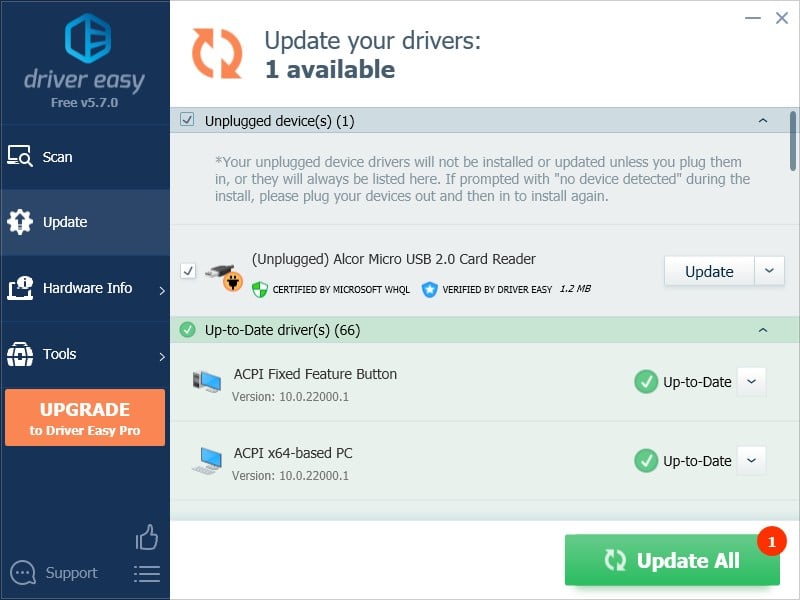
Driver Easy is true to its name in that it offers one of the most straightforward interfaces among the driver updaters on our list. Locating updated drivers for your devices is a painless process, but unfortunately, it’s also far from perfect.
Driver Easy located only a single driver for a USB card reader during our tests. The fact the particular device was disconnected is both positive and negative.
It’s positive since it shows Driver Easy is thorough in its search for device drivers.
However, it’s even more of a negative since Driver Easy missed updated drivers for devices that were connected. Drivers that other apps on our list located.
Still, it’s worth mentioning how Driver Easy also comes with some useful extra functionality. The app presents detailed hardware info and offers the ability to back up your existing drivers, enabling their restoration in the future if newer versions don’t work as well. It can also uninstall drivers and supports offline scans for computers without access to the Internet.
2. Driver Booster
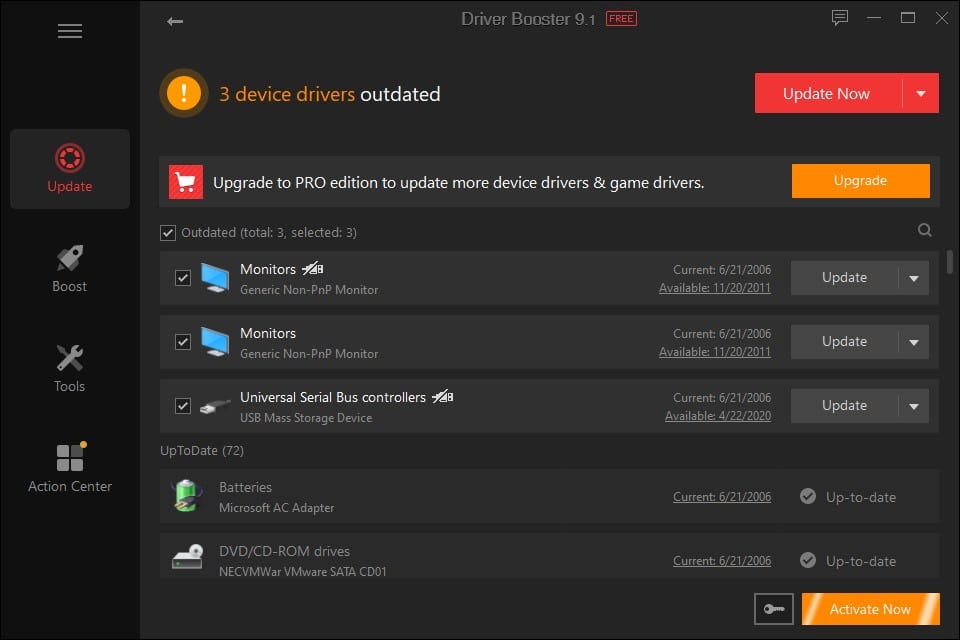
Another relatively easy-to-use solution for quickly updating your drivers, Driver Booster presented somewhat more extensive results during our tests. It managed to locate three updated drivers, for a Universal Serial Bus controller and two “Generic Non-PnP Monitors” (actually, two 24″ 1080p panels from Samsung and LG).
Like some of its peers, Driver Booster also comes with some useful, but also many… let’s say “unexpected” extra features.
We can safely guess that Game Boost is the feature partially responsible for the app’s name. You can use it to terminate “unnecessary apps/services for a better gaming experience”. However, one could argue if they are all, indeed, “unnecessary”.
Driver Booster’s System Optimize can – supposedly – eliminate junk files, clean “privacy traces”, etc. It indeed removed some of the useless fluff in our storage, but we can’t vouch for the rest of the “optimization” it performs. Such utilities usually barely make any difference in a relatively modern computer’s performance. And they didn’t (make a difference) even on ten-year-old hardware where we tried the app.
You can also find a bunch of “tools” under Driver Booster’s section with that name. Still, they’re more “single-run fixes” than utilities you’ll end up using daily. With them, you can backup and restore installed drivers or revert your PC to a previous System Restore point (if you were using the feature). They can (try to) Fix No Sound problems, Fix Network Failure(s), and in a stroke of utter randomness, set (what’s recognized as) the correct resolution for your monitor.
Driver Booster comes with an Offline Driver Updater, too, and can present basic System Information.
If you’re planning to check only one or two driver updaters, maybe Driver Booster should be among them.
3. Ashampoo Driver Updater
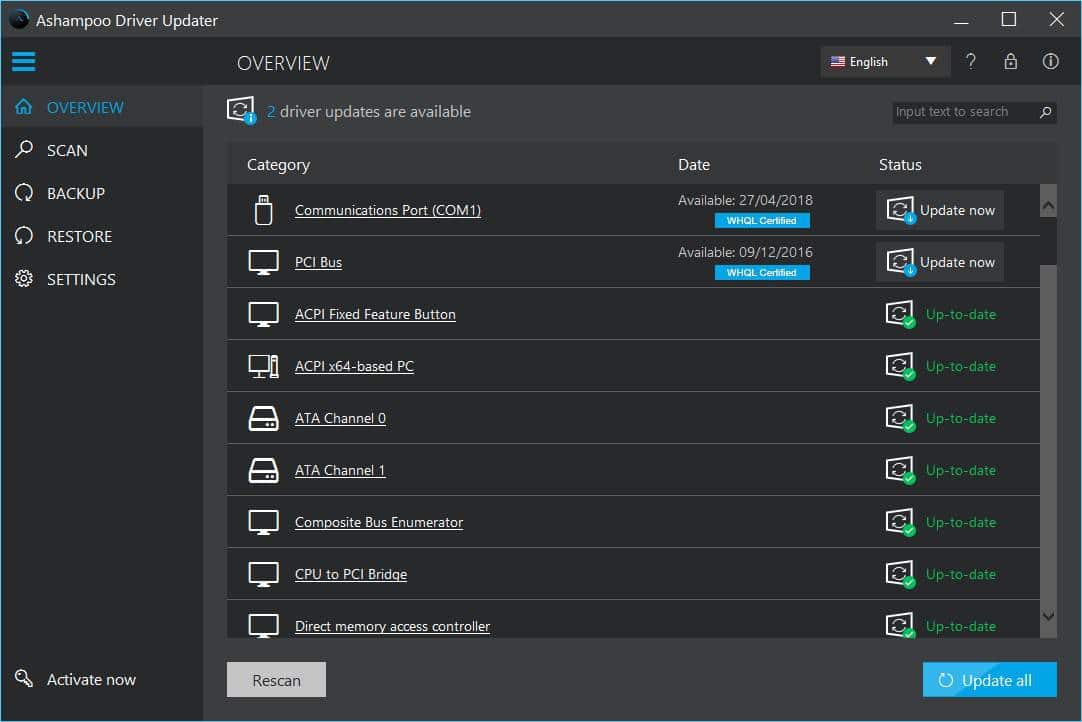
Ashampoo is an established name in the realm of PC utilities. Their products (almost) always prioritize simplicity and Doing One Thing Right, and Ashampoo Driver Updater is no exception.
During our tests, Ashampoo Driver Updater managed to locate two drivers many of its peers ignored, for the computer’s Communications Port and PCI Bus. However, there was a slight problem: we could tell they weren’t the correct ones, so we didn’t dare install them.
Yes, they could be fully compatible with our hardware and end up being an actual upgrade. Still, wrong drivers can even render an OS unusable. Thus, if you ever find yourself in a similar position, we suggest you follow a similar course of action. You should always avoid using drivers from different brands than your actual hardware, even if they look identical. Except, of course, if you don’t mind some troubleshooting if something goes wrong. Or an occasional Windows reinstallation.
Ashampoo’s Driver Updater can backup your current drivers, enabling you to restore them in the future if things go South. It also comes with an ignore list, where you can add drivers you don’t want to be updated. And yes, it has a scheduler for automating the driver updating process.
4. AVG Driver Updater
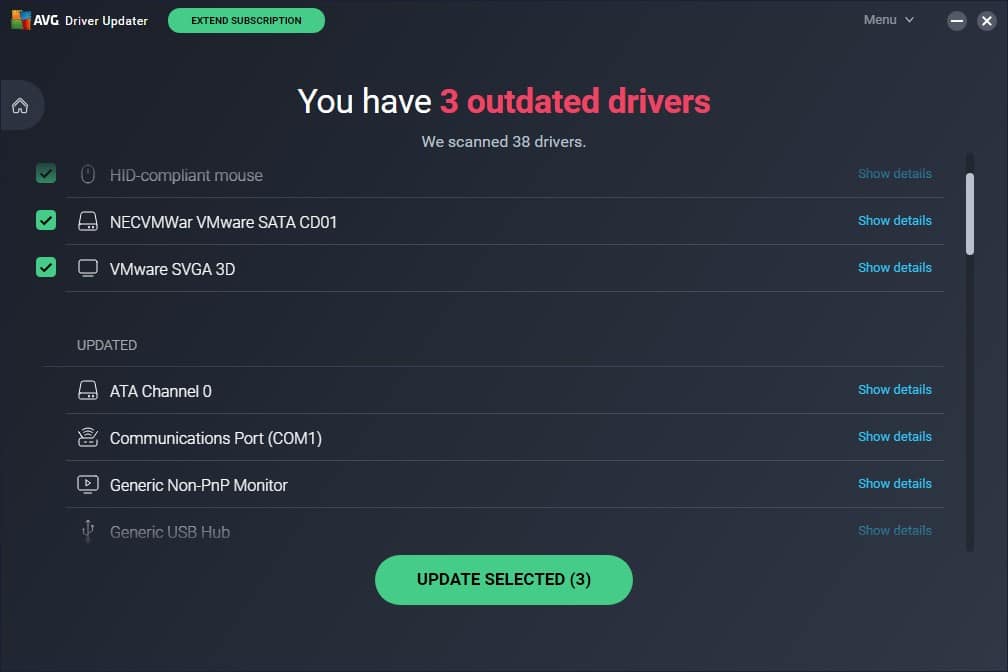
AVG might be better-known for its antivirus solutions, but its Driver Updater is also worth checking out. As is the norm with those apps, it managed to differentiate itself by finding updated drivers for different hardware than its peers.
When tested under a VM, it found newer versions of the installed drivers for:
- An HID-compliant mouse
- The SATA controller
- The (virtual) GPU
AVG Driver Updater doesn’t have extra features or tools, unlike its antivirus sibling. It’s a case of WYSIWYG (What You See Is What You Get) and an app that does a single thing as best as possible.
Still, we’d appreciate a driver ignore list or an easily accessible way of backing up existing drivers.
5. Driverfix
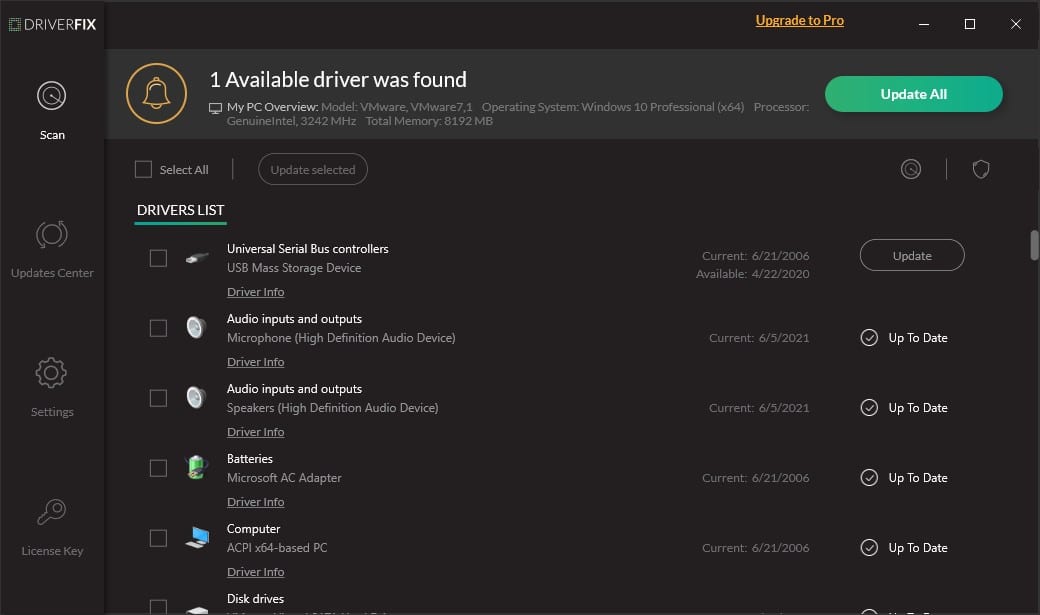
Another not simple but rather simplistic driver updater, Driverfix presents a familiar interface, similar to many other apps on our list. However, it lacks not merely “most”, but all extra features offered by alternatives.
- Would you like to backup your existing drivers?
- How do scheduling updates sound?
- A blacklist for undesirable drivers would also be nice, wouldn’t it?
- All your PCs have online access, so there wouldn’t be a point to an offline updater, right?
Still, there would be no point listing all the functions many of its peers offer, and Driverfix doesn’t. Driverfix seeks new drivers for your hardware, and that’s it. No more, no less.
That wouldn’t be a problem if it were the most performant app on our list. Unfortunately, Driverfix was lackluster in that regard, too. It managed to locate only a single driver for a Universal Serial Bus controller. To top it off, this driver came from a different manufacturer. It might be newer, better, and compatible with our hardware, but we wouldn’t know. For it could also be incompatible and lead to problems. Prioritizing stability over features and performance, we skipped its installation.
6. Driver Reviver
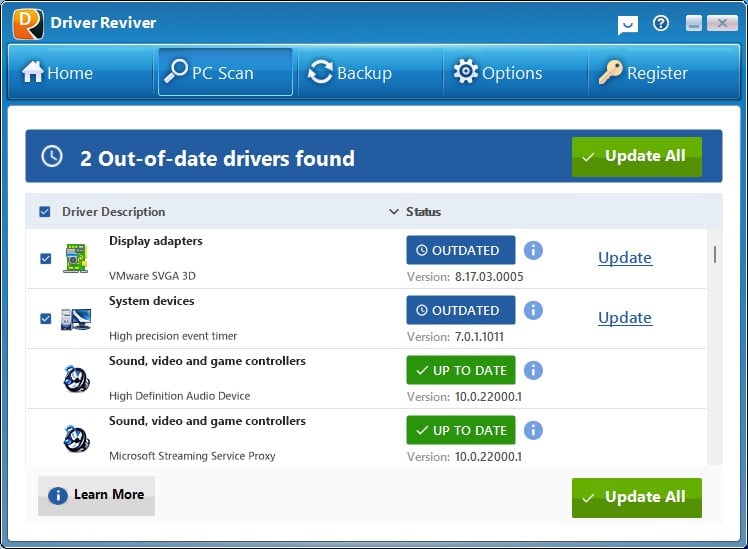
Driver Reviver has its own distinctive look compared to its peers but still offers a straightforward user experience. It can scan your computer for antiquated drivers and seek updated alternatives with a single click. During our tests, it found two, one for a Virtual Machine’s GPU driver and one for a motherboard chipset’s High precision event timer.
It, too, enables you to backup your existing drivers, comes with a Driver Exclusions list for those you never want to update and supports scheduling.
We should note, though, that its “add-ons” aren’t really extensions to the app like the term would have you believe. Instead, they’re standalone products from ReviverSoft, Driver Reviver’s creators:
- PC Reviver
- Security Reviver
- Disk Reviver
- Ad Remover
Those don’t extend Driver Reviver’s core functionality. Instead, they’re like puzzle pieces, interconnecting to create the equivalent of the “PC health utility suites” that were popular ages ago, like Norton and McAfee Utilities.
7. DriverFinder
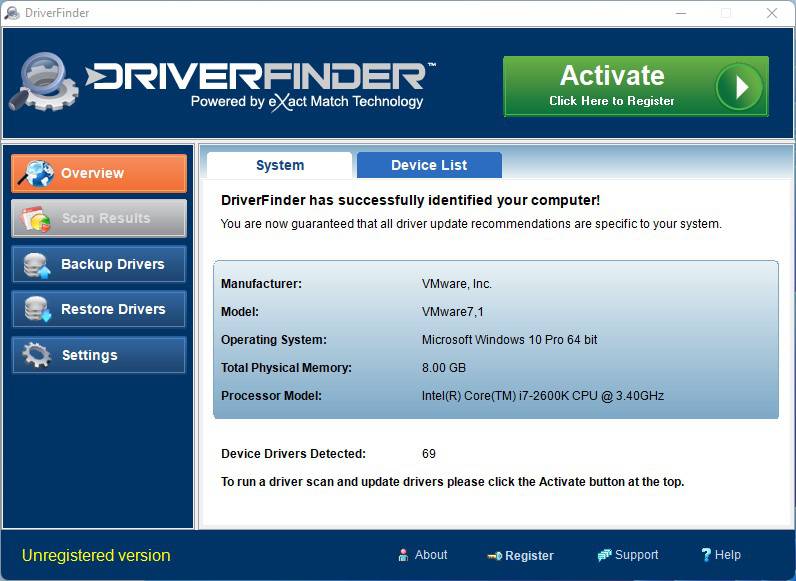
DriverFinder is the only app in our list we have to admit we didn’t actually test. But wait! We did!
Instead of contradicting ourselves, we should probably explain that we did download, install, and test DriverFinder. But there was a slight problem: it was useless.
You see, some of its peers restrict their free versions in not-too-annoying ways that still allow you to evaluate them. They might limit batch driver updates, allowing only single driver updates in their free versions. Or they might lock some of their more advanced features, like their schedulers, for paying customers. And yet, they still allow you to search for, download, and update drivers. That’s the whole point of using them in the first place.
DriverFinder doesn’t.
With the free version of DriverFinder, you can stare at its window and maybe back up and restore your existing drivers – for, yes, it supports that feature. We admit we didn’t bother testing it since what we were interested in, actually scanning for updated drivers, was greyed out until we opened our wallet.
We believe that having to purchase a license to test if a piece of software is worth buying is somewhat redundant (to put it mildly).
Still, many others believe DriverFinder is one of the best solutions of its kind, and, well, we won’t argue with that.
Because we don’t – or, rather, can’t – have an opinion.
8. Outbyte Driver Updater
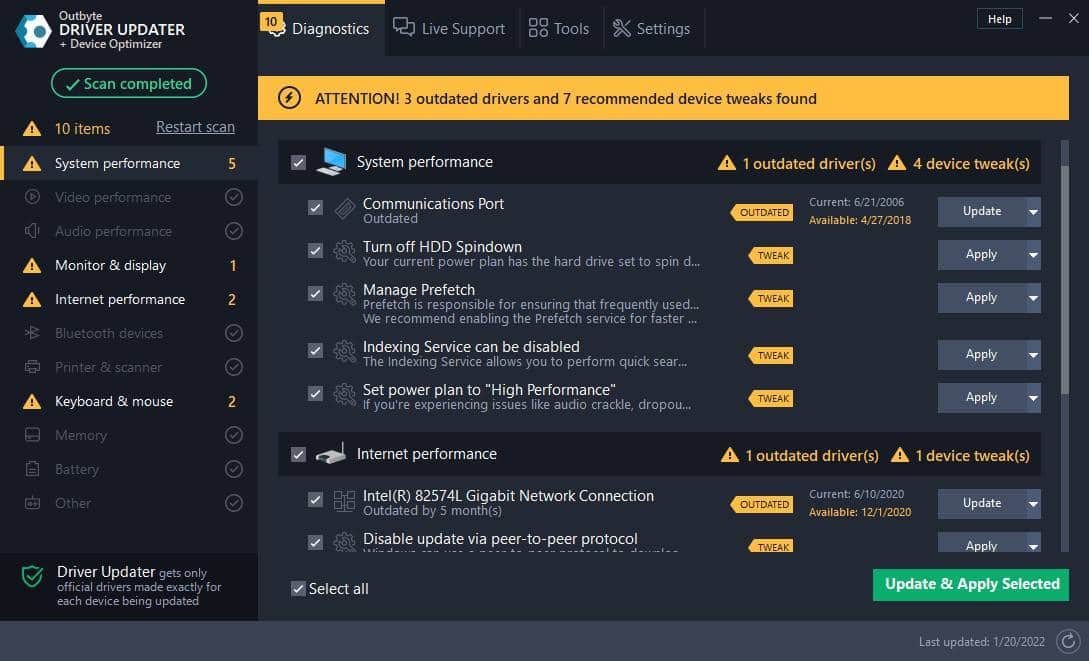
We admit we didn’t expect Outbyte’s Driver Updater to impress us. And yet, it did.
Its interface is admittedly somewhat more convoluted than equivalent apps. However, that’s because it groups the drivers under easy-to-understand thematic categories, like Monitor & display or Keyboard & mouse.
Outbyte Driver Updater also works as a “device optimizer”. Instead of presenting this as a separate option, it goes for a more imaginative approach: it mixes scanning for outdated drivers and potentially helpful tweaks. Then, it presents both in its scan results.
So, although it managed to locate updated drivers for a Communications Port, Gigabit Network Connection, and Keyboard during our testing, it suggested a list of ten possible actions. Not only three driver updates. The other seven actions were tweaks to how the existing drivers (and related hardware) worked. Tweaks like disabling HDD spindown and Indexing to boost read and write speeds.
However, you shouldn’t blindly accept all of Outbyte Driver Updater’s (or any similar app’s) suggestions. In some cases, you might disagree with its “opinions” of what would be a good tweak. For example, setting the power plan to “High Performance” might help with audio glitches and guarantee smooth performance. And yet, it can also kill a laptop’s battery in a blink.
Outbyte’s Driver Updater allows you to backup your current drivers. Following the footsteps of a rare few other apps that come with seemingly irrelevant features, it can also monitor your CPU for overheating. And set a load limiter to keep it cool.
9. Smart Driver Care
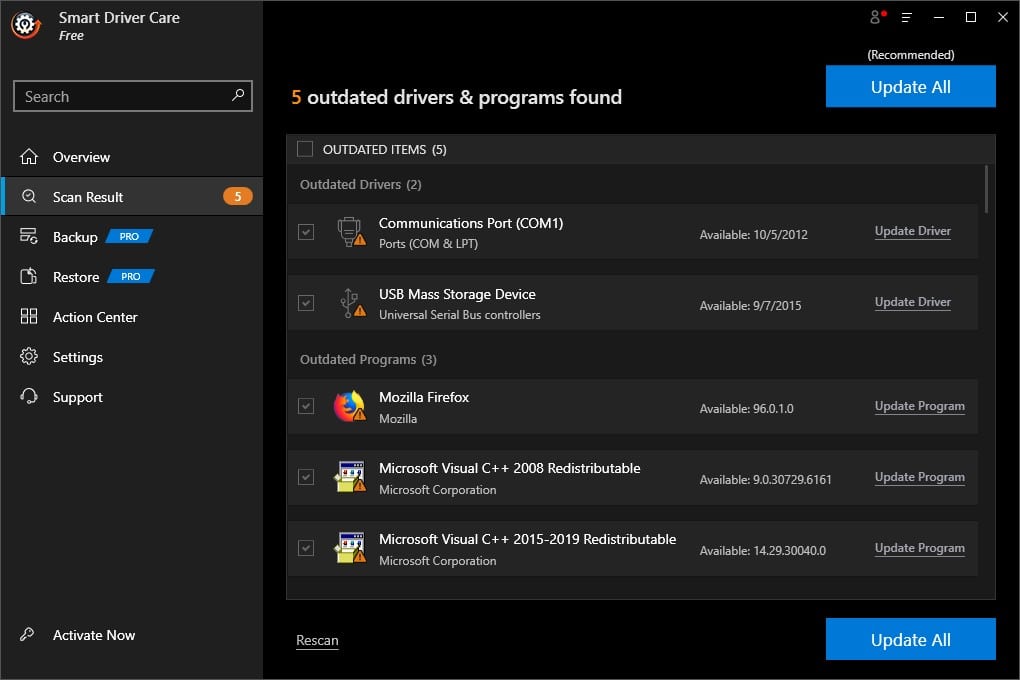
Both quick and easy to use, Smart Driver Care primarily checks for outdated drivers as its name stakes, which is why you can find it on our list. However, it also seeks newer versions of installed software, like popular web browsers or Microsoft’s redistributable runtime libraries. Then, it can update everything.
When we tested it, Smart Driver Care located updated drivers for two devices, a Communications Port and a USB Mass Storage Device (an external card reader).
Smart Driver Care also allows backing up existing drivers, can revert the computer to a Restore Point, has a Driver Ignore List, and supports scheduling.
It’s worth mentioning how, like Driver Reviver, it can “integrate” with other tools from the same creator. Together, they create an equivalent of a “utility suite” despite being unrelated to Smart Driver Care’s core functionality. They are:
- Duplicate Photos Fixer Pro
- Systweak AntiVirus
- Systweak VPN
Another somewhat irrelevant tool is the built-in Smart Driver Care: Duplicates Files Fixer. This tool can locate multiple versions of identical files and remove them, to recover storage space. We suggest you take extra care if you use the feature, for some of those duplicates might not be really “redundant copies”. If, for example, you’re also running “sandboxed” versions of apps, they might require a separate copy of libraries (AKA: DLL files) already existing elsewhere.
10. Device Doctor
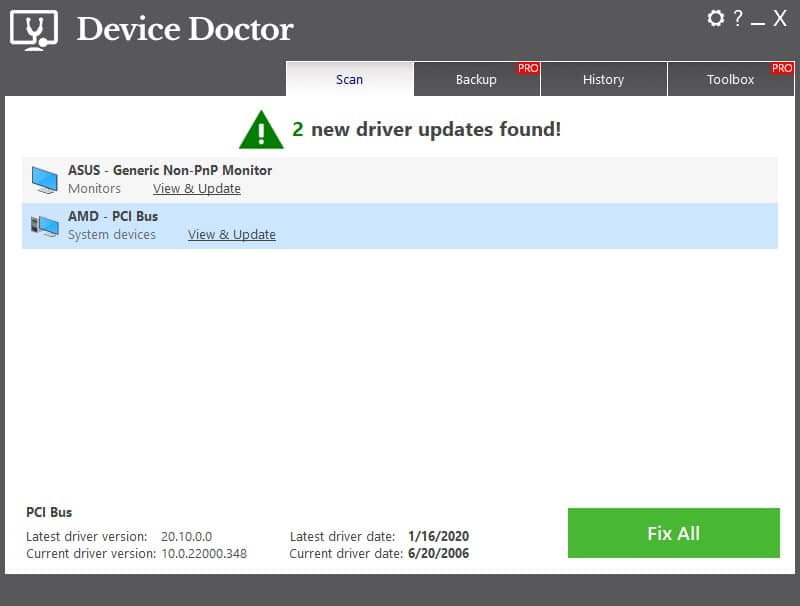
We left what we consider the easiest to use driver updater app for last: even a toddler could use Device Doctor. By locking its backup functionality and extra tools behind a “Pro” status, users of the free versions won’t be missing features they’d rarely use.
Thus, despite coming with “reduced functionality” compared to its paid version, Device Doctor’s free version ends up feeling more streamlined and easier to use. You only have to let it scan your PC for newer drivers, and if it finds any, choose if you want them installed. Isn’t that precisely what a driver updating app should do?
Device Doctor went its own way, too, locating updated drivers for a “Generic Non-PNP Monitor” and the PCI Bus. However, one of them (for the monitor) was a false positive, trying to use a driver from ASUS with an LG screen.
How We Tested and Picked the Best Driver Update Software in 2024
We tested all apps on our list on two desktop PCs, a laptop, and a VM. We should note that all screenshots in the article are from the VM.
However, we couldn’t judge them solely based on their results since almost every single one managed to locate different updated drivers than the rest. Thus, we prioritized their ease of use and extra features. Even more importantly, we checked if they produced false positives (which could lead to boot loops and blue screens).
Their position on the list isn’t representative of a score. We thought it would be more useful talking about their pros, cons, and what you should expect from them in actual use.
FAQs About Driver Updater Apps for Windows
What are driver updater apps?
Instead of manually searching for new drivers for every piece of hardware on your PC, a driver updater app can automate the process. With it, you can search for new drivers from a single spot and, if available, proceed to their installation.
Why use a driver updater app?
Using a driver updater app makes the process of updating every single old driver on your PC painless. However, there are shortcomings, too: such apps might miss some newer drivers. You should consider them more of a helper and occasionally check manually for updated drivers.
Are driver updater apps safe?
Driver updater apps are safe in that they’re not malware, and the ones we tested didn’t come with any unwanted bundled software.
However, they’re not 100% safe in that you shouldn’t blindly trust all their suggestions and update everything. Make sure to check if the drivers they suggest are better than the existing ones and compatible with your hardware. Installing the wrong driver for a crucial component might lock you out of your desktop.
Conclusion
The apps we saw are the best solutions for quickly locating newer versions of installed drivers. However, despite being similar and having the same goal, their features and results make it hard to pick a single one as an overall winner.
Strangely, the best approach wouldn’t be to choose a single one but to have two or three driver uninstallers installed. Each may locate drivers for different components and come with features the others lack.
So, check out how they differ and pick those you prefer that complement each other.



