Everyone knows that merely deleting files does not remove them completely. This applies to Mac also, and data recovery programs have become more common. So, you should explore the better routes instead of merely moving the file/folder to the Bin.
Furthermore, you must be extra careful while trying to sell your Mac device. Data recovery is still possible even if you have reset macOS and formatted the disk. Sounds scary?
This is why file shredder apps for Mac are becoming more popular than ever. In this article, we will discuss the many aspects of file shredding on macOS and how you can pick the right tool from the available options in the market.
Quick Summary
- CleanMyMac’s File Shredder is the best file shredder for Macs. This tool is a pivotal part of the macOS performance booster suite from CleanMyMac. This utility has an easy but very effective method to remove files with confidence.
- MacClean’s File Eraser is the right choice for Pro users. Despite not being a dedicated file shredder tool, this one comes with many advanced features. You can combine this shredding tool with other cleanup tools from MacClean for better results.
- BitRaser File Eraser is your best shot if you need a dedicated file shredder program for Mac. A product from Stellar, this tool packs striking performance, certified technology, and an easy-to-use UI. It isn’t that pricey, either.
What Is File Shredder for Mac?
A file shredder is a program that shreds individual files and folders from a computer. Now, compared to the process of deleting, shredding is more advanced. More importantly, you cannot recover shredded files that easily. So, shredding is the solution if you want to remove all the fragments of sensitive data. Of course, shredding works differently.
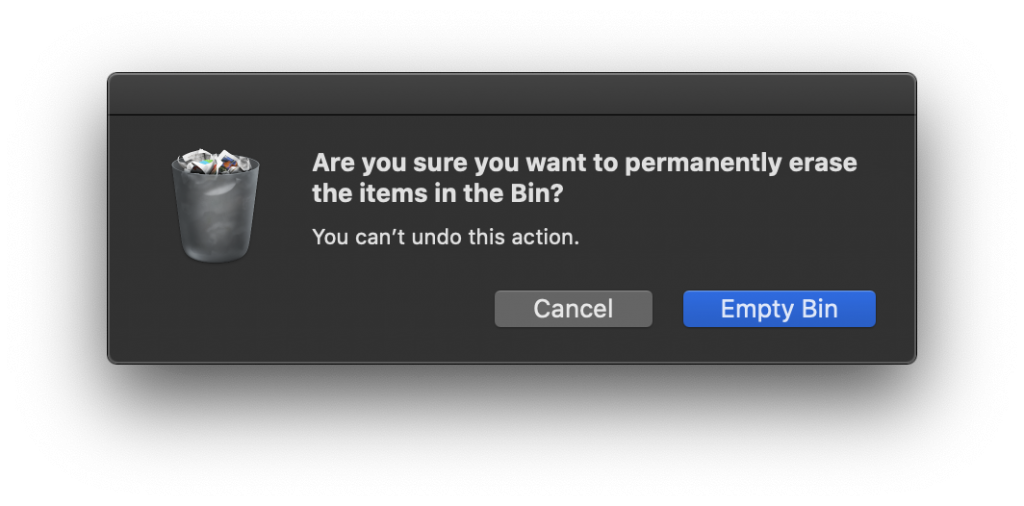
We hope you have seen those paper shredders in office spaces. Data shredders also work in the same way. Instead of simply removing the file, shredding would remove different aspects of the data. For instance, it deletes the metadata of the file. Data recovery software uses this metadata to recover information from storage drives. So, recovery becomes nearly impossible because a shredded file removes even the metadata.
As we said earlier, this type of removal comes in handy when dealing with sensitive data. Let’s take the case of a critical scanned document, for instance. When you shred this document, every trace of this file gets deleted. That is, there will be no sign to prove that such a file ever existed on the hard drive of your Mac. So, even if someone uses a data recovery tool, they have nothing to start from.
Long story short, shredding is the most reliable and trustworthy way to remove something from your Mac, PC or smartphone. As you know, macOS does not come with a built-in file shredder. The maximum you can do on macOS is to remove the files from Bin after you have deleted them. For music tracks and Word documents, this is enough. However, for sensitive data, you need a dedicated file shredder itself.
Who Needs A File Shredder for Mac?
A macOS file shredder is a handy tool for all users. However, you may need this tool a bit more if:
- You want to remove some critical/sensitive information from your computer effectively. You want to be sure that no one can recover the file under no circumstances.
- You are planning to sell your MacBook or iMac to a stranger. You want to make sure that the stranger does not use a data recovery for Mac to recover deleted data.
- You’re a Mac-based technician or professional who deals with data security. Most days, you’d want to complete-wipe a hard drive for a fresh start.
- You use your Mac for downloading and opening sensitive data from the internet. You don’t want any bit of this data to remain and cause you problems in the future.
In all of these instances, however, a file shredder for Mac does the job very well. While file shredding is not a new concept, easy-to-use file shredders are pretty new to the market. That is why we thought of helping you to find the best file shredding utilities for Mac.
How We Tested and Picked the Best File Shredder for Mac in 2024
Here are a few factors we paid attention to while choosing the best file shredder for Mac.
- Performance — This refers to the shredding algorithm used by the program. This is essential while trying to remove sensitive data from your Mac.
- Compatibility — We wanted the file shredder to work with various device types like USB drives and hard drives, file systems, and file types. This will give us a single-tool environment for everything.
- User Interface — The UI of the file shredding software is quite integral. You should have a shredding software that is easy to use for even the least knowledgeable person.
- Security — A file shredder should never tamper your Mac’s internal files or other data. To make this possible, we have chosen products from trusted developers only.
- Advanced Features — It is always good to have a multipurpose file shredding tool with some extra cleanup features.
- Pricing — Some of us are willing to pay for advanced features and intuitive UI, while others are not. So, we have included products from all pricing brackets here.
Shall we now move to the detailed reviews?
Our Picks: Best File Shredder for Mac in 2024
1. CleanMyMac’s File Shredder – Best Overall File Shredder for Mac
File Shredder is one of the many macOS optimization tools that CleanMyMac X comes with. Just like others, this file shredding feature also contributes to improving the overall speed and performance of your Mac. Despite being a module to a suite, the shredding algorithms are quite powerful.
Using File Shredder on CleanMyMac is pretty straightforward. You have to open the Shredder tab from the sidebar list. As you can see, you can use the module to remove files securely and fix various Finder errors. We will first look at shredding, though.
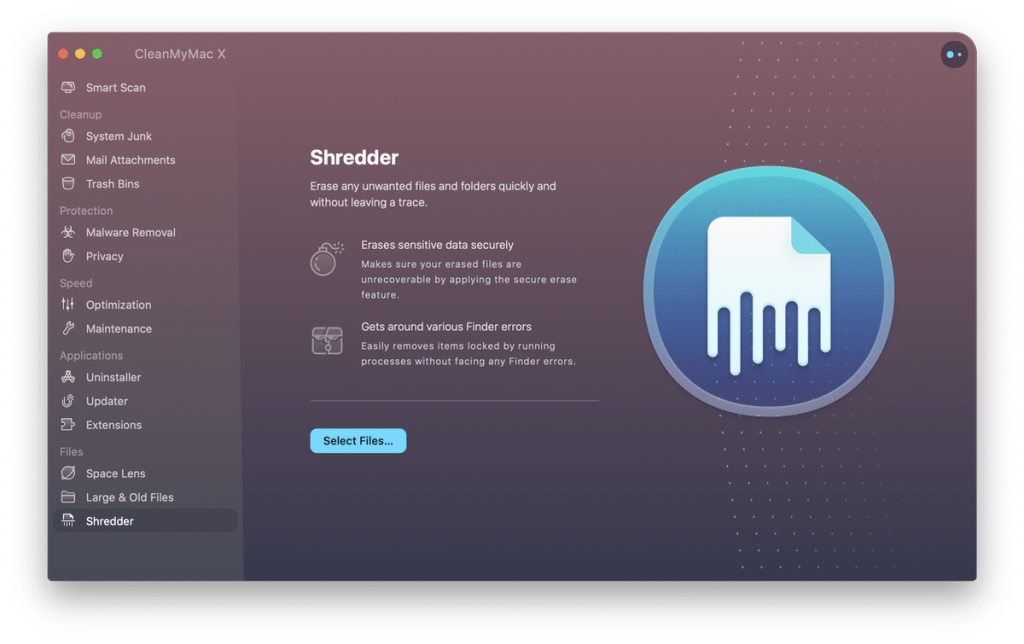
Once you click the “Select Files” button, you can choose the files you want to shred from your Mac. Soon, you can see a list of files and folders you selected. If you have chosen multiple folders, you can also extend the view and see what is inside.
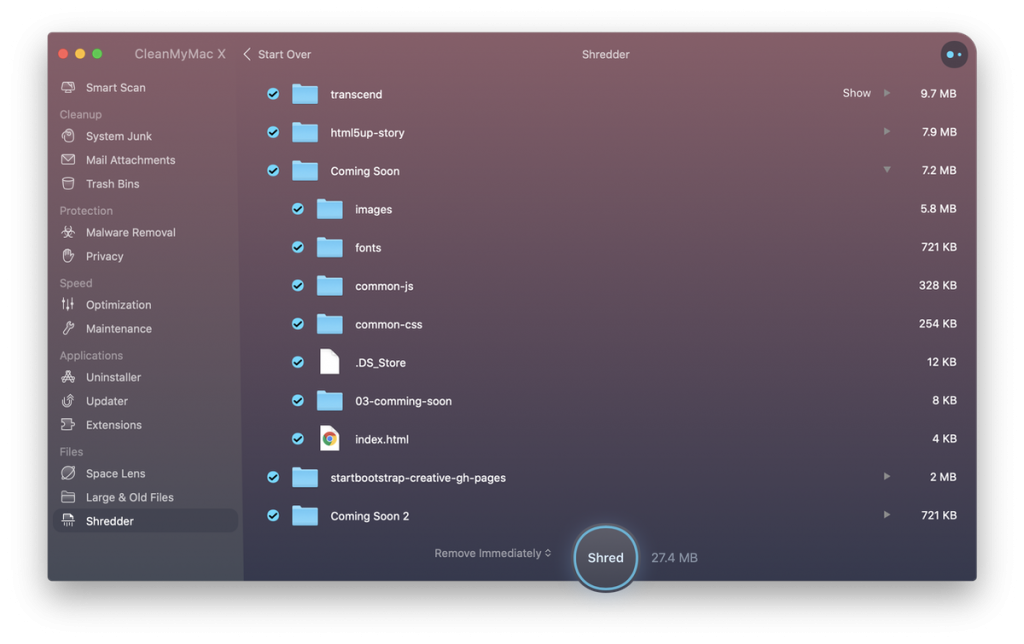
Now, CleanMyMac Shredder offers some options here. First, you can immediately remove the files. Second, you get a mode to delete the files from your Mac securely. The third and fourth options are to move the selected files into Trash or another folder. Both these options come in handy while you’re cleaning up the Mac.
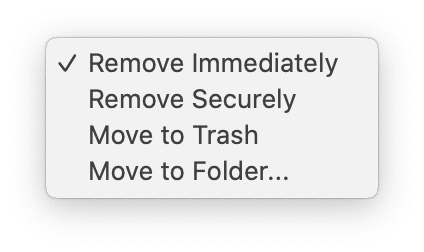
CleanMyMac would start the shredding process as soon as you press the button. After the procedure, it will also tell you how much space you saved. By the way, you should note that CleanMyMac Shredder can easily remove items that Finder may have difficulty dealing with.
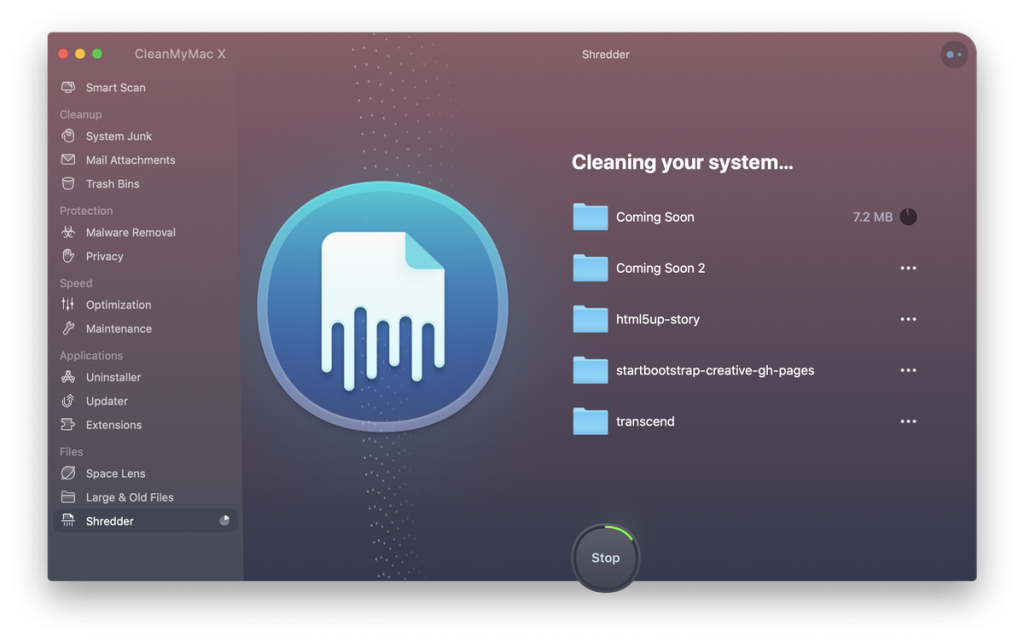
Suppose you come across unknown files on your Mac, taking up a lot of storage. Due to some weird errors on Finder, you cannot delete these files. CleanMyMac X fixes this issue by side-loading the data and removing them permanently.
Altogether, File Shredder on CleanMyMac X is something you cannot go wrong with. It’s convenient to have a file shredder with other macOS optimization tools. So, when you get rid of junk files, malware, and Trash bins, you don’t have to miss tough-to-delete data either.
CleanMyMac is available for free download, but the full version costs $34.95 for the basic license.
Also Read: CleanMyMac X Review
2. MacClean’s File Eraser – Advanced File Shredder for Mac
MacClean is another macOS cleaning suite with a powerful file-shredding utility. Like many package tools, the “Cleanup Tools” options are impressive. The best part is that you have many more customization options in this matter.
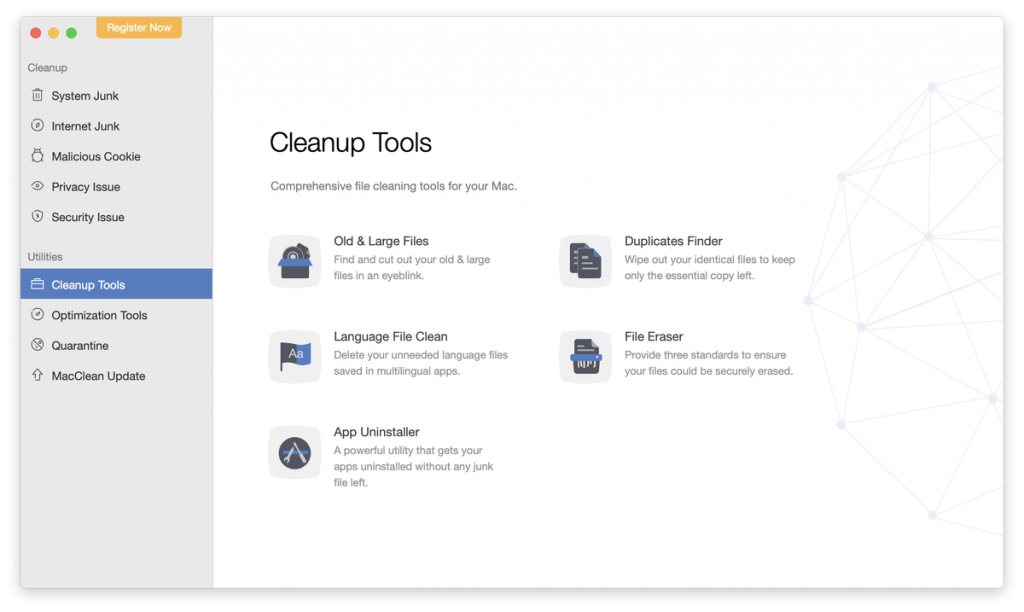
To begin, you have to go to “Cleanup Tools” and choose “File Eraser” from the available options. To put things into perspective, you can use these utilities in the same order. That is, once you have deleted large files and junk, apps, language files, and duplicate files, the file shredder comes to deal with tough-to-delete data.
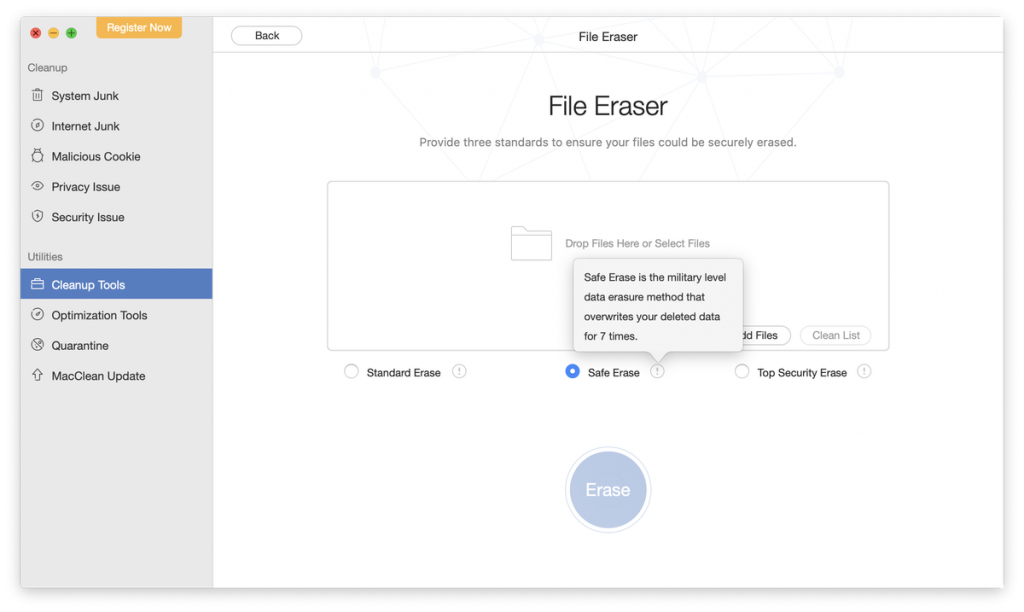
The File Eraser interface offers three standards of file erasure — “Standard Erase,” “Safe Erase,” and “Top Security Erase.” “Standard Erase” is a quick method to overwrite data, while “Safe Erase” overwrites existing data seven times in total. “Top Security Erase” goes to the extent of overwriting data 35 times.
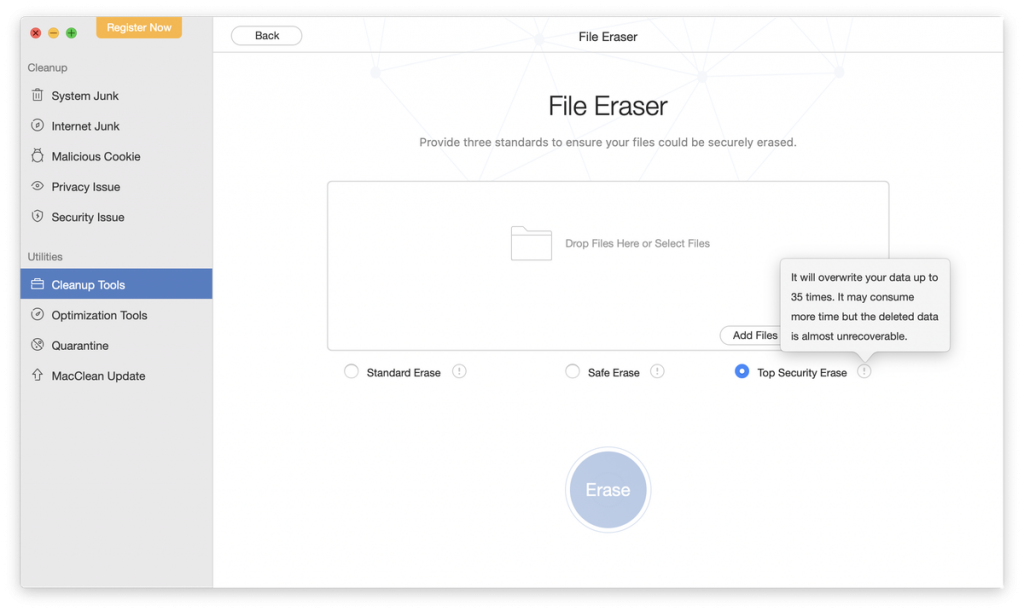
As you can guess, an advanced form of file erasure would require more time. However, the third one is the best if you want to make your Mac files irrecoverable. Regardless of the mode, you can drag and drop the files you want to remove into the interface.
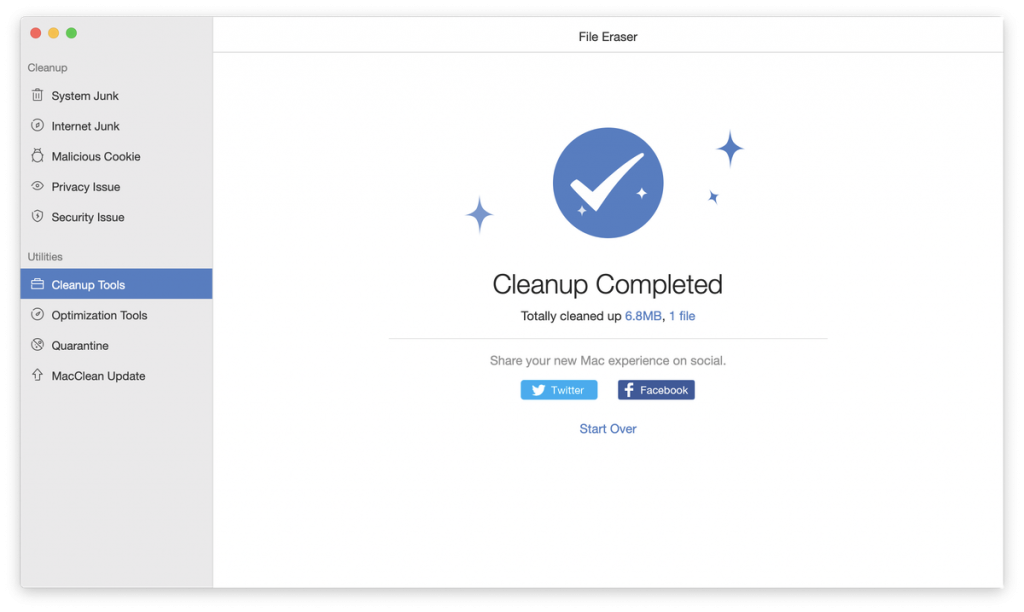
Even before you press the “Erase” button, MacClean tells you the amount of storage space this process will be able to recover. It also shows you the exact location of the file to get rid of any potential confusion. When you click the “Erase” button, there will be an additional prompt as well.
Once you have approved this prompt, MacClean takes just a few seconds to delete the files in the way you have chosen. In case you missed it the first time, you can also see how much space you saved in the final view.
As you just saw, MacClean has become the best file-shredding app for Mac because of the UI alone. There are multiple shredding options, and you can pick the right mode per your needs. All erasures happen within your system, and there are no privacy concerns.
MacClean is also available for free download, but the unlimited version costs you $19.99 per year.
3. BitRaser File Eraser — Professional-grade File Shredder for Mac
If you have advanced file shredding needs, you should use a professional file shredder solution like the BitRaser File Eraser for Mac. This product comes from Stellar and offers some of the most advanced ways of removing files and folders from your macOS device.
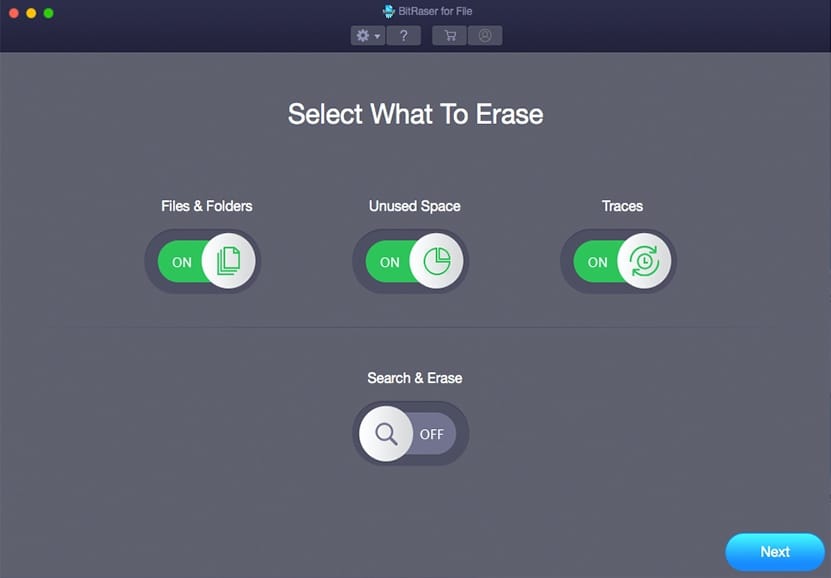
Despite the advanced options inside, BitRaser File Eraser has an intuitive User Interface. You can figure out the possibilities in just a second. When you install and launch the program, you can find multiple options to pick and delete files.
As you start, you have to select what you want to delete. BitRaser File Eraser lets you choose “Files & Folders,” “Unused Space,” and “Traces.” There is also a fourth option called “Search and Erase.” If you’re not so sure about the files, you should go with the fourth option.
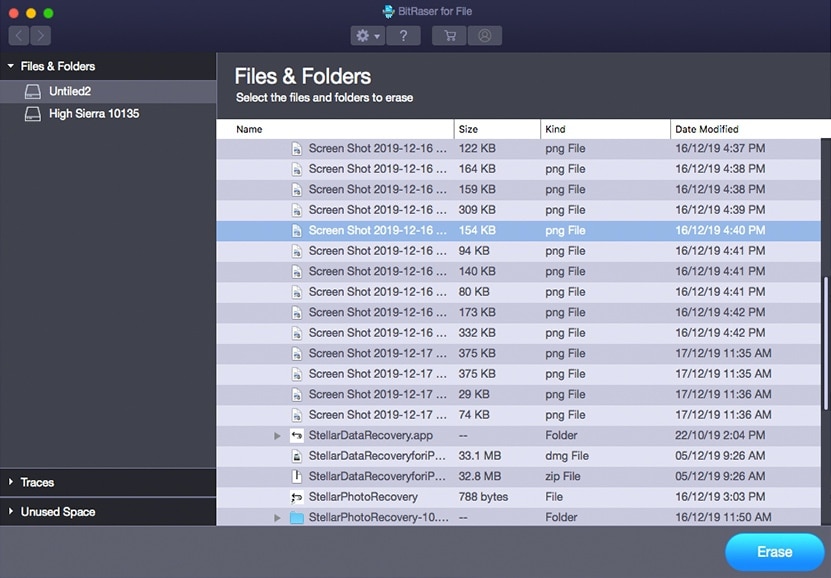
In the next step, regardless of the mode, you have chosen, you got to select the files to erase. And once you have confirmed the Erase process, BitRaser File Eraser will get just to the shredding process. Depending on the size, this process may take seconds to minutes.
One thing we noted is that BitRaser File Eraser is an industry expert in file shredding. So, it is tough to recover the data once you have shredded something from your Mac using this tool. On top of these, the program offers some additional features as well.

For instance, BitRaser File Eraser lets you secure-wipe entire hard drives. This is an excellent feature if you have plans to sell your Mac to someone. The other options of erasure include the removal of internet traces and sensitive/hidden app data.
Last but not least, this dedicated file shredder for Mac comes with some automation tools. If you rack up a lot of files regularly and want an easy way to remove the content, you can schedule this professional tool to do the job.
BitRaser File Eraser for Mac is available for $35.39, and there is a free trial for 30 days.
4. Mac Optimizer Pro’s File Shredder
Mac Optimizer Pro is another bundle tool to improve the performance of your macOS device, including a file shredder utility. Compared to the other tools we have covered above, Mac Optimizer Pro is not a superior choice.
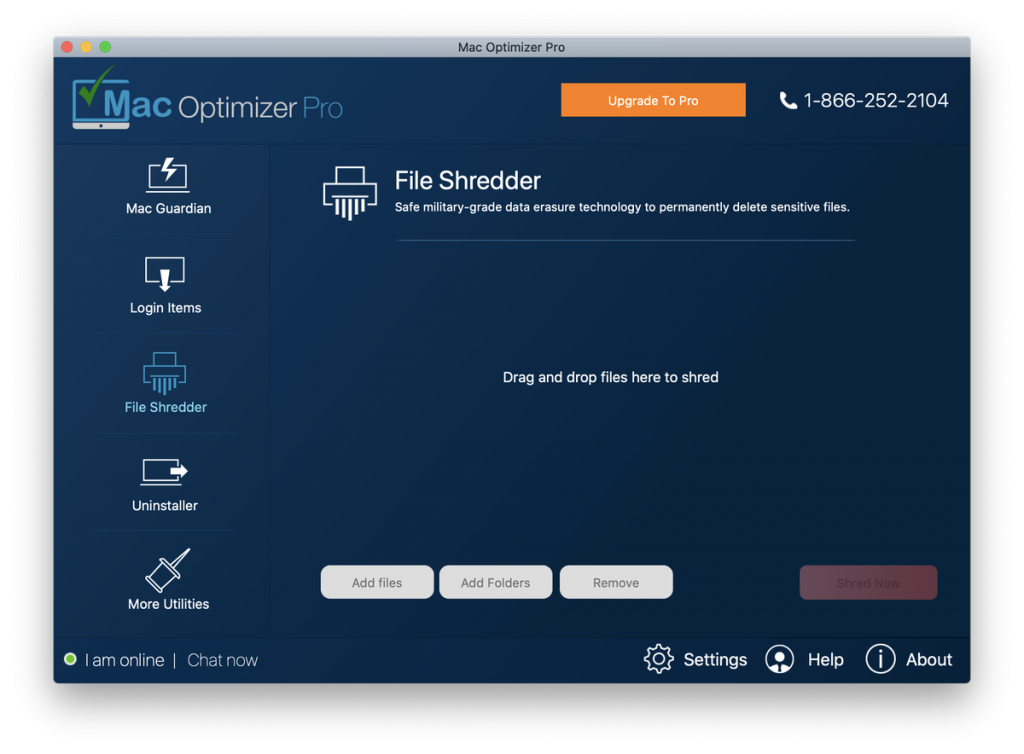
Keeping this standard alive, you get a very straightforward way to find and shred files from your Mac. As you can see in the interface, all you have to do is dragging and dropping the files that you want to shred. Then, the tool will use military-grade technology to remove all data traces safely.
Once you press the Shred button, you have to choose between multiple modes — Quick, Smart, and Deep Shred. Of course, the Deep Shred option is the most advanced. You can select the right choice and go ahead.
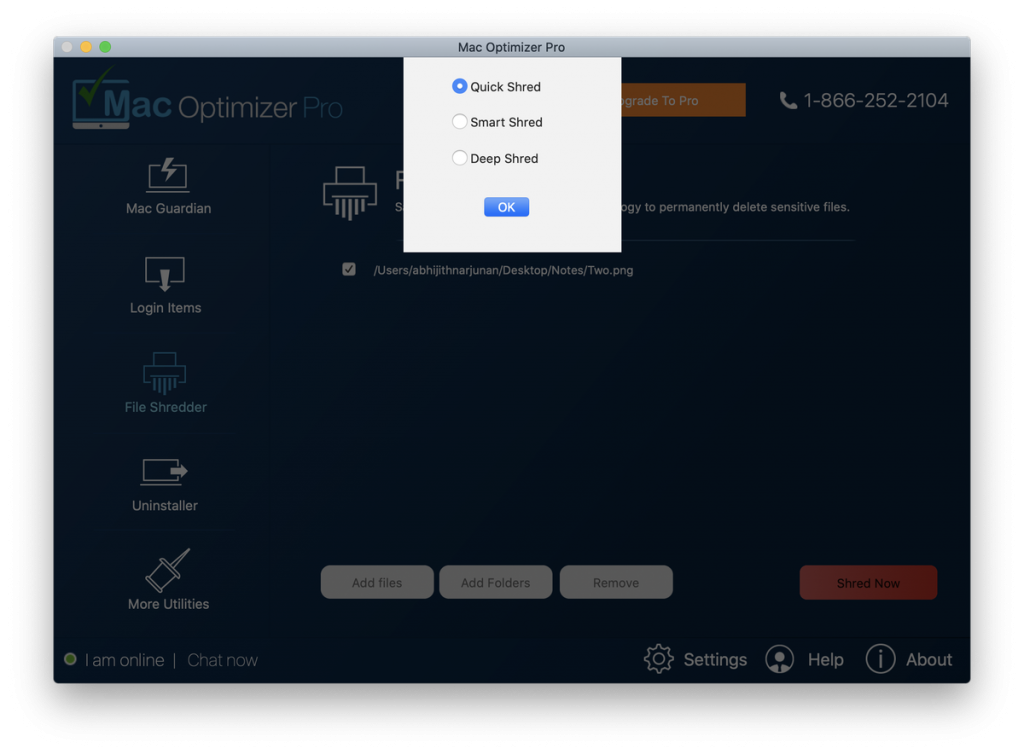
Mac Optimizer Pro’s File Shredder does not show any result pages. It does not show how much space you’ve just saved, either. We would have loved to see these two features onboard. Apart from this, Mac Optimizer Pro is a good-enough package for Mac cleaning.
Mac Optimizer Pro is free to use, but the full version requires a premium purchase.
5. FileShredder
FileShredder is a dedicated file-shredding software for Mac. In comparison, however, this one is not quite an advanced choice. On the other hand, if you need a native-looking way to do away with sensitive files, you’d have a good shot with FileShredder.
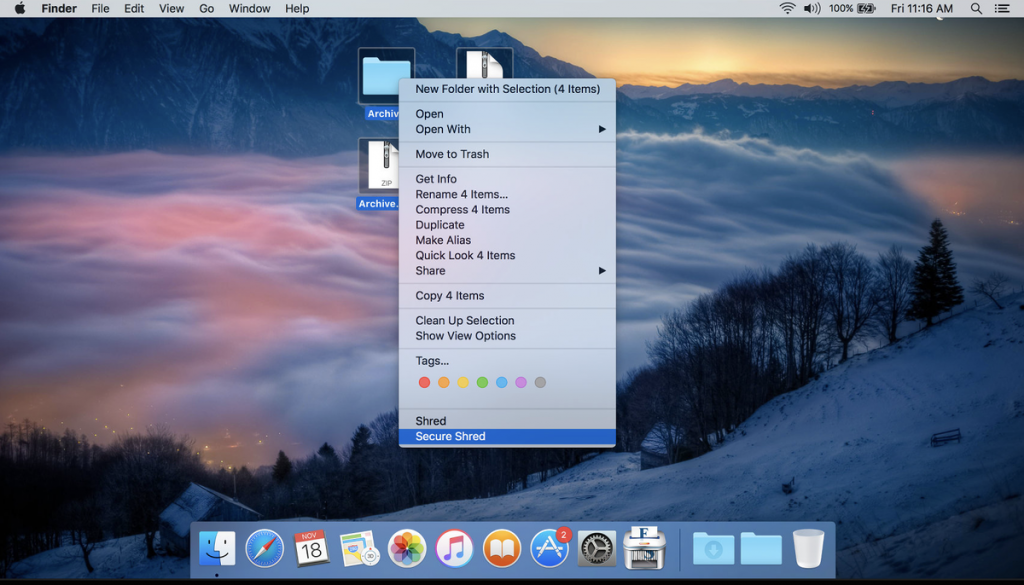
The one serious problem with FileShredder is that it received the last update in 2016. So, you may have some trouble running this tool on newer macOS devices. But, if you cannot find a suitable file shredding tool for your old Mac, you have an option here.
The best part about FileShredder is that it integrates well with Finder. Once installed, it will show you options called “Secure Shred” and “Shred” on the context menu. Clicking these buttons would remove data with military-grade security.
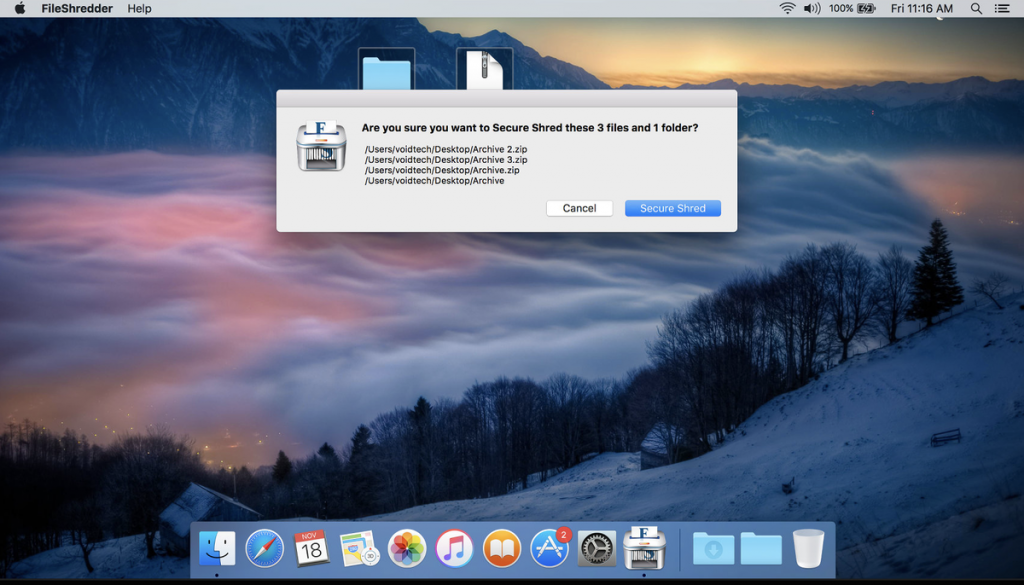
All things considered, FileShredder is the right choice if you have a compatible Mac. It’s a lightweight program that does not require many resources from your Mac. We also noted that the program does not add much weight to your system.
FileShredder is a freemium program that you can download from the App Store.
6. Permanent Eraser
As its name says, Permanent Eraser is a Mac app that lets you permanently delete files from your device. It can work with a variety of sources, including your Mac’s hard drive and even some DVD and CD drives if you have an optical drive.
However, we think Permanent Eraser does not offer the basic features one would expect. For instance, once you have installed the program, it goes straight to remove files from the Bin. This may not be the appropriate option for most people.
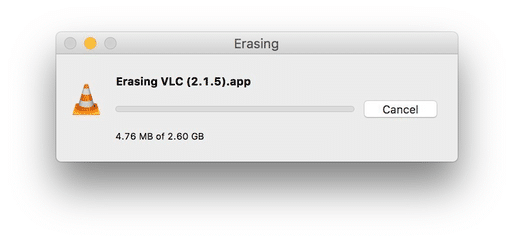
But, at the same time, the tool also comes with Finder integration. Therefore, you won’t have trouble in quickly shredding files when you want to. The abovementioned issue apart, Permanent Eraser does a superb job of making file shredding easier.
So, we recommend Permanent Eraser if you don’t need the UI and advancements of a fully-fledged macOS booster suite. It’s also one of the completely free shredding tools you can get at this moment. And it works fine with Catalina.
Permanent Eraser is a free file shredder for Mac.
Conclusion
We believe we have provided one of the most comprehensive lists of the best file shredders for macOS. We have included products that work with all sorts of Macs — old, new, powerful, slow and even outdated. So you can make the right pick from the available options.
By the way, if you are looking at file shredding to enhance security, you need a broad perspective. From that perspective, we recommend going for a fully-fledged suite like CleanMyMac X or MacClean. These tools offer a comprehensive coverage while offering standard shredding features.
Do you think we missed any of the better file shredders for Mac? Do let us know in the comments.



