What Is CleanMyMac X?
CleanMyMac X is a tool with multiple features that can help in maintaining and optimizing your Mac machine. The tool is developed by MacPaw, and its main benefit is that it is an all-around app that provides a comprehensive solution for your Mac device.
The primary feature of CleanMyMac X is to clean unnecessary files on your macOS. That might include files you haven’t used in a while, logs, broken downloads, old caches, etc. If you are having problems with available space on your device, CleanMyMac can free up gigabytes.
CleanMyMac X can also help to remove malware and increase the overall safety of using your Mac. If you want to keep your internet browsing private, the tool will also remove browsing history in a couple of clicks. You can also manage apps effortlessly since CleanMyMac comes with an integrated updater and uninstaller.
Thanks to all those benefits, CleanMyMac X should also speed up your machine and make working on it more comfortable.
Who Should Get It?
Before you continue reading our CleanMyMac X review, please note that this tool is only suitable for Mac devices. That is why you should only use it if you have a machine that utilizes macOS.
CleanMyMac is perfect for all those who are looking to tune up their system and maximize its performance. It has a vast array of features that can help to keep your Mac machine in top condition and avoid any functioning problems.
CleanMyMac X is easy to use, which makes it suitable for newbies. Even a total noob shouldn’t have any problems learning their way around the software. Advanced users who expect a reliable tool to deliver results will also be positively surprised with what this tool can do.
Is CleanMyMac X Free?
If you want to use all features of the tool, you will need to purchase a subscription or license. However, users who want to test the program can do so via the free trial, which we have done for this CleanMyMac review.
The trial comes with certain limitations, but you can test most of the features to see whether the software meets your expectations.
Here is what you can do with the CleanMyMac X free trial:
- Smart Scan – you can scan the system unlimited times, but you can only delete up to 500 MB of junk files.
- Malware removal – it is possible to look for malware on your system, but you don’t have the option to remove it.
- Privacy – you can remove files that affect your privacy once, but you cannot delete cookies.
- Speed – feel free to relaunch, enable, or disable functions, but you can only run maintenance tasks once, and optimization assignments twice.
- Application management – free trial allows you to update two applications, and reset or uninstall a single program.
- File management – you can use the shredder, as well as remove up to 1GB of data with Space Lens.
The CleanMyMac X free trial also allows you to free up RAM once, and use the speed test function an unlimited number of times.
Is CleanMyMac X Worth It?
If you want to unlock the full version of CleanMyMac X, you will need to pay to receive an activation key. You have two options for buying the tool – through a subscription or a one-time purchase.
The yearly subscription details are as following:
- One machine – $39.95
- Two machines – $59.95
- Five Machines – $89.95
If you choose a one-time purchase, you have the following options:
- One machine – $89.95
- Two machines – $134.95
- Five Machines – $199.95
CleanMyMac X has a comprehensive range of features, which makes it a worthy investment for those who spend a lot of time on their Mac machines. It would be wise to look for others interested in buying the tool so that you can share a license and save in the process.
The developers offer a 40% Competitor Discount if you use another Mac antivirus or cleaner, as well as a 50% discount if you are upgrading from a previous CleanMyMac version.
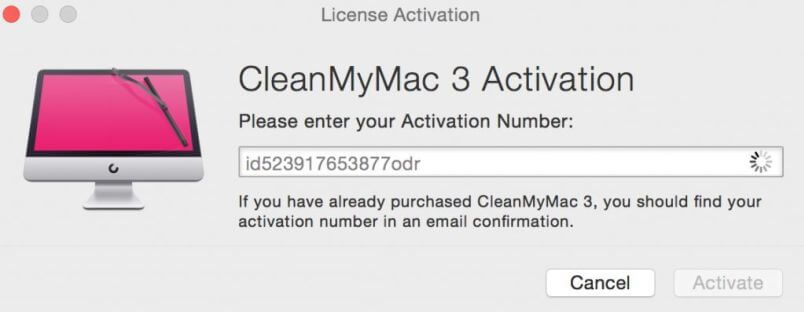
Once you purchase the tool, you will receive an activation key. All you need to do is enter it in the program, and full features will be unlocked.
Is CleanMyMac X Safe?
Our CleanMyMac X review team tested the tool and confirmed that it is safe to use. MacPaw is a reputable developer, and CleanMyMac has been around for years, which means you can’t go wrong if you install it.
However, since CleanMyMac X works on maintaining and cleaning your system, you might be worried about the safety of your data. That is why the developers explain that the program uses a Safety Database that has been developed for years.
The task of this Safety Database is to identify the user and system data and decide which files can be safely removed from the system. The database considers the specifics of your system and uses numerous rules and exceptions to identify items for deletion accurately.
CleanMyMac X utilizes complex algorithms to recognize and filter our unnecessary, old, and dangerous files that could compromise your system, and are safe for imminent removal.
Does CleanMyMac X Work? Hands-On Testings
The best way of confirming that software works are testing it yourself. That is what we did with CleanMyMac X, and we are sharing our results below.
We liked that the tool is easy to install, and it doesn’t take a lot of room on the hard drive. In a couple of minutes, we encountered the welcome screen that looks like this:
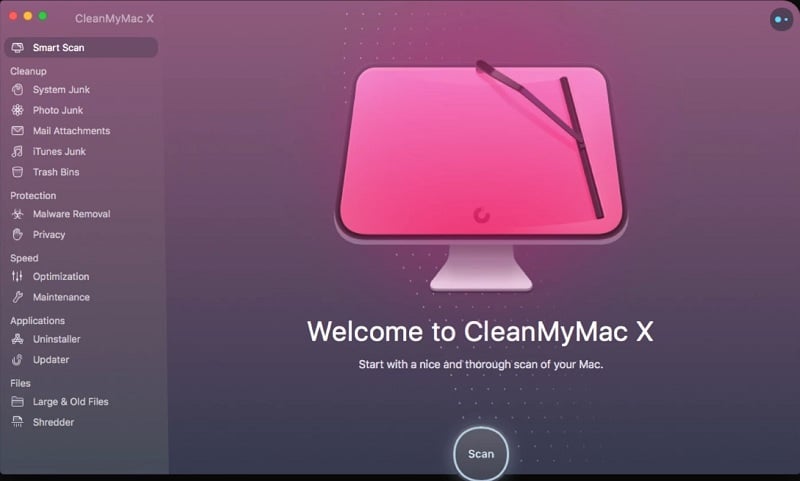
CleanMyMac invites you to perform a detailed scan right away, which is something that you can do. However, our idea was to analyze one feature at a time to get a better idea of how the tool works.
Cleanup Features
Videos, photos, and all other files are only getting bigger these days. That is why you should always consider available hard drive space, and keep your storage as organized as possible. CleanMyMac can help you by assisting in eliminating unnecessary, outdated, and old files on your system.
System Junk
macOS is a great operating system, but it is not perfect. As it is working, it will create system files that quickly become redundant. You can save gigabytes by deleting unnecessary system files, but you might not be sure how to recognize the ones you don’t need.
That is where CleanMyMac comes into play. The tool helps you to get rid of system junk in a couple of simple steps. It all happens in the System Junk submenu, so pick it from the left sidebar:

You will notice the Scan button at the bottom. Go ahead and run it to initiate a scan. Once the scan is completed, you can either delete everything at once or browse your files and pick the ones you want to save. After you are happy with the choice you made, go ahead and click “Clean.”
It shouldn’t take long for the CleanMyMac to do its magic and delete the unnecessary system junk from your hard drive. That data might include broken preferences and login items, document versions, deleted users, old updates, unused disk images, system cache, log files, etc.
Photo Junk
If you want to delete your photos, the process is similar to system files. You need to enter the suitable submenu by selecting it on the left:
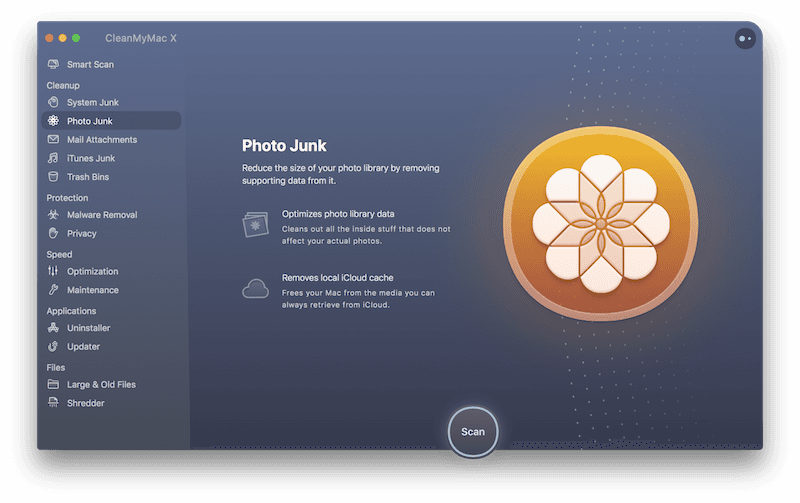
You initiate the scan by clicking the button at the bottom, and CleanMyMac X looks for various files suitable for cleanup. That includes iCloud local copies, photos, and faces cache. After the scan is finished, browse through the files to make sure you don’t lose any precious photos. CleanMyMac is pretty good at selecting unnecessary photos, but it is always better to double-check. Finally, initiate the cleaning process and get rid of image junk on your system.
Mail Attachments
When it comes to deleting mail attachments, CleanMyMac can save significant space and avoid overloading your mail storage with unnecessary files.
Pick the suitable submenu on the right and initiate the scanning process:
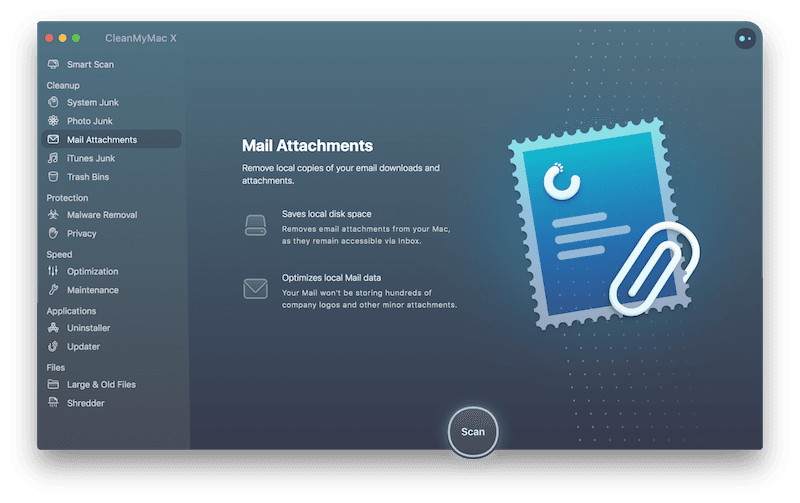
The developers claim that CleanMyMac only looks for emails that you can easily bring back by using Outlook’s Repair Folder function or accessing emails in Spark or Mail. Additionally, it won’t delete any user-modified attachments, which is very convenient. Regardless, you should be careful when deleting mail attachments because you don’t want to end up erasing a file you need.
iTunes Junk
The next section is iTunes junk, which focuses on eliminating unnecessary files from iTunes. While this is a convenient app, it frequently stores redundant songs and other files. CleanMyMac will look for updated files that were already used, old versions of iOS apps, outdated backups, broken downloads, and iTunes cache.
You can delete all this by running the Scan feature and confirming the cleanup after you browse through the selected files.
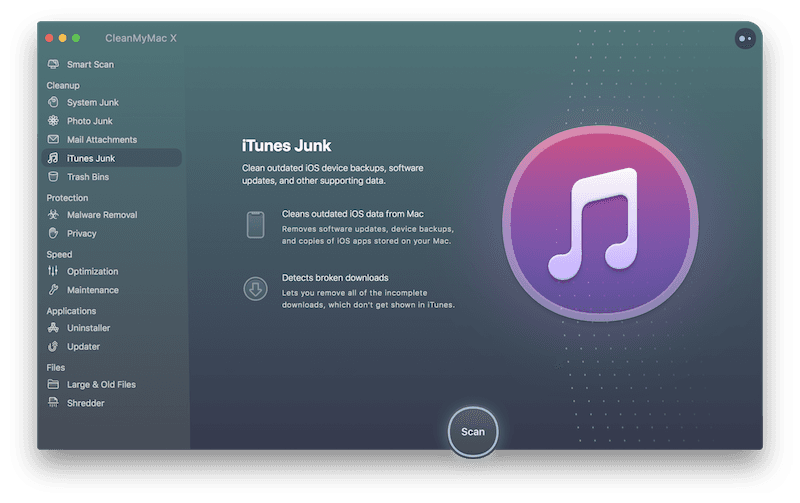
It is worth noting that you can use iTunes Junk only on macOS 10.14 or earlier due to iTunes synchronization issues.
Trash Bins
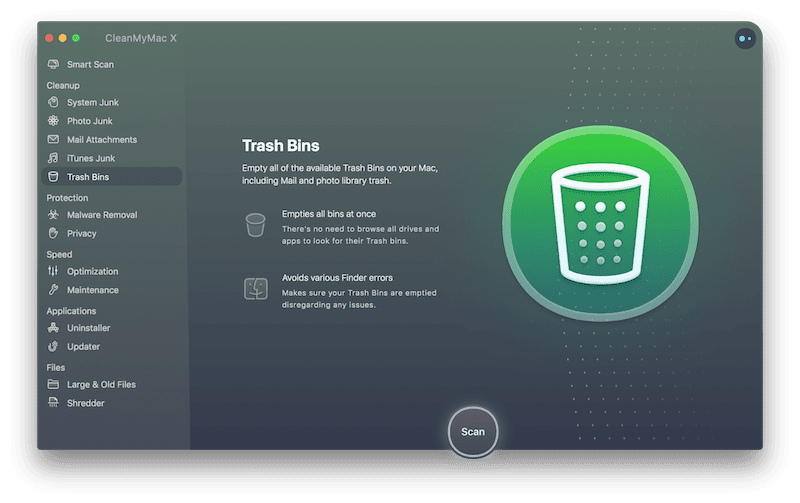
CleanMyMac will act as a garbage collector that you can trust to take out all the trash. The software will look for files in local mail, photos, startup drive, Gemini, and external drives. That means you can delete all Trash Bins at once, which is quite convenient.
Feel free to give it a shot by choosing the submenu on the left and initiating the scanning process. The algorithms do an amazing job, and we haven’t encountered that the tool added any file to the removal list by mistake. However, we always recommend double-checking before confirming that you want to clean up the files.
Protection Features
CleanMyMac is also about keeping you safe while using the device. That includes ensuring your system is protected from malware, and that your privacy isn’t compromised. Here is how the tool can help to maintain optimal protection when using macOS.
Malware Removal
CleanMyMac X offers a real-time protection monitor, but you can also benefit from performing occasional scans. Run them from the dedicated submenu for this function:
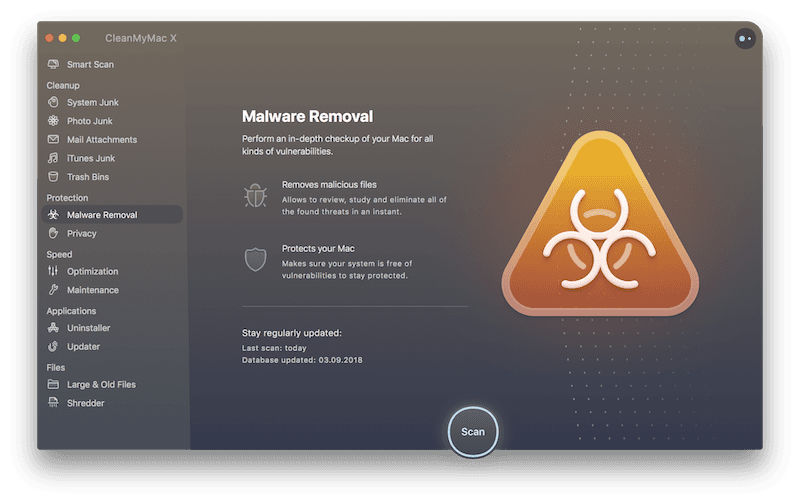
The tool will look for adware, spyware, crypto miners, viruses, and other files that could harm your computer. CleanMyMac will offer removal as soon as it encounters a suspicious file. The malware database the program uses is regularly updated, which is commendable. You can check the last update time in the Malware Removal screen.
Privacy
If you want to keep your privacy at the highest level, CleanMyMac X will help you delete sensitive information from internet browsers, including browsing history, cookies, autofill values, saved passwords, last session tabs, and HTMLS5 local storage.
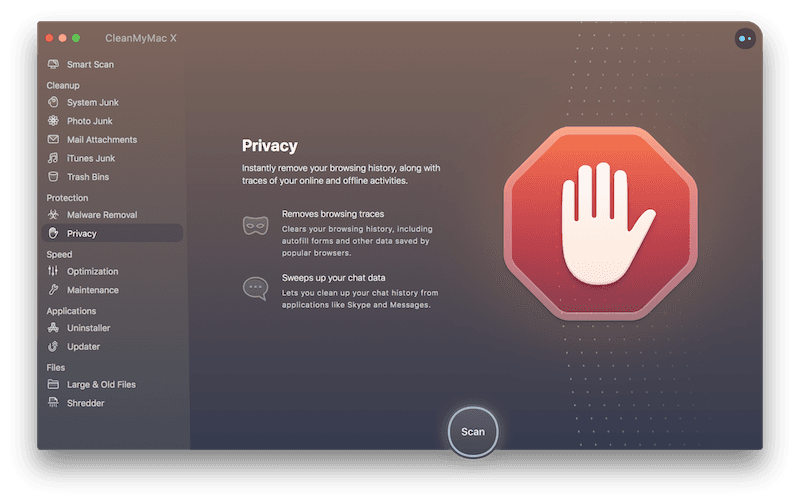
Additionally, CleanMyMac can erase any data about connections to Wi-Fi networks, remove items from the Recent items menu, and delete calls or conversations on Skype.
If you are not the only person using the machine, this is a great way to protect yourself from anyone who wants to snoop around and compromise your privacy.
Speed Features
According to the details on the website, CleanMyMac can offer a four times faster boot time and 2.5 more responsive apps. If you feel like your system is slower than usual, try these features to accelerate it.
Optimization
The first module we will check is optimization, which should improve the performance of your Mac machine.
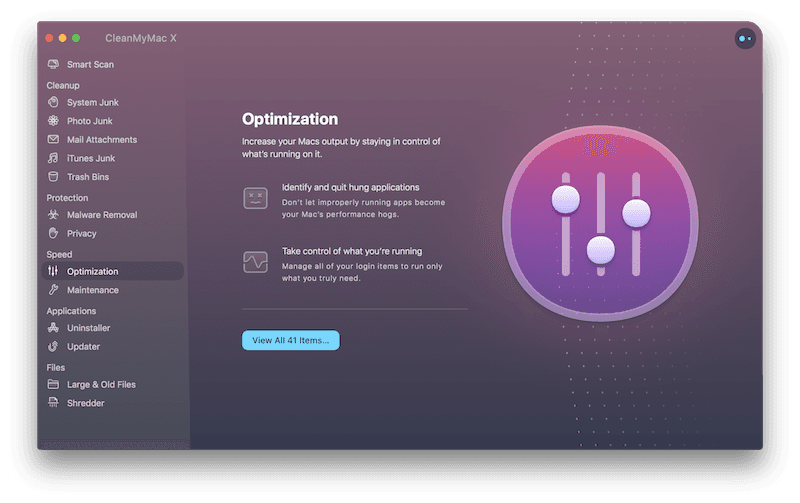
As you will notice, CleanMyMac X will offer to show you all the items that it detected, and that could be changed. These might include login items, launch agents, hung applications, and heavy consumers of system resources.
If you notice that an app is taking too much RAM, you can quit it by pressing a simple button. Other actions are also performed with a couple of clicks. Whether you will feel the effects of optimization will depend on the actions you take, but this module can assist in removing unnecessary processes that take up your working memory.
Maintenance
The Maintenance module can free up your RAM and purgeable space, as well as run maintenance scripts. These scripts are routines that will ensure your Mac keeps working properly. You can run them every day, week, or month.
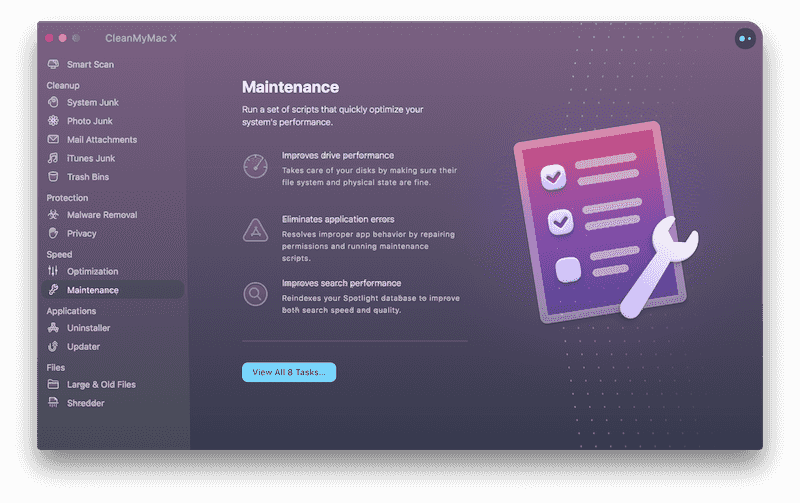
You can also repair disk permissions, verify startup disk, clean up your e-mail, flush DNS cache, and rebuild the Launch Services database. Finally, re-indexing your Spotlight database might help to improve search quality and speed.
Application Features
How many applications have you installed only to use them once? CleanMyMac is a tool that can help you find applications that are no longer used to delete them, as well as reset the app to their initial state. Additionally, you can also update tools, and here is a closer look at both features.
Uninstaller
You can do two things with the Uninstaller module – delete the apps and reset them to the default state.
First, make sure to choose the module from the menu on the left and click on the list that allows you to view all applications.
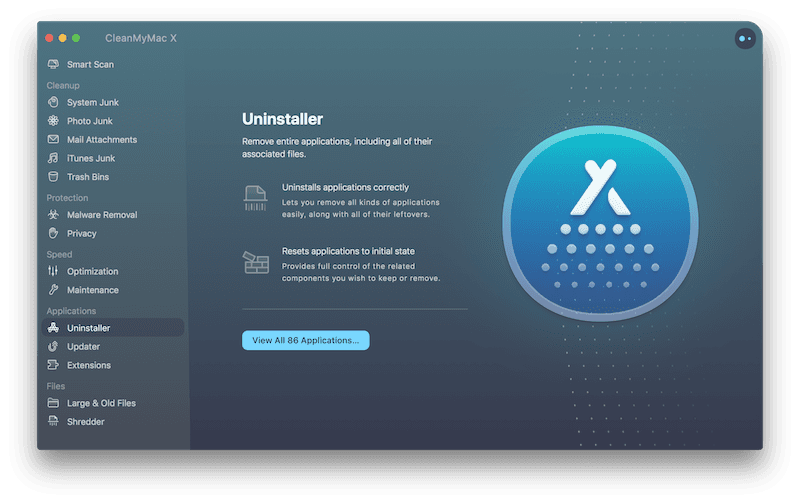
From here, you will see legacy apps, which are not supported in new macOS versions, as well as apps you haven’t used in the last six months (rarely used apps). Apart from deleting them, you can also erase leftovers, which are supporting files that stuck around after you manually uninstalled an app.
You can choose whether you want to Download or Reset an app by ticking the box next to it and selecting the desired function. That is not the most convenient way because you might get confused easily, so double-check that you picked the right option.
Updater
The Updater module is quite simple as it looks for potential updates to your apps:
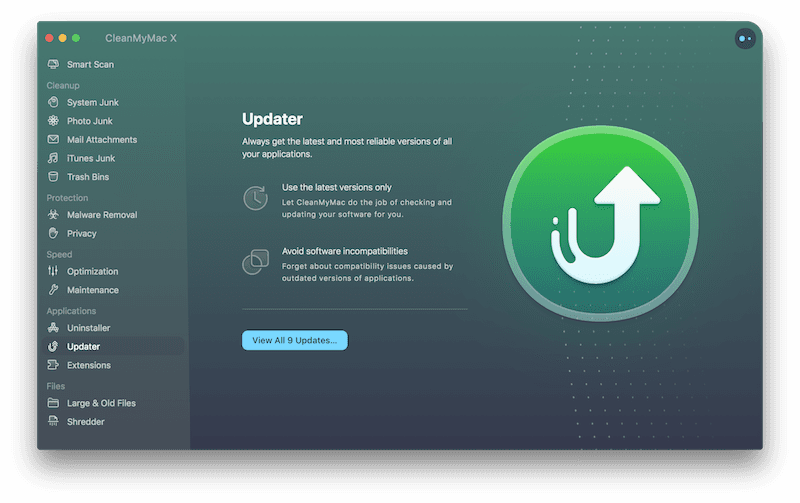
You will notice the available updates on the initial screen. Click the information to load them, and check which apps you want to update.
Extensions
A new module that appeared in CleanMyMac X helps in managing extensions. You can manage internet and Spotlight plugins, preference panes, and Safari extensions.
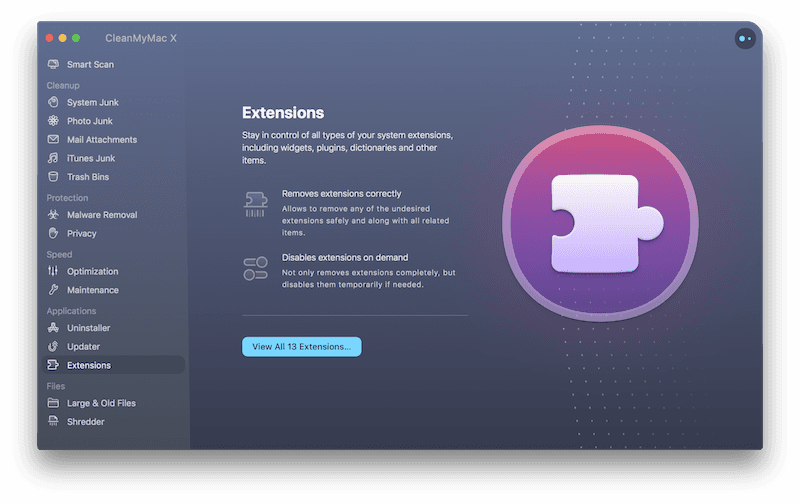
It is a convenient way to ensure that everything works smoothly on your system.
Files Features
Apart from junk files, you can save additional space by deleting large and old files that you haven’t used in a while. CleanMyMac also helps you to identify them and pick the ones you want to delete.
Space Lens
The Space Lens feature allows you to manage your hard drive and get a better idea of what you have stored there.
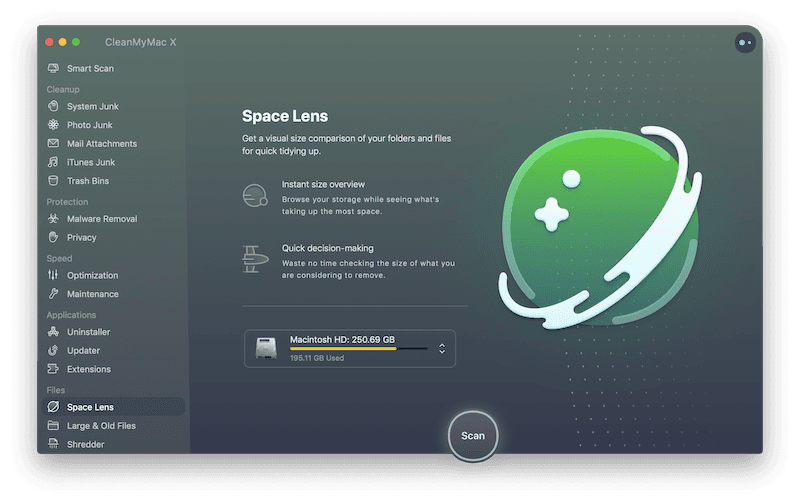
After the scanning process, you will notice the list of files sorted by size:
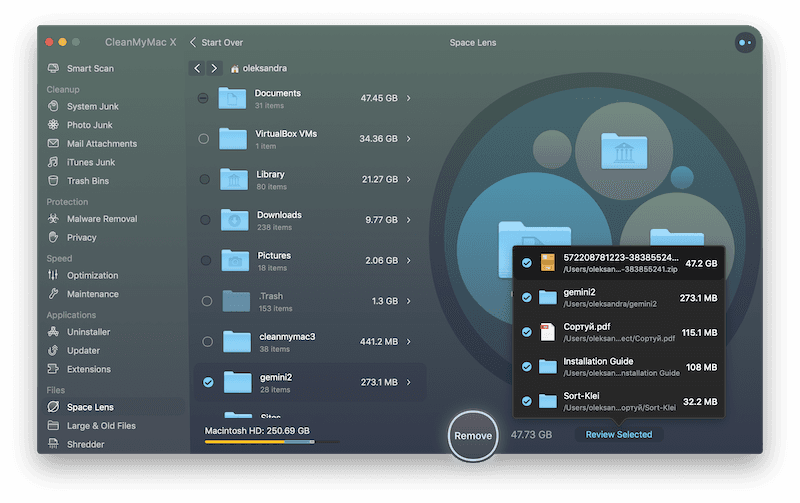
You can choose one of the folders to check up on which files it contains. Space Lens is convenient to tell you more about the largest wasters and assist you in eliminating unnecessary space on your hard drive.
Large & Old Files
This module focuses on files that you haven’t used in a while or those that take more than 50MB.
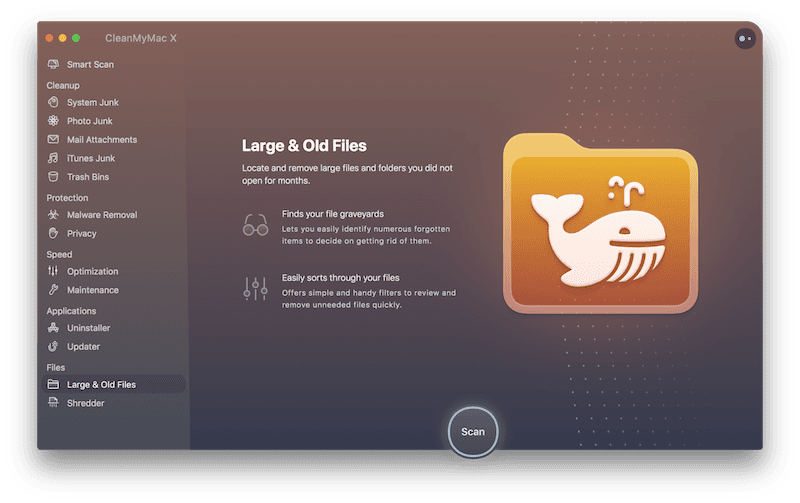
After scanning the system, CleanMyMac X will show all files over 50MB, and those you haven’t used for a long time. Be careful because there is no filter applied, which means the tool might choose some useful or important files.
That is why you can pick Immediate Removal for ordinary deletion, and Secure Removal, which prevents you from recovering files with any special tools.
Shredder
Finally, Shredder is another useful module that helps you to delete unwanted files.
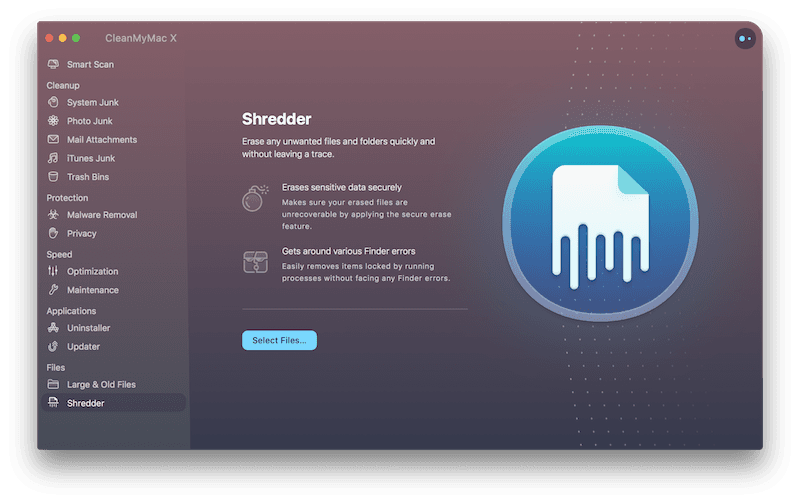
It can delete them in both ordinary and secure way. It is interesting to note that you can select files yourself, which is very convenient.
Where to Download CleanMyMac X?
The safest place to download CleanMyMac X is the official website of the developer. If you visit MacPaw’s official site, you ensure to download the latest version of the app. Any other source might lead to downloading an outdated version, as well as risking with scams.
The download process is simple. As soon as you visit the tool’s homepage, you will notice links to free trial download and pricing options. Once you pick the desired version, download the CleanMyMac X and install it. The entire process shouldn’t take more than a couple of minutes, and the tool will take around 150 MB on your hard drive.
Reasons Behind Our Reviews & Ratings
1. Effectiveness (5/5)
The most important thing about any software is that it needs to meet the expectations of the client and deliver what’s promised. Our CleanMyMac X review concluded that it is definitely the case with this program. It is very reliable and effective, and everything works smoothly when using the tool. It promises to clean your system and delete unnecessary and outdated files, and it does that. The software also aims to eliminate any malware, and it delivers. Finally, it keeps you safe from spying eyes by deleting outdated cookies and redundant privacy items. The tool works fast, and it does the job, which is why it gets the highest rating for efficiency.
2. Price (4/5)
The price of CleanMyMac X might be the biggest drawback of the tool. Users have the option to try the program via the free trial. However, the free version comes with many limitations, such as the one that you can’t remove malware. You need to buy the premium version and unlock full features to feel the power of this software. And although the tool is really powerful, its price tag is still a bit high. That is why we decided to drop a star in this category. The product is a worthy investment, and it will serve you well, but the pricing options could be better.
3. Ease of Use (5/5)
It is nice to see that CleanMyMac X has numerous functions, but it is also important that it is newbie-friendly. The graphics are beautiful, and the interface is clean and intuitive. Whatever function you want to use, you will easily find it. The navigation is smart, and there is almost no learning curve with this tool. That is why we give it the highest rating in this category, and we feel like it totally deserves it.
4. Support (5/5)
MacPaw is a reputable developer famous in the industry of cleaning tools, so we did not doubt that the support team works great. The website itself offers plenty of useful sections, such as a knowledge base with a detailed guide and the FAQ with the most common questions. You can also manage subscriptions and licenses, and even suggest a new feature for the tool. You can use the contact form and the chatbot to get in touch with the developers, which will try to answer your inquiry as soon as possible.
Alternatives to CleanMyMac X
1. Drive Genius
Drive Genius is a program designed by Prosoft Engineering, and it focuses on maintaining and optimizing the performance of your hard drive. Although you can find a specialized Mac version, the primary focus is on the hard drive. The tool will help you check for corrupted files and folder, as well as repair the most logical errors to prevent data loss and critical issues. It also has malware scan and cleanup features, but it is not as user-friendly as CleanMyMac X.
2. iMobie MacClean
iMobie MacClean is a similar tool to the one we are reviewing, especially since it has both cleaning and malware features. The tool offers system and internet junk cleanup, and it can also help to erase malicious cookies and protect you from spying eyes on the internet. It is a bit more affordable than CleanMyMac X, but it seems that it doesn’t have such an extensive range of features.
3. CCleaner for Mac
CCleaner for Mac is the variation of the popular tool for devices that run on macOS. All the expected benefits are there since you can accelerate your machine, remove unnecessary files, and browse the web safely. CCleaner is highly customizable and available in both free and paid versions. However, the free version doesn’t have some important features, such as real-time monitoring and premium support.
Conclusion:
That rounds up our CleanMyMac X review, and we hope that you now have all the necessary information about this software. Although you cannot do much with the free trial, the full version unlocks a vast range of features to boost your Mac machine. You can speed up the computer, free it up by deleting unnecessary files, and protect yourself from malware. Overall, this tool is a great choice if you need a tool to maintain and optimize Mac performance.



