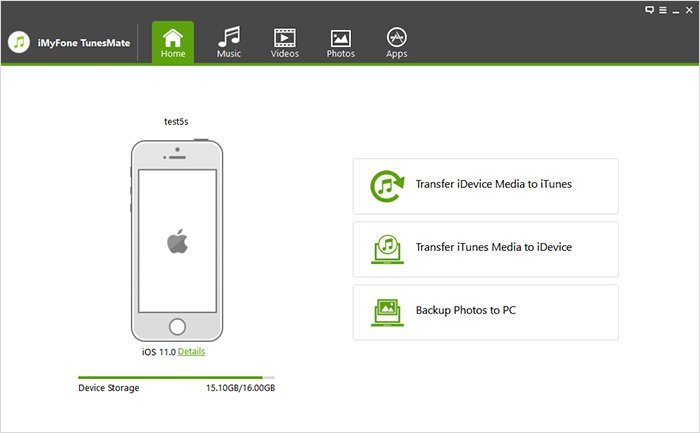WhatsApp has evolved from a laggy texting App to one of the most commonly-used communication channels. This means that messages sent via the App contain some of our most essential information. The App also has media files and documents that you have received. However, you lose all that data when changing your phone or tab. What if there were ways to do a WhatsApp data transfer between the devices? That is what this article is about. Here, we demystify the best WhatsApp transfer and show you the best tools to make it happen on iOS and Android devices.
What is WhatsApp Transfer?
WhatsApp transfer means the act of moving data contained in WhatsApp from one device to another device. In iTunes, iOS users have a rather efficient solution, but it comes with some pitfalls like slowness and the fear of data loss. These are legitimate concerns, so people opt for other solutions. Many third-party tools handle the job much better than conventional methods, as these tools do more than transfer chats between phones, which are more user-friendly and safeguard your data.
Who Should Get A WhatsApp Transfer?
People need WhatsApp chat transfer for many reasons. You need a WhatsApp data transfer solution if you want to use your WhatsApp on another phone but have essential data on the old phone.
When you get a new device, you transfer your pictures, videos, documents, contacts, and other settings on your old phone to the new one. After doing these transfers, you will need a good solution to your WhatsApp data. Simply put, if you use WhatsApp, then one of the WhatsAPP transfers here will come in handy sooner or later.
How We Test the Best WhatsApp Transfer?
We have made life easy for our readers and came up with the only WhatsApp transfer you should consider. Here is what we tested and how we came up with these results.
Features
The features to look out for when it comes to WhatsApp transfers include the software’s management of media files, speed of transfer, backing up and restoring, and efficiency.
Compatibility
The pieces of software you will find on this page are compatible with Android and iOS. Also, we went further to touch on the tools that transfer the data only between iPhones, as well as those that work on only Android devices.
User Interface and Experience
User interface defines things like the button locations and design, while the user experience means the intuitiveness and ease-of-use of the Application. These two factors are of utmost importance in carrying out such crucial operations like WhatsApp data transfers. To make this list, the program had to be above satisfactory in these two areas.
Best iOS/Android WhatsApp Transfer: dr.fone – Restore Social App
Does switching to a new phone mean you must lose old data? Not quite. dr.fone – Restore Social App provides a solution that lets you transfer your WhatsApp data between devices quickly.
Whether you want to transfer your WhatsApp history between iPhones, between Android devices, from iPhone to Android, or vice versa, then dr.fone – Restore Social App has got you covered. Apart from transferring WhatsApp chat history, it can also serve as a reliable backup and restore tool for most texting Apps like Viber, Wechat, Kik, LINE, and of course, WhatsApp.
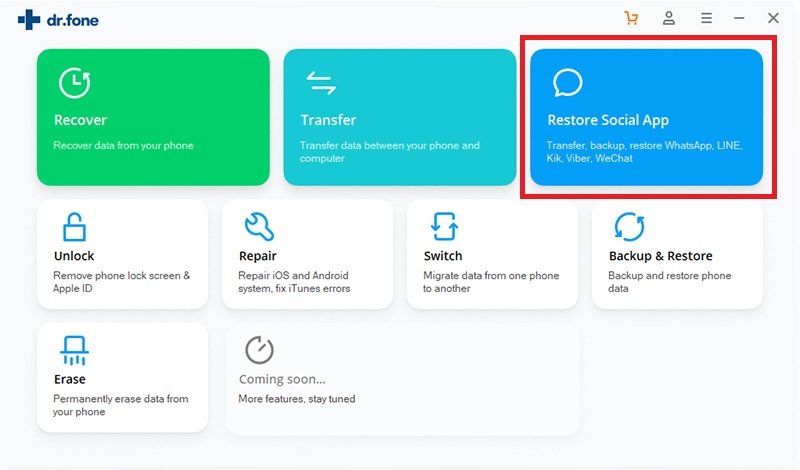
To use this exciting WhatsApp data transfer tool, download it from official website on your Windows PC or MAC. Following the installation, run the program and click on “Restore Social App” from the first menu you are greeted with.
Dr.fone – Restore Social App offers a generous, free trial version that you should use for testing the program before resolving to pay.
Here is how to use dr.fone – Restore Social App to transfer WhatsApp messages.
Step 1. Connect the phones to your PC
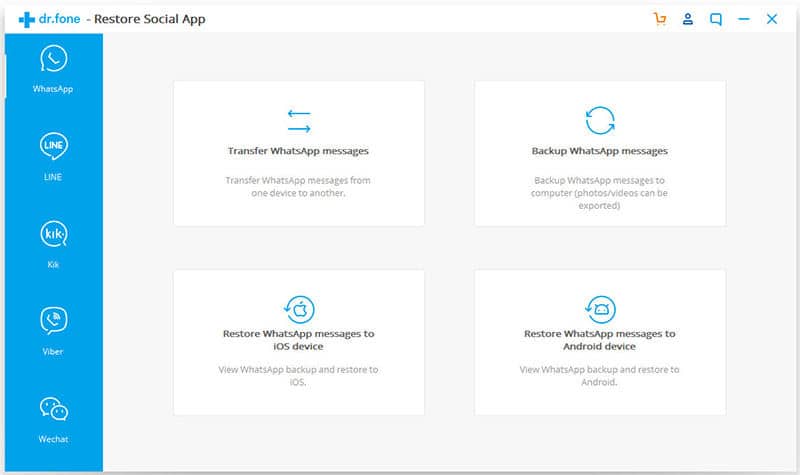
First, connect both phones from and to where you want to transfer the data and click “Transfer WhatsApp messages.” The program will now attempt to detect them.
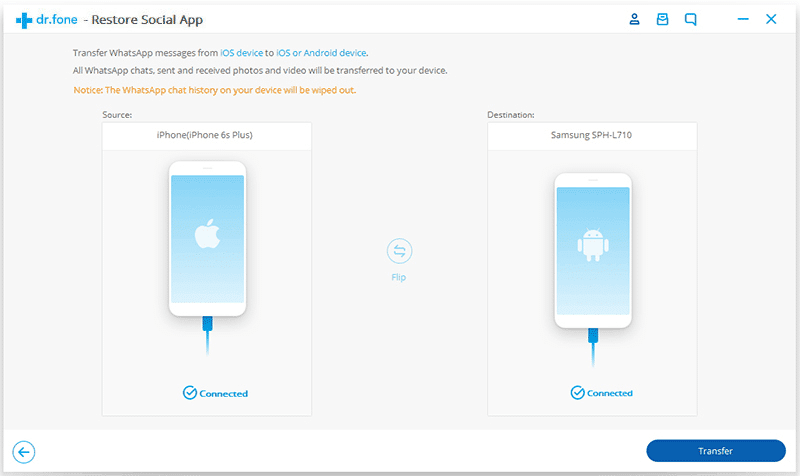
Step 2. Start the transfer
When both devices are connected, hit the “Transfer“ button to start the operation. Note that the WhatsApp data will be wiped from the old phone. The program will warn you of this; click “Yes“ to confirm the prompt and continue.
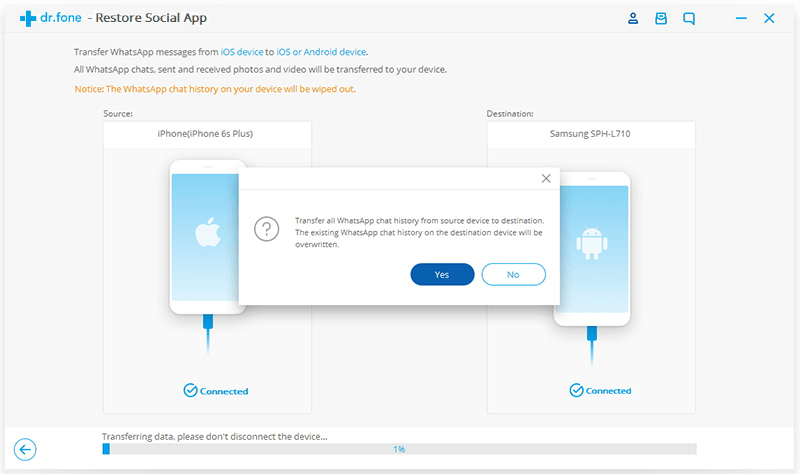
After clicking “Yes,“ the transfer operation starts.
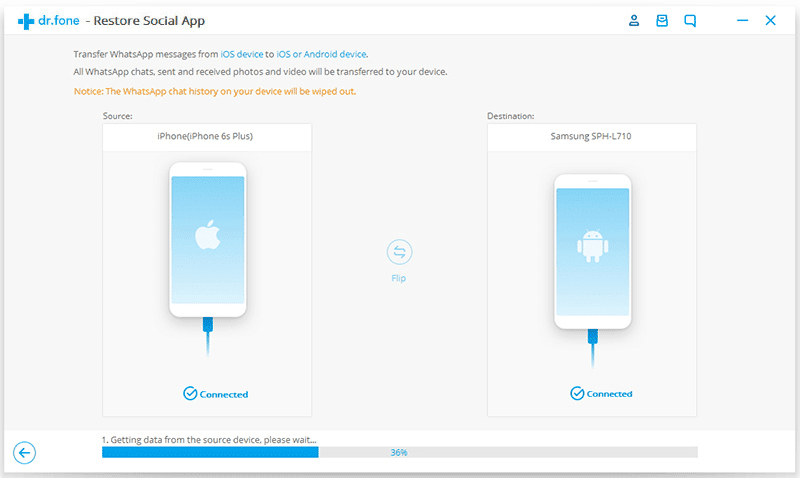
All you need to do here is confirm the connection of both phones, chill, and wait for a couple of minutes, depending on how much WhatsApp data you have. After the transfer is complete, the window below will pop up to indicate that the process was successful.
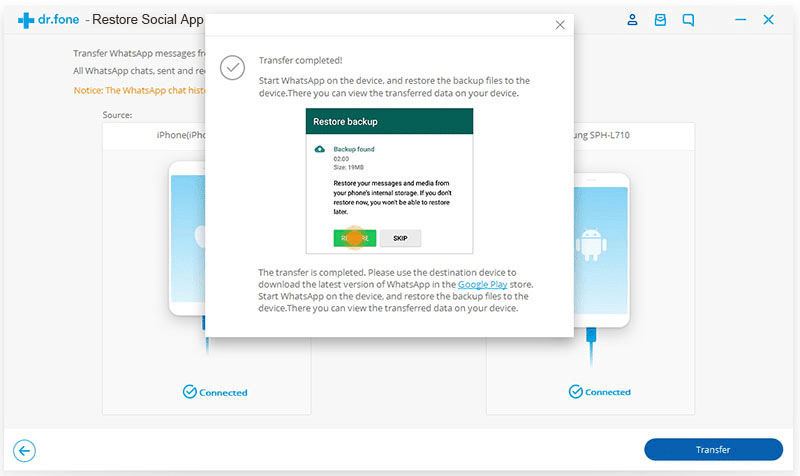
Runner-up: Backuptrans Android iPhone WhatsApp Transfer +(iOS/Android)
Backuptrans Android iPhone WhatsApp Transfer is only runner-up because it’s more complex to use than dr.fone – Restore Social App. But it is a top-quality tool that simplifies the process of transferring WhatsApp data in iPhones and Androids.
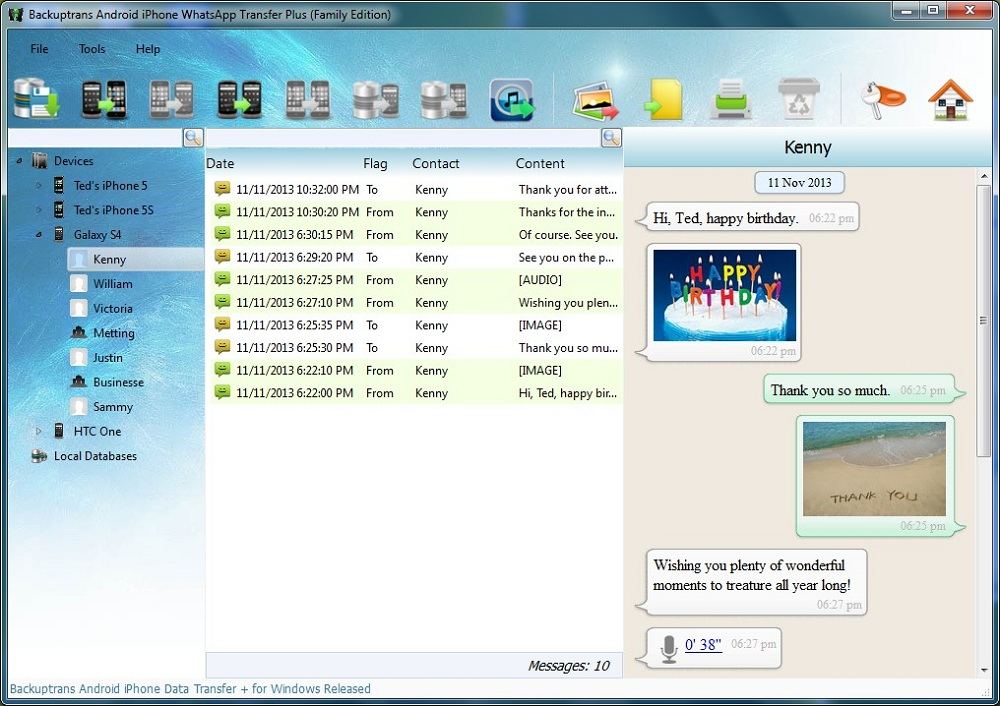
With the help of this all-in-one Application, you can transfer even an entire chat history to and from Android phones and iPhones by merely copying and pasting them. For Backuptrans to work, you do not have to jailbreak or root any of the phones. Let’s proceed to see how to use Backuptrans to move WhatsApp messages between phones.
Backuptrans Android iPhone WhatsApp Transfer depends on iTunes 11.0 or higher, so before you begin, make sure you have installed it. Also, the Android phone involved in this transfer should have “USB debugging” enabled.
Step 1. Install the program and launch it.
Open Backuptrans after downloading and installing it, and connect your phones to the computer with reliable USBs.
Step 2. Next, a prompt may appear on the screen of the Android phone. Hit “Backup my data,“ and do not enter a password. On the computer software screen, click “OK” to proceed. This software will only back up the WhatsApp data on your Android.
Step 3. Following the backing up, all the messages from your iPhone and Android will be displayed on the screen.
Part 1: Transferring from Android to iPhone.
Step 4a: Transfer all messages
- From the Devices list, select the Android from which you want to transfer.
- On the top toolbar, click “Transfer Messages from Android to iPhone.”
Step 4b: Transfer single contact’s messages
- Click the particular contact’s name from the Android device.
- On the top toolbar, click “Transfer Messages from Android to iPhone.“
Step 5: Close WhatsApp on the iPhone if open. On your PC, select the iPhone and hit “Confirm.”
Part 2: Transferring from iPhone to Android.
Step 4a: Transfer all messages
- Locate the iPhone in the Devices list and click on it.
- Go to the top toolbar and click “Transfer Messages from iPhone to Android.“
Step 4b: Transfer single contact’s messages
- Select the contact name on the device from which you are transferring
- From the top toolbar, click “Transfer Messages from iPhone to Android.“
Step 5: Install and verify WhatsApp on the Android device you are transferring to and head back to your computer. On the Backuptrans window, select the target phone and click “Confirm.”
Also Great:
iTransor for WhatsApp (iOS/Android)
Developed by iMyFone Technologies, iTransor for WhatsApp is another excellent alternative WhatsApp transfer solution that you may like. You can easily backup, restore, and transfer your WhatsApp data between all phone models quickly with this tool.
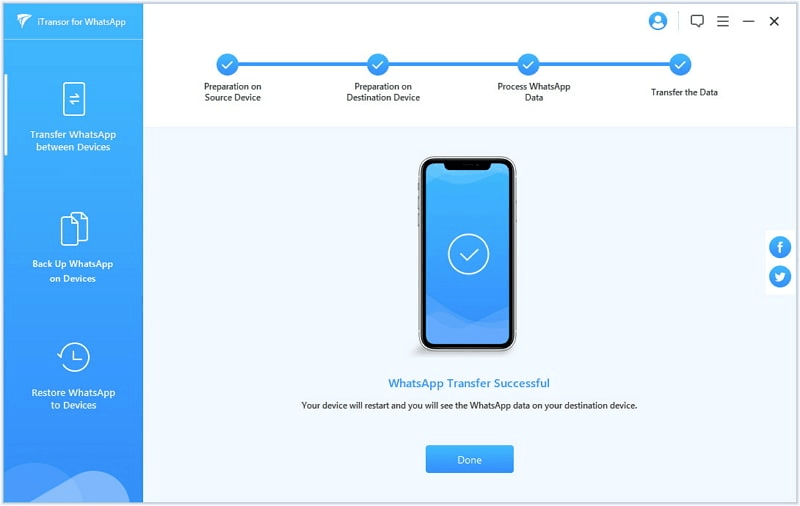
Some of its key features include that it reports a 100% success rate, meaning that you will not experience data loss. iTransor for WhatsApp is also easy to operate; you are about three clicks away from transferring your data. Another thing you will love about this software is that no other software is needed. Just connect both phones and click “Transfer.”
To use iTransor for WhatsApp to transfer WhatsApp data between iPhone or Android phones, launch the program and follow the steps below:
Step 1. Connect the device. On the left side, select the “Source” device, and on the right side, select the “Destination” device. Click “Transfer.”
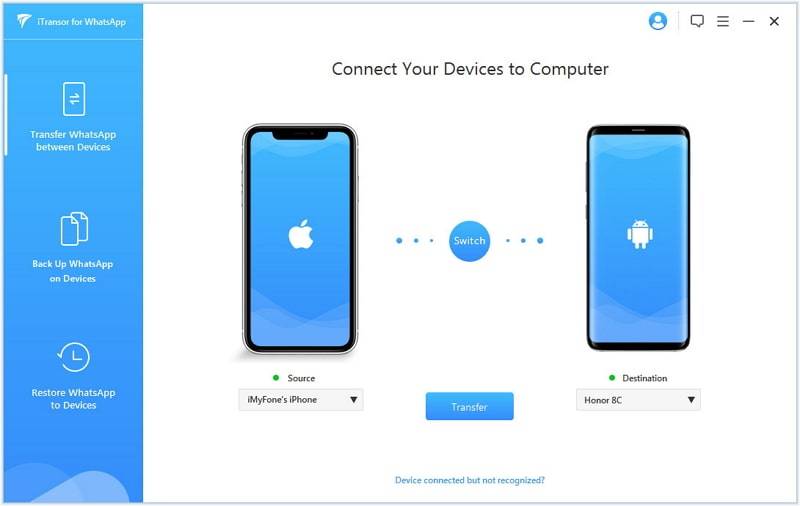
Step 2. The WhatsApp data transfer will begin. You can monitor the progress from your screen.
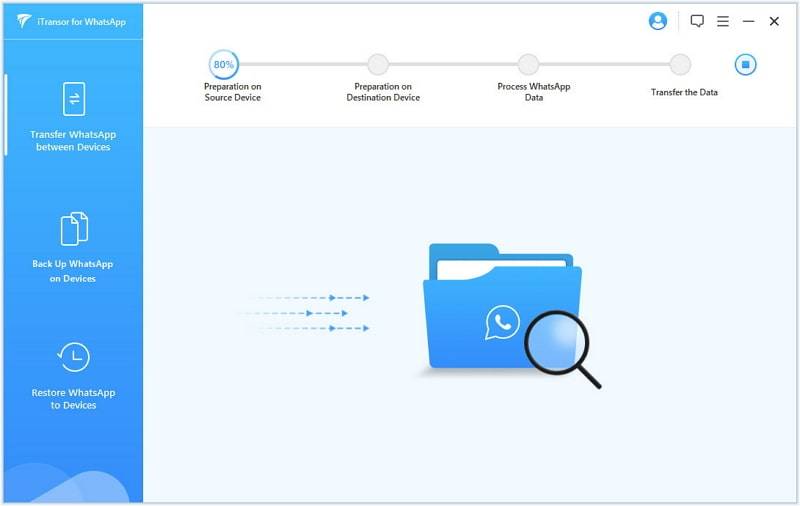
Step 3. When the WhatsApp transfer is complete, you will get a message on the next screen saying, “WhatsApp Transfer Successful.” Now, restart the devices, and your WhatsApp messages, settings, and media will be in the new phone.
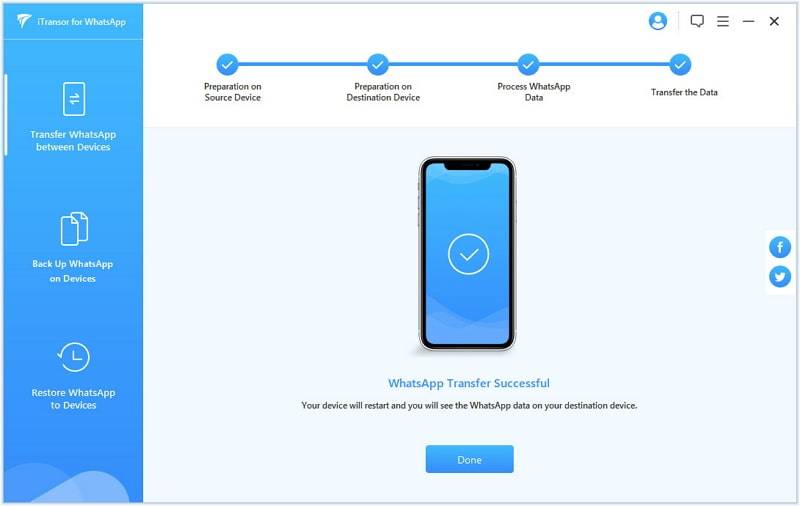
Jihosoft WhatsMate (iOS/Android)
WhatsMate is another excellent product for transferring WhatsApp chat data between mobile devices. As with most WhatsApp transfer Apps, Jihosoft WhatsMate can also help you backup and restore your WhatsApp messages, all for both iOS and Android devices.
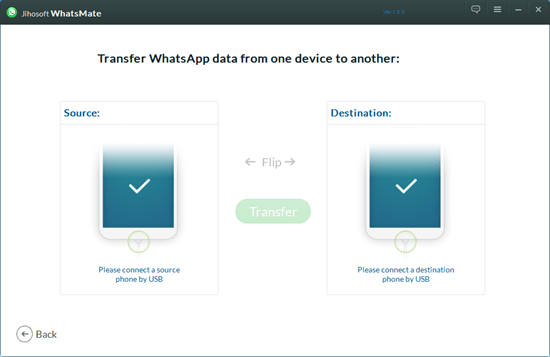
Jihosoft WhatsMate lets you transfer WhatsApp data using a full drag-and-drop interface, with the source and destination devices displayed on the screen. You can send WhatsApp text messages, contacts, voice notes, videos, attachments, and even call history using WhatsMate.
Best iOS WhatsApp transfer (for iOS Only)
The list above has some pretty respected names and developers, so any of them you choose should work fine. The Apps are for people who are looking to transfer their WhatsApp data from an Android device to an iPhone or vice versa.
Now that we have learned about these Apps, we’ll go ahead to explore the software that work for only iOS. This means you are transferring from one iPhone to another. We’ll look at two iOS WhatsApp transfer apps: iCareFone – iOS WhatsApp Transfer and Backuptrans iPhone WhatsApp Transfer. If you use an Android, you can skip this section and move on to the next.
iCareFone – iOS WhatsApp Transfer, Backup & Restore
WhatsApp data transfer is more important to iOS users than Android users, given that most Androids have expandable memories. The first iOS-only alternative is iCareFone – iOS WhatsApp Transfer, Backup & Restore. This software was developed by the renowned App company, Tenorshare, and it adds some nice touches to the transfer process. For instance, iCareFone removes duplicate files and contacts during the operation.
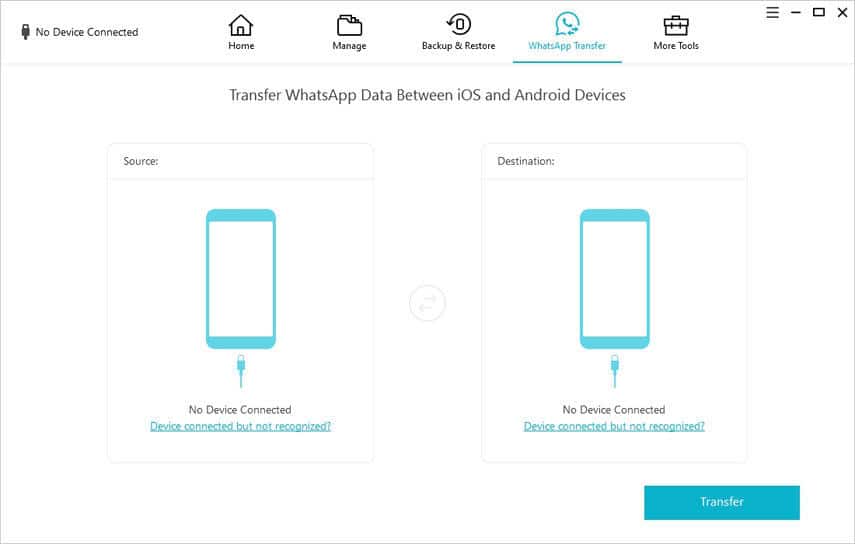
This iOS WhatsApp transfer tool also features tools for repairing common iPhone problems like fixing disabled iPhones and iPhone boot issues. Supported by even the latest iPhone, this utility is superb and equipped with all the features you would expect of a good WhatsApp transfer solution. The transfer process is easy to initiate and follow and allows you to quickly back up and restore WhatsApp data.
Backuptrans iPhone WhatsApp transfer
We listed Backuptrans under the iOS/Android transfer, and we also had to bring the iPhone-only version here because of how great the program is. Backuptrans iPhone WhatsApp transfer users testify that they get no data loss while using it. Like iCareFone, this App also adds some useful features to the essential WhatsApp data transfer.
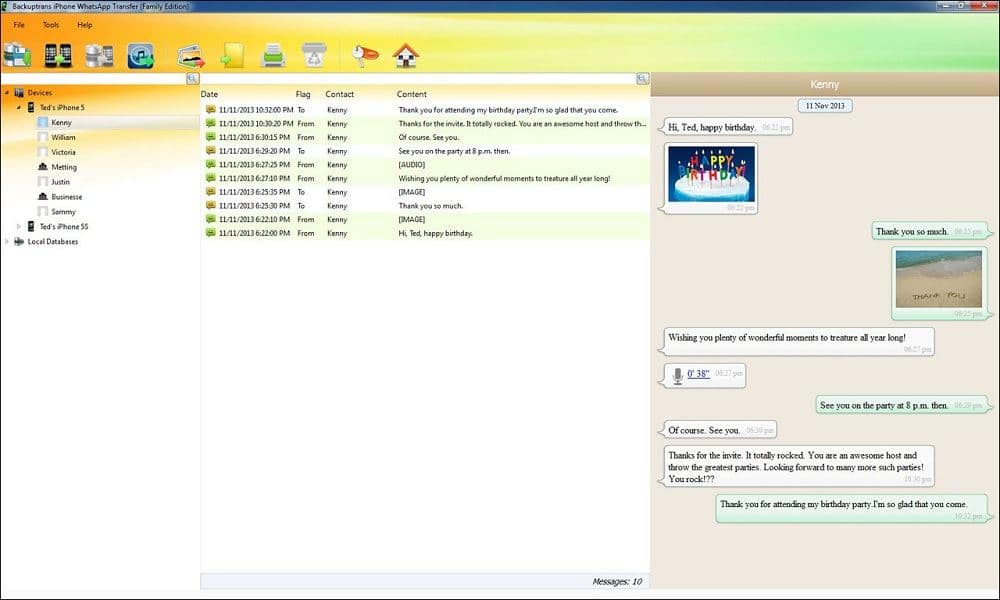
Backuptrans iPhone WhatsApp Transfer can transfer WhatsApp data between iPhones; it can back up and restore your chat history on a computer, export messages in document format, print out chat messages on a PC, and extract specific media types to your machine.
Best Android WhatsApp transfer(for Android Only)
Backuptrans Android WhatsApp Transfer
The Backuptrans Android WhatsApp Transfer also makes the cut. This is a free Android WhatsApp transfer tool for Windows machines. Look no further than this innovative Android WhatsApp transfer to move your WhatsApp messages and other data from one Android phone to another. Like the iOS version, it can back up and restore all your WhatsApp messages and media in only a few clicks.
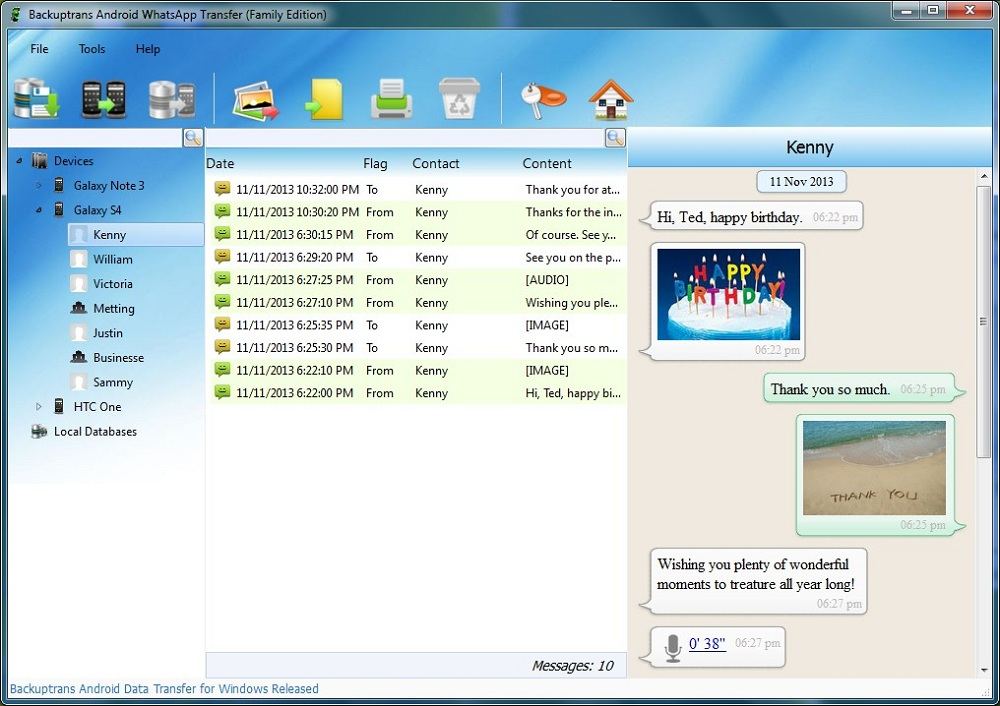
Conclusion
This guide provided an in-depth tour of the best WhatsApp data transfer that you can use to transfer WhatsApp messages between devices. We explored the four amazing tools for moving the data between Android and iOS devices, so you can use any of these if you are switching between the two operating systems.
Further, we looked at the iOS WhatsApp transfer software for transferring WhatsApp data from iOS to iOS, as well as Android WhatsApp transfer tools that only work from Android to Android. With these, hopefully, you have all you need to make the transfer.