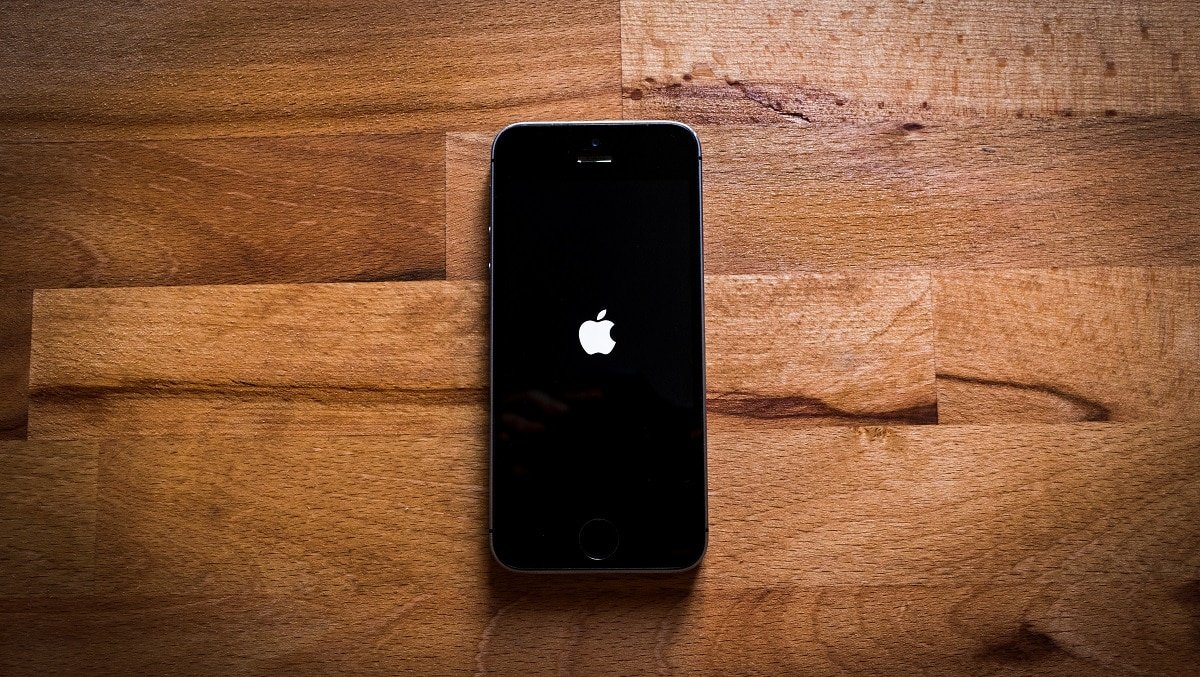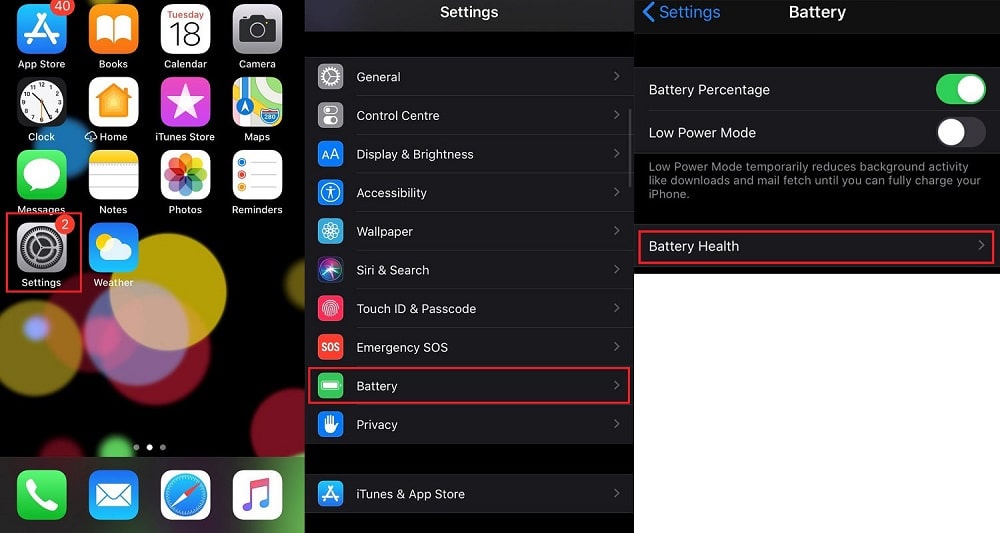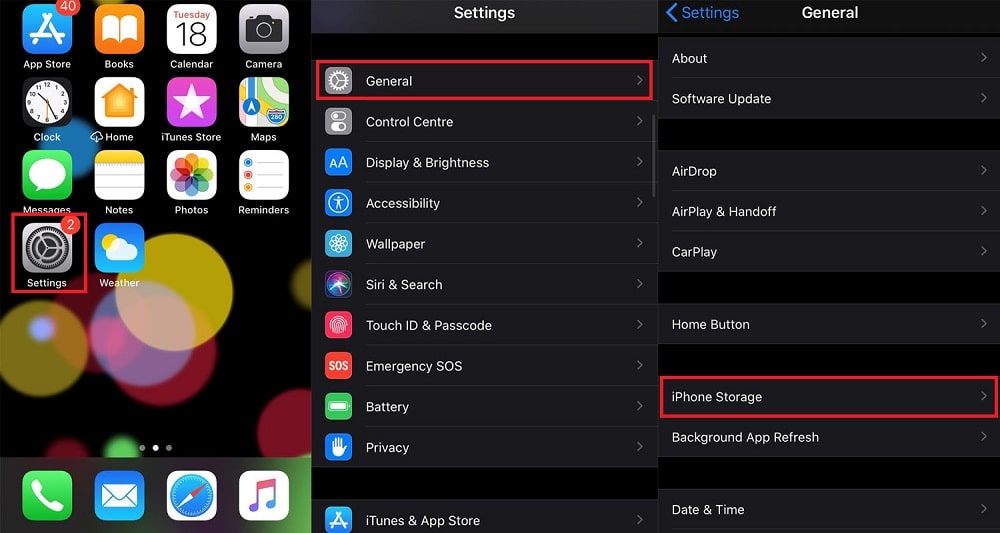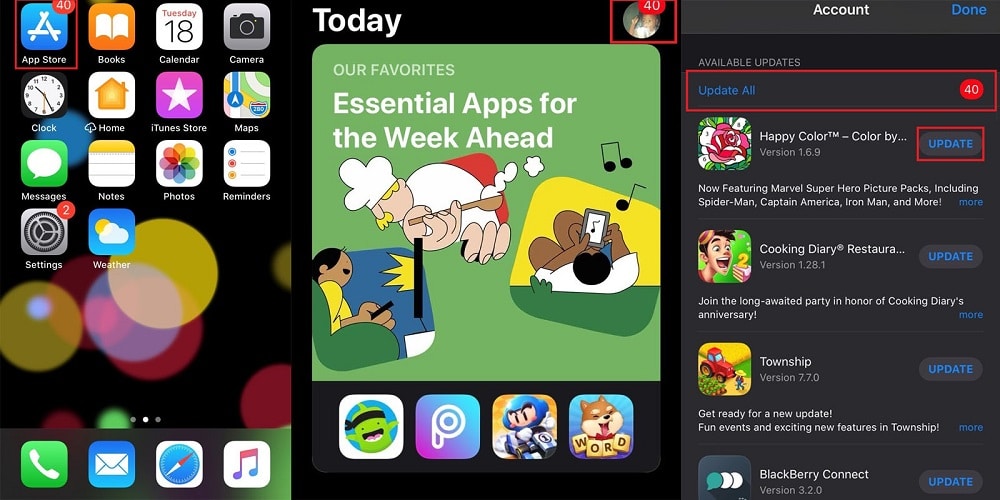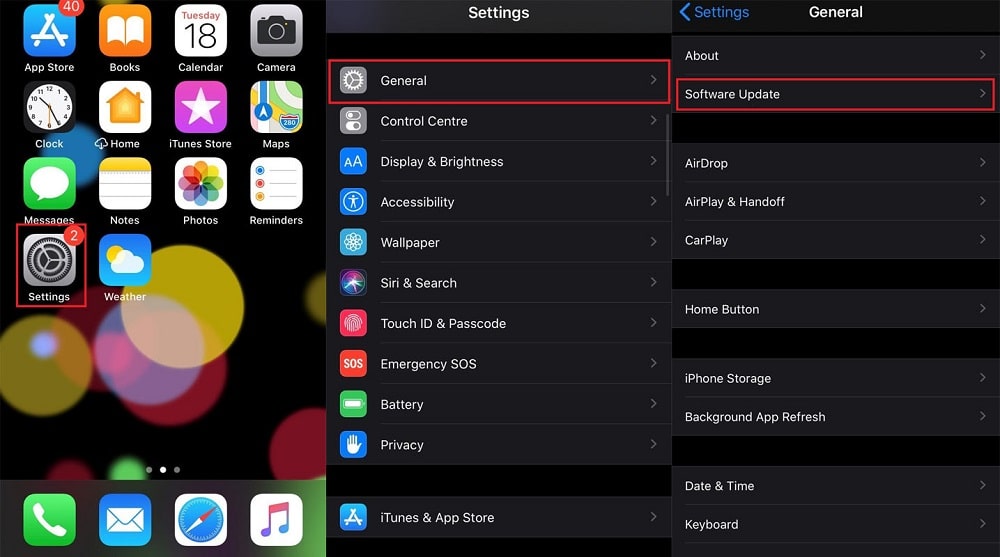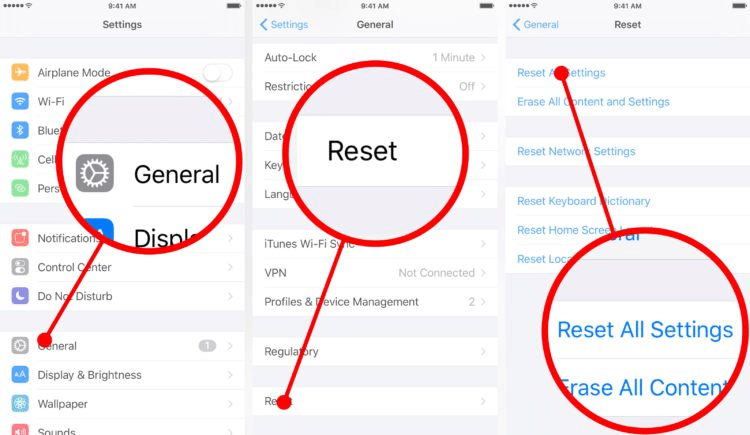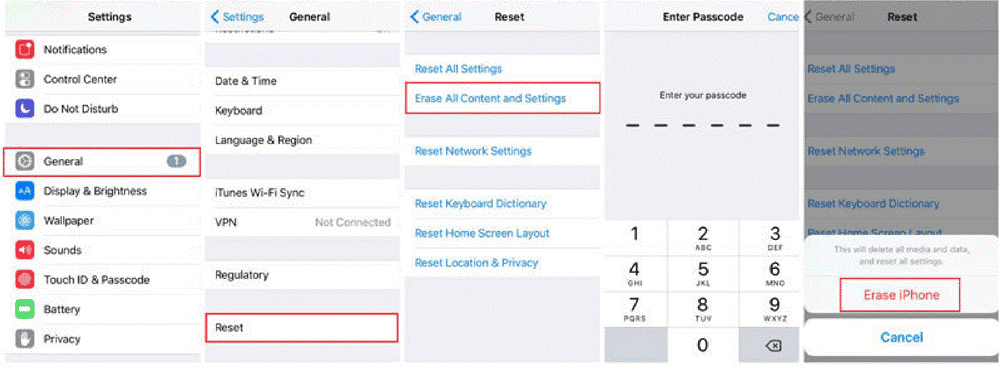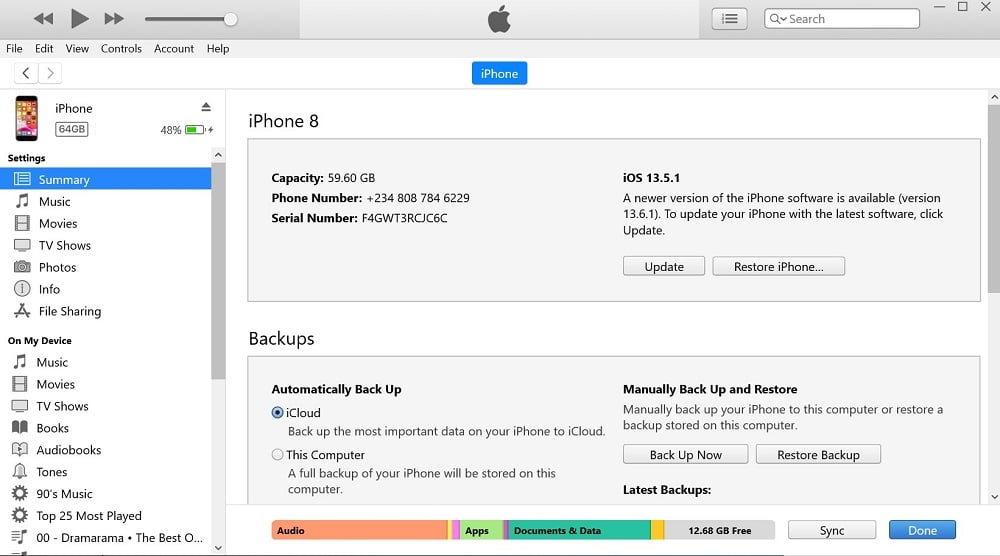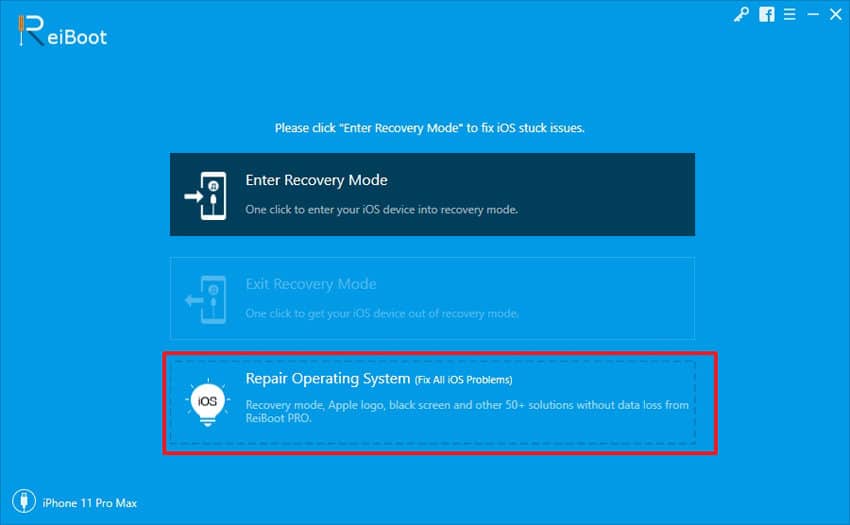There’s no denying that iPhones or smartphones generally are now a part of our daily lives. Whether it is making a call, setting the alarm or a reminder or monitoring your fitness. But, when your iPhone keeps turning off and back on, what do you do?
In this article, we cover a few tricks on how to fix an iPhone that keeps turning off and back on.
Why Does My iPhone Keep Turning Off and Back On?
There are several reasons why your iPhone keeps turning off and back on. The most common include:
- Faulty apps
- Water damage
- Firmware issues
- Hardware problems
- Low memory
Other times, the challenge may lie with the battery. To test if your battery, is the cause of your iPhone turning off and on, follow these steps:
Step 1: Go to “Settings.”
Step 2: Swipe until you see the “Battery” option.
Step 3: Select the option for “Battery Health.”
Step 4: If the battery health reads as degraded, then you will need to get a replacement. However, if it doesn’t show that, then your iPhone turning off and back on may not be a battery issue.
P.S.: To use this option, your phone model must be iPhone 6 and above.
How to Fix iPhone Turning Off and Back On
Below we have enlisted seven software-related methods to help fix the “turn-off and back on” problem:
Solution 1. Hard Reset the iPhone
When your iPhone is acting up, it may be a result of corrupt files, random firmware crashes, or malfunctioning apps. A simple laborious reset process can fix the problem as long as it isn’t fatal.
Here’s how to hard reset your iPhone:
For newer versions of iPhone (from iPhone 8 upward), take the following steps:
- Press the “Volume up” button then release.
- Hold the “Volume down” then release.
- Hold the “Side Button” and hold it down. Release it as soon as you see the Apple logo on the screen.
For earlier versions of the iPhone, here’s how to carry out a forced restart:
- Press the “Volume down” button and hold it down. Also, press the “Power” button. Make sure that you hold both buttons down simultaneously.
- You can let go once you see the Apple logo on the screen.
Leave the device to reboot then start using it again. If the iPhone keeps turning off and back on, you need to try the next option.
Solution 2. Clear Up the Phone Storage
One of the top causes of the iPhone turning off and on is insufficient memory. Here’s how to check your iPhone memory space and manage it.
- Go to Home and select the “Settings.”
- Select “General.”
- Select “iPhone Storage.”
If you notice that your phone memory is less than 1GB, you need to free up space. You can do this by deleting some unnecessary files such as unused apps, music, and old messages. You can also retrieve memory space by using an iPhone cleaner. If this doesn’t work, try out the next solution.
Solution 3. Update Apps
Like we stated above, malfunctioning apps can be the reason why your iPhone keeps turning off and back on. It might be because newer versions of the applications exist, but the ones on your phone are still outdated. Here, you need to download the latest version of the apps through the App Store. Here’s how to update your apps:
- Go to Home and select the “App Store” icon.
- Select “Profile” at the right corner of the screen. It shows you a list of apps that require updating.
- Update individual apps by tapping the “Update” button beside different apps.
- To do a complete update, simply tap on “Update All.”
When the update process ends, reboot your iPhone. Doing this ensures that the recent updates are applied and installed correctly. It also fixes any issues that you might have had with the apps.
Run a test on the phone by using it as you used to. If the problem persists, you should try out the next solution.
Solution 4. Update the iOS
If the above fixes failed, then your iOS may be the problem. As a result, you need to fix the malware and system errors by updating iOS. Here’s how you can do this:
- Go to your Home and click “Settings.”
- Select “General.”
- Tap “Software Update.”
When the next page opens, you’ll see if there is a new iOS that you need to upgrade. Review the system requirements and details for the update. After this, make sure that you back up your essential files.
When the backup ends, you can download the new iOS using the onscreen instructions. Once the download completes, install the update, then reboot the phone. Make sure that you have sufficient mobile data or connect to a Wi-Fi source before doing this. You should also ensure that your phone battery is full.
Solution 5. Reset Settings
Incorrect configurations or incorrect settings can also be a cause of turning off and back on of an iPhone, especially after updates and customization.
Not to worry, with the following steps, you can fix this issue.
P.S.: You won’t be losing any data during this process, so a backup isn’t necessary.
- Go to Home and tap “Settings.”
- Tap “General.”
- Tap “Reset.”
- Select “Reset All Settings.”
- Provide your passcode and then proceed.
- You will see a prompt to confirm the action. Approve this so that all the settings will reset.
After the process ends, your phone will reboot by default. It will result in the iPhone returning to the default options. You have to recalibrate your phone settings to suit your preferences after this.
Solution 6. Erase the Phone and Restore Factory Settings
So, what happens if you perform all the above, and the iPhone keeps turning off and back on? You may need to resort to restoring factory settings. The problem may arise because the phone has complex system errors.
Restoring factory settings will help you get rid of these errors. However, you need to back up your files else you’d lose them during the restoration process. Take the following steps to erase the phone and restore factory settings:
- Go to the Home Screen and tap “Settings.”
- Tap “General.”
- Scroll down and tap “Reset.”
- Select the “Erase all settings and content.”
- Provide your passcode to continue the process.
- Confirm a full system reset for the process to begin.
Another way to do this is the erase the iPhone using iTunes. All you need to do is plug in your device to your P.C.
Solution 7. Use iTunes to restore the iPhone
One of the final options if your iPhone keeps turning off and back on. You can begin by using the regular restore function on iTunes. If this doesn’t work, then your next option is to engage the recovery mode. Take the following steps to do this:
- Switch off the iPhone before connecting it to your P.C. using a USB cable.
- Press and release “Volume up” very quickly.
- Press and release “Volume down” very quickly.
- Press down the “Power/Side” button. Do this until “Connect to iTunes” comes up on the screen. Once this pops up, your iPhone has entered the recovery mode.
- You have two choices, Restore or Update. Pick “Update” so that you can restore the iPhone without losing your files. If you want to wipe the phone, click “Restore”.
- If you prefer to restore the iPhone using a previous backup, click “Restore” and follow the instructions.
Solution 8. Fix “iPhone Keeps Turning off and Back on” without Data Loss
If the solutions above failed, then you should consider using a third-party tool. One that comes highly recommended is Tenorshare ReiBoot. This tool works across all iPhone models. The advantage is that you don’t lose your data through the repair process.
Here’s how to use Tenorshare Reiboot to fix the problem:
- Download ReiBoot to your computer and install it.
- Connect the iPhone to the P.C. using a USB cable then click on “Repair Operating System.”
- Click “Start Repair” then click on “Fix Now.”
- The software picks out the latest firmware for your device. All you need to do is click on “Download.”
- After a successful download, click on “Start Repair.” It will start up the repair process.
Also Read:
Conclusion
Now you know the options to try when your iPhone keeps turning off and back on. If none of the options works, you may need to contact Apple.
Meta Description: iPhone keeps turning off and back on? Don’t worry; it just might be a software issue. Our article covers eight solutions which just might help you fix this situation.