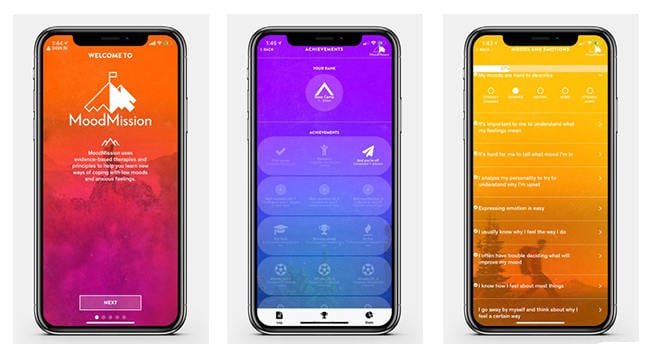You save a lot on your iPad, and it’s essential to secure it with a strong password. But it becomes necessary to factory reset your iPad when you completely forget or lose the passcode. In such a case, thinking about how to reset iPad without password is the first thing that hits the mind. Let’s find out the selected methods to solve the problem.
Method 1. Factory Reset iPad without Passcode and Computer (Using “Find My iPhone”)
Once getting your iPad locked, you cannot enter the iOS device without submitting the same password. But what if you made quite a strong passcode for your iPad to secure the critical data inside but somehow forgot the same? The first thing you deliberately want to do is to factory reset the iPad without password. For that purpose, the easiest way is to use the inbuilt feature “Find my iPhone” service presented by Apple.
If you have forgotten the password and have already attempted up to the maximum limit, this is one method to factory reset iPad without passcode. But to make it functional, you have to ensure that you already have enabled the “Find my iPhone” feature on your iPhone. If you have, then you can use this method to factory reset iPad without computer. This method is workable over other smart devices as well.
So let us find out the detailed instructions and steps to factory reset iPad without passcode or computer.
Step 1: First, open the iCloud website on any smart device, such as a smartphone or tablet. As you open the website, it will ask for your Apple ID and password.
Step 2: As you enter the login details, the site will drag you to the next page, and there, you need to navigate to the “Find my iPhone” service.
Step 3: Head towards the “All Device” option. Under this category, you can view all the Apple devices connected to your Apple ID. Make the selection of the iPad you wish to reset.
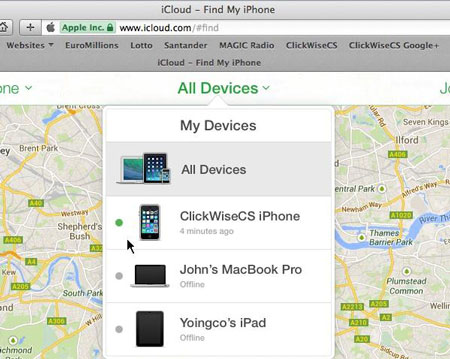
Step 4: As you select your device, various options will appear on the screen.
Step 5: Choose the “Erase iPad” option from the list and click for confirmation.
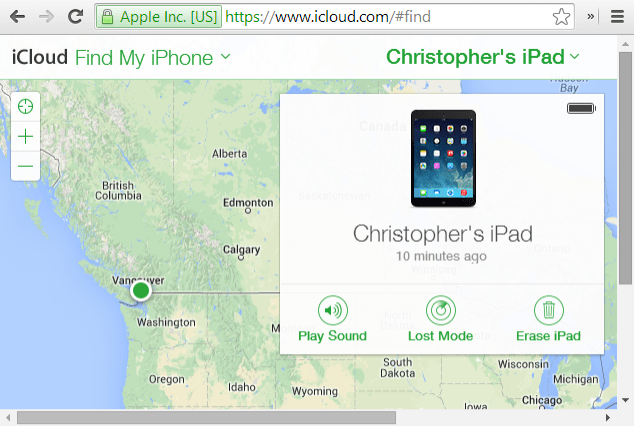
Step 6: As you make the confirmation, it will factory reset the iPad without password.
To run this process, your iPad must connect with an active internet connection. If not, the process will pause and continue as the device connects to the internet again. Another shortcoming of this method is that you should remember the password for your iCloud. If you have forgotten that by chance, you may not be able to factory reset iPad without passcode using this method.
Method 2. Factory Reset iPad without Passcode via iMyFone LockWiper
When you are stuck in a situation where you forget your iPad passcode, the most recommended tool to unlock the screen and factory reset iPad without a passcode is iMyFone LockWiper.
This software is easy to use, and you can retrieve your lost password in just a few clicks. And the main advantage of iMyFone LockWiper is that you are sure to get 100% results. Read the full review of iMyFone LockWiper here.
Key Features of iMyFone LockWiper
- It is easy to use, quick to run, and provides a user-friendly interface.
- It completely reset the iPad without the need for any password.
- Instantly unlock your iPad and remove your Apple account ID.
- It easily removes the iCloud account from your iPad, and later you can create an entirely new Apple account after completing the reset process.
Below mentioned are the detailed steps for how to reset iPad without password using iMyFone LockWiper:
Step 1: Download the iMyFone LockWiper on your computer or laptop and install the program. After that, launch the software on the screen.
Step 2: Click the “Start” button and connect your iPad to your PC through Apple’s USB cable.
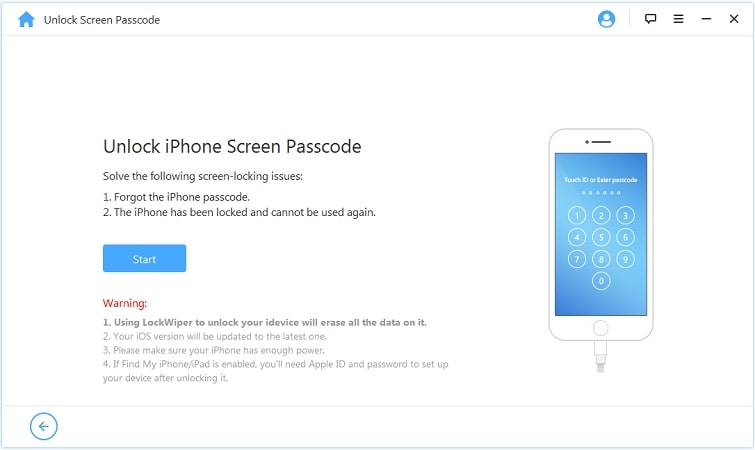
Step 3: Click the “Next” tab in the software.
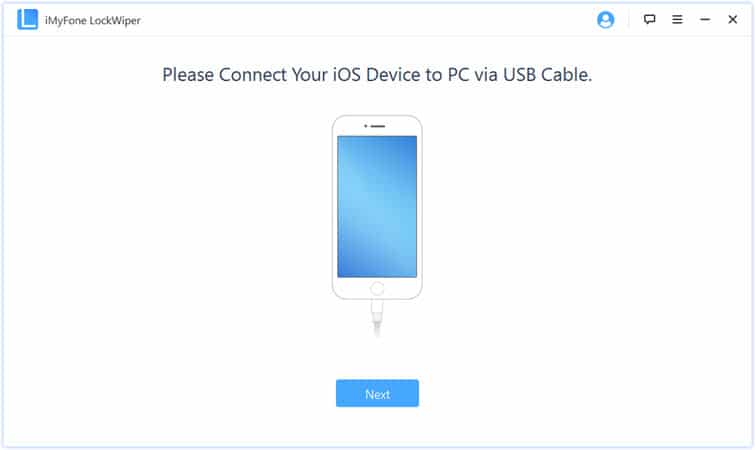
Step 4: Click the “Download” button to download your iPad firmware package.
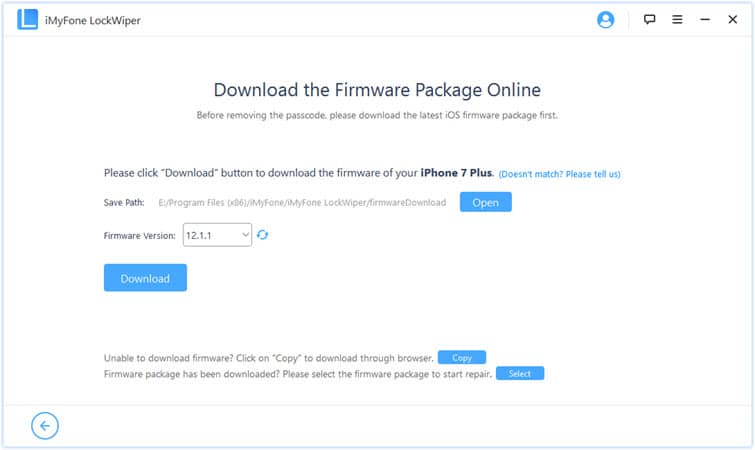
Step 5: The downloading and verification process for Firmware starts. Wait for a few minutes.
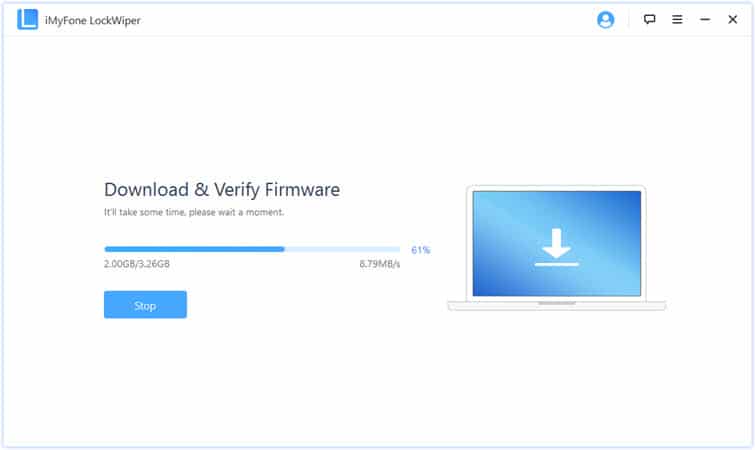
Step 6: After downloading, click on the “Start to Extract” button to recover and factory reset iPad without passcode.
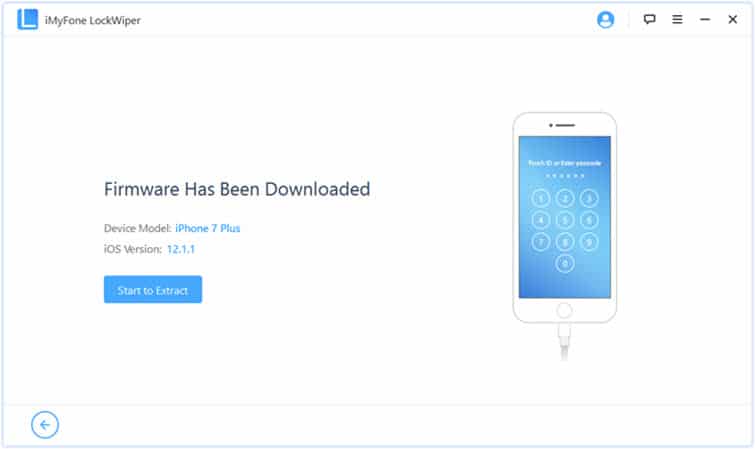
Step 7: As the extraction process completes, the next page will open where you need to click “Start Unlock” and then type and enter “000000” to re-confirm the request. Finally, click the “Unlock” button to complete the program.
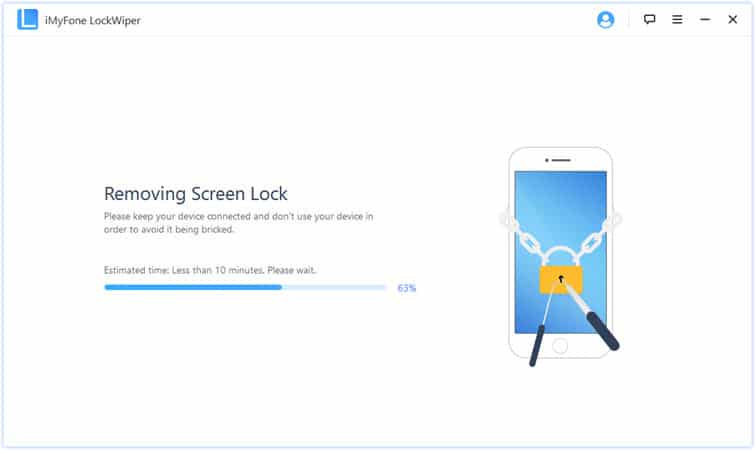
Method 3. Factory Reset iPad without Passcode via Tenorshare 4ukey
No matter what sort of security you were using on your iPad, by using Tenorshare 4ukey, you can easily unlock, and factory reset your iPad. It is a simple iOS password cracker tool that is easy to use and result-oriented. Read the full review of Tenorshare 4uKey here.
Step 1: Download and install Tenorshare 4ukey on your PC or Mac, and launch the program to get started.
Step 2: Connect the iPad to the computer, and the software will detect it automatically. Choose the “Unlock Lock Screen Passcode” option from the main interface.
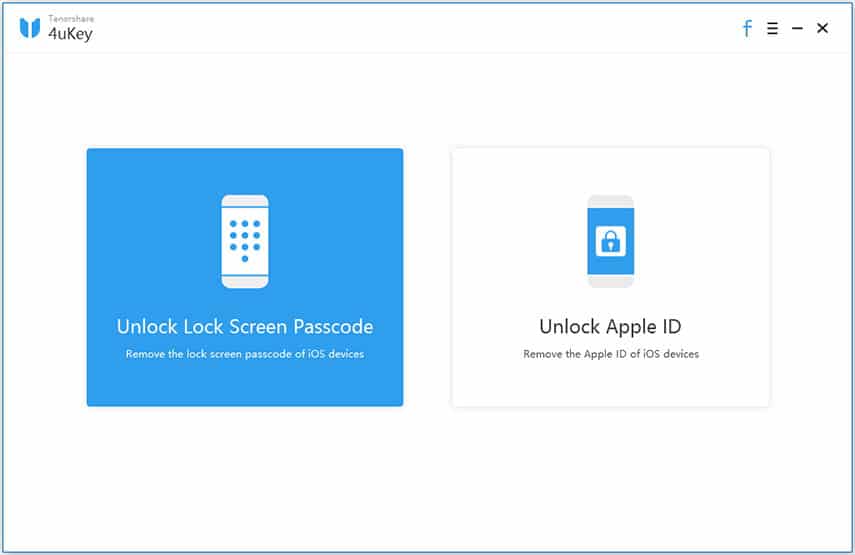
Step 3: In the next interface, click “Start” to proceed.
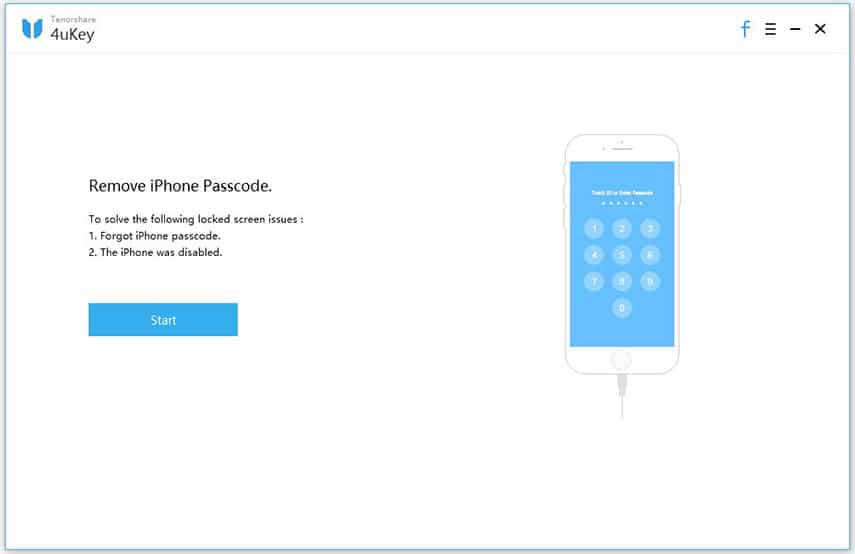
Step 4: You will be asked to download the required firmware. Find the firmware suitable for your version of iOS and click “Download.”
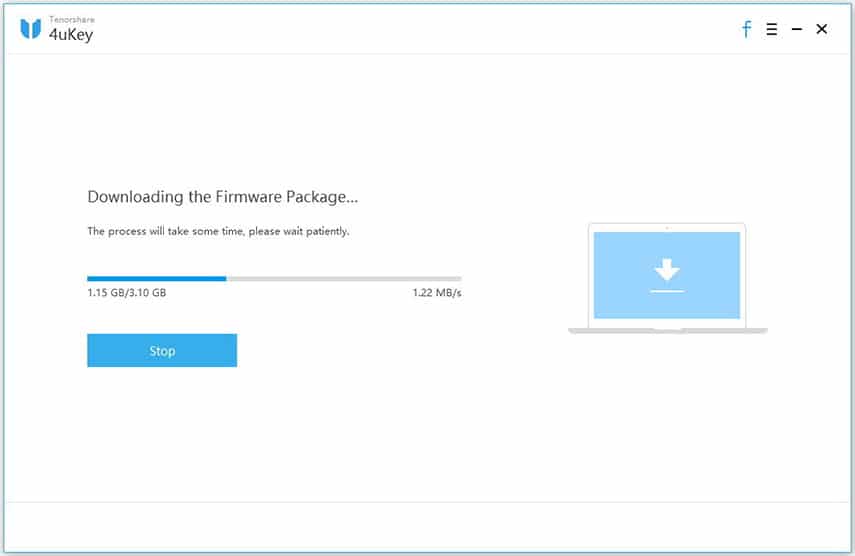
Step 5: After the firmware is downloaded, click “Start Unlock” to initiate the process.
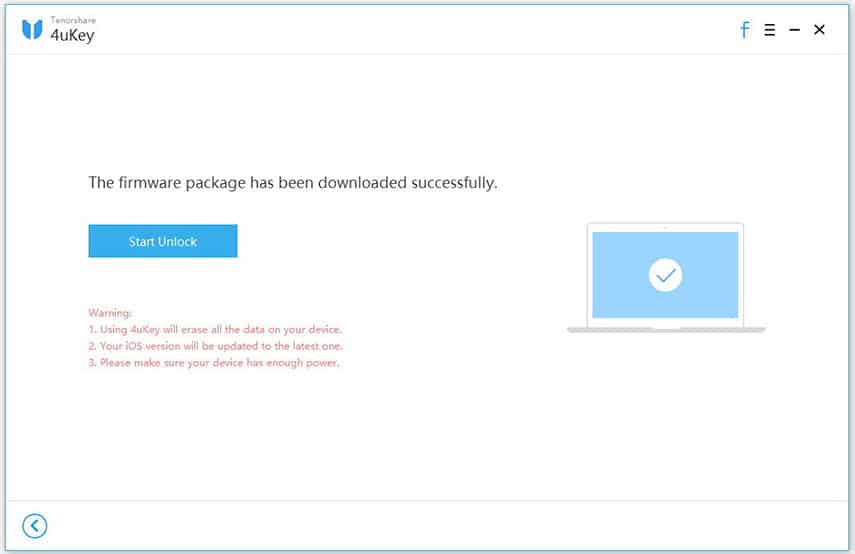
Step 6: You will have to wait several minutes for the device to get unlocked. You can view the progression due to the visible progression bar on the screen.
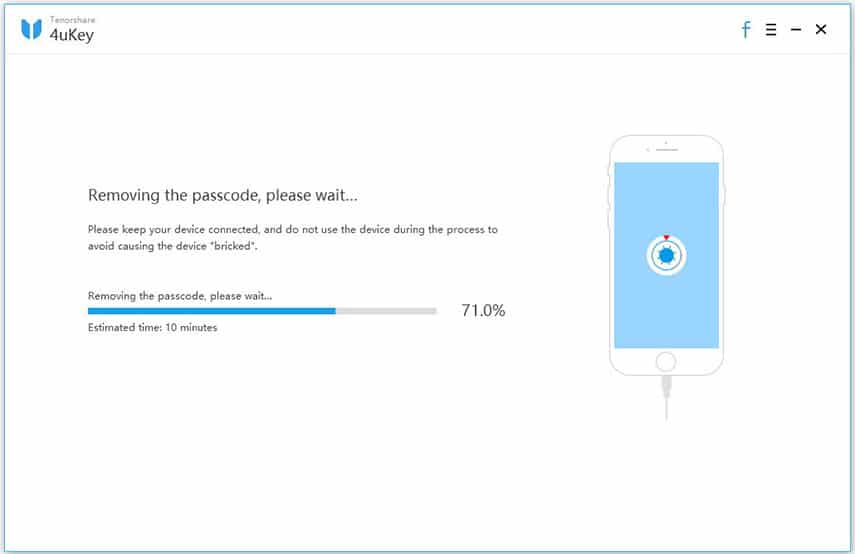
Also Read: Best iPhone Passcode Unlock Software
Method 4. Factory Reset iPad without Passcode via iTunes
Another simple way to factory reset iPad without passcode is to wipe the device via iTunes. Suppose you got your iPad disabled because of multiple attempts of the wrong password. In that case, this method could help you erase the internal data, which later you can restore using iTunes backup, and thus successfully unlock the device.
To perform this function, you are required to have your computer or laptop ready. You must use only that PC with which you have already synchronized your iPad earlier. If you haven’t synced your iPad with any PC, you cannot factory reset iPad without password using this method.
Let’s find out the detailed steps to factory reset iPad without passcode, using Apple’s iTunes application:
Step 1: As the first step, you must connect the iPad to your computer system with which you previously synchronized the device.
Step 2: You are required to launch the updated version of iTunes on your system.
Step 3: Connect the iPad and PC with the lightning cable.
Step 4: Next, you are required to force your iPad to go into recovery mode. To do so, you have to opt for the procedure as per the iPad you own.
- If you own the iPad with the Home Button, you are required to press and hold the Home button and Power button simultaneously till you get the recovery mode appears on the screen of your iPad.
- If you have an iPad with Face ID, you would require to press the Volume up, Volume down, and the Power button together, and within a few seconds, the recovery mode will flash on the screen.

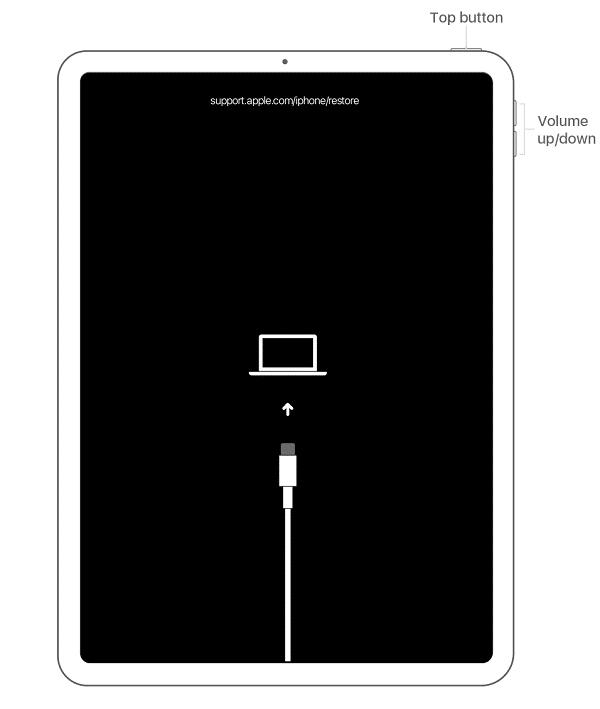
Step 5: ITunes will promptly synchronize with your device and instantly create a backup of the entire data on your iPad.
Step 6: After the synchronization process ends, a window with multiple commands pops up. Click the “Restore” button to factory reset iPad without passcode.
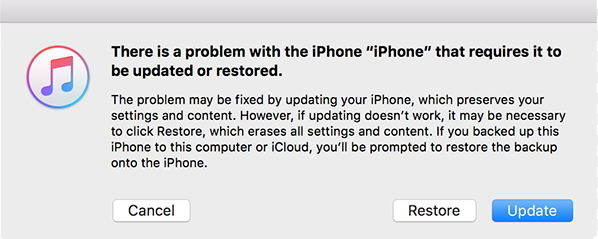
Step 7: After waiting a few more minutes, the process ends, and you get the password erased from your iPad. So now, the device is ready to set up and use.
Conclusion
We create a tricky password for our iPad to protect vital data, but it’s common to forget it. So to bypass the passcode, using any of the above three methods would solve the purpose. But the notable factor here is that using iMyFone LockWiper is a secured and most recommended tool to factory reset iPad without passcode.