There are quite a few phone issues iPhone users fear. An example is the “iPhone stuck on a black screen with a spinning wheel.” When faced with this problem, iPhone users either:
- See it as the demise of the phone
- As a warning and start seeking a fix
If you belong in the category of those seeking a fix for the issue, this post is just for you. Here, we explain what it means for your iPhone to be stuck on a black screen. We also provide reasons why this may occur and proffer solutions to the problem. Ready? Let’s get started.
Part 1. What Is iPhone Stuck on Black Screen with Spinning Wheel
iPhone stuck on a black screen with a spinning wheel is a phone issue depicted by a repetitive loading icon. The icon keeps rotating, yet you cannot go beyond this point or carry out any regular phone functions. In the next section, we explain the possible causes of the stuck screen.
Part 2. Why iPhone Stuck on Black Screen with Spinning Wheel
Below are the most popular reasons for the iPhone stuck on a black screen with a spinning wheel:
Reason 1. iOS version is old
It is possible to experience this problem if your iOS is ancient. Therefore, you should always update your iOS to the latest version as frequently as possible.
Since your phone has a stuck screen, going through Settings to check your iOS version will not be possible. The alternative option requires connecting your phone to iTunes via the following steps:
Step 1: Connect your iPhone using a USB cable to your PC.
Step 2: Load iTunes on your PC.
Step 3: Click on the iPhone icon on the top left corner of the screen.
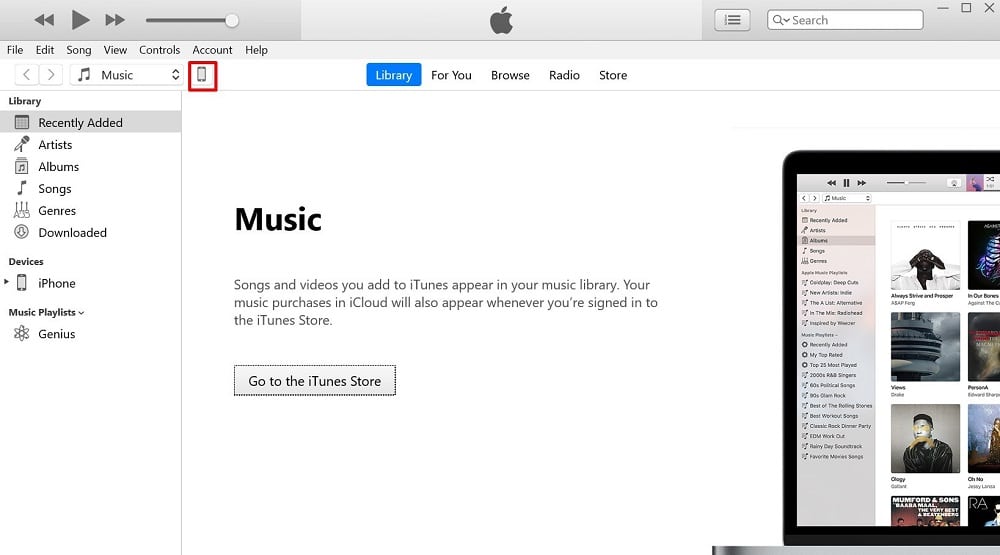
Step 4: On the Device Summary page, you should see the iOS version of your device and if a new version is available for download.
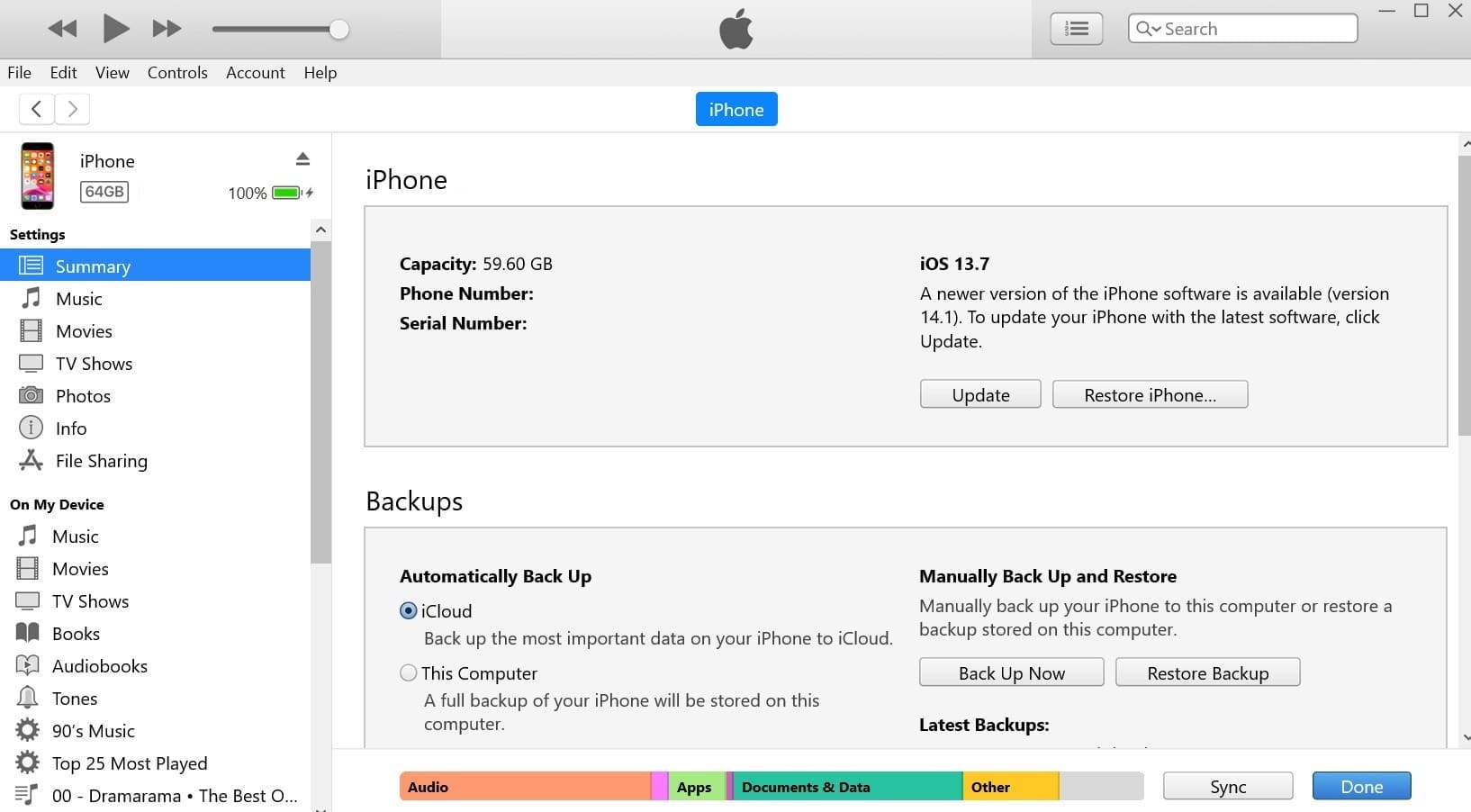
Reason 2. Low memory space
Another reason why the iPhone is stuck on the spinning wheel is insufficient memory space. To function correctly, your iPhone needs a specific amount of memory (at least 3GB). So once you are short of memory space, the device begins to act up and may result in the phone getting stuck.
Here’s how to check the amount of storage left on your phone using iTunes:
Step 1: Connect your iPhone using a USB cable to your PC.
Step 2: Load iTunes on your PC.
Step 3: Click on the device image on the top left corner of the screen.
Step 4: On the bottom of the Device Summary Page, you should see color codes depicting memory space consumed by various apps. Hover on the greyed-out section to see the space you have left on your phone.
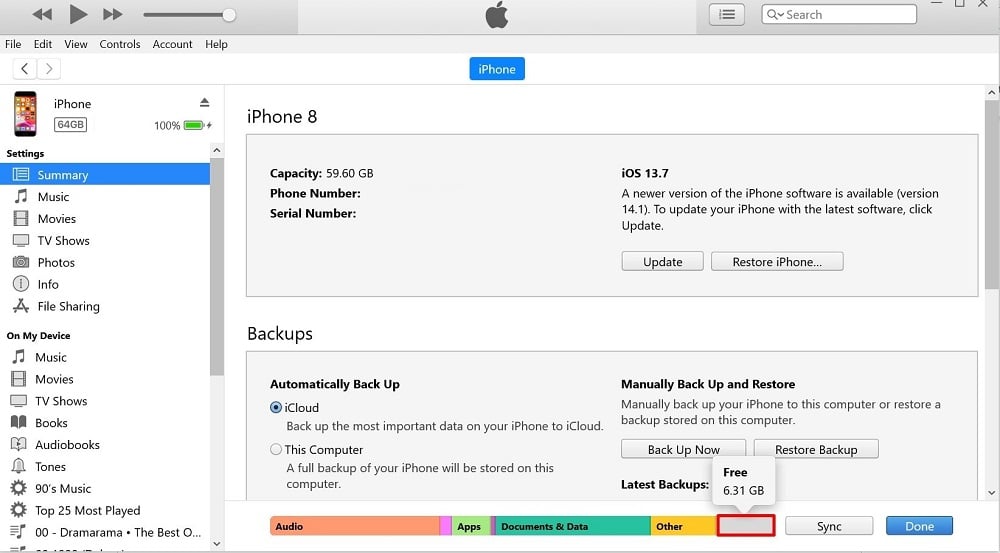
Reason 3. Your iOS is the beta version
iOS beta versions are not for daily use; they are just for experimental purposes. So, if this is the version of iOS on your phone, it is likely to malfunction. As such, you should replace the beta version with a more stable build.
Reason 4. Jailbreaking issues
Jailbreaking your iPhone may result in several issues. One such problem is iPhone stuck on loading circle.
Reason 5. Malware or virus
Let’s give it to Apple; iPhones aren’t so susceptible to virus attacks. However, they are not invincible and may get infected at some point. When malware or viruses attack the core of your device, it can remain stuck on a black screen and loading circle.
With the knowledge of possible causes of your phone issue, let’s discuss simple solutions in the next section.
Part 3. 4 Methods to Fix iPhone Stuck on Black Screen with Spinning Wheel
There are different ways to solve the iPhone stuck on a black screen with a spinning wheel issue without getting a technician’s help. In this section, we will show you four ways to fix this problem, including using third-party software.
Method 1. Best Way to Fix iPhone Stuck on Black Screen with Spinning Wheel (No Data Loss)
For many people, this is the best solution for iOS stuck problems. Why is this so? It is because you get to keep all your iPhone’s data intact. This method involves the use of third-party iOS repair software called Tenorshare ReiBoot.
The iOS system recovery fixes your device from the core. This way, you don’t suffer from glitches, or similar iPhone stuck issues anymore. Here’s how to use Tenorshare ReiBoot to fix your iPhone black screen spinning wheel issue.
Step 1: Download and install the Tenorshare software to your computer.
Step 2: Plug in your device using a USB so the computer recognizes it for data transfer.
Step 3: Launch the software and click “Repair Operating System.”
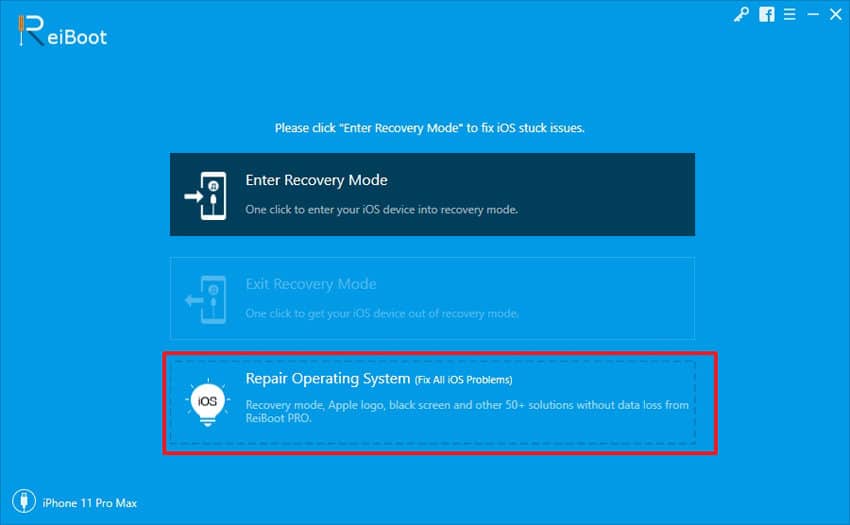
Step 4: In the next window, which shows a list of iOS Mode Stuck, click “Fix Now.”
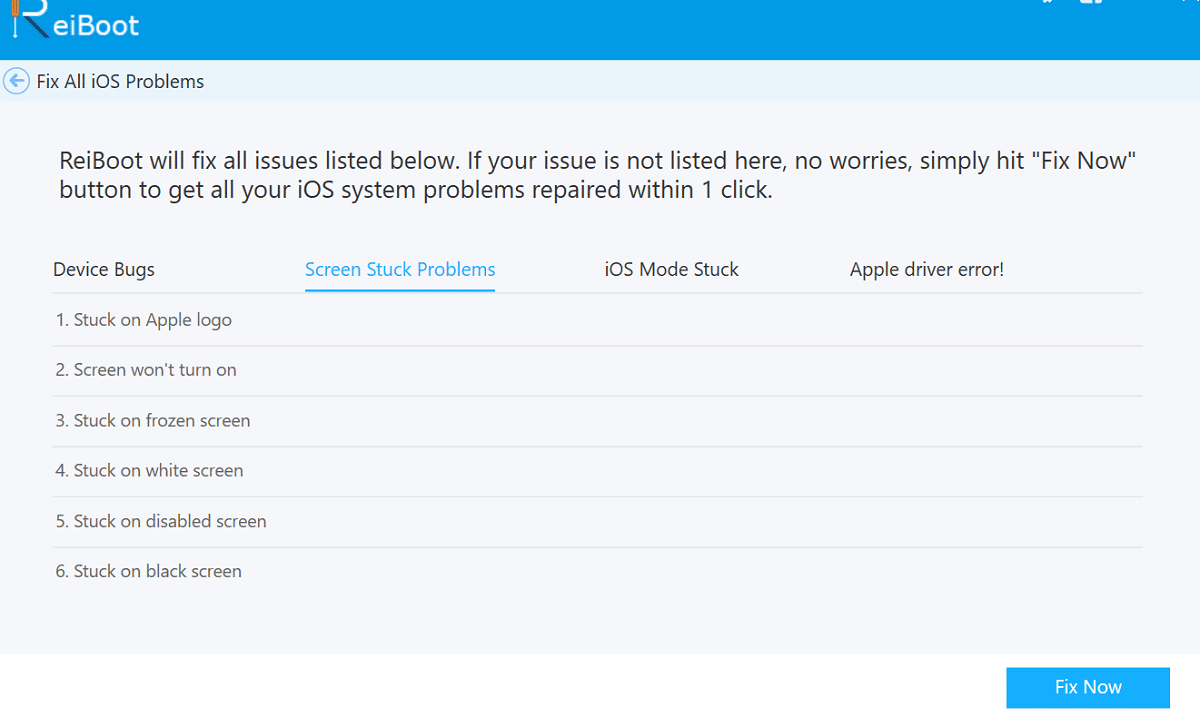
Step 5: Select “Fix Now” again in the second window. Doing this fixes the problem using the Standard Option.
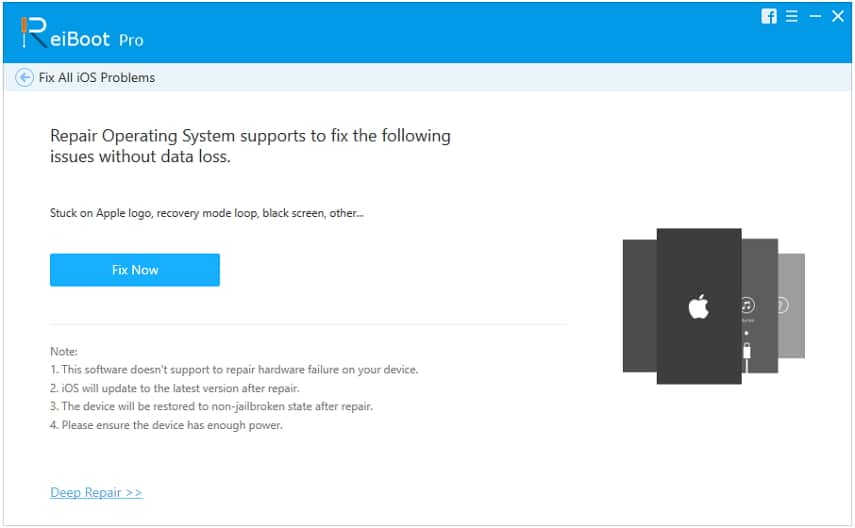
Step 6: Click on “Download” in the next window to get the latest firmware for your device.
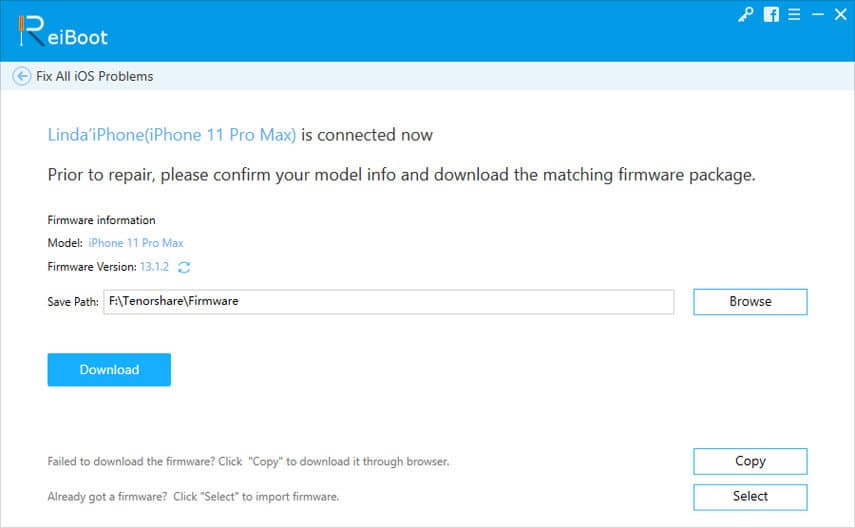
Step 7: After downloading the firmware, the software begins to fix your iPhone. When the download ends, you will get a message on the screen stating that the repair process is complete.
** Step 8: If following the steps above did not work for you, then you need to make use of “Deep Repair” mode. Using deep repair mode may lead to loss of phone data. Follow steps 1 to 4 again then, click on “Deep Repair” which opens in a new window.
** Step 9: Click on “Fix Now” in the new window to download firmware. After the download, you will get a message on the screen stating that the repair process is complete.
Also Read: Tenorshare ReiBoot Review
Method 2. Force Restart to Fix iPhone Stuck on Spinning Wheel
Our next method to solve the iPhone stuck problem requires force restarting your device. While this method does not lead to data loss, the probability that it succeeds is low. Carrying out this option is different for different iPhone generations. Check out the various methods based on the classification below:
For iPhone 12
Step 1: Press “Volume Up” then release.
Step 2: Press “Volume Down” then remove.
Step 3: Press the “Power Button” and hold it down till the Apple logo comes up.
For iPhone 11 Pro and iPhone 11 Pro Max, iPhone 8, iPhone 8 Plus, iPhone SE, iPhone Pro and Pro Max, XR, XS Max, XS, X
Step 1: Press “Volume Up” then release.
Step 2: Press “Volume Down” then remove.
Step 3: Press the “Power Button” and hold it down till the Apple logo comes up.
For iPhone 7 and 7 Plus
Step 1: Touch the “Power” and “Volume Down” buttons simultaneously and hold them down.
For iPhone 6S, 6S Plus, SE (First Generation)
Step 1: Place your fingers on the “Power” and “Home” buttons and hold them down simultaneously.
When you do this right for any of the iPhone generations, it should force a restart. After it reboots, your iPhone shouldn’t experience the stuck on a black screen or spinning wheel issue. If the condition persists, then you need another method.
Method 3. Restore iPhone from an iTunes Backup to Fix iPhone Stuck on Spinning Wheel
To use this method to fix iPhone stuck on spinning wheel, you must have a backup available. iTunes is one of the provisions that Apple has made to meet the different needs of its customers. It does a lot more than play music and videos.
You can back up your whole iPhone with or without iTunes. It includes contacts, data, and even settings. Here’s how to restore iPhone from iTunes to fix this problem:
Step 1: Plug your device into your PC using a USB cable.
Step 2: If iTunes does not automatically launch after connecting your device, then manually launch it.
Step 3: At the top left of the screen, you should see the device icon. Click on it to navigate to a new window.
Step 4: The new window shows your device summary.
Step 5: Here, you will see a button labelled “Restore Backup.” Click on this and select your latest backup or any of the backup files available.
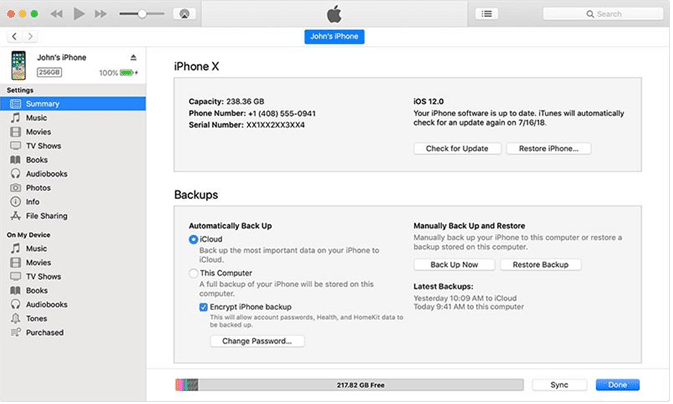
Step 6: If you made use of the “Encrypt” option, then you have to provide a password to access the backup. After doing this, the restoration process begins. Make sure that you leave your device connected.
After doing this, you should have fixed the problem. If it persists, here’s one last option to try out.
Method 4. Using Recovery Mode to Fix iPhone Stuck on Black Screen with Spinning (Data Loss)
Tried the options above, but your iPhone is still stuck on a black screen with a spinning wheel? Here’s one last method to help. However, we must warn that this method leads to data loss.
Here’s how to use recovery mode to fix your iPhone when it faces this challenge.
Step 1: Launch iTunes on the PC.
Step 2: Plug your iPhone into the PC with a data cable.
Step 3: Reboot your device in recovery mode. Different iPhone generations have varied instructions for doing this. Check below for yours:
- iPhone 12 to iPhone 8: Press “Volume Up” then release. Press “Volume Down” and remove, then press the “Power button” and hold it down till you see the “Connect to Computer” sign.
- iPhone 7+ and 7: Press the “Power” button and hold it simultaneously with the “Volume Down” button. Once recovery mode shows, then release the keys.
- iPhone 6S or earlier: Press the “Power” and “home” buttons and hold them down simultaneously. Once recovery mode shows, then release the keys.
Step 4: You will see a notification on your PC asking you if you want to restore the iPhone. Click “Restore.”
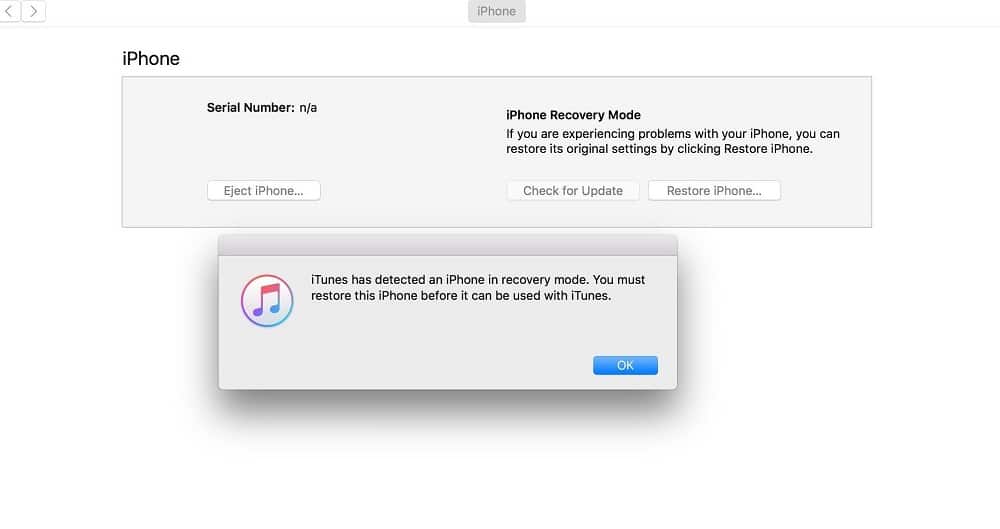
Once you do this, that should solve the problem.
Conclusion
The iPhone getting stuck on a black screen with a spinning wheel, is very frustrating. We have shown you different methods to fix this problem, including using Tenorshare ReiBoot. Try any of these methods and share your experience with us in the comments section.



