Quick Summary of WinX DVD Ripper Platinum Review
WinX DVD Ripper Platinum is a DVD ripping tool. It is capable of ripping DVDs, but also ISO images. The software will convert them to all popular file formats, including but not limited to MP4, MOV, AVI, and MPEG.
Users can choose between more than 350 output profiles. The tool will preserve video quality while converting it at high speeds. You can preview videos, as well as edit them to your liking. That includes trimming and cropping videos or adding subtitles before the conversion.
The tool is available as a free trial, but only the paid version unlocks all features. Check out our detailed WinX DVD Ripper Platinum review to learn everything about the pros and cons of this tool.
What I Like(Pros)
- A reliable ripper with consistent results
- Options to speed up the ripping with hardware acceleration
- More than 350 preset output profiles
- Advanced features allow you to customize the videos to your preference
What I Don’t Like(Cons)
- The free trial comes with significant limitations
- The integrated video editor is pretty basic
What is WinX DVD Ripper Platinum?
WinX DVD Ripper Platinum is a tool that can rip DVDs quickly. The software can convert DVDs to popular formats without compromising the content quality. The manufacturer of the tool is Digiarty Software.
Here is a quick overview of the app’s features:
- Rip DVDs – whether you want to rip or duplicate a DVD, the software will do the task quickly. It can also rip ISO images.
- Numerous output profiles – from converting to web video files to high-quality formats and extracting only music from the DVD.
- Advanced functions – you can merge multiple titles into a single one, preview files, and take snapshots.
- Integrated video editor – it allows you to trim, crop, and expand DVDs, and add subtitles.
The program is available for both Windows and Mac. However, you will need to pick a suitable version from the developer’s website.
Who Should Get It?
Are you considering whether you need a DVD ripper? Here are some situations when you could use it:
- Rip DVDs to MP4 and other formats – you can rip DVDs to MP4 while maintaining high quality.
- Play files on other devices – after ripping a DVD, you can play the video on your Android, iPhone, smart TV, or gaming console.
- Fixing a DVD playback error – if there is an error in playing a DVD, these tools might be able to fix it.
- DVD backup – before your DVD gets damaged, you can back it up to ensure the content remains safe.
If you find yourself in any of the above situations, WinX DVD Ripper Platinum can be of assistance. The tool is quite user-friendly, and you can use it without prior tech knowledge.
Is WinX DVD Ripper Platinum Safe?
Yes, the software is 100% safe to download and use. We tested it with various antivirus and anti-adware programs. We relied on Avast Antivirus, as well as Kaspersky. Adaware also showed that the tool is clean.
WinX DVD Ripper Platinum has been around for years, and it has a long tradition. It is another indicator that you can trust this tool.
Is WinX DVD Ripper Platinum Free?
WinX DVD Ripper Platinum is available via a free trial, but only for converting a five-minute video. You also can’t use any advanced functions in the trial, which is a significant limitation. That is why you should consider purchasing the full version. Apart from unlocking all features, you will also be eligible for lifetime free upgrades.
The default WinX DVD Ripper Platinum cost is $59.95. However, you can get a discounted price if you utilize special holiday offers that might be available on the official site.
Does WinX DVD Ripper Platinum Work? Hands-on Testings
We tested WinX DVD Ripper Platinum for all those that are seriously considering purchasing this app. Our goal was to give an answer to the question, “is WinX DVD Ripper good?”
The download only took a couple of minutes, although that depends on the internet speed.
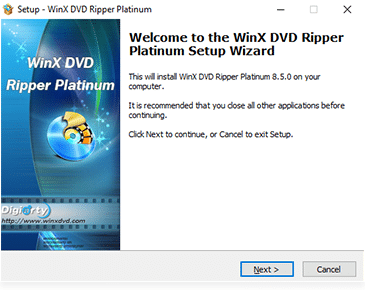
The installation process is straightforward, and it involves accepting the terms and conditions and picking the destination folder. You can launch the program if you tick the box at the end of the setup process.
Here is the screen that you will see once you run WinX DVD Ripper Platinum:
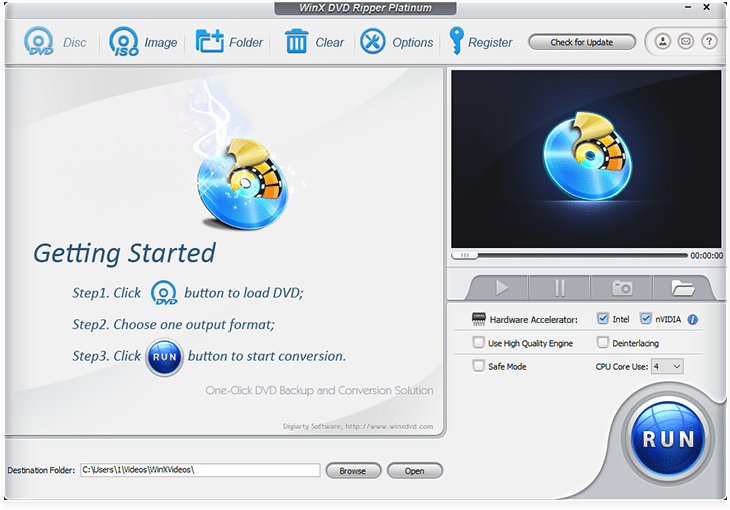
Please note that this is the trial version’s main screen. If you’ve purchased the full version, you can activate it by clicking the Register button.
Once you activate the full version of WinX DVD Ripper Platinum, the program will remove the “Register” option.
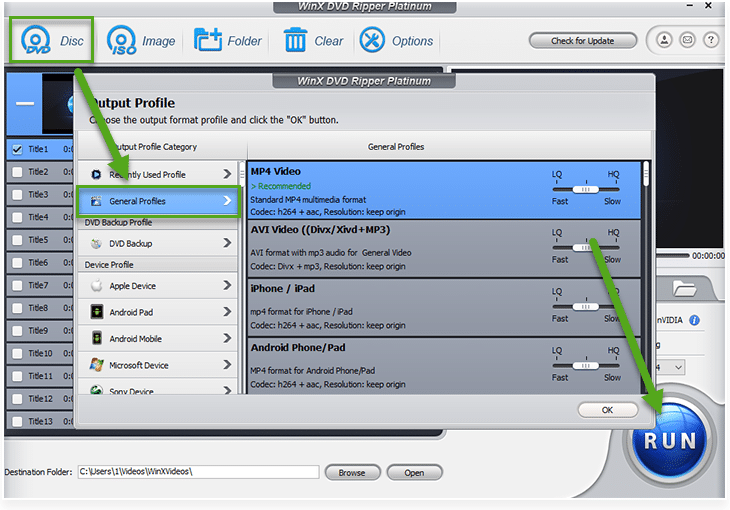
We didn’t waste any time, and we tried to rip a DVD quickly. Those who are in a hurry only need three steps to initiate the ripping process. The first step is loading DVD and then choose the desired output profile. Finally, click on “OK” and start ripping by selecting “Run.”
The program was surprisingly fast and finished the conversion quickly.
For the sake of our WinX DVD Ripper review, we returned to the main screen to get familiar with different options.
Choosing DVD Source
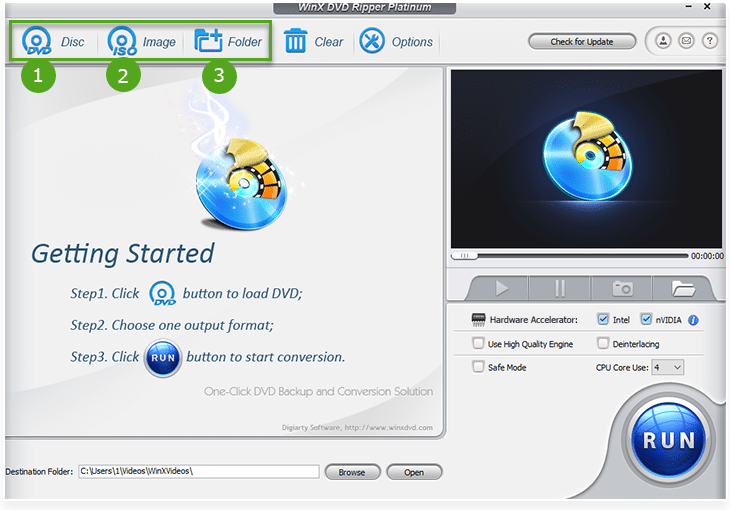
When it comes to loading DVDs, you have three options. Those include picking a disc, selecting an ISO image, or choosing a folder where your DVD is stored.
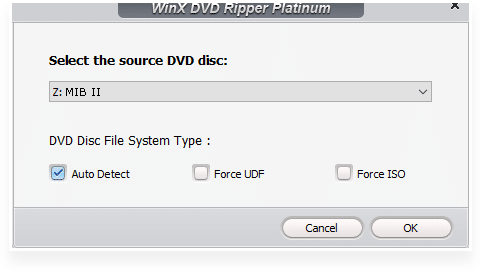
We tried the DVD disc as a source option. The software will offer you a choice for auto-detecting disc or forcing UDF or ISO. Thanks to these options, you can try to rip damaged DVDs. WinX DVD Ripper Platinum is among the most reliable tools out there, and it has a high success rate.
Selecting Output Profiles
If you are looking for a vast number of output profiles, WinX DVD Ripper Platinum is the app for you. The supported formats vary from common types to web videos and music profiles.
The window for adjusting the output profile will appear once the software loads the DVD.
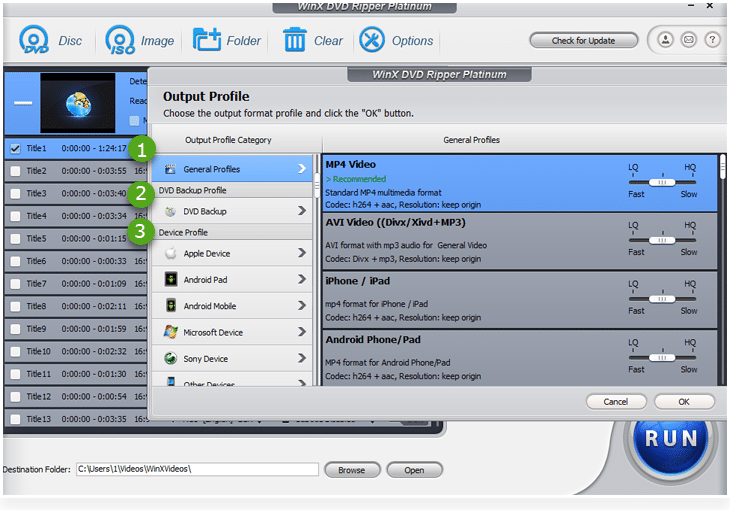
In the popup window, format categories are shown on the left. The first three categories are general profiles, DVD backups, and device formats.
General profiles are convenient for the most popular output options. Mp3, AVI, Android, and iOS formats are all here. It is worth noting that you can also adjust the desired quality here. The higher quality of conversion means spending more time, while low-quality videos are quick to rip.
DVD backup options are the option to go with if you want to duplicate the DVD. You have four modes available to customize the backup. As for device profiles, you can pick from options customized for Android, Apple, gaming consoles, smart TVs, etc.
Point the mouse to the scroll next to the left-hand menu. Scroll down to find additional two output categories.
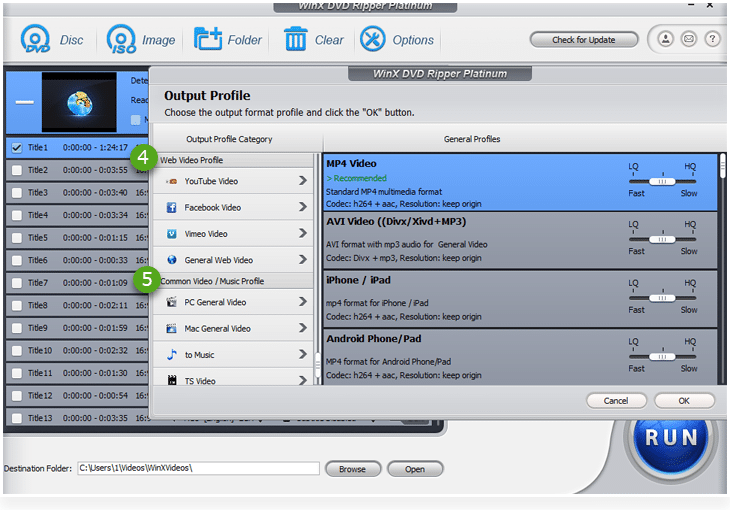
If you are publishing a video online, these formats are suitable for YouTube and social media. The choices include FLV, MP4, and similar options.
The fifth category is suitable for PC and Mac formats, but also if you want to extract music from the DVD disc. Let’s say that you like the music in the background. WinX DVD Ripper Platinum allows you to extract only music and enjoy listening to it in AAC, MP3, and other formats.
Ripping a DVD
Once the DVD is loaded and you have the desired output, you can move to rip the disc. The main screen will now appear the list of titles loaded from the DVD.

Here are several things that you should know. Our WinX DVD Ripper Platinum review discovered that the tool would read the titles automatically. That will help you to rip everything properly and avoid mixing up the order of files.
Choosing the destination folder is easy. All it takes is clicking on “Browse” at the bottom of the screen. If you want to see the files already in that folder, click “Open.”
Pay attention to the right section and the adjustment options. You can utilize the hardware acceleration options to speed up the entire process. However, your PC might become less responsive, so make sure to give the tool the time to finish.
If you want to take image quality to the next level, tick the boxes next to the HQ engine and interlacing. Finally, if you had problems with ripping this DVD before, try ticking Safe Mode. The tool will work slowly to bypass all mistakes and rip the disc properly.
In the right section of the screen, you will also note the preview window. Here is how it looks.
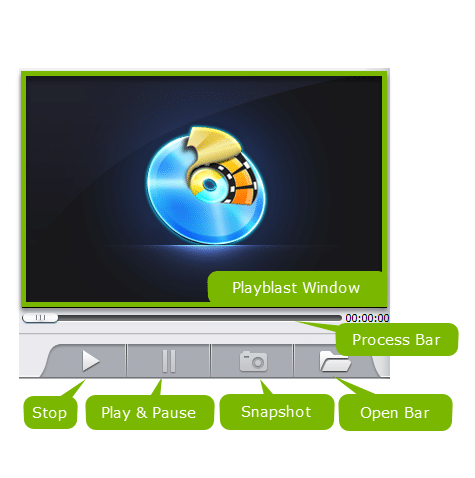
You can use this section to get familiar with the DVD you are ripping. You can play, pause, or stop the video, as well as skip sections with the process bar. Making a snapshot at a specific moment will save the photo as PNG.
Once everything is ready, you can click “Run” on the main screen to initiate the conversion.
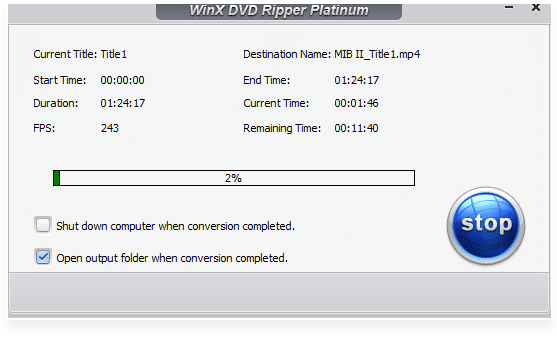
WinX DVD Ripper Platinum will start doing its job immediately. You can track the progress on the screen. The program will show information about the total duration of the video you are converting, as well as elapsed and remaining time for the conversion. The percentage bar will indicate how much of the conversion has been complete until that point.
You can stop the process if you need to do something else or turn off the computer. However, you will need to start everything over once you have enough time. You can leave WinX DVD Ripper Platinum overnight. Checking the “Shut down” box will turn off the computer once the conversion finishes, even though you are sleeping.
Settings and Other Adjustments
Our WinX DVD Ripper Platinum review also analyzed additional functions of this tool. You can find them by selecting “Options” from the main screen.
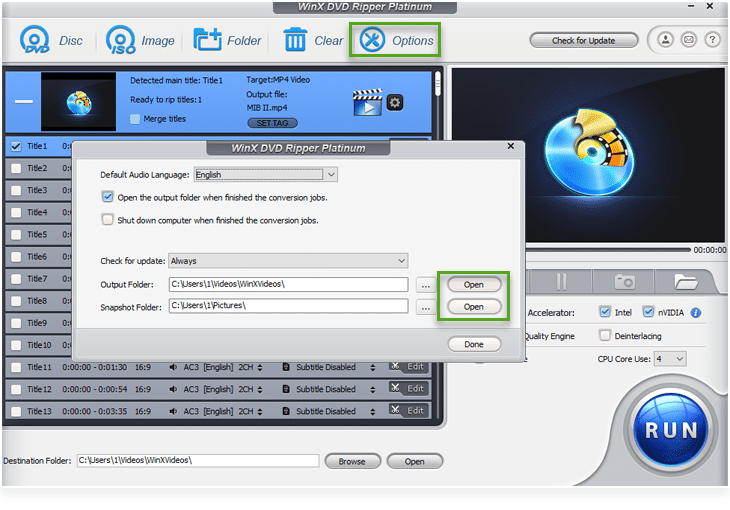
You can set the default language for the audio. That can help the conversion process. You also set the defaults for shutting down and/or opening the output folder after ripping the DVD. It is also possible to adjust the desired folders for snapshots and output videos. Click “Done” to return to the main menu.
WinX DVD Ripper Platinum will automatically check for program updates unless specified otherwise. You can see if you use the latest version of the program by clicking the “Check for Updates” from the main screen.
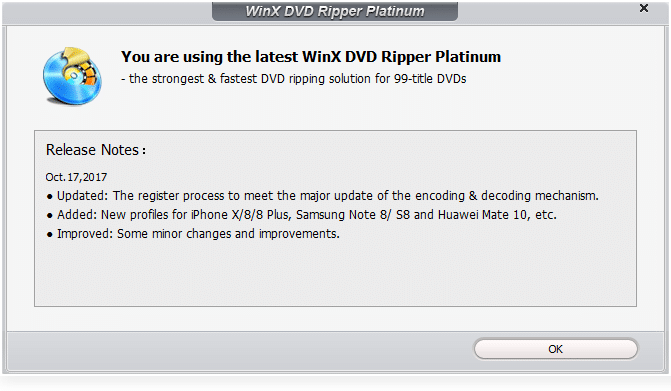
How to Adjust Output Settings?
You already learned how to select output profiles, but what if you want to adjust the settings yourself? Here is how the section of the main screen focused on customizing these adjustments looks:
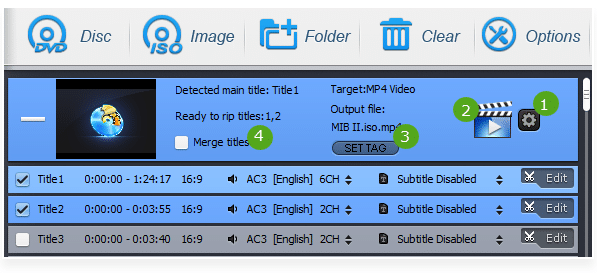
Here is an overview of the functions:
- 1 – access settings to adjust the output profile.
- 2 – enter the menu for changing the output profile.
- 3 – alter tags and names for optimal playing on mobile or other devices.
- 4 – it allows merging the titles you picked into a single one, which is a convenient shortcut.
Here is how it looks when you enter the menu for adjusting the output profile (1).
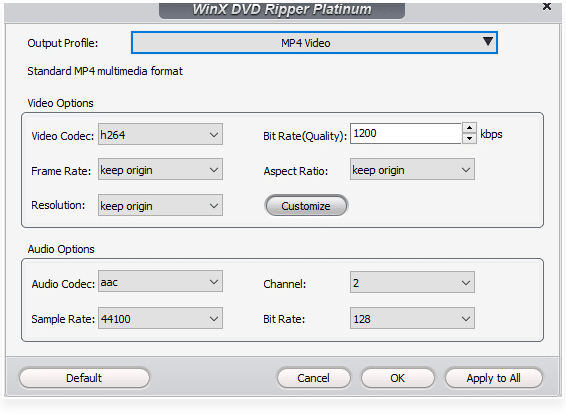
You can pick the desired codecs, quality, frame rate, and other relevant details. Try not to change anything unless you know what you are doing. The developers already set optimal settings for each profile so that the beginners have everything ready. On the other hand, veterans will appreciate the chance to adjust everything to their taste. You can apply these settings to all titles by clicking “Apply to All.” Alternatively, click “OK.” If you are having second thoughts, use the Default command to return the profile to original settings.
Integrated Video Editor
WinX DVD Ripper Platinum also allows you to edit your video files. Pick the desired title from the main screen and click on Edit. That will open the following screen:
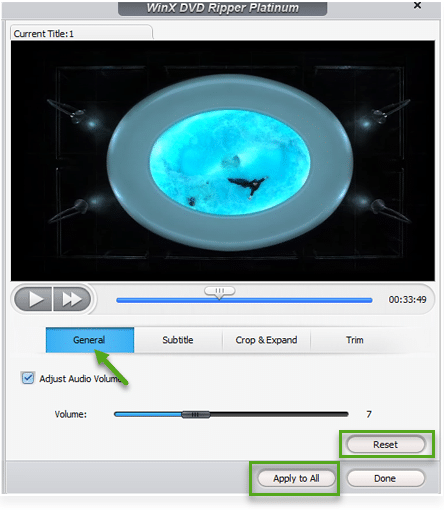
The only function available in the “General” tab is adjusting the volume. You can use the bar to adjust it, reset to default, or Apply to All other titles, too.
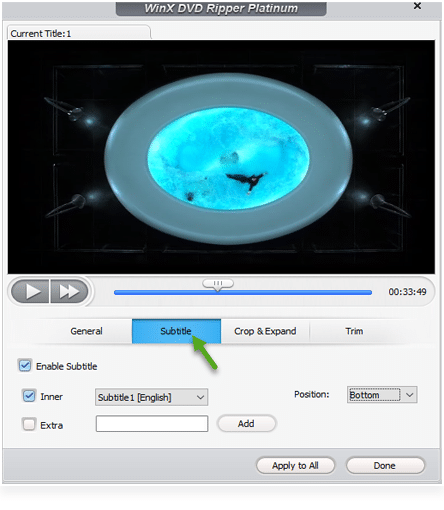
The “Subtitle” tab allows you to edit the subtitles. You can pick between the already available subtitles or add SRT files yourself. That requires clicking on “Add” and ticking the Extra button. Positioning the titles is another convenient option offered by WinX DVD Ripper Platinum.
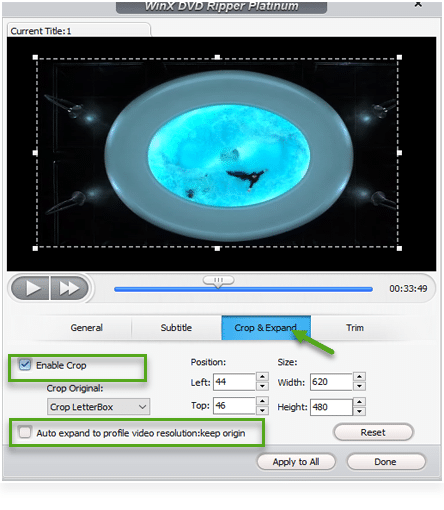
Cropping and expanding the video is the next tab available. You can adjust the size, position, and other details related to cropping the visible part of the video.
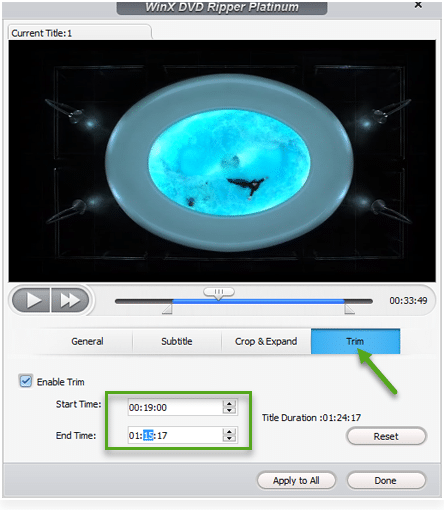
If you don’t want to rip the entire duration of the video, cut it from the “Trim” tab. Enter the desired start and end times, and don’t forget to tick the “Enable Trim” box.
Our WinX DVD Ripper review determined that the software is reliable, fast, and versatile. You can rip DVDs to numerous formats, edit the videos to your preference, and even try to convert damaged DVDs. The vast range of functions and consistent results make this tool a worthwhile investment.
Reasons Behind Our Reviews & Ratings
1. Effectiveness (5/5)
WinX DVD Ripper Platinum does its job flawlessly. First, it has an extremely high success rate when it comes to ripping. Even if the DVD is damaged, you have an option to choose a safe mode to burn it anyway. You can read DVDs from various sources, and arrange titles on the disc as you see fit. The integrated video editor is simple to use, and the software isn’t prone to crashing. Overall, the product has everything you might expect from a ripping tool.
2. Price (5/5)
Even at the default price, WinX DVD Ripper is not an expensive tool. However, the manufacturer tries its best to offer discounts on holidays and other special deals. You can get a bundle of their tools at a better price, government, non-profit, and academic customers are entitled to a discount. Purchasing the software grants you free upgrades for a lifetime. That means you will get all updates as soon as they appear without paying a single cent.
3. Ease of Use (4.5/5)
Digiarty tried and managed to make a user-friendly interface for WinX DVD Ripper Platinum. If you want to rip a DVD quickly, you can start the process in seconds. Navigation between menus is quite clear, and it shouldn’t be a problem finding your way around. That being said, the tool comes with a wide range of advanced functions. You need to spend some time exploring them, which is why we knocked half a star from the rating. The good news is that the learning curve is short, and you will discover how to make the most out of the software quickly.
4. Support (5/5)
The developers stand behind their product 100%. If you encounter any problems, you can count on detailed guides and how-to articles on the official website. Those who have questions related to the software can contact the company and expect an answer quickly. Everything works flawlessly, and that is the reason for the highest rating in this category.
Where to Download WinX DVD Ripper Platinum?
The general rule is that you should always download apps from their official website. That is why downloading WinX DVD Ripper Platinum for the tool’s site is the way to go.
The developers are constantly updating the app, and this is a guarantee you will get the latest version. Additionally, you don’t have to be afraid of scams with false downloads. You will get the original software that is safe to use and delivers all promised features.
Alternatives to WinX DVD Ripper Platinum
1. WonderFox DVD Ripper Pro
Wonderfox claims that their DVD Ripper Pro can make a digital copy of a DVD in no more than five minutes. That is a bold claim, but the tool seems fast and reliable. The tool is compatible with Windows PC systems.
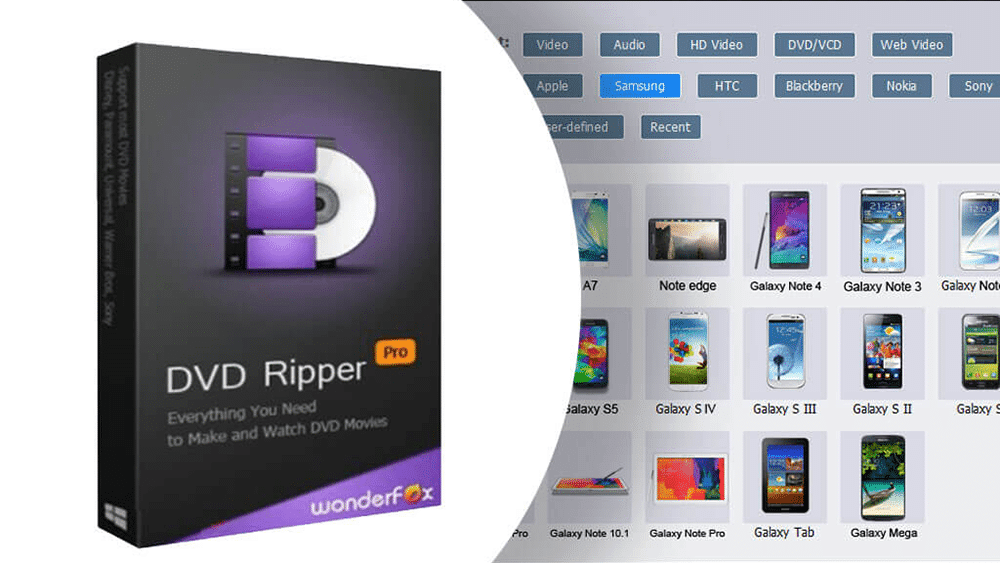
DVD Ripper Pro is an easy to use tool with a simple interface. It supports a large number of formats, including ones for mobile devices. The preview screen can show you the videos you are converting. You can also adjust output settings and destination folders.
2. DVDFab DVD Ripper
DVDFab DVD Ripper is an intriguing tool that doesn’t have demanding technical requirements. It is available as a free version, and you can try the premium edition via a free trial before buying it. The tool allows the conversion of DVD files to various popular video and audio formats. You will need at least Windows 7 to run the tool.
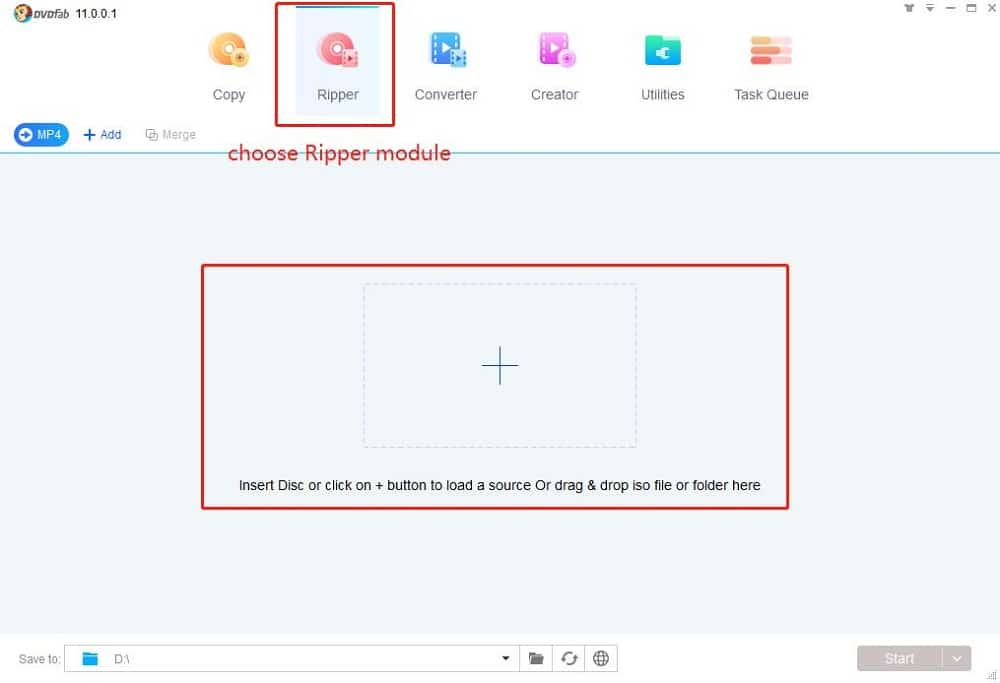
The software can work with the so-called Enlarger AI. It can convert videos to an actual 1080p level by upscaling them up to 300%. However, this upgrade is sold separately.
3. MakeMKV
MakeMKV is still in the beta phase, which is why it might not be the most reliable tool out there. On a more positive note, it is a free tool. Since it doesn’t cost a cent, the program offers plenty of possibilities. It will convert DVDs to MKV files without adjusting them.
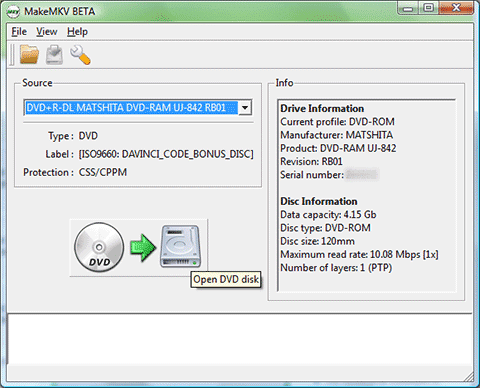
The tool features simple graphics and an easy to use interface. You get to choose the DVD source, and that’s pretty much all you can do. MakeMKV will preserve chapters and other meta information. It is capable of reading Blu-ray and DVD discs. The software works on Windows, Linux, and Mac. The conversion is quite fast.
Conclusion
WinX DVD Ripper Platinum is one of the most comprehensive DVD ripping tools out there. The process can be as streamlined or detailed as you want. You need only three steps to rip a DVD, and you can choose between hundreds of output profiles. Advanced functions allow you to customize titles and output, but also edit videos. Although the integrated video editor is quite basic, it still provides all the features you need.
Ultimately, our WinX DVD Ripper Platinum review discovered this software is fast and reliable, and it provides consistent results.



