Nowadays, people are more into using their Android phones. This is the main reason people prefer installing an Android operating system for PC, which will give them the same experience as using an Android device. By installing this software, you will feel like using an average Android tablet, just with a bigger and faster screen. This OS will allow you to build an entire ecosystem of Android.
If you have a touch-based Windows laptop, you should definitely consider installing an Android OS. This will allow you to use all the touch-based Android apps on your latest laptop. You can entrust the PC with Android OS to run every Anroid-specific app, even on your PC.
Hence, to make work more efficient and make your day more accessible, you must consider this fantastic option and make your PC an Android device.
What is Android OS for PC?
Android OS for PC is nothing but an operating system that you can download on your PC to make it more familiar to use for every type of work. Installing an operating system developed by Google on your PC will make it easier to download an application and use it on the screen. The best benefit of getting such an OS is that anyone can use it effortlessly.
Once you are done downloading this OS to a PC, it will feel like using an Android mobile phone or tablet with a keyboard attached to it. So, if you want to get your work done faster and more familiarly, install it.
Who should get it?
There are no specific criteria short-listed for who should get an Android OS for PC because anyone can install it and use it at their convenience. But yes, if you have a PC in your house that is open for all to use, including grandparents and children, then you might want to consider having a PC with Android OS, as everybody nowadays is familiar with the Android system.
Also, if you are a person who has to work from home and has to use a computer continuously, then having an Android operating system on a PC would ease the work, and your job will be done in a fraction of time. Even if you are a student who uses a laptop to attend online lectures daily and do assignment work using it, you should try Android OS.
Top 10 Best Android OS for PC in 2024
Today, we bring you the top 10 best Android OS for PC to choose from, as they will work nicely and are very easy to download and install on any computer with an in-built Windows OS. So, read the features carefully and get the one that suits you well.
1. Chrome OS
Chrome OS is one of the best Android OS for PC if you are looking forward to changing your computer device’s operating system because it mainly provides all the Android features you need. An amazing thing about this software is that it won’t slow down your PC and boot faster with quick updates after installation.
This Android OS comes with a security antivirus that will prevent the invasion of outer data from infecting your system. Also, it works on Google Console, so everything is handled just as in the Android mobile phone.
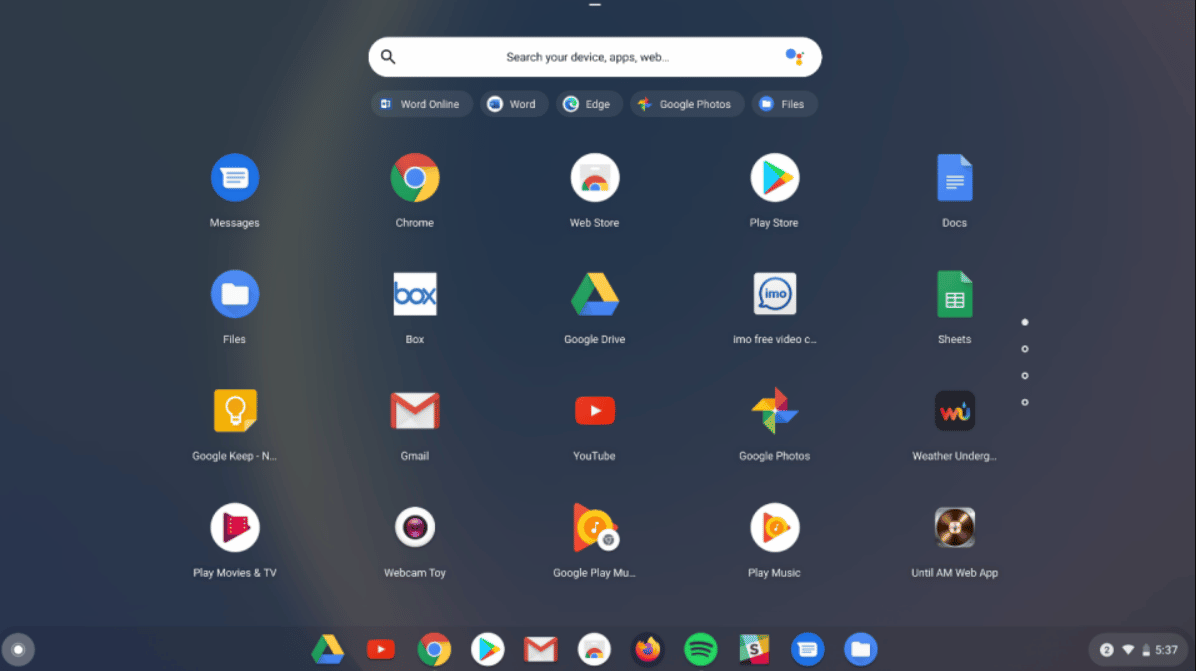
Best for – Easy Management and fast work experience
Price – Free
Pros
- It is also available on Apple computers like MacBook.
- It can easily replace an older version of Windows or Android OS.
- It is free, plus Google admin handles all the updates and downloads.
Cons
- It does not have a powerful computing system to keep up.
- Sometimes, data loss cannot be recovered without backup.
2. Phoenix OS
Phoenix OS is the best option for you if you like playing games because it is built with a powerful processor and keeps updating frequently. The main feature of this Android-based OS for PC is that it allows you to download all mobile games on the bigger screen so that everyone can enjoy using it.
This Android OS for big-screen also blocks ads that pop up while browsing the internet and allows multitasking by working on different apps simultaneously.
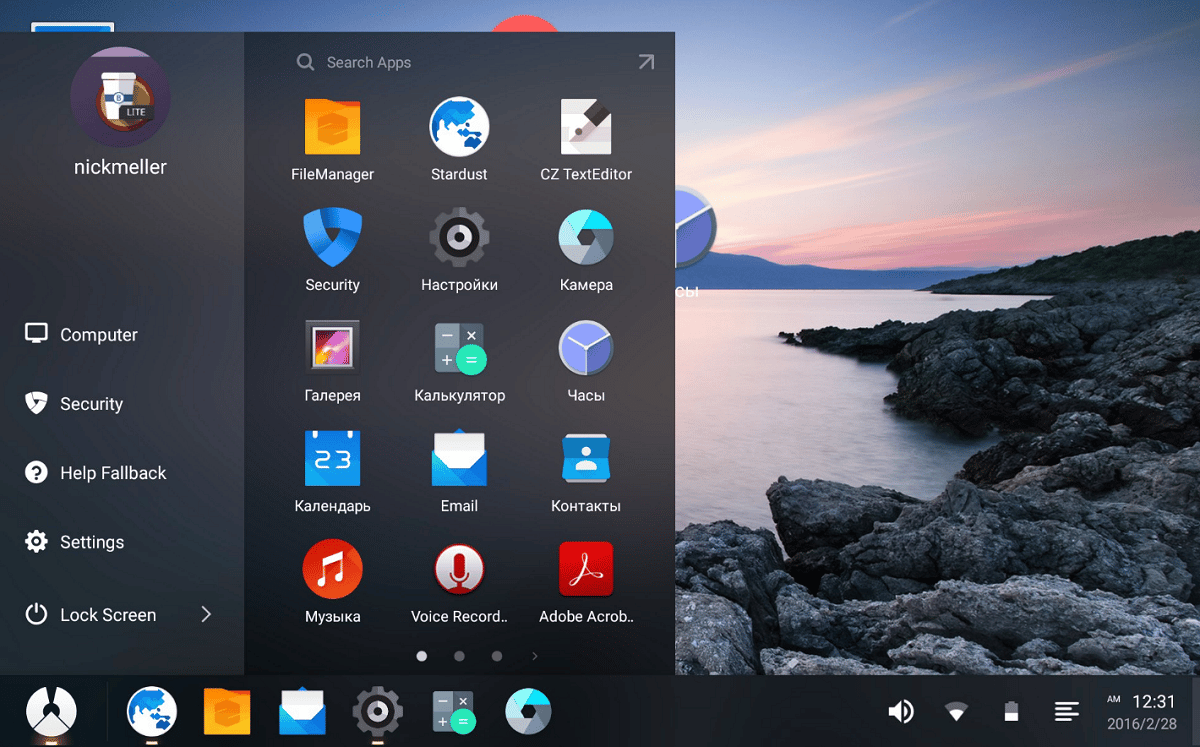
Best for – Android gaming and multitasking
Price – Free
Pros
- All computer and mobile-based games can be played on the PC.
- It comes with an Octopus key mapping engine, enhancing the game’s look.
- It comes with LAN support, a keyboard, and a mouse with the availability of drag-and-drop.
Cons
- It is not available on Apple devices and is limited to Windows.
- Not great if used for work-oriented purposes.
3. Lineage OS
Lineage OS is the best Android OS for PC because of its features, which are not usually available in any standard Android OS. This Android OS is known for its uniqueness as it allows you to add personalized preferences and lets you customize the appearance as per your choice.
Moreover, it gives world-class security to your device and keeps all your data safe. It gives you monthly updates on your privacy settings and provides information on the data shared with other sites and the web.
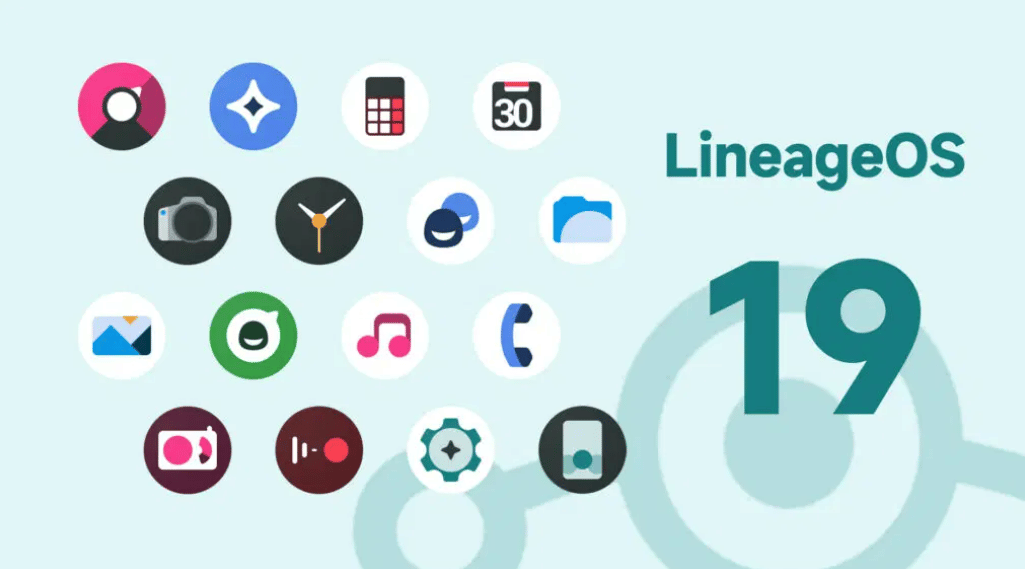
Best for – Preferences in Customization and Personalization
Price – Free
Pros
- It helps expand the device’s working capacity by having excellent functionality.
- It uses the Unix command line to ensure the utilities you might require.
- It gives you the perfect app suggestion for your daily usage.
Cons
- It is not available to use on MacBook iOS devices.
- It does not come with an in-built antivirus.
4. Bluestacks
Bluestacks is a tremendous Android-based operating system for PCs. It comes with powerful AI and hybrid cloud technology that recommends to the user what game to play and many more. Furthermore, downloading and setting up this operating system is straightforward as it just needs a couple of steps to get work done.
This Android emulator requires a Google account login to install applications, just like mobile phones, so the data will always get stored on the Google account in case you need backup.
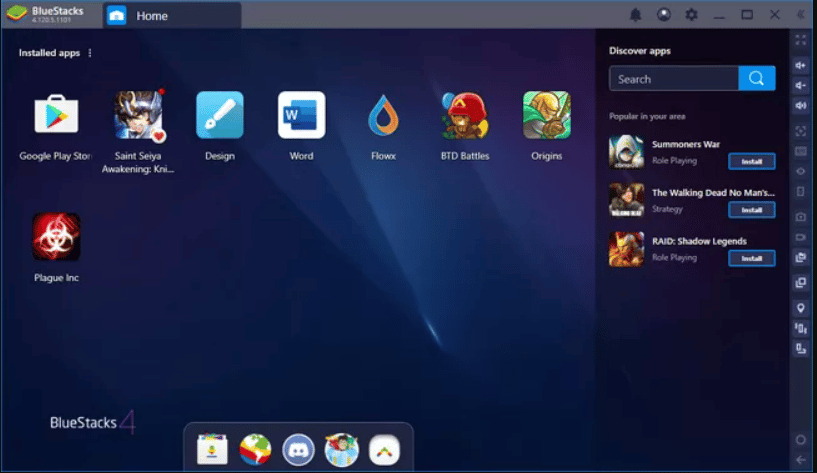
Best for – Gaming and Android experience on PC
Price – Free
Pros
- It is available in different versions for different Windows versions.
- You can also get it on Macbook now with a special edition.
- The paid version of Bluestacks is also available with a few extra features.
Cons
- Newer updates cannot be installed on older laptops or computers.
- It does not allow a few computer games to run with high graphics.
5. Bliss OS
Bliss OS is an open-source OS if you want to run your PC with Android OS, as it incorporates many optimizations, features, and expandable device support, which might fascinate you. This Android emulator is one of the nicest, as it was launched only four years ago with the latest updates and technology.
This OS’s primary intent was to provide more speedy and faster stable programming along with customization and theme availability. They also provide battery saver mode, which can come in handy.

Best for – Security, Customization, and Compatibility
Price – Free
Pros
- It can be downloaded on Linux devices as well as Windows computers.
- It comes with multiple customizing options to make it look more attractive.
- It has an excellent security option to help you secure personal data.
Cons
- It was created recently, so not available for all devices.
- The in-built processor may get bugs sometimes.
6. Fyde OS
Fyde OS is an Android-based OS for PC, which you can consider if you are looking forward to installing an Android emulator for your computer based on the features it provides you. Before downloading, the webpage of the emulator will help you find the best version by taking the details of your computer device.
Furthermore, this Android is free for all compatible devices. However, you can add on the updates charge if you want. So, whenever available, the latest version will be installed on your device.
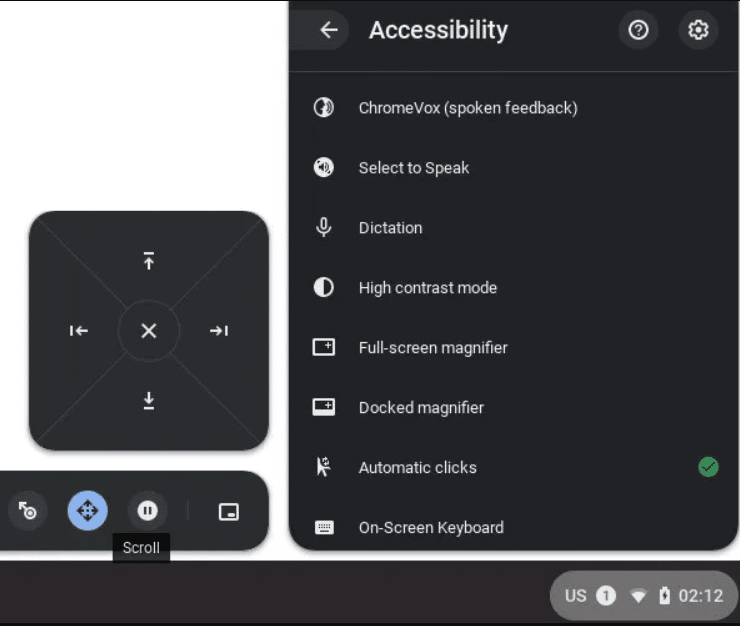
Best for – Google admin console and privacy policy
Price – Free
Pros
- It comes with Fyde OS cloud service, which manages the functioning of the OS.
- It can enable Fyde OS from anywhere using the remote desktop access option.
- It gives full compatibility with the Google admin console and Chrome enterprise upgrade.
Cons
- It is limited to very few devices and often needs updates.
7. Android x86
Android x86 is available and used widely as it is claimed to be one of the best Android OS for PC because it gives you various features rarely found in an emulator. One main thing to know about this platform is that it is updated daily by adding new features as many sponsors fund the organization.
So, if you are someone looking for the Android emulator for a PC, then getting this one will be an ideal choice if you are confused among many.
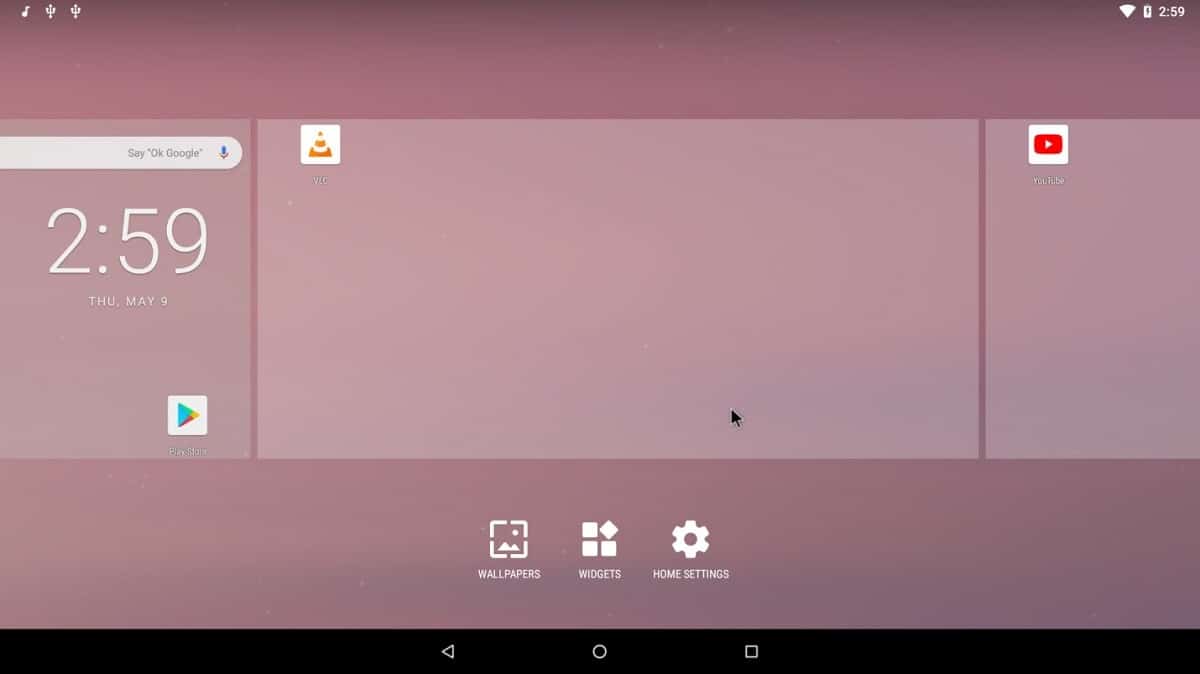
Best for – Supports external keyboard as well as Bluetooth
Price – Free
Pros
- It comes with Wi-Fi support along with GUI and battery status update.
- There is external storage automount support along with V4I2 camera support.
- It has a debug mode with a busybox to prevent bugs and G-sensor.
Cons
- It does not allow multiple display supporting systems.
- It lacks in power management and miracast.
8. Remix OS
Remix OS was built and targeted the people who want an Android experience on their computer device and their original OS. It is an emulator that can give you similar functions. This Android OS for PC covers the whole display and adjusts the resolution, and the company logo is used to launch applications.
Additionally, the program allows you to set up shortcuts on the keyboard to open your favorite application with a single press. It can also be a similarity to the Mac OS in many aspects.
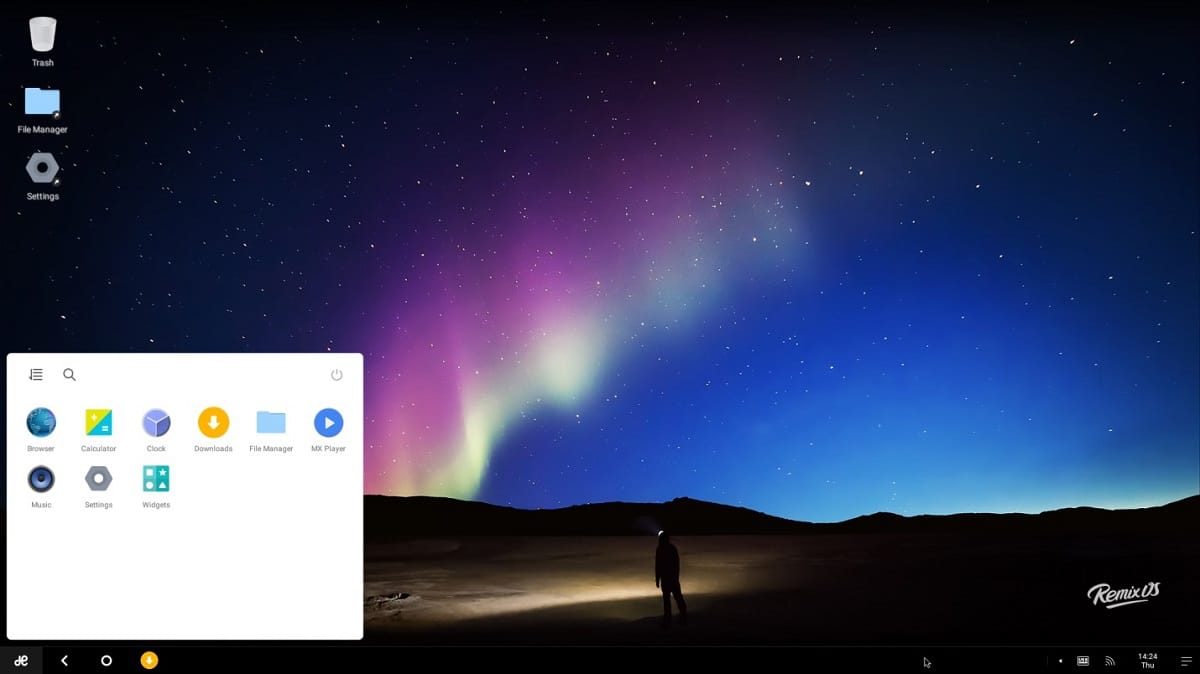
Best for – Adjusting display size and minimization
Price – Free
Pros
- It can be stored in a USB drive and used whenever needed.
- Also, you can store the data of the OS on USB. So, there is no need to set it up from the beginning.
Cons
- The cursor of the OS is quite confusing as it gives an idea of loading.
- The software settings are limited to older versions of Android.
9. OpenTHOS
OpenTHOS is an excellent open-source OS initially created in China using Chinese algorithms, and they are available on the official website. This Android-based operating system for PC can be downloaded and set up with very few steps. So, anyone can get it if they want an Android experience.
Additionally, the most fantastic feature of this OS is that it provides a privacy protection option, which is most needed nowadays.
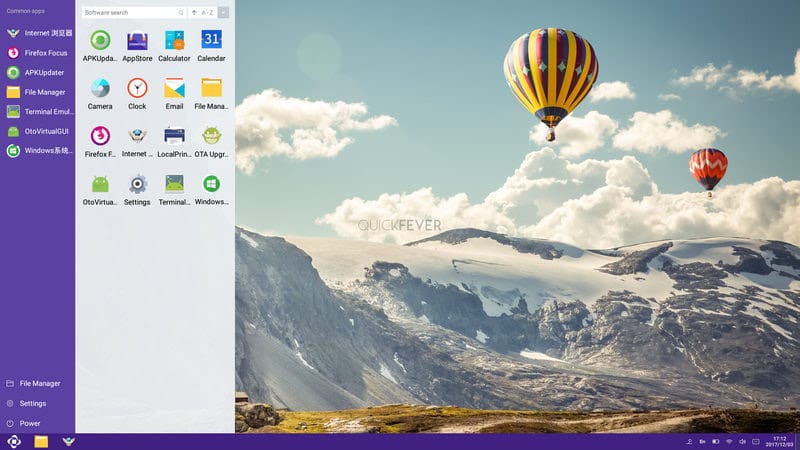
Best for – End-to-end encryption and privacy protection
Price – Free
Pros
- It is a free, open-source Android OS emulator for all types of PC.
- It comes with fully enhanced security using Chinese standards and algorithms.
- It improves the PC performance with highly optimized applications.
- It is designed to address the core issues of the desktop operating system and has a lightweight native GUI.
Cons
- It does not have a powerful processor for computer gaming.
- Very few updates have been made to the OS since its creation.
10. Anbox
Anbox is such a tremendous open-source OS that you don’t have to think twice before installing it because the complete source code is available to read and is licensed. Hence, it can be trusted. There is no limitation on Anbox OS; it can run any application using the Android OS on a PC.
Additionally, it will put an application in a tightly secured box such that it will never steal any of the personal data stored on your computer. So, if you want licensed software, then this is the one.
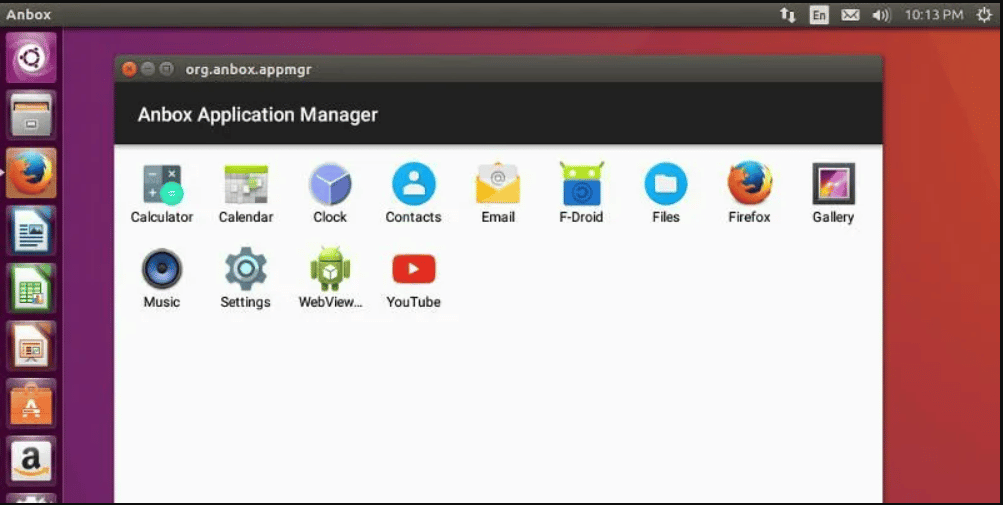
Best for – Being a licensed product with enhanced privacy and data security
Price – Free
Pros
- It is nicely integrated with the host operating system to offer a rich and faster Android experience.
- It can easily be installed on mobile phones as well as computers.
- It can be used for effortless gaming with any application.
Cons
- It does not have a Google Play Store, even though it is Android OS.
- Google Assistant and Chrome are not available to use on this software.
FAQs
1. Is Android OS good/safe for PC?
Yes, definitely! Android is safe to use on any computer device. As we know, Android is one of the people’s favorite & most commonly used operating systems on the globe. It comes with various safety features that will keep your PC safe and provide you with all types of benefits you get while using a standard Android phone. It is great to use not just because it is easy, but it can help you get your work done more efficiently and keep the data stored safely.
2. What is the difference between Android OS and Windows OS?
Both of these operating systems have pros and cons of their own, and both are very great to use on any type of computer device. Well, Windows device does have the advantage of having a more powerful computing system, more data storage capacity, and a powerful CPU. Windows is best if used to handle work in big firms and multiple tasks at one time, whereas Android has the advantage of being easier to use and carrying out day-to-day work.
3. How do I change the PC’s OS from Windows to Android?
Well, you cannot wholly remove Windows and install Android to it. Even if you can, it is recommended not to because it might damage the computing system. You must download and install an Android emulator to your computer, similar to the workings of the original Android device. Once you install it, follow the step-by-step method to set up your PC with Android OS. Also, you should know how to disable this OS when needed.
4. Is it possible to uninstall Android OS after downloading it?
Of course, it is possible to uninstall Android OS after downloading it. If you are using an Android emulator, then there is no need to worry because most emulators can be enabled and disabled whenever needed. In short, there is no need to uninstall the operating system you have installed completely. You can stop using it at any time you want.
Conclusion
There’s only one thing needed to mention by installing Android OS: your PC will be enhanced and capable of doing something more efficiently and speedily. Android has always been the most age-friendly and easiest operating system. It will also provide security provided to Android mobile devices. So, in the end, we suggest you choose wisely. Keep all the aspects in mind, consider all the pros and cons, and choose what’s best for you.



