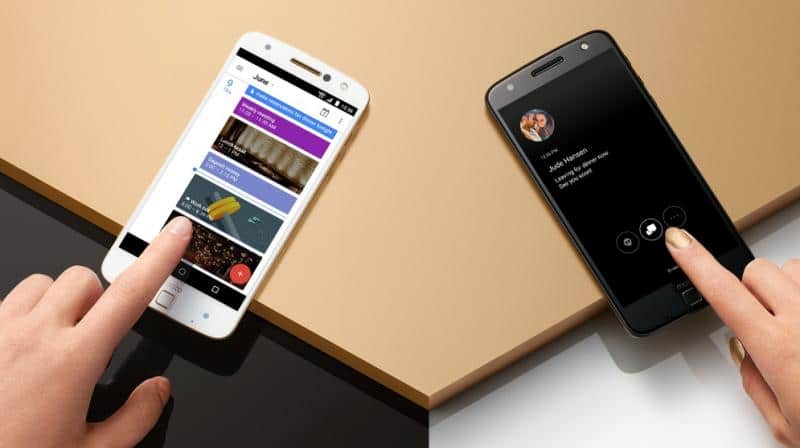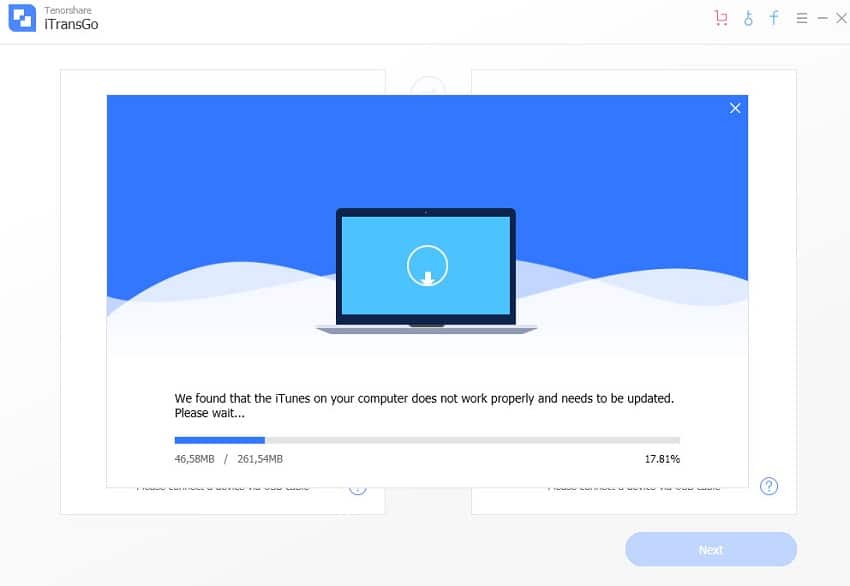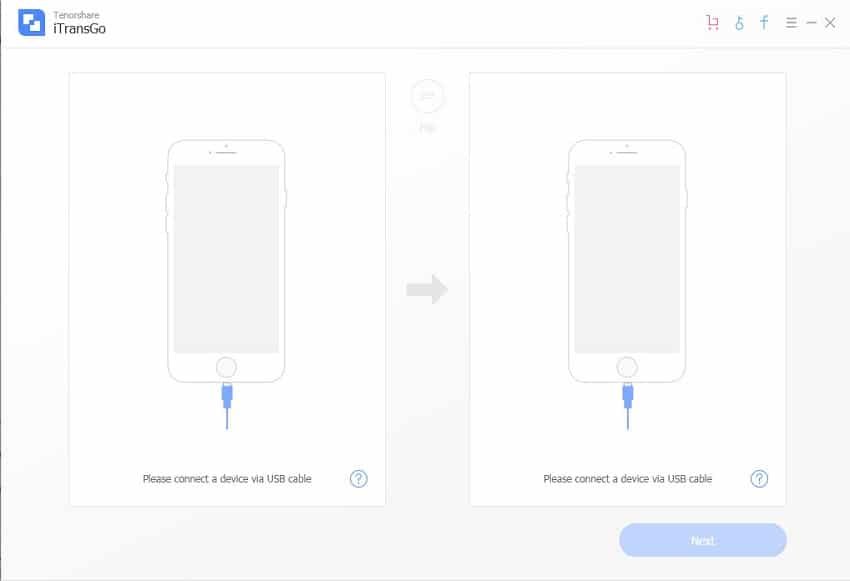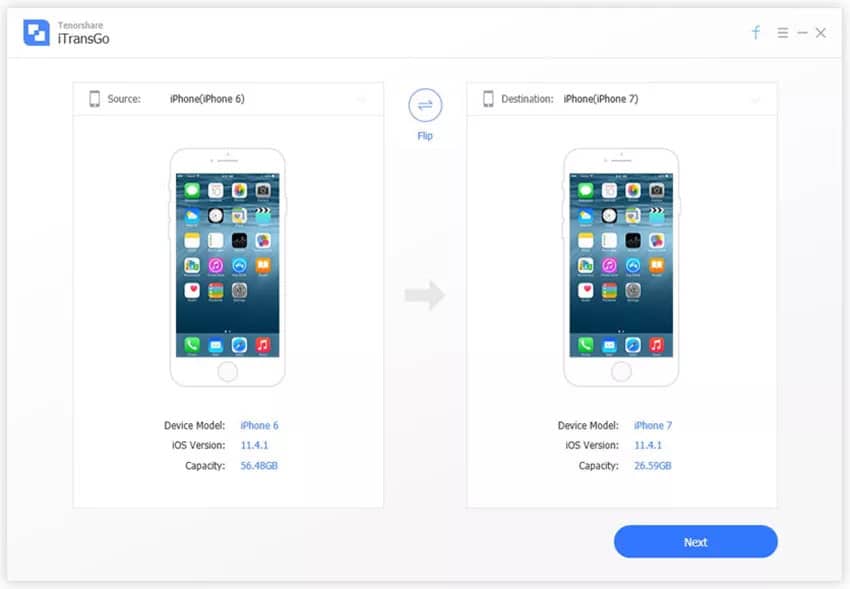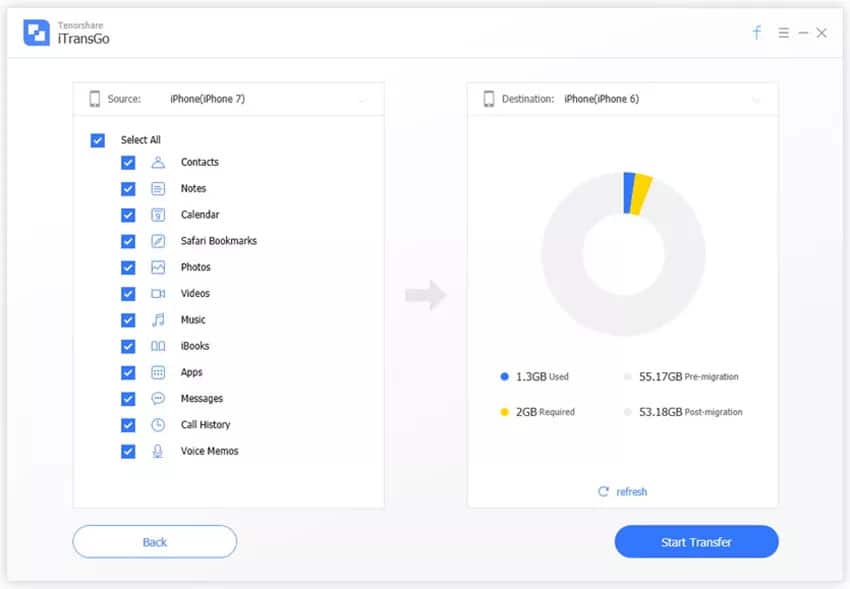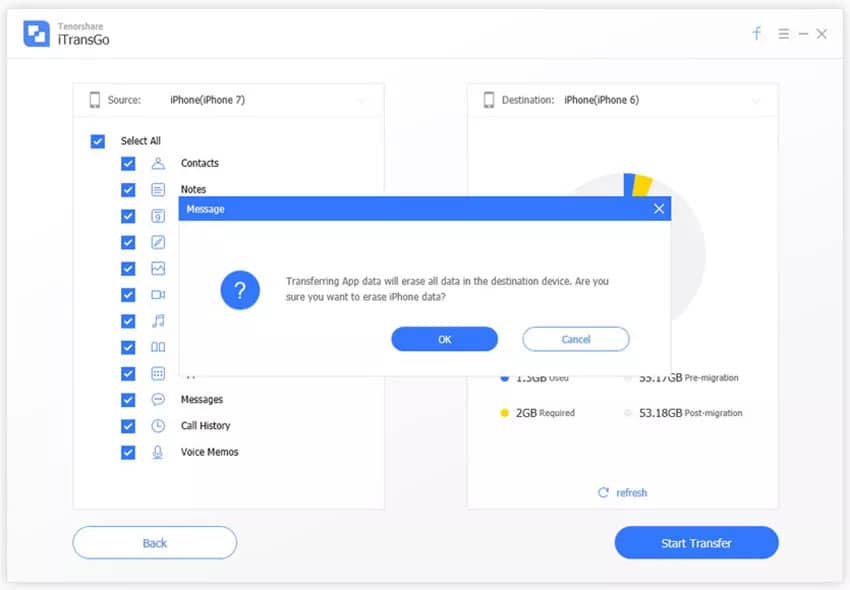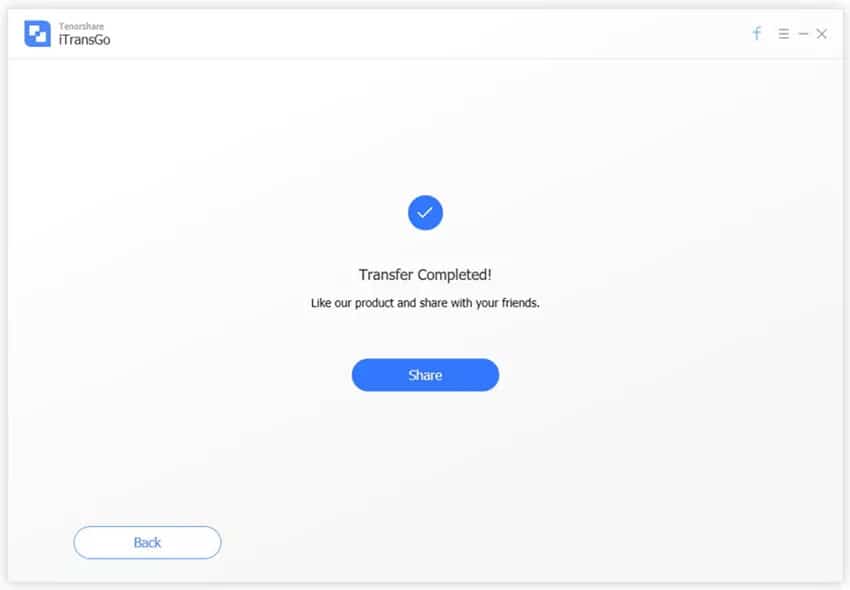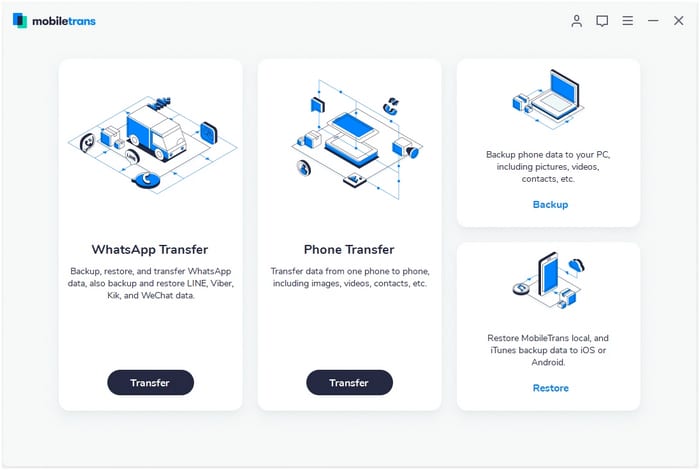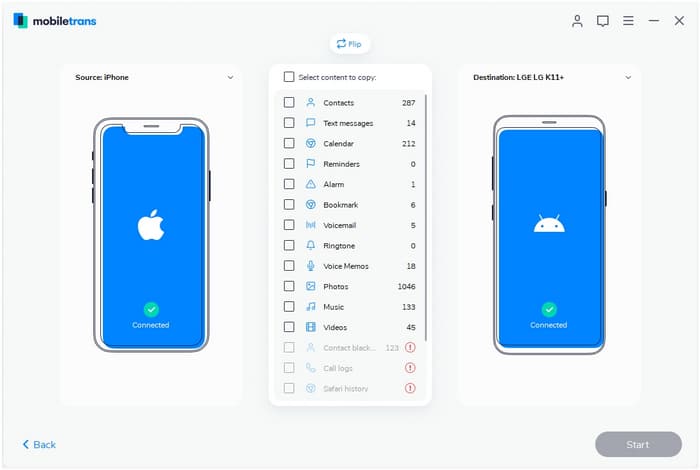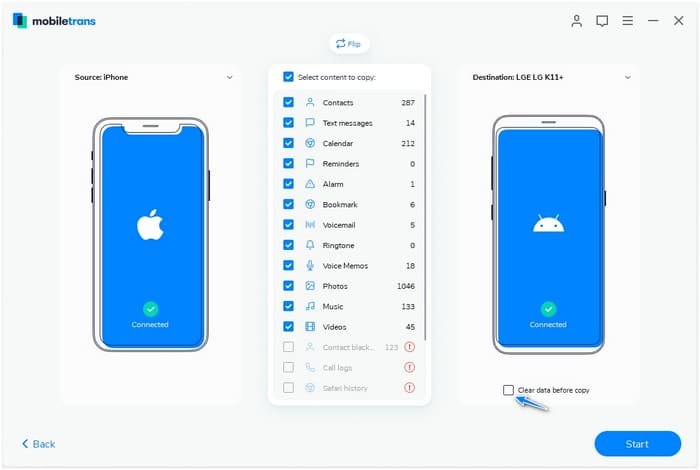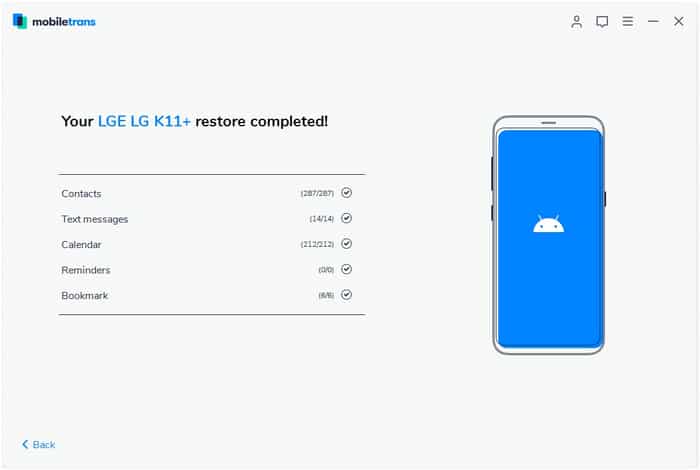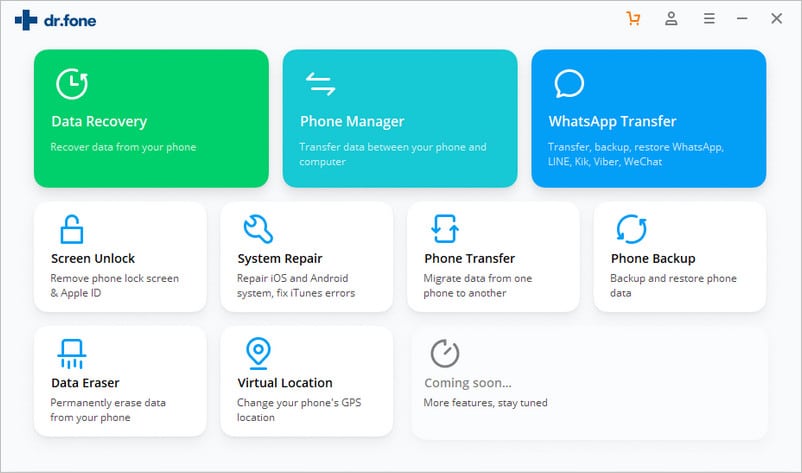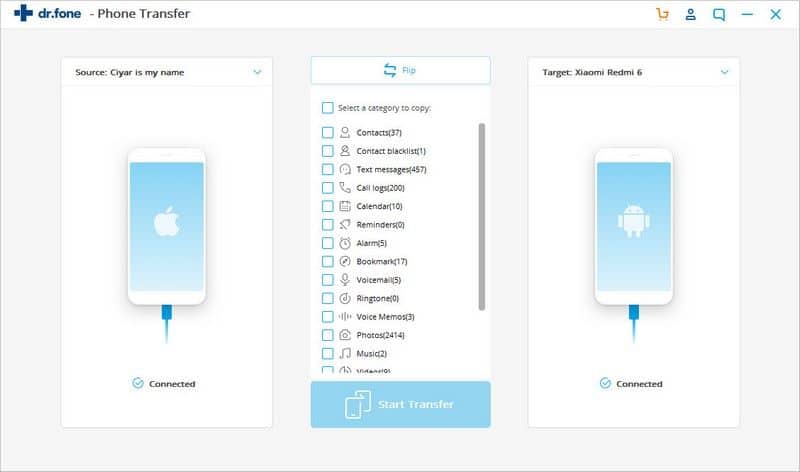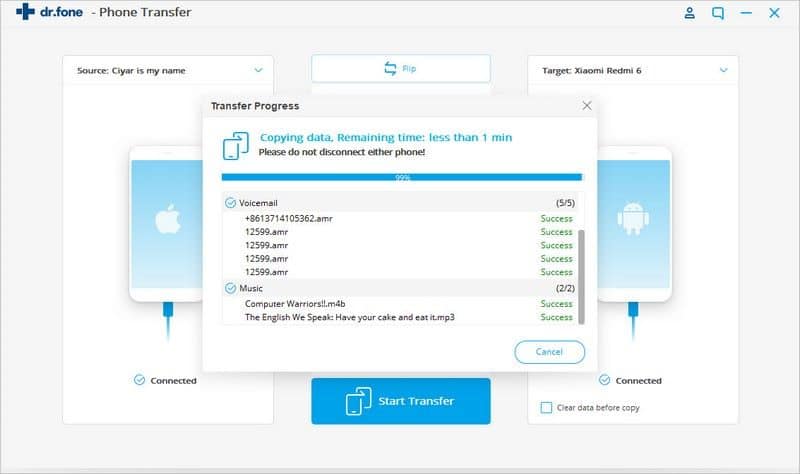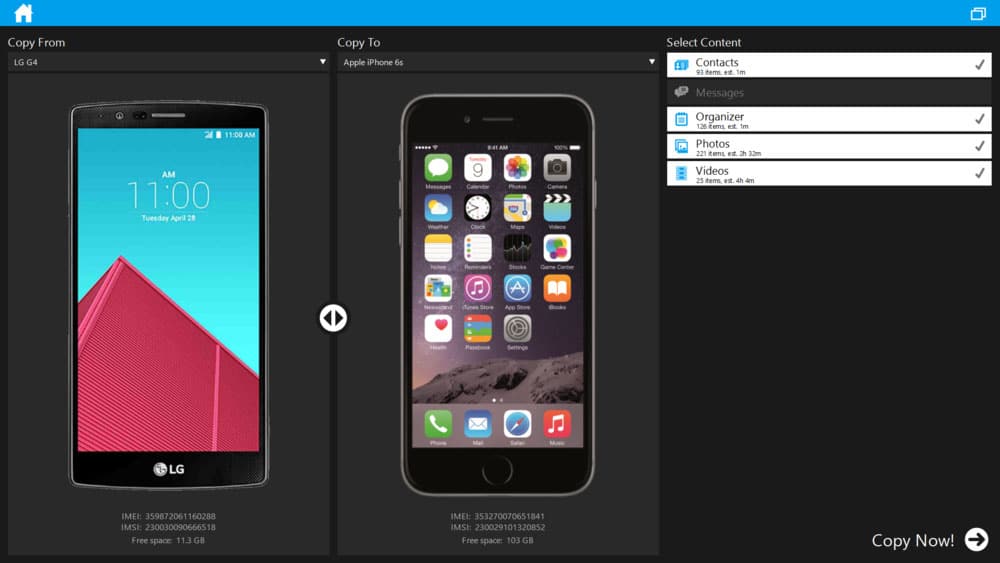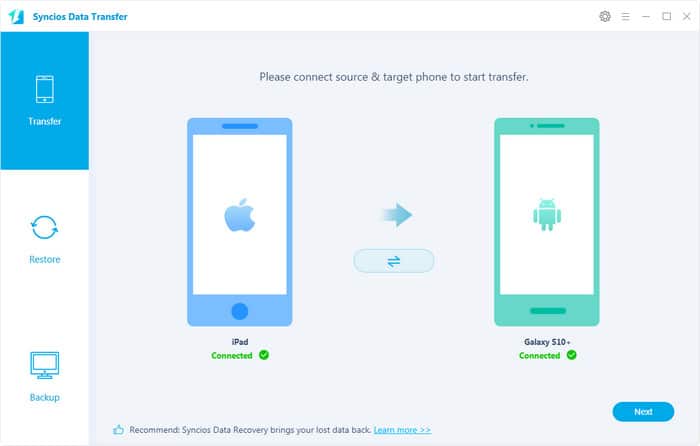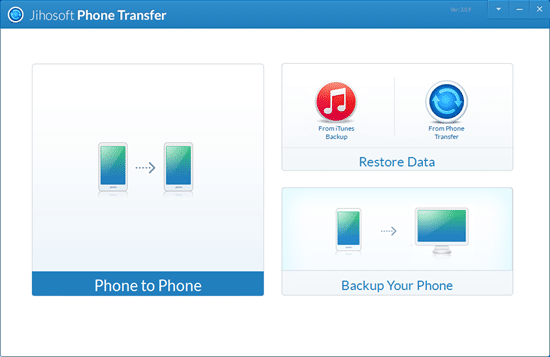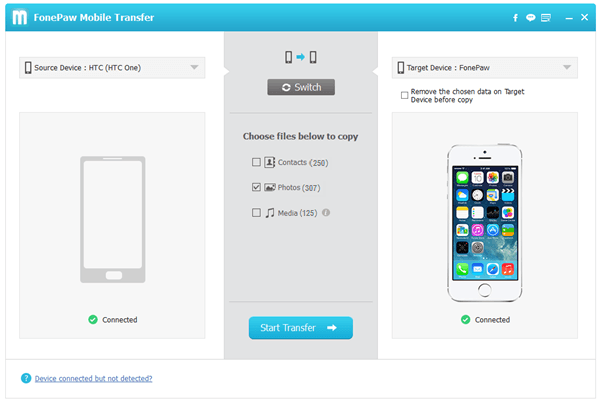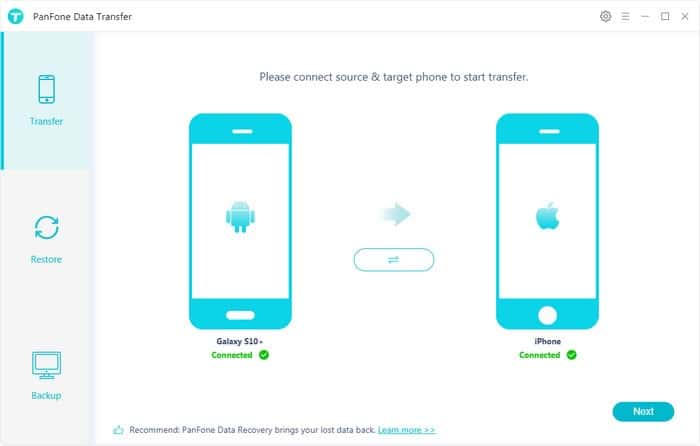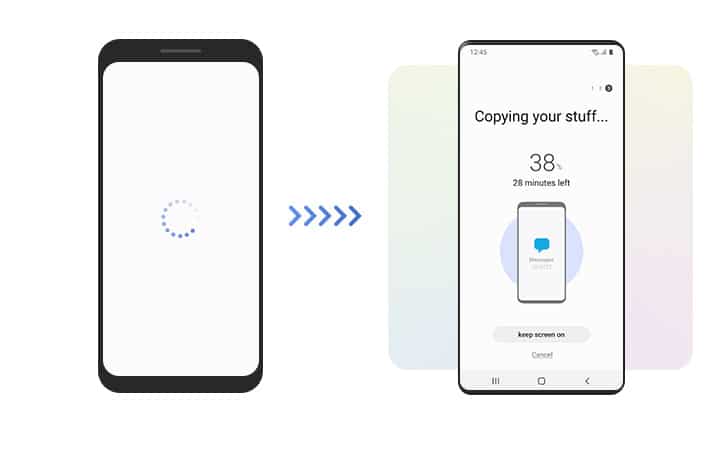Runner-up: MobileTrans Windows/macOS, $29.95+
Also Great: dr.fone – Phone Transfer Windows/macOS, $29.95+
Are you changing phones, and you would like to transfer data from your old device to the new one? Would you like a quick way to move files between two smartphones or iOS devices? If the answer is yes, you are in the right place!
We are looking for the best phone to phone transfer software in this article. Our team singles out the top 10 solutions so that you can find a suitable tool easily. Read our reviews and learn the Pros and Cons of these tools!
Quick Summary
Phone to phone transfer software solutions help you to move files quickly and safely. They are an intelligent way of moving data between two iOS or Android devices.
- Tenorshare iTransGo is our top pick in this category. The developers did a great job and delivered a lightning-fast solution for transferring files between two iOS devices. The tool supports 12 file types, including media and app data. It can assist in moving all data you might need to another phone in a couple of clicks.
- MobileTrans is a similar solution created by Wondershare. The tool supports both Android and iOS. It is reliable and safe, as well as reasonably fast. The entire process is beginner-friendly, and you don’t need any tech knowledge to transfer files.
- dr.fone – Phone Transfer is a useful program that has a phone to phone transfer as only one of its functions. The software might not support the same number of file types as some other alternative, but it does a good job. The software is reliable and safe to use on all computers.
What Is Phone to Phone Transfer?
Phone to phone transfer is an action where you directly move single or multiple files from one phone to another. Depending on your needs, those could be iPhones and smartphones. Most of these tools also support other devices that use iOS or Android.
Here are some situations where you can find these apps convenient:
- You bought a new phone, but you want to keep the data from your old device.
- You want a fast way to move files between two phones.
- You need a program that synchronizes data on all your devices.
Who Should Get a Phone to Phone Transfer Software?
These solutions are suitable for any person that owns at least two devices using Android or iOS. Since that means a huge majority of the population, that means these tools can be very useful.
Amateurs who have an iPhone, but also a smartphone tablet might like to transfer files. That might be a tedious process if you don’t use phone transfer software. These apps enable all data moving with only a couple of clicks.
Professionals could also benefit from simple phone transfer. If repairing phones is your profession, or you are working on maintaining devices for a company, these tools can be of great help.
How We Tested and Picked the Best Phone to Phone Transfer Software in 2024
Before we proceed to reviews, let’s take a look at how we selected phone transfer tools listed in this article. Here are the features we considered in the process:
- Supported systems – the two major operating systems are Android and iOS. You might need a specialized iOS solution or need to transfer files between two devices using different operating systems. That is why it is important to pick accordingly. Apart from iOS and Android, some solutions also support Windows and feature phones.
- Supported devices – that is mostly connected with the versions of operating systems supported. If your smartphone is using the latest version of Android, it is vital that the software supports it. That is why compatibility is among the primary features of these tools to consider.
- Is it easy to use? – it is important that the product is simple to use. Whether you are a professional or newbie, you want the data transfer process to be convenient. Intuitive interfaces are the right way to avoid any hassle in the process.
- Reliability – this describes how reliable the software is. It includes the capability to establish a connection and transfer files without breaking it. For safe transfers, you should pick only the tools with the highest success rates.
- Speed – if you are transferring a large number of files, speed becomes a primary factor. You want the process to be completed as soon as possible.
- Free or paid – most solutions are premium, which means you need to pay to activate all transferring features of the tool. Most apps come with a free trial to test the software and see if it works for you.
The Winners
Best Choice: Tenorshare iTransGo
The winner of our best phone to phone transfer software round-up is Tenorshare iTransGo. We picked it because it is the simplest to use, but also reliable and safe. Our team tested it with multiple antivirus and adware solutions, and they all confirmed the tool is secure.
That means you can feel free to download and install the app. However, make sure to download it from the official website. That is the best way to ensure you get the original product and its latest version.
What Are the Main Features of Tenorshare iTransGo?
Take a look at the crucial features of this tool:
- Transfer contents to any iOS device – the program supports the latest iPhone models, such as 11 and XS Max. It is also available for devices that utilize the newest iOS 13.
- A single-click operation – whether you are transferring a single file or all photos, all it takes is a click or two to start the transfer.
- No Need for iTunes to transfer music – forget about using iTunes since moving music between your devices is possible in seconds.
- Synchronize app data – if you purchase a new device, this tool will help you to import all settings. That way, you can continue using your favorite games and other apps as if you didn’t change the device.
- Fast and reliable – the tool is quick and capable of transferring big files swiftly.
Tenorshare iTransGo Tech Specs:
The product is available for both Windows and Mac, so make sure to choose a suitable version. iTransGo supports all Windows versions from Vista to Windows 10, as well as various macOS editions.
The tool will take approximately 50 MB of hard drive space. That is not a lot, which means that you don’t have to worry about having sufficient space on your hard disk.
The app requires a processor that has at least 750MHz-1Ghz and at least 256-512MB RAM. Additionally, you will need to install iTunes on your machine before setting up this software. The product supports iPhones, iPads, and iPod Touch devices of various generations.
When it comes to supported data for phone transfer, you can move:
- Text files – from call history to messages and contacts, you can transfer them all.
- Media – users can move iBooks, ringtones, music, videos, and photos.
- Personal data – voice memos, calendar, notes, and Safari bookmarks.
- Apps – any application data can be transferred.
Is Tenorshare iTransGo Free?
Tenorshare iTransGo is available in the free trial and premium versions. The free edition allows you to test the software, but the restrictions are too harsh to use it optimally. That is why you should consider getting a paid edition.
The good news is that prices are affordable. Here are the pricing ranges for this phone to phone transfer software:
- 1-month license – it costs $25.95 to acquire a license for one to five devices.
- 12-month license – the price for an annual subscription is $29.95 for up to five devices and a single PC.
- Lifetime license – the cost of the lifetime license for a single PC and up to five devices is $39.95.
It is also possible to purchase licenses for unlimited devices, which is convenient for professionals.
Please note that the price might vary for Mac machines.
How Does Tenorshare iTransGo Work?
We won’t hide that we were encouraged by the promises made by the developers. However, we didn’t want to take things easy. That is why our team decided to test iTransGo. After extensive testing, we confirmed that this is a great tool for a phone to phone transfer.
The download size is only above 17MB. It is why the entire installation process didn’t take more than a couple of minutes. Once you download everything, this is the screen that will wait for you:
The developers of Tenorshare iTransGo mention that you need to have iTunes installed on your PC to run this app. As soon as you run the tool, it will check if Apple’s program is present on the machine. If the answer is negative, it will immediately resort to downloading and installing it:
Since we didn’t have iTunes installed at all, the entire process took several minutes. However, it is very convenient that not a single click was necessary. iTransGo got everything ready for us, and we could proceed to the main screen of the software.
Here is how the main interface looks like:
The initial screen features a clean and simple layout. That was a safe approach since it ensures the software is easy to use even if you are a newbie.
Here is where you should connect the devices for the desired phone transfer. What it doesn’t specify is that you will need two USB cables because you need two devices connected simultaneously. You will need to confirm that you trust the computer on both phones, too. All that should be easy as long as you know the basics of using iOS, and we assume you do.
Once the device is connected, you will see it in the main window.
The critical thing to mention is that you will be transferring from the device on the left to the one on the right. That is what the arrow in the middle indicates. If you want to switch the positions of the devices, click the “Flip” button in the middle. The screen will now look different. Once you are satisfied with your choice, click “Next.”
Tenorshare iTransGo will now scan the first device for content. Once it finishes, you can browse the phone and look for files to transfer.
The left side of the screen will show the folders available for transfer. The right side of the screen will indicate the available memory on the destination device. That way, you will always know if there is sufficient space for the files you want to transfer. If you ask us, that is a very convenient feature for a phone to phone transfer tool.
As you can see, you can pick from 12 different file types, or simply click the “Select All” option. Once you pick the desired data, click on “Start Transfer.”
Before the process starts, iTransGo will warn you if you plan to transfer app data.
Transferring app data will delete any data that might exist on the destination device. That is why you will need to confirm twice that you want to proceed. It is a protection mechanism to ensure that you don’t overwrite needed files accidentally.
The process will last for several minutes, and that depends on the size of the files you are moving. We tested Tenorshare iTransGo with gigabytes of data. The tool is probably faster than all other smartphone data transfer software solutions. You will be surprised by the high speed of this app.
It is crucial not to disconnect either device, or you might damage the systems. Once the moving process finishes, you will receive a confirmation message.
If you have any questions, the customer support offered by Tenorshare is impressive. However, iTransGo is safe and reliable. Feel free to give it a shot to see how helpful this product can be!
Runner-up: MobileTrans
Wondershare is another reliable brand in the phone transfer world. MobileTrans is the tool they designed for a single-click phone to phone transfer. You can move data from various apps like WhatsApp, as well as backups from your cloud.
Similar to Tenorshare iTransGo, this software is available in a free trial and paid version. The premium edition unlocks all features and allows you to experience all functions of the tool. We tested it to see if it is trustworthy when it comes to phone data transfer.
As soon as you install MobileTrans, you will be greeted with the following welcome screen.
As you can see, phone transfer is in the middle of the screen. You can also choose backing up your phone or restoring files from a backup. It is also possible to transfer WhatsApp data with a single click.
Once you enter the Phone Transfer screen, it will look like this:
At this point, you should connect the desired devices. The great thing about MobileTrans is that it is possible to use both Android and iOS phones. You can move files any way you see fit. The receiving device is always on the right. If you need to flip the positions of the phones, click the button above the content browser.
Depending on the device chosen, you can move various file types. The easiest way is to click the single button on top and transfer everything. Once you have files selected, you will notice an additional option on the right.
You want to tick the box if you want the software to delete data that already exists on the destination device.
Once you start the transfer, MobileTrans will start moving files.
We tested the tool on multiple occasions. Our conclusion is that it is somewhat slower than Tenorshare iTransGo. The advantage is that you can use both Android and iOS devices, including smartphones, iPhones, and tablets.
Also Great: dr.fone – Phone Transfer
dr.fone – Phone Transfer is a subcategory of a comprehensive tool whose main interface looks like this:
When it comes to transfers, it is worth mentioning that you can transfer eight file types from Android to Android. These types include contacts, calendars, messages, videos, music, photos, app data, and call logs. However, you cannot move call logs and apps from Android to iOS, iOS to iOS, or iOS to Android.
dr.fone – Phone Transfer doesn’t support as many file types as some other programs on our list. However, the program is reliable and reasonably fast.
Once you click the Phone Transfer button, the following screen will appear:
From here, everything should look simple and familiar. Connect both devices and make sure the receiving on is on the right side. Choose the files to transfer in the middle and initiate the process.
Moving data will take a while if you have plenty of files to transfer. However, we tested the app multiple times, and it was successful in transferring data on all occasions.
>> Get dr.fone – Phone Transfer <<
Competition and Comparison
Mobiledit Phone Copier
Mobiledit Phone Copier is a useful tool with some limitations. Its biggest pro is that it can transfer files from any two phones. That includes iOS, Android, but also Windows and feature phones. It is as versatile as it gets when it comes to choosing the devices.
As for the content you can transfer, the supported types include contacts, messages, music, organizer files, applications, and videos. The choice is not vast, which is probably why Mobiledit Phone Copier comes at a more affordable price than some other solutions. The tool is reliable, but it is not as fast as other phone transfer apps. Overall, it is a decent choice, but there is a lot of room for improvement.
Syncios Data Transfer
Syncios Data Transfer is another tool that opted for a free trial as a way to test the premium version. Most tools are free to try, but only full version unlocks transferring capabilities.
As for Syncios, the graphics are nice and clean. Once you connect your device, a green light will inform you that the connection is valid. You can transfer files from Android to iOS and vice versa. The supported file types include call history, message chats, contacts, videos, audios, and photos. The app is reasonably quick, although you might need to arm yourself with patience. That is particularly true if you are moving large files. Apart from transferring files, you can also use this tool to backup and restore data.
Jihosoft Phone Transfer
Jihosoft designed a simple tool for transferring files between two phones. It supports both Android and iOS, and the entire process is fairly simple. The interface is intuitive, and the graphics are cartoonish. While that is nice, it doesn’t leave a professional impression with the user. Regardless, the important thing is that the tool works flawlessly.
The information on the website doesn’t specify that the tool supports the latest device models, such as Samsung Galaxy S10 or Apple iPhone 11. It is possible that only the website info hasn’t been updated, but it is still a minor downside for the developer. The supported files include apps, music, videos, photos, calendar, call logs, messages, and contacts.
DoTrans
FonePaw DTrans can transfer messages, contacts, music, videos, and photos effortlessly. The program also supports HEIC Converter and Ringtone Maker. It is also compatible with the latest versions of Android (10) and iOS (13).
The tool is easy to use and understandable for beginners. As soon as you connect the device, it will appear on the screen. Some devices don’t come with an image but don’t let that confuse you. As long as the green tick is on the screen, the connection is active.
PanFone Data Transfer
PanFone Data Transfer is another solution that does an okay job but doesn’t manage to stand out with a single feature. It supports all major file types, as well as Android and iOS devices.
It is nice that PanFone Data Transfer will detect the device you connected and show its operating system. The transfers are reasonably fast, and the tool isn’t prone to crashes and other issues.
Apeaksoft Phone Transfer
The unique thing about Apeaksoft’s phone transfer is the process of moving files. The software is called MobieTrans, and you can transfer various file types with it.
Everything starts by connecting the main device you will use to send data. The system will scan files and allow you to browse data. Once you select the content that you want to transfer, choose the option to move to another device. From there, you can pick the destination phone and complete the transfer easily. The software supports both iOS and Android devices.
Smart Switch
Smart Switch is an app designed by Samsung, which means you will need to have at least one Samsung phone to use it. The idea of this solution is to enable migration to a new Samsung device simple. Whether you were using iOS or Android before, you can transfer all important data to your new smartphone quickly.
Samsung Smart Switch is free and won’t cost a single cent. You can use a USB cable to transfer files, as well as a Wi-Fi connection. The only thing to ensure is that both devices are connected to the same network.
Conclusion
Did you already find the best phone transfer software? It is all about finding a product that suits your needs. If you have an iPhone, Tenorshare iTransGo will probably be your top pick. It can transfer 12 file types at lighting speeds, and it is very reliable.
Other alternatives can also do a decent job. That is why you should consider your requirements and pick accordingly. Don’t forget to give a shot to free trials as they are an excellent way to figure out if the software suits your needs!