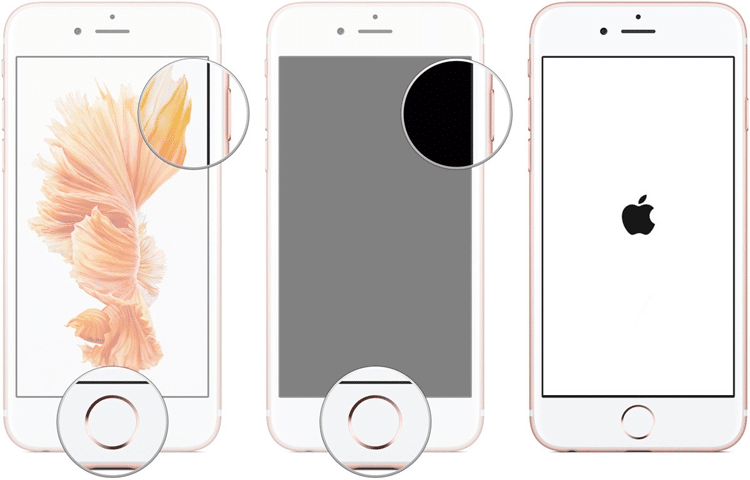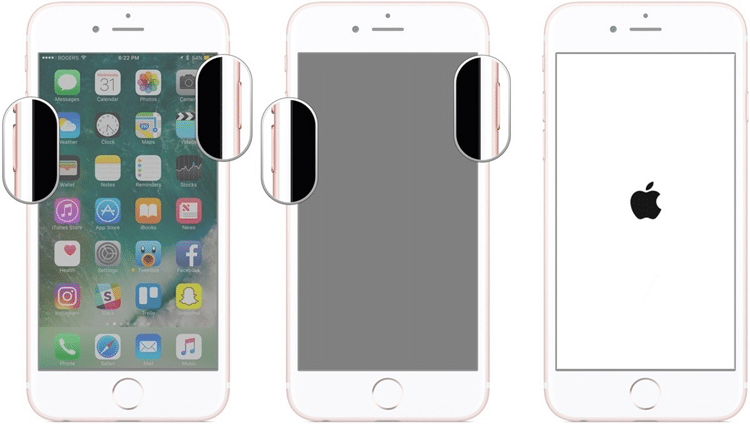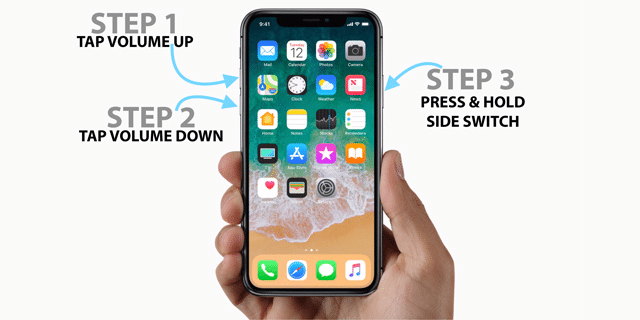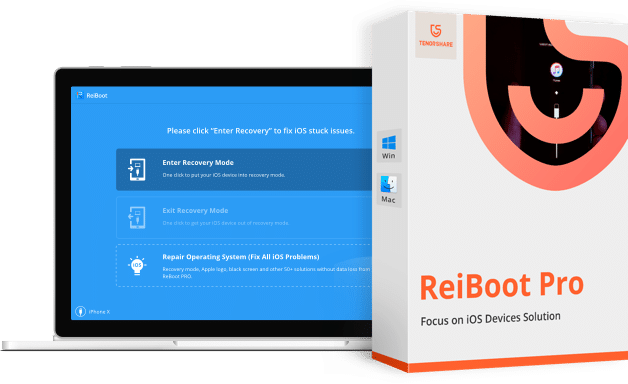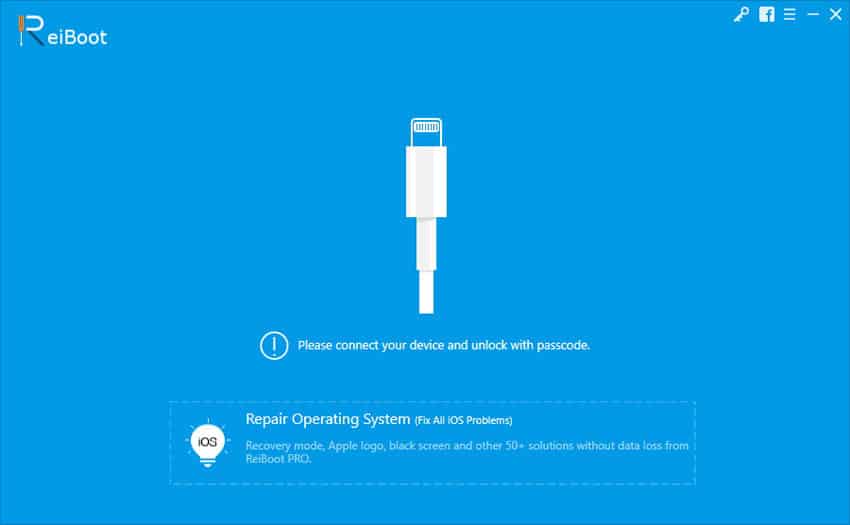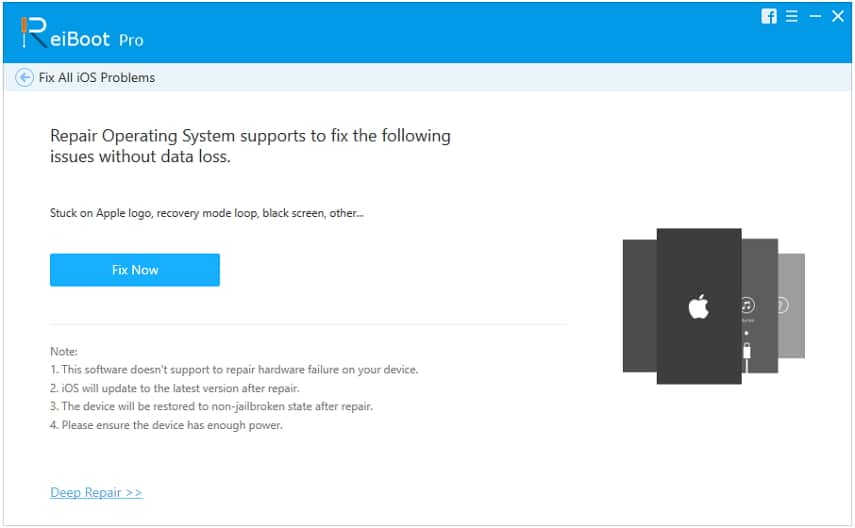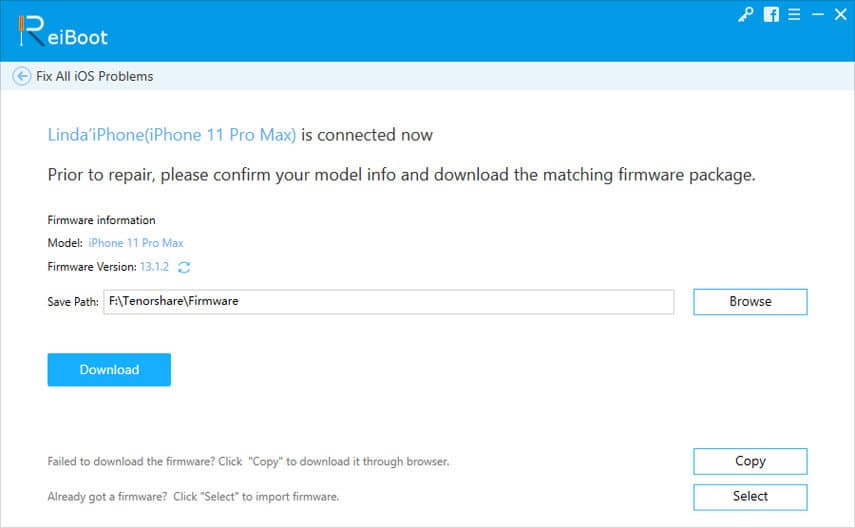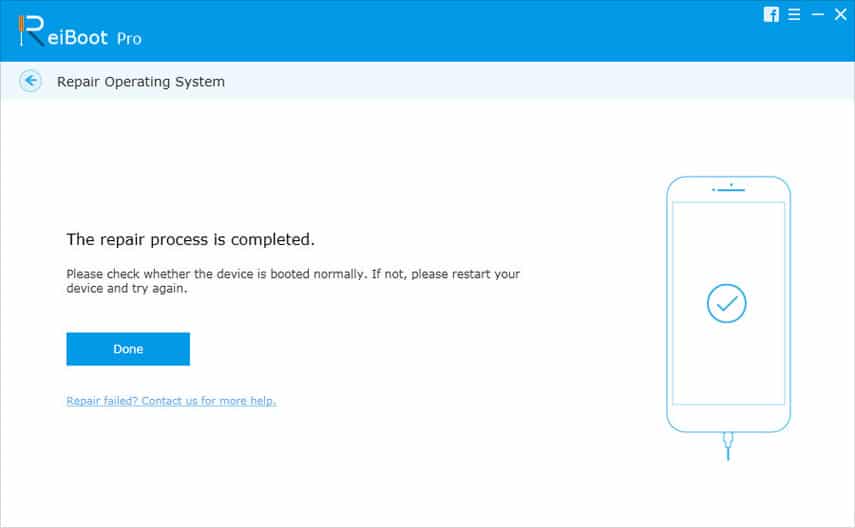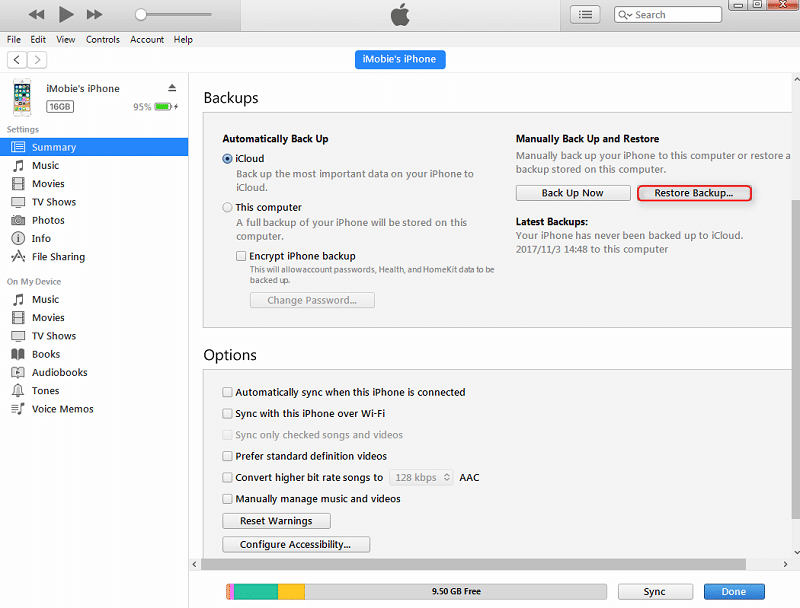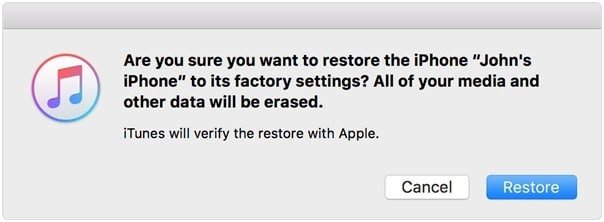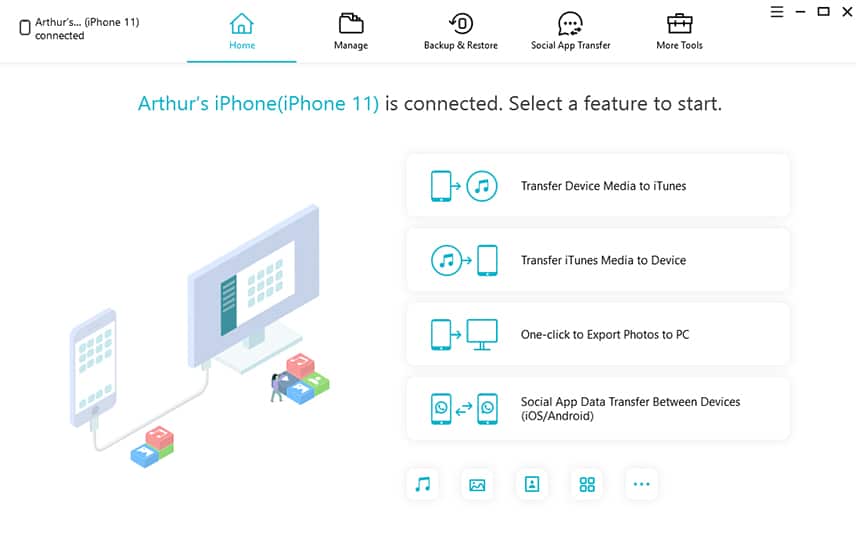Apple iPhone owners know very well that they possess a flagship piece in the world of mobile phone technology. Apple offers a secure and tenacious operating system. However, still, there are instances when you may come across the problems related to the software malfunctioning that may lead to your iPhone screen went black. This problem is commonly known as iPhone screen is black to death in terms of Apple suit.
Today the mobile technology is growing at its pace, and iPhone is known best for its advancement and robust features. However, there are some common problems that most of the iDevice users may face. Most of the common issues like the iPhone interface stuck or froze while using sometimes may sort out quickly.
But there are some complex system errors like stuck in Recovery Mode, Apple logo, blue/black/white screen of death, etc. requires special attention. The reason for the iPhone black screen of death directly points out the errors related to the corrupt software or any malfunctioning that needs to be taken care of by some focused methods and tools.
Why Is My iPhone Screen Black?
You may come across a scenario when you are using your iPhone usually when suddenly the screen stuck in between and turns out black. In another situation, you may accidentally drop the device and then noticed that the screen has turned out black and not responding to any commands. In such cases, the device may ring normally for incoming calls, but you may not see who is calling simply because of the iPhone blank screen.
So when you notice that your iPhone is not responding to your commands and continues to show the blank or black screen even after many attempts to rectify the error, a user can suspect the reason as the black screen of death. So let’s see the answer to why my iPhone screen is black?
- Battery issues – When your iPhone doesn’t turn on or shows the black screen, it could be because of some problems related to the device battery. If the battery in your iPhone is damaged or low, then you may see iPhone blank screen.
- Storage damaged – If your iPhone memory is full or your device is indicating low memory due to space captured by too many video content or apps, then also you may face this issue. Installing too many apps can cause damage to the storage of your iDevice.
- Software problem – Whenever you update your software or a specific faulty app, then it may be possible that there is damage to the operating system. It could be another reason that your iPhone screen went black.
- Hardware problem – A faulty or damaged hardware could also be a reason for the same. The iPhone hardware could damage due to any reason like the device accidentally dropped or iOS damaged due to water entrance.
Solution 1. Force your iPhone to Restart
Sometimes, forcing your iPhone for hard reset may solve the problems quite easily. The forced reboot of your device is the primary step that can be given a try before jumping on to any other solution. This is the simplest and straightforward technique to carry out with the problem of how to fix black screen on iPhone that can be followed by anyone. You can perform this method with your device anywhere, as it doesn’t require the use of the computer.
The force restart method is regarded as a secure way to handle most of the common iOS problems, without the fear of any loss or damage to your data. But this method may not give the desired results if your iOS system is having some severe issues that have led to the iPhone black screen. Still, there is no harm in trying out this method as a first step to sorting out the problem, thus let us learn how to hard reset your iPhone, according to the specific models.
Condition 1: For iPhone model 6/6s or later
- Simultaneously press and hold the Power button and Home button together.
- Wait for 10 seconds in the same position until the Apple logo appears on the iPhone display screen. You can leave both the buttons now and let your device to prepare for rebooting.
- After a few minutes of waiting, your iPhone will restart on its own. You can use it usually now.
Condition 2: For iPhone 7/ 7 Plus models
- Press and hold the Volume Down button with the Power button for 10 seconds until the Apple logo displays on the screen.
- Release the buttons and wait for a while. The iOS will restart, and the problem of iPhone black screen fades away. You can use your device normally.
Condition 3: For the latest iPhone 8/8 Plus/ X/ 11/ 11 Pro/11 Pro Max Models
- Firstly press the Volume Up key and leave. Then press Volume Down key and leave.
- Long press the Power button of the iPhone until it shows the Apple logo.
- Leave the button, and the device will undergo forced restart automatically.
- Within a while, the iPhone turns on normally and becomes ready to use again.
The above method for forced restart is straightforward and doesn’t cost anything to give a try. However, if there is a problem with software malfunctioning, you would be suggested to go for the other dedicated techniques to solve the problem of iPhone blank screen.
Solution 2. Connect your iPhone to a Charger and Let it Charge for a While
Connecting your iPhone to a charger is yet another easy way if your iPhone screen went black. Many users of iPhone by mistake think that their iPhone black screen is due to some fault as it doesn’t turn on, but in reality, it may have run out of power and hence it is not turning on. To check the situation, you have to charge your iPhone, and it may fix this problem without any hassle. So let’s see how to resolve the issue by following the simple method of charging your iPhone.
Step 1: Take your iPhone and connect it with the original charger and make sure it is charging.
Step 2: Now charge it for at least 30 minutes or wait for the iPhone till its battery gets full.
Step 3: Once it gets charged, you need to start it. If all is well and your iPhone is in a perfect condition, then it will restart; however if it doesn’t restart you have to go for another method.
The above condition is applicable only when the iPhone is completely discharged and showing the blank screen because of the same reason. But since this is just a matter of chance, you should be prepared to take the help of a third-party solution if the problem persists and you still stuck with the same question of my iPhone screen is black and what should I do now to fix it.
Solution 3. Fix iPhone Black Screen without Data Loss
The highly recommended and most competent solution for how to fix black screen on iPhone is Tenorshare ReiBoot. Using this method, you are not required to factory reset your iPhone or perform any such function that may lead to data loss. Thus this iOS system recovery software is regarded as the most reliable and trusted method to fix the issue. ReiBoot offers an intuitive, user-friendly interface that makes it simpler for any non-tech person to understand and use. It can quickly pull out your iPhone from the problem of blank or black screen of death, within a few minutes by following the minimal steps.
The ReiBoot from Tenorshare is equally compatible with Windows and Mac and supports all the iOS models and versions. Apart from sorting out the issue of iPhone black screen, this powerful tool is effectively capable of handling 50 plus iOS system errors like frozen screen, stuck in Recovery Mode, Apple logo, boot loop, etc. With the highest success rate of fixing any iOS issues, this software has become the user’s best choice as compared to others. It also offers the trial version so that one can give it a try before going for the complete package. Read our ReiBoot review here.
Key Features:
- Tenorshare Reiboot resolves 50+ kinds of iOS device issues like stuck at Apple logo, boot loop, black screen, recovery mode loop, spinning circle, etc.
- It can sort out the iOS system errors using three robust modes: Standard Mode, Advanced Mode and one-click Enter/Exit Mode.
- It fixes your iPhone problems if it is freezing or it has issues that a user can’t identify.
- It repairs and fixes your iPhone in a reasonable condition without any data loss.
- It supports all iOS versions including the latest iOS 13.
- It resolves errors like 4013 or 4005, which occur during iTunes backup & restore of iPhone.
- This tool is 100% safe, and it is free of any virus, Trojan, or malware.
- It is compatible with all make of iPhone including the latest iPhone 11.
- It supports both MAC and Windows operating system.
- The interface of this tool is elementary, and anyone who is not very technically sound can interact with it.
Detailed steps to fix iPhone black screen with ReiBoot:
Step 1: Download and install the Tenorshare ReiBoot software to your Windows or Mac PC and launch the program.
Step 2: Using Apple’s original USB/lightning cable, connect your affected iPhone with the computer.
Step 3: Select the option “Repair Operating System” to solve iOS system errors.
Step 4: The tool can detect the iPhone easily, even if it is having black screen issues. Click on the “Start Repair” option to proceed further with the repairing process.
Step 5: Download the matching firmware for the iPhone now. To do so, click on the key “Browse” and then “Download” to start the process. You can also download the firmware package manually by pressing the “Copy” button. Alternatively, press “Select” to import the package to the program if it is already present with you.
Step 6: As the software is done with downloading the matching Firmware package, it will automatically head towards repairing the system, and within a few minutes of waiting, your iPhone is free from the problem of black screen of death.
Step 7: Keep the iPhone connected until the process ends. Click on the option “Done” when the repairing process completes. This will lead to an automatic restart of your iPhone.
After the successful completion of the entire process, you can now disconnect your device from the computer and use it normally. With Tenorshare ReiBoot, you can easily fix the issue when the iPhone screen went black, even if the device is locked with a passcode, and you are unable to enter the same because of the unresponsive blank screen.
Solution 4. Fix iPhone Black Screen by Restoring it with iTunes (Data will Lose)
There is another well-defined method to find solutions for how to fix black screen on iPhone. You can always go for Apple’s legit way of taking care of such a situation by restoring the device using iTunes. This is the authentic and secure method but has the biggest problem of wiping off the entire data from your device.
Since iTunes set your mobile to the Factory Reset Mode, there is no escape from losing the stored data, files, and applications, etc. from your device. Thus you should head towards with this method for fixing iPhone black screen only when you had already created the backup file and later on, ready to invest time in restoring the entire data to your iPhone. So let us now learn the steps to follow this method.
Step 1: Launch the iTunes app on your PC and connect your affected iPhone with the system using a USB cable.
Step 2: The iTunes program should automatically detect your iPhone. Then click the “Summary” option given at the left of the page.
Step 3: Then, hit the button “Restore iPhone” given at the right corner of the interface.
Step 4: A dialogue box instantly pops-up asking for the confirmation to restore your iPhone. Click on the option “Restore” and wait for a while until iTunes completely restore the mobile to Factory Settings.
Within a few minutes, iTunes will set your iPhone to Factory Reset that makes it a fresh device, without any traces of earlier saved data and files. With this, the problem for iPhone black screen of death is thoroughly washed off, and now you can either use the device as a new one or start with the restoring process of data if you had created the backup file.
Tips: Backup Your iPhone
Typical damage occurring on your iPhone makes it prone to huge data loss at any time. There are times when technical failures on the device become a cause of data loss or corruption while iOS repair. To overcome these unwanted troubles, it is recommended as a precautionary step to take regular backup of your mobile using a safe and reliable iPhone manager. Tenorshare iCareFone is one of the most preferred solutions among iOS users as it paves many useful features, including free data backup.
This tool liberates you from the restrictions of using your iPhone with the fear of data damage or loss. It offers the backup creation for free of cost, quick and secure file transfer, safely restoring of data facility, unlimited portability of importing or exporting media files, contacts, messages, etc. The iCareFOne software is self-sufficient and does not require iTunes or iCloud for data backup. And the better part is that it lets the user to make selective files backup, which is not possible with iTunes. It supports almost all the data file types like WhatsApp, media, messages, notes, contacts, etc. (more than 20), and works without Wi-Fi connections.
>> Get Tenorshare iCareFone <<
The iCareFone is compatible with all the models iPhones, including the latest iPhone, 11/ 11 Pro, and goes great with all the iOS versions. The fast and straightforward graphical interface makes it way simple to understand and use by anybody. The trial version offers by the program lets you have insights about the software. Learn more from our iCareFone review here.
Conclusion
It is an underlying fact that the iPhone black screen of death is not a negligible issue. There are high chances of system malfunctioning rather than just any simple or standard error that could be solved by a hard reset or plugging your iPhone to charging. Struggling to solve the problem by a forced reboot or any other method may not give the desired result. Instead, you may end up losing the entire data if you select the wrong method.
Thus, taking the assistance of the most reliable and dedicated tool to solve the issue is a need of the hour. For that, nothing could be better than Tenorshare ReiBoot that fixes the issue, without risking any data deletion during the process with the guaranteed results and quick service.