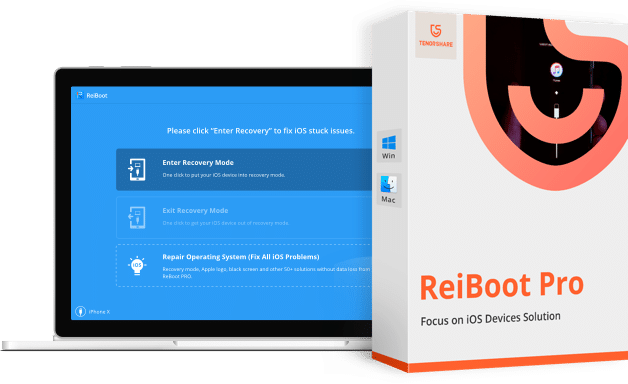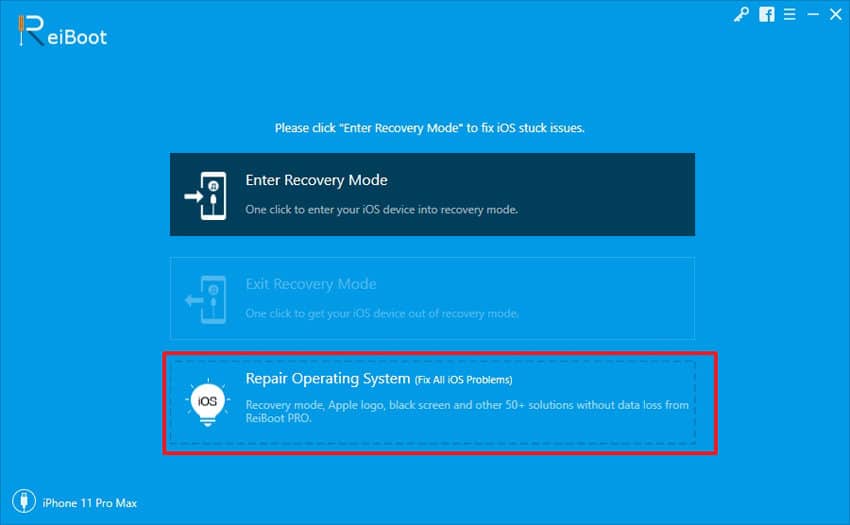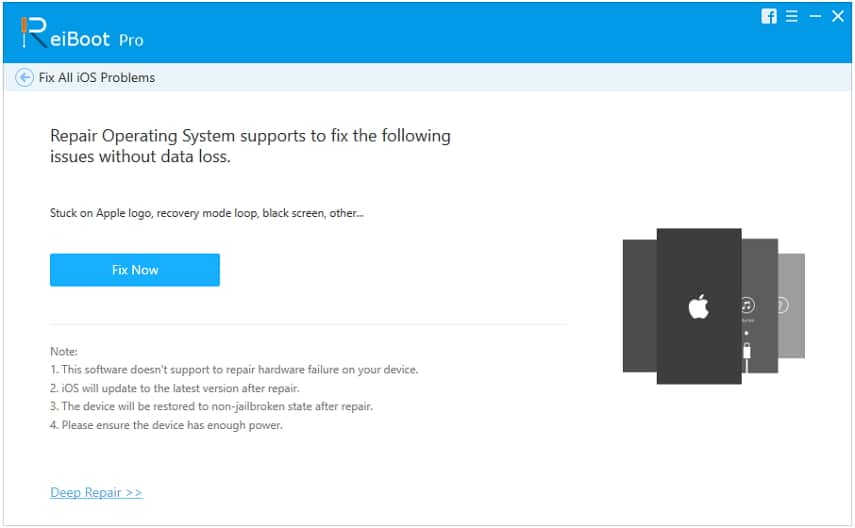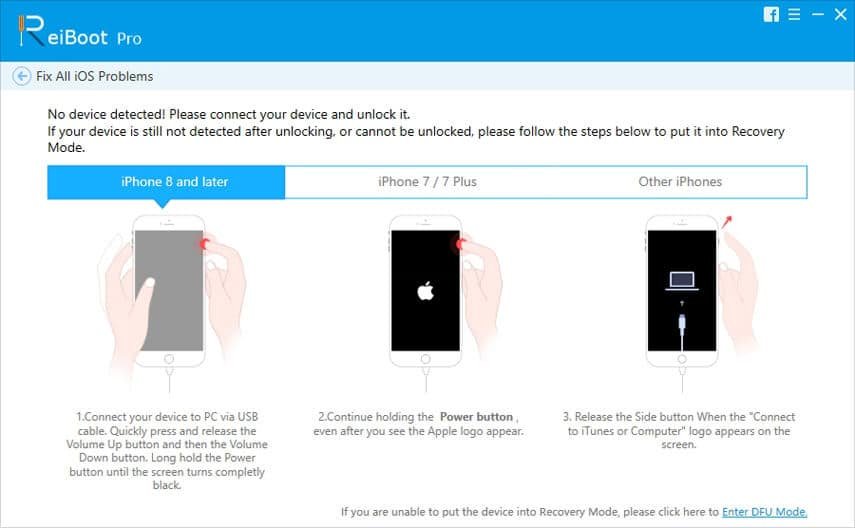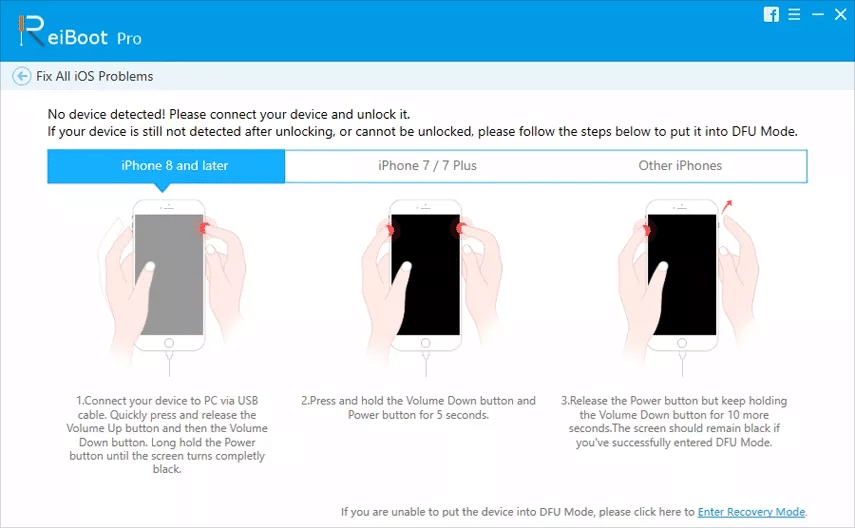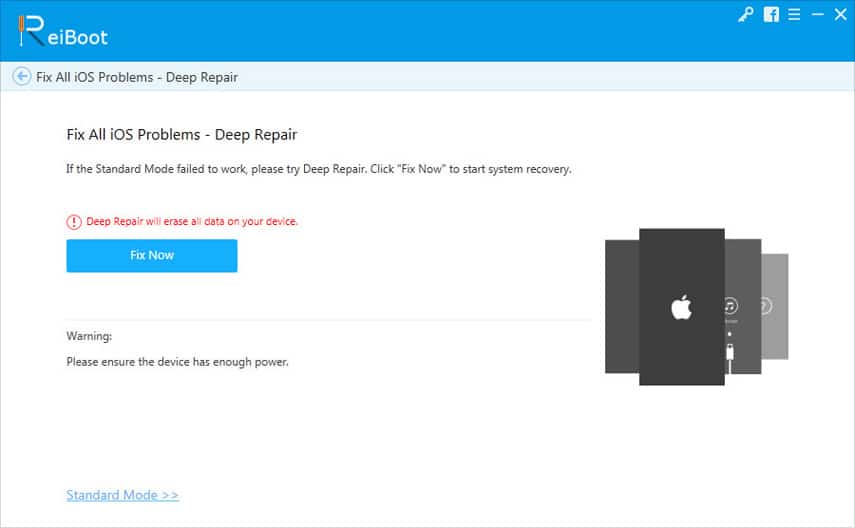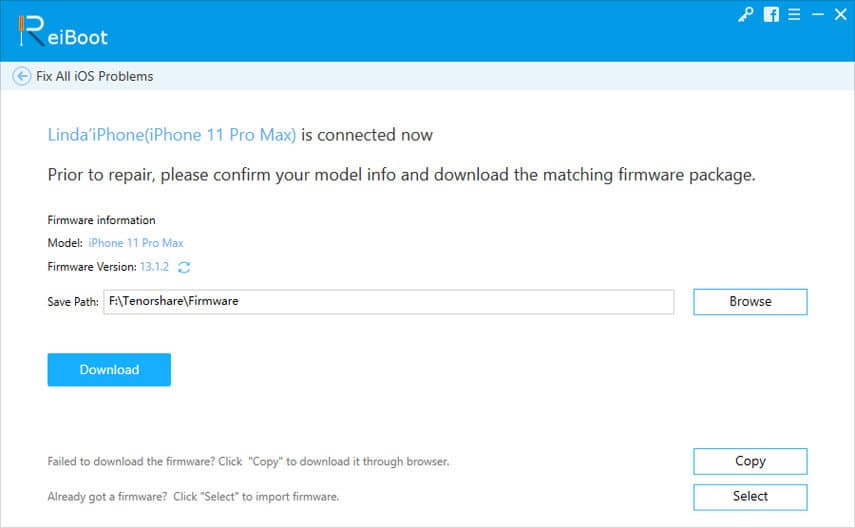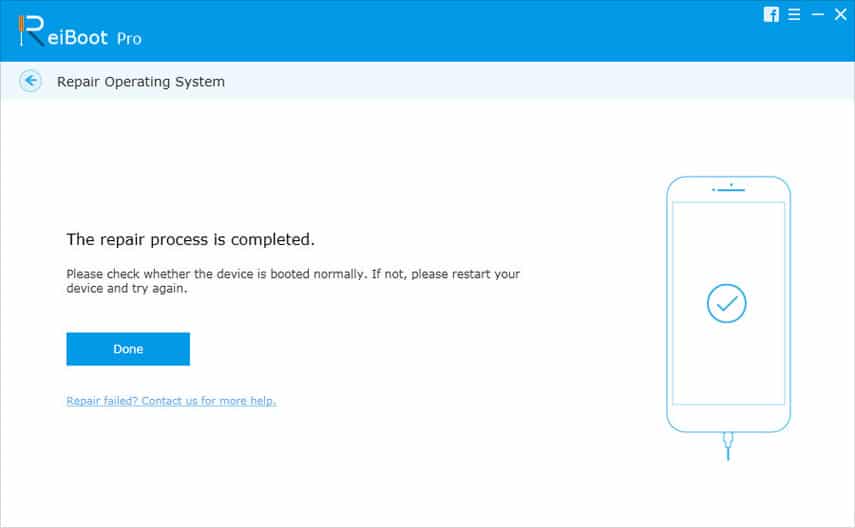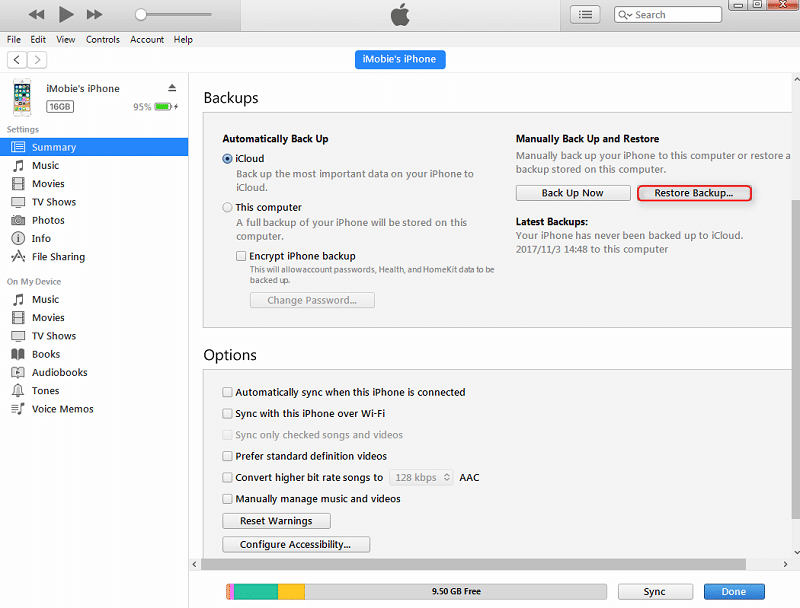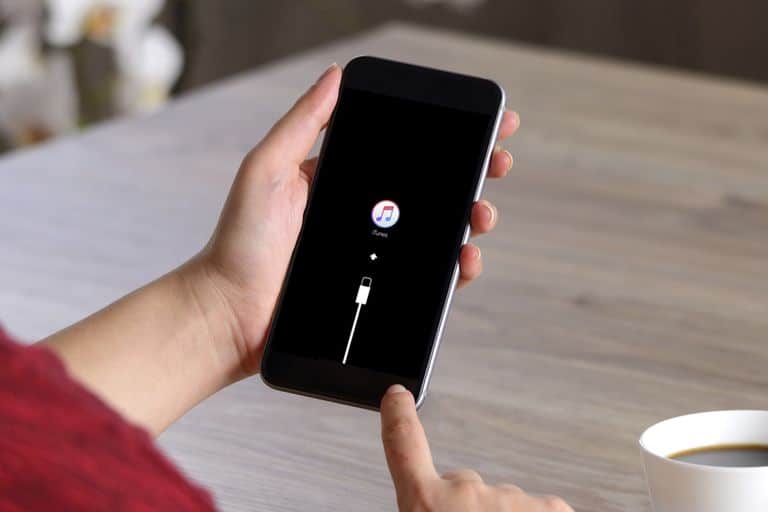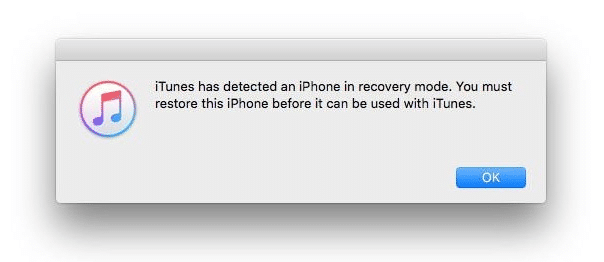The iPhones are excellent products by Apple, which has unique iOS technology, with sturdy outer/ inner hardware and powerfully designed software. The iOS users never expect a dead reaction or the “iPhone white screen with Apple logo” on these hardcore devices, but these abnormalities can occur anytime for several reasons.
People usually get restless to find their iPhone stuck on Apple logo white screen, but no one knows how to recover it. Many of you might have observed the same on your device, and due to anxiety, start pressing the Power & Volume button or even tap it all over, but nothing seems to work in a positive direction.
While using the iPhone, you may observe that the display screen has turned into a full white color or sometimes with the Apple logo over it. This happens suddenly, and now your iPhone is nothing less than a solid object as it has stopped reacting to your touch or button strokes. It looks frightening as if the device has gone down to a completely dead state. This scenario is the exact case iPhone white screen of death.
The Apple company recognized the problem and has suggested some solutions or instead tricks to overcome the problem. But they may not be applied on specific conditions and most often do not even work satisfactorily. Few users may opt to visit the service centers because the situation looks worrying, but we would not advise that. There is handsome iOS recovery software, Tenorshare Reiboot, which can resolve the iPhone white screen problem without any difficulty and data loss. We will discuss this tool later on in this article, along with a few tips & tricks that can be tried out if they work. Let us first understand why does your iPhone stuck on white Apple screen?
Why Is My iPhone Stuck On A White Screen?
The iPhone white screen of death is a phenomenon that is observed by many regular users. It is critical and evident to rescue the device securely, but it is equally important to understand why it happens to avoid any similar situation in the future. There are ample complaints registered online on consumer forums where people are primarily eager to know, “why is my iPhone stuck on a white screen.”
It can be a result of any of the few given default situation faced by your mobile. Both the hardware and software issues can stand responsible for your iPhone white screen, and that is why you should carefully analyze the mobile before moving to the solutions.
A most common reason for the dead screen is when you initiate the iOS update process, and it suddenly falls in between leading to the iPhone white screen with/ without Apple logo. The update failure can be due to iOS troubles on the device. Your iPhone may also turn into a blank white screen due to a corrupt application file. Whatever the reason may be, but for any of such iOS troubles, you should always prefer to take assistance from well-formed iOS system recovery software.
But it is always necessary to first check the physical orientation of the device. There are lesser chances, but you should make sure that the connecting wires and terminals are not damaged. Most importantly, your iPhone must not have faced a hard blow from a solid surface, or have been dropped in liquid. Because in such cases, the internal processors and other hardware will get disrupted resulting iPhone stuck on Apple logo white screen.
Solution 1. Fix iPhone Stuck On Apple logo White Screen Of Death With An iOS System Recovery (No Data Loss)
Now you know that your iPhone has encountered the dead screen due to some technical errors. Then without wasting time or worsening the failure by applying random tricks, you should take the support of a reliable iPhone white screen expert tool. Tenorshare ReiBoot, as it justifies, is the World’s number 1 iOS system recovery software, which is capable of dealing with any sort of iOS troubles.
Tenorshare is a famous brand that has delivered many mobiles and computer system repair tools. ReiBoot is one of the products by Tenorshare, which is doing a tremendous job in the rectification of any technical issues in iPhones, and iPads. The ReiBoot is designed by a skilled set of technicians and is induced with a capacity to handle more than 50 iOS problems, including the famous “iPhone white screen of death.” It is powerful software as it can automatically detect all the identified/ unidentified faults and repair them instantly.
If your iPhone stuck on white Apple screen because of software errors, then the best-suited options are installing the Tenorshare Reiboot over your PC and connect it with your device. All the iPhones and iPads are compatible with this tool, and it can be comfortably installed on computers with Windows or Mac Operating Systems.
There is a free edition of the tool provided on the official website of Tenorshare but has limited functionality, and may not resolve the iPhone white screen issue. The pro edition is made available in four different modules of a Monthly, Yearly, and Lifetime license, which supports up to five iDevices. Along with that, there is a special edition where the Yearly edition gives provision to support more than five devices in varied price structures. Many more fundamental features of Tenorshare ReiBoot are worth noting, which are as under, you can also read our full review of ReiBoot here.
Key Features Of Tenorshare ReiBoot:
- The software panel is designed to make a comfortable use for any section of people.
- It is compatible with all the currently used versions of Windows and Mac OS computers.
- It supports all the models of iPhones and iPads, including the latest launched iPhone 11/ 11Pro/ iPad Pro, etc.
- It guarantees 0% data loss while iOS system recovery.
- It assists in downgrading the iOS beta to the latest version, which creates problems while doing it through iTunes restore.
- It can tackle more than 50 technical issues on iOS, including the iPhone white screen of death.
- You do not require security code, passcode, or iTunes for factory reset your iPhone.
- Issues with iTunes restore and backup can be quickly resolved without any data loss.
- The free edition provides an option of 1-click to Enter & Exit Recovery mode.
Detailed Steps To Use Tenorshare ReiBoot:
The Tenorshare ReiBoot is a simple to use software and can most effectively resolve the typical issues of iPhone stuck on Apple logo white screen. The user needs to arrange a Windows or Mac computer system and download (install) the Reiboot software over it. Follow the process given below to implement the software and fix the issue.
Step 1. Launch the Tenorshare Reiboot on your PC, and connect the iPhone to it using a USB cable.
Step 2. From the three options provided on the front panel, you need to select the “Repair Operating System,” which can quickly detect & fix almost all the iOS troubles.
Step 3. The next page reclaims to fix the iOS troubles without any data loss. Click on the “Fix Now” button to proceed further.
Step 4. The software takes a few seconds to detect the device model.
Step 4a. If the device is not detected, you can follow the instructions provided on the panel to enter the Recovery Mode manually and make things work.
Step 4b. If in case the Recovery Mode does not work, click on the link below which gives instructions to enter the DFU mode. The instructions are given explicitly as per the device model.
Step 4c. If this default Standard mode does not work for your device, you can opt for the “Deep Repair” option. It is the Advance mode which can fix any iOS issue but erases the data.
Step 5. Now when your iPhone model gets detected, the panel shows the device details with a compatible firmware version that is to be downloaded on the system by clicking on the “Download” button. You can “Browse” the location where you want to save the downloaded file. If you already have it on your PC, you can import it on the panel by clicking on the “Select” button. If you are facing problems in downloading, you can download it directly from the browser by copying the link from the “Copy” button.
Step 6. After getting the firmware on the panel, click on the “Repair Now” button to initiate the repairing process.
As the iOS recovery process finishes, your iPhone will reboot normally fixing the iPhone white screen problem.
Solution 2. Fix iPhone Stuck On Apple logo White Screen Of Death By Force Restart
As a prompt step that you can acquire to get over with iPhone stuck on Apple logo white screen is the “Force Restart” option. It is not a sure shot solution but a simple trick that works at times to recover the mobile device from nominal faults. It is an entirely secure method as it does not in any way risk the data and settings in the machine. The process will either repair the device problems, or it will remain as it is. When your device is in the normal state, you can restart it by applying the appropriate button stroke. But since the iPhone stuck on Apple white screen, it is inoperable, and so you need press specific buttons as per the device model number. Depending upon the device series, you can follow the instructions below to force a restart.
For iPhone 8 and higher models:
First press and instantly release the Volume Up button. Repeat the similar process with the Volume Down button. Now long-press the Side button till the Apple logo appears.
For iPhone 7/ 7 Plus, and iPod Touch (7th Generation):
Long press the Top or Side button with the Volume Down till the Apple logo appears.
For iPhone 6s or lower models, iPod Touch (6th Generation) or lower, and iPad with Home button:
Long press the Top or Side button and Home button together till the Apple logo appears.
For iPad with Face ID:
First press and instantly release the Volume Up button. Repeat a similar process with the Volume Down button. Now long-press the Power button until the iPad restarts.
There are lower chances of force restart rectifying the iPhone white screen, and so you can check out other ways.
Solution 3. Fix iPhone Stuck On Apple logo White Screen Of Death By Restoring Your iPhone With iTunes
iTunes is an official software application by the Apple Company, which supports all the iOS devices and assists in maintenance, system upgrade, and provides many more uses. The first solution suggested by Apple when you put up your query “why is my iPhone stuck on a white screen,” is to restore the mobile using iTunes.
The restore option by the iTunes resets the device to default settings which repairs the technical defects on the device, while all the data gets erased in the process. It is recommended by experts to make regular backups of the data so that if a device restore is performed, the data can later be restored. The de-activated “Find My Device” is the pre-requisite for restore feature to be applied, or else the iPhone will erase everything permanently.
Since the app works from a computer, you need to get your PC and connect the iPhone to it using the USB wire. Go through the procedure given below to restore the iPhone.
Step 1. Turn ON your PC and connect the iPhone to it via cable.
Step 2. Start the iTunes app and click over the iPhone icon on the interface that will show the device details.
Step 3. Check the Summary menu option given in the left section.
Step 4. On the main page, click on the “Restore iPhone” option, which displays a pop-up window, and there you again have to click the “Restore” button to confirm the process.
The process takes some time, but everything goes well, you get your iPhone free of all the errors.
Solution 4. Fix iPhone Stuck On Apple logo White Screen Of Death By Entering Recovery Mode And Restore From Backup
To overcome the problem of iPhone white screen of death, you can also use the Recovery Mode option. The iPhones are provided with a unique feature of entering the Recovery Mode and restore the backup directly from the device. Since this is an official method, you need to get your mobile connection with the iTunes app on the computer and enter the recovery mode manually. The process starts working to resolve all the technical failures over the iPhone. Later the user can restore the backup data provided the user has already made the backup.
But it is mostly seen that while recovering the iPhone, many users have faced error messages like 4013 or 4033. These error messages halt and corrupt the recovery process making it incomplete, and you may be in more significant trouble. The Tenorshare Reiboot about which we have discussed earlier is an efficient tool that can quickly rectify such errors on iTunes. To know how to enter recovery mode and restore from backup, follow the method given below.
Step 1. Switch off your device and insert the USB cable into it, but leave the other end of the wire unplugged.
Step 2. Follow the procedure given below depending upon the device model number.
- For iPhone 6S and lower models: Long press the Home button and connect the wire to your PC.
- For iPhone 7 Series: Long press the Volume Down button and connect the wire to the PC.
- For iPhone 8, and higher models: Long press the Side button and insert the wire into the PC.
Step 3. While you are holding the button, a recovery mode screen appears with a text message “Continue to iTunes.”
Step 4. Your mobile enters the recovery mode as soon as the white screen changes to a black screen.
Follow the restore process on the iTunes to fix issues on the iPhone and later you can save the data using the backup option.
Solution 5. Fix iPhone Stuck On Apple logo White Screen Of Death By Entering DFU Mode
There is a technical layout in iDevices, which is known as DFU mode that stands for Device Firmware Upgrade. It is used to enhance the firmware version on the device for specific requirements. It is not a proactively used feature especially by casual iPhone users as it can severely damage the iOS files if not handled carefully or without the guidance of an expert. The DFU mode process if worked may successfully resolve the issue of iPhone white screen with Apple logo, but cleans all the data in it. To fix the problem by entering the DFU mode, you can follow the instructions provided which will restore the factory settings on the iPhone.
Step 1. Arrange your PC with iTunes installed, and link your iPhone with it using the cable wire.
Step 2. Now long-press the “Sleep” and “Home” button for approx 10 seconds and then leave only the “Sleep” button.
Step 3. Leave the “Home” button as the iTunes displays a message over your PC that says, “iTunes has detected iPhone in recovery mode.”
Step 4. The iPhone screen changes from white to black, which is when you can apply the restore function on your device.
The option usually fails to work with a message “plug into iTunes,” or Apple logo appears on the iPhone. It merely means you should avoid this method as there can be significant faults on the device.
How To Avoid Getting Stuck In iPhone White Screen
With the above-given methods or iOS recovery software, you can effectively overcome the frustrating iPhone white screen with Apple logo. But because there are rectification ways, it does not in any way promote carelessness towards the iPhones. Since there are many unrecognized reasons for the occurrence of such issues, there are some suggestive measures that must be taken to avoid abnormal behavior on these mobile devices. You can regularly apply or keep a check according to the given tips to stay away from the iPhone white screen of death.
- First of all, you should always take regular backups of the internal data on the device as a precautionary step to keep the data safe against any mishappening.
- You should switch off your iPhone and then turn it ON after a few seconds, once in a week. This will turn OFF unnecessary apps running in the background and also rejuvenates the device.
- Keep a regular check on the version updates by the Company and update the device to the latest firmware, which is necessary to fight the unwanted errors or virus attacks on the device.
- While the iPhone is downloading/ installing the iOS update, avoid using it. Any kind of interruption during the update may ruin the device and create an app or complete failures.
- Never try to jailbreak your iPhone, as it may turn into deep trouble for the device. But if it is necessary, you should perform the task under specialized guidance.
- The third-party application, like games, chats, etc., regularly sends updates. Always prefer to update them individually because the update all option sometimes fails to finish the update, and this may create a problem later on.
- Whenever the iPhone battery is getting low, you should instantly connect it for charging instead of using it further. Device usage on low power may damage the battery while you should also not use it during charging.
- Put your phone far away from heat, sunlight, dust, and watery surface, which are cognitive factors for device failures.
- You can use a comfortable cover for your iPhone, which can protect it from sharp accidental drops and mishandlings.
Conclusion
iPhones are expensive mobile devices with fascinating features, functions, and styles. Any kind of difficulty in using the device creates a lot of irritation in the user’s mind. Although iPhones are robust, certain careless attitude can make your iPhone stuck on Apple logo white screen. There are few simple tips and officially designed methods that you can apply to your device, but try not to use random keystrokes or unknown measures.
One of the highly recommended applicable methods is to use Tenorshare ReiBoot. It is an efficient and reliable tool that can detect and recover more than 50 iOS faults. Tenorshare ReiBoot stands as the best and safest way to get through the iPhone white screen of death.