Did you purchase an amazing movie on iTunes, and you would like to watch it on your Android device or gaming console? Apple iTunes purchases and rentals come in M4V formats, which have DRM encryption. That encryption prevents you from watching videos on other devices.
The solution lies in finding the best iTunes video converter and using it whenever you need a quick conversion. In this article, we singled out the best software options currently available on the market. Feel free to take a look and pick your favorite!
Quick Summary
- Our top pick for the best iTunes video converter is DRmare M4V Converter. The beauty of this tool is that it is simple but powerful. The interface is user-friendly, and you can easily manage files for conversion. Adjusting output specifics is also possible, and the conversion process is extremely fast.
- You can’t go wrong with M4VGear iTunes Media Converter, either. The software is reliable and allows using the drag and drop method, as well as manual addition of files. The app supports a wide range of output video and audio formats.
- The third pick is Wondershare UniConverter. This intriguing tool offers conversion capabilities, but its main advantage lies in additional functions. Those include but are not limited to downloading videos and burning them to a CD.
Keep reading for a detailed review of all these tools. You will discover how we tested and picked the apps, and what are the benefits of each software piece!
Part 1. What Is iTunes Video Converter?
Apple iTunes allows you to purchase and rent movies and other videos. The problem is that these files are in M4V format with DRM protection. That is why you need an iTunes video converter to remove any limitations in transferring and playing files on other devices.
These tools will convert M4V files while ensuring that you don’t lose any movie quality. Furthermore, they will allow the user to choose the desired output format. Thanks to that, you have the choice to alter the specifics and suit the conversion file to your needs.
Part 2. Who Should Get an iTunes Video Converter?
If you have an Apple device, the odds are you’ve used iTunes to purchase movies, shows, and other videos. That is why any Apple user can benefit from using an iTunes video converter. These tools ensure removing limitations, which means you can watch the videos on other devices, too. Furthermore, converting the files to universal formats will ensure they are played in optimal quality across all video players supporting the converted format.
You don’t have to be a tech geek to use M4V to MP4 converters. The developers simplified these tools to ensure they are easy to use. That makes them suitable for both beginners and advanced users. Most apps come with tutorials, and you shouldn’t have any problems discovering how they work.
Part 3. How We Tested and Picked the Best iTunes Video Converter in 2024
Choosing the best iTunes video converter involves going beyond what the developers promised and testing the tool yourself. Our experts used their extensive knowledge on the topic to pick the most suitable apps for you.
Here are the factors we considered in the process:
- Supported input formats – the primary format supported should be M4V, which indicates the tool should be capable of converting iTunes videos with DRM encryption. However, many apps also support the conversion of other formats, which makes them all-around converting tools.
- Supported output formats – the basic output format is MP4, especially since it is similar to M4V. However, most apps support other video and audio output formats, such as MOV, AVI, etc.
- Output adjustment – choosing the output folder should be possible in every tool. Apart from that, users should be able to pick the output format, device, and other specifics.
- Conversion quality – the conversion should be done without losing any video quality if the user desires so.
- Reliability – the best iTunes media converter should have a high success rate, and convert files successfully each time.
- Speed – the time is money these days, which is why conversion should be finished as quickly as possible.
- Interface – the tool should offer a simple and user-friendly interface. Depending on the app, you can use drag-and-drop systems and the classic way of adding the files.
- Additional functions – these may range from editing videos to merging all files into a single one.
- Price – iTunes video converters come in free and premium editions. It is the paid versions that usually offer all features and full freedom when converting videos.
Based on the factors described above, we picked the best iTunes video converters on the market. Check out our choices below!
Part 4. Our Picks: Best iTunes Video Converter in 2024
Best Choice: DRmare M4V Converter
DRmare M4V Converter is our pick for the best M4V converter out there. As you will see, we picked it for good reasons.
Here is a quick overview of its main features:
- Suitable for converting iTunes videos – purchases & rentals from iTunes are DRM-protected, but this software can convert them without losing video quality.
- It supports a wide range of output formats – those include audio and video formats, such as MKV, AVI, WAV, etc.
- Extremely fast and reliable – the developer claims to offer a 30X faster speed, and the tests proved the app’s reliability. You can count on it whenever you need a quick conversion.
You can play converted files on Apple and Android devices, as well as Windows Phone and Blackberry. Supported output devices also include PlayStation ¾, Xbox One and 360, PSP, and Nintendo Wii.
Is DRmare M4V Converter Free?
You can download the tool for free from the official website. However, that is only a trial version that allows a test run. It is a way to confirm that the app works. If you want to unlock all features of the DRmare M4V Converter, you will need to purchase a premium version of the tool.
Here is a price overview for the app:
- Single license – it costs $44.95 to license a single computer for using this software.
- Family license – it involves two to five computers, and you will need to pay $69.95.
- Unlimited license – you can use it on as many computers as you want. The price is $199.95.
It is worth noting that the tool is available for both Windows and Mac, and the prices are the same. You can free updates and support for a lifetime with every package.
The technical specifications of the DRmare Converter are not demanding. It requires iTunes installed, and it supports all versions up to 12.9 at the moment. You will also need 256MB RAM and a 1GhZ processor.
Does DRmare M4V Converter Really Work?
The best way of ensuring if an iTunes video converter works and suits your preferences is to try it yourself. We did the footwork and tested the DRmare M4V Converter for you. The software turned out to be safe and reliable. We tried converting videos on multiple occasions, and the app did a flawless job each time.
Here is an in-depth look at how to use this software for the conversion process. For starters, you will need to download and install the tool. We always recommend using the official website to ensure you get the latest version and an original product.
The installation process is usual, and it doesn’t come with any surprises. It takes a couple of minutes, and you will notice the following home screen once you initiate the app:
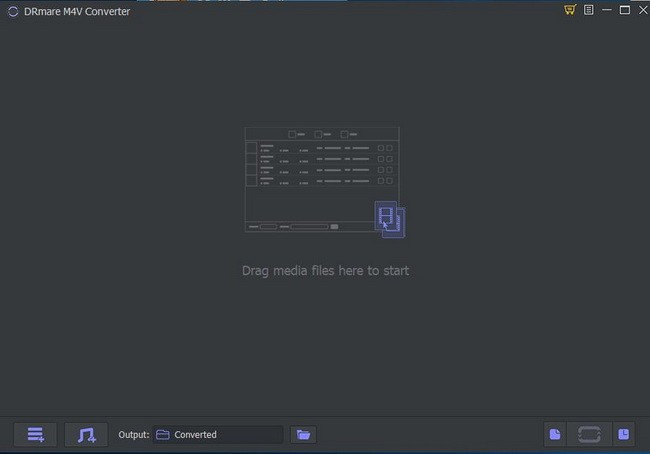
The interface is simple and easy to use, even if you haven’t converted videos earlier. DRmare M4V Converter uses a drag and drop interface to make adding files effortlessly. All that you need to do is to drag the desired media files to the screen, and the app will read them automatically.
If you are not a fan of that approach, you can use the classic method of adding files. The first button in the bottom left section allows you to browse your PC and add the desired media. The second button focuses on M4V video files and allows adding them effortlessly.
Please note that you can also choose the desired path for the output by clicking the folder icon on the bottom.
Once you import iTunes M4V videos, you will see the screen that looks like this:
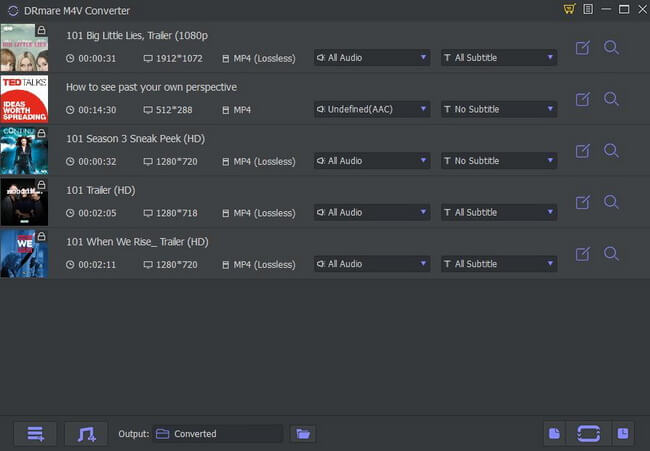
The tool shows basic information about the video. That includes the duration of the video, resolution, format, and audio and subtitle details.
Make sure that you picked all files you want to convert. Once you confirm the list of videos, it is time to choose output settings. The app allows you to pick from a wide range of formats. Some of them are HD and will ensure you don’t lose a tiny portion of your video’s quality.
On the other hand, you can also choose formats that save space, but might cause moderate-quality loss. You can go with this option if you don’t have plenty of room on the device, and each MB is important.
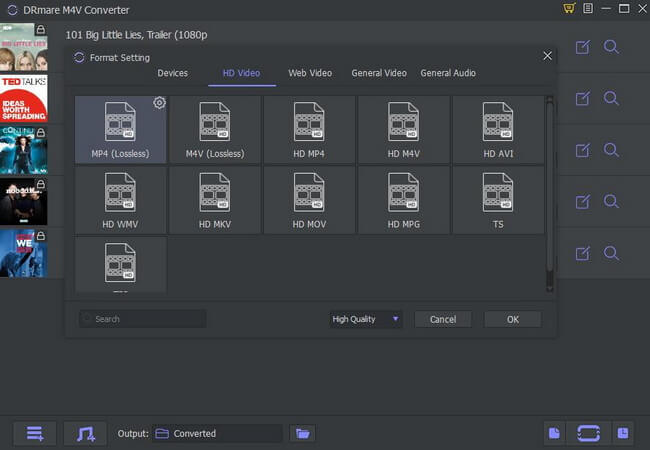
It is nice that DRmare M4V Converter gives you to choose the desired format and details of the conversion. The app is far more than a simple M4V to MP4 converter since it supports MKV, WMV, MOV, and other formats, too. If you are a newbie, you can always leave the default format. The options to browse by category (Devices, HD, Web Video, etc.) can also be helpful.
Once everything is ready, all that you need to do is to click Convert at the bottom of the screen.
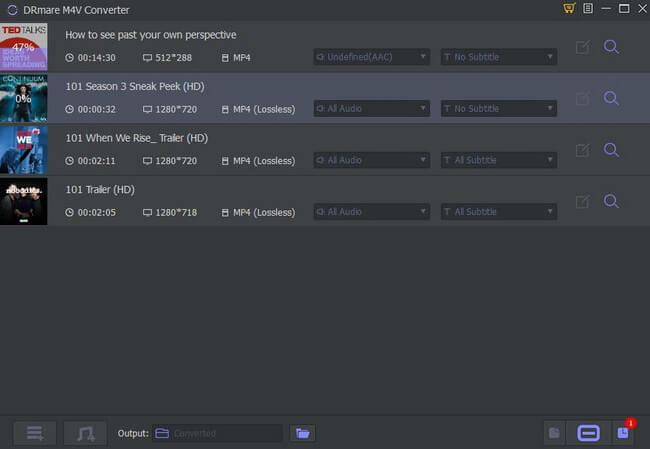
DRmare M4V Converter will start doing its job immediately. The conversion time depends on the length and number of the videos you added. However, the app is fairly fast and significantly faster than other similar tools.
If you notice the icon at the bottom right, clicking it with take you to the output folder with converted videos.
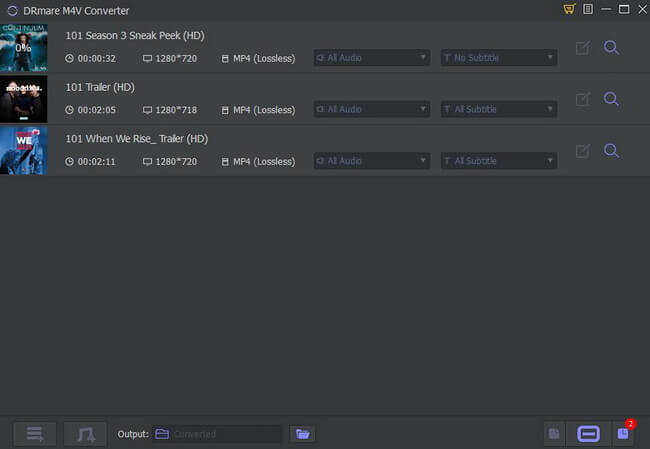
These videos won’t be encrypted anymore, and you can play them from any non-Apple device easily.
Runner-up: M4VGear iTunes Media Converter
Our next choice for an M4V to Mp4 tool is the M4VGear iTunes Media Converter. As soon as you hit the homepage, you will find that the tool doesn’t support iTunes 12.10.2 at the moment. It is a shame, but the developers are working on providing support for the latest version of the tool.
Either way, the app can do a good job of converting files. It supports a wide range of formats, such as MOV, MP4, MP3, and so on. You can watch the converted videos on consoles, Android and iOS devices, and other products. The app will even retain multilingual subtitles and AC3 5.1 audio tracks.
M4VGear iTunes Media Converter is available in a free trial and premium versions. That gives you some room to try the software, although the trial comes with limitations.
After the installation process that went smoothly, the following home screen greeted us:
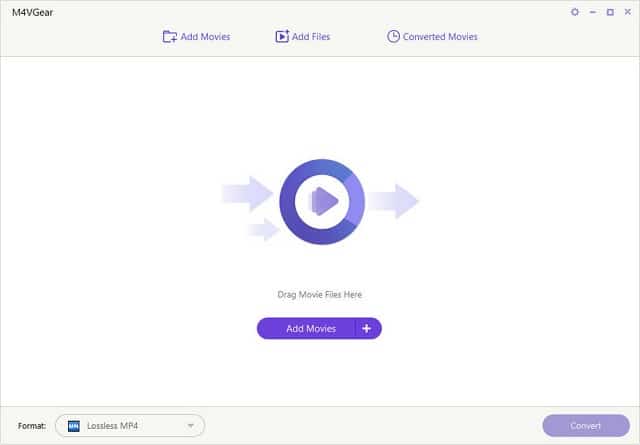
The interface is simple and uncluttered, and you shouldn’t have problems adding videos to it. The tool offers the dragging method and the manual addition if you click on “Add Movies.” If you click the button, you will find the following screen:
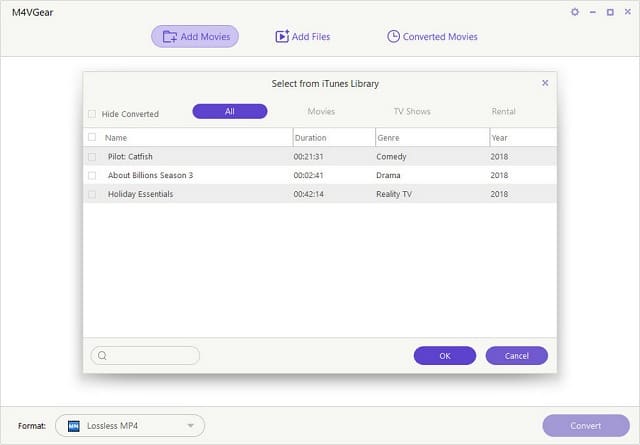
The system will read the iTunes library automatically to make adding files simple. At the bottom of the main screen, you will find the option to customize the format and adjust the output of the videos.

M4VGear Converter offers to choose between MP4 and other formats. You will find them grouped by devices, software, and recently used outputs for your convenience.
Once all the settings are ready, click on the “Convert” button at the bottom right. The app might not be the fastest out there, but it will do a decent job. Additionally, it is reliable and has a high success rate in converting videos.
Once everything is finished, clicking on the “Converted Movies” tab at the top will show you the conversion history.
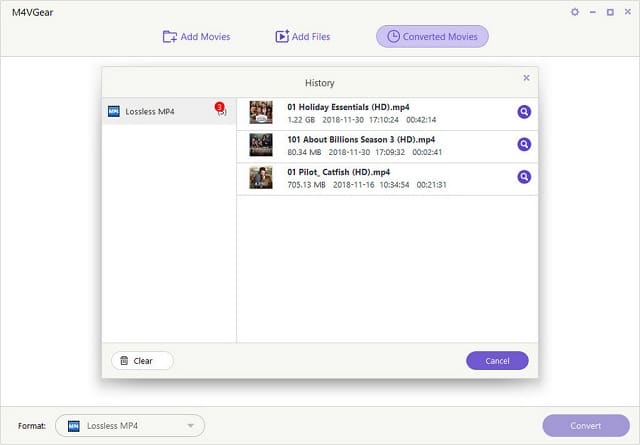
Also Great: Wondershare UniConverter
Wondershare UniConverter is also available for both Windows and Mac. Depending on your preference, you can pick between annual subscriptions and lifetime licenses for the premium versions. The developers also offer Business and Education packages. Before you purchase a premium edition, you can test the software for free by downloading it from the official website.
After you install the app, you will notice the following home screen:
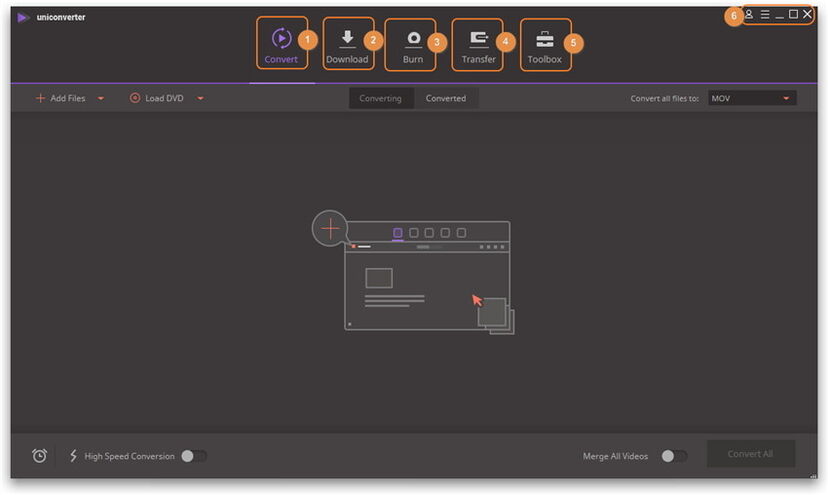
You will notice the main functions of the software above. Apart from converting, you can also download videos, burn and transfer them, etc.
We will focus on the Convert section since that is the purpose of our review. You can use the drag and drop system to add videos or pick the files you want to add manually. For that, click on the “Add Files” button.
Once you add a file, it will show up on the main screen.
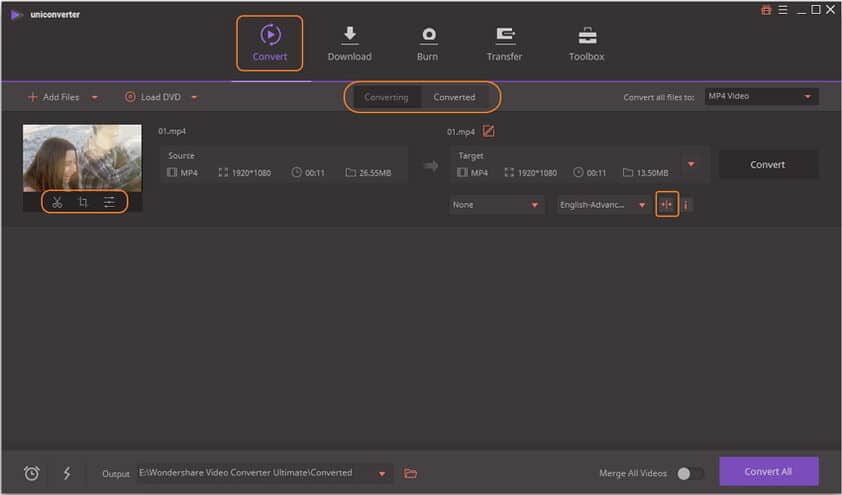
Please note that there is a separate tab for files you converted, and files that are waiting for conversion. That is convenient because it allows keeping track of the files effortlessly.
Additional functions like cropping and trimming the video are also available. You will notice then below the video’s thumbnail. Finally, the bottom of the screen offers the choice of the output path and the option to merge all videos into one. Whenever you are ready, and everything is set, click on the “Convert All” button.
The tool is fairly fast and versatile. Wondershare UniConverter does a decent job in converting, but please note that the M4V format is only supported for Windows. The additional functions are helpful since you can download videos to YouTube, transfer them from and to your device, etc. Although it doesn’t seem as powerful in conversion capabilities, it can be a useful all-around software for Apple device owners.
The Competition
NoteBurner M4V Converter
A simple interface and reliable conversion are the two basic things expected from an iTunes video converter. NoteBurner M4V Converter meets both those expectations. It supports M4V and iTunes purchases conversion, as well as AC3 5.1 audio.
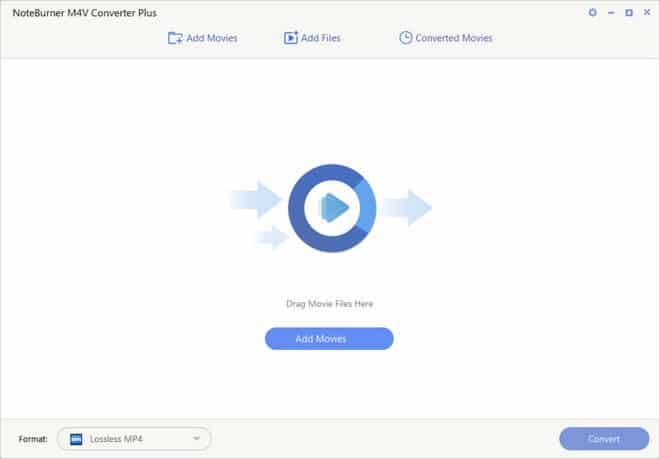
The tool offers a simple interface that is easy to use. The graphics aren’t exactly top-notch, but there is no need to be because the focus is on performance. NoteBurner M4V Converter allows the lossless conversion of encrypted iTunes files and there use on other devices. Adjusting the output format gives you the freedom to choose the details of how you want to convert the file, and you can also choose the desired output path.
Aimersoft DRM Media Converter
Aimersoft DRM Media Converter allows converting files with DRM encryption. It might not be the fastest or the best iTunes video converter out there, but it still gets the job done.
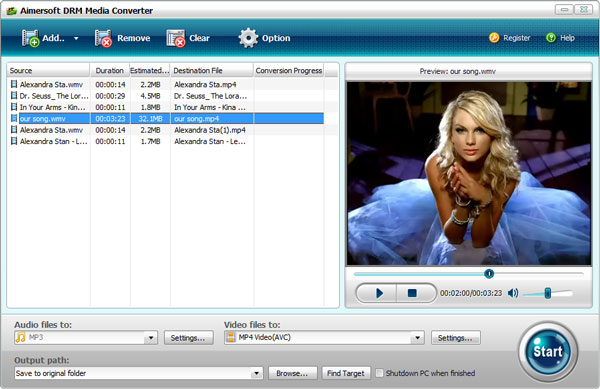
The developers tried to use colors to ensure the interface looks great. It is also user-friendly, and everything can be adjusted with a couple of clicks. The top section of the screen allows managing added files, while the bottom part includes output details. Those include the desired video and audio formats and output paths.
Aiseesoft M4V Converter for Mac
If you are looking for an M4V Converter app to use on Mac devices, Aiseesoft might have the right tool. The interface is vivid and not the simplest one out there. However, you should find your way around quickly.
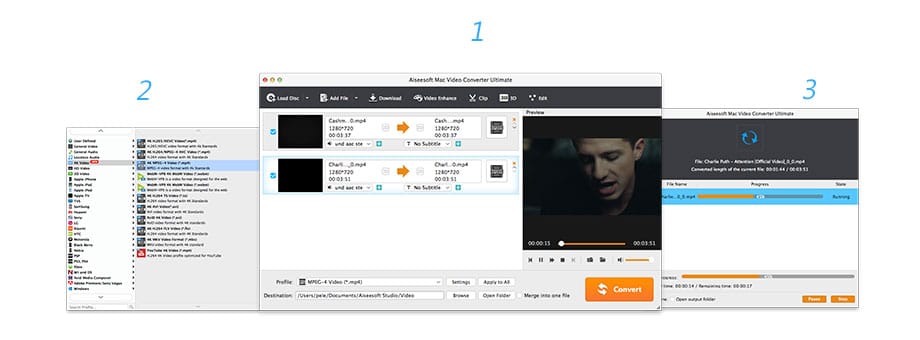
Apart from converting videos, you can also edit them. That involves adding a watermark, cropping, and ever merging multiple videos into a single file.
Conclusion:
It is hard to identify only a single best iTunes video converter on the market. The truth is that many tools are capable of doing a decent job. If you are looking for a 30x faster and reliable conversion of rented and purchased iTunes videos, you can’t go wrong with DRmare M4V Converter.
However, it ultimately depends on your preferences. That is why you should consider what you need from an M4V to MP4 converter. Knowing what you are looking for will make it easier to pick the perfect tool for your requirements!




The Avdshare Video Converter is a professional MOV to iTunes converter with strong and wide functions, which can easily solve the problem of importing MOV to iTunes.