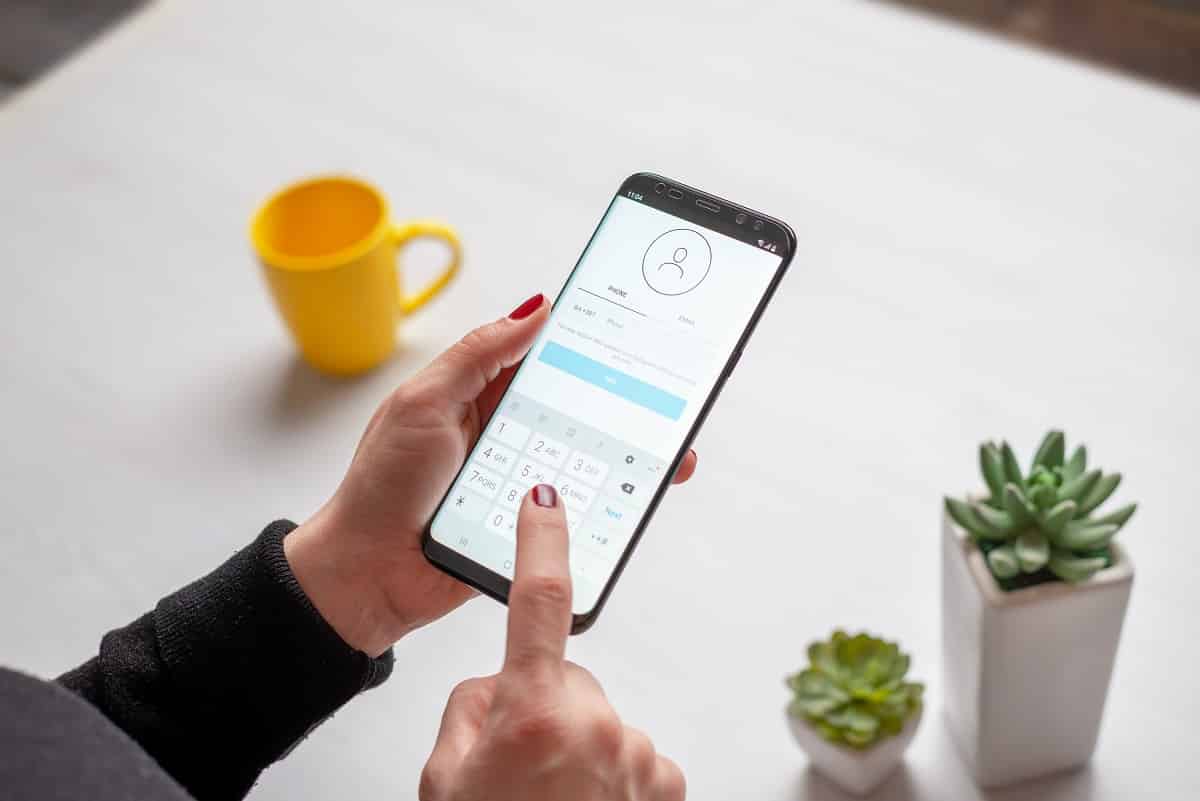Factory Reset Protection (FRP) is a standard security feature introduced by Google on Android 5.0 (Lollipop) and above.
Although the built-in security helps prevent theft, it can even prevent you from accessing your device after a hard reset. That is if you forget the password of the Google account registered on the Samsung device.
But fret not! You can use a Samsung FRP Bypass tool and remove the Google Account without a password on the Samsung device.
Scroll down to find the ten best Samsung FRP Bypass tools for PCs and Macs to bypass the FRP lock without a password and reset the Samsung device. You will also find step-by-step instructions with screenshots to remove the Google account password.
What is the Samsung FRP Bypass Tool?
The Android devices with FRP lock will prompt a Google Verification page after a factory reset, i.e., if you perform a Factory Reset other than the usual Settings > General Management > Reset > Factory Data Reset. Any other factory reset method, like the hard reset using buttons, is regarded as an Untrusted environment if the FRP lock is enabled on the Samsung device.
To disable the FRP lock, you must enter the password associated with the Google account.
But with the Samsung FRP bypass tool, you can disable the FRP lock without a password.
Read More: Best Android Unlock Tools
Who Should Get The FRP Bypass Tool?
Users with a Samsung device bypassing the Google Verification page will find the Samsung FRP bypass tool valuable.
When you purchase a second-hand smartphone or forget the Google Account password, the Google Factory Reset Protection (FRP) will prompt you to enter the Account password or password and PIN combined to unlock the device.
A simple hard reset (using buttons on the device) can get rid of the Screen lock, but you will have to enter the Google account password to add or remove Google Accounts on the Samsung device.
In case you do not have the Google account’s password, you can use the Samsung FRP bypass tool to remove the Google account without the password and reset the Samsung device.
1. Tenorshare 4uKey for Android

- Best for: Beginners looking to remove Samsung FRP lock without password and removing password from Android devices
- Price: 1 Month: US$ 29.55 (1PC/Mac, 5 devices)
- Trial: Check the compatibility of your Samsung device
- Compatibility: Support Samsung devices of Android 12/11/10/9/8/7/6, including S21
- Official Website: Tenorshare 4uKey for Android
Tenorshare’s 4uKey is the simplest and easiest solution for removing the FRP lock from your Samsung devices. Samsung Galaxy A3 series, Galaxy A5 series, Galaxy A8 series, Galaxy A6 series, or any other, as long as you have a Samsung device running on Android 6/7/8/9/10/11/12 — Tenorshare 4uKey will get rid of your Google account without password effectively.
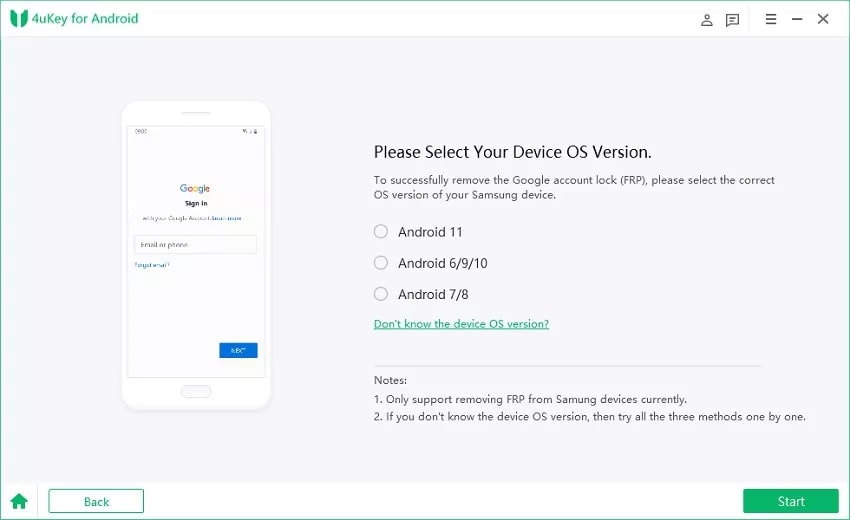
Like other solutions from Tenorshare, its 4uKey FRP bypass tool is easy to use. Plus, it includes an Auto-detection tool that informs whether your device is ready for operation. This prevents Android devices from getting bricked during recovery. Moreover, you can use the same tool to remove the screen lock from all Android phones.
Coming to the pricing, 4uKey’s FRP bypass tool is available for free download on PC and Mac, but it will only inform you whether the device is compatible with your Samsung device or not. To use the tool for removing the FRP lock, you will have to purchase the license for US$ 29.95 (1PC/Mac, five devices). You can apply the code TS30EN to get 30% off.
Why should I use Tenorshare’s 4uKey Samsung FRP tool?
- Delete Google account from Samsung devices running on Android 6/7/8/9/10/11/12.
- The simple user interface allows even the most minor tech-savvy users to utilize 4uKey and remove the FRP lock.
- Auto-detection features inform whether the device is ready for operation or not.
- It can also remove screen locks from Android devices.
- There is no option to purchase the FRP bypass function separately.
2. iMyFone LockWiper (Android)

- Best for: Deal with Samsung device Stuck on Google Account Verification issue.
- Price: 1-Month Plan: US$ 29.95 (1 PC, 1 device only).
- Trial: Check whether the Samsung device is supported or not.
- Compatibility: Samsung models running on Android 6/7/8/9/10/11. (**No Android 11.0 and Mac Support)
- Official Website: iMyFone LockWiper for Android
iMyFone LockWiper is available only for Windows users. So, as long as you are using Windows 7/8/10/11 — you can use iMyFone’s FRP bypass tool to deal with Samsung devices stuck on the Google Account Verification page.
There are two modes for removing the FRP lock from the Samsung device. The standard mode takes less time and is suitable for older Samsung models. The Advance mode is for new Samsung releases running on the latest Android 11. Nevertheless, it does not support Samsung devices running on Android 12.0.
Regardless of the Android version, the software will erase all data from the device. Still, this means you will have a new device with the option to log in via a new Google account.
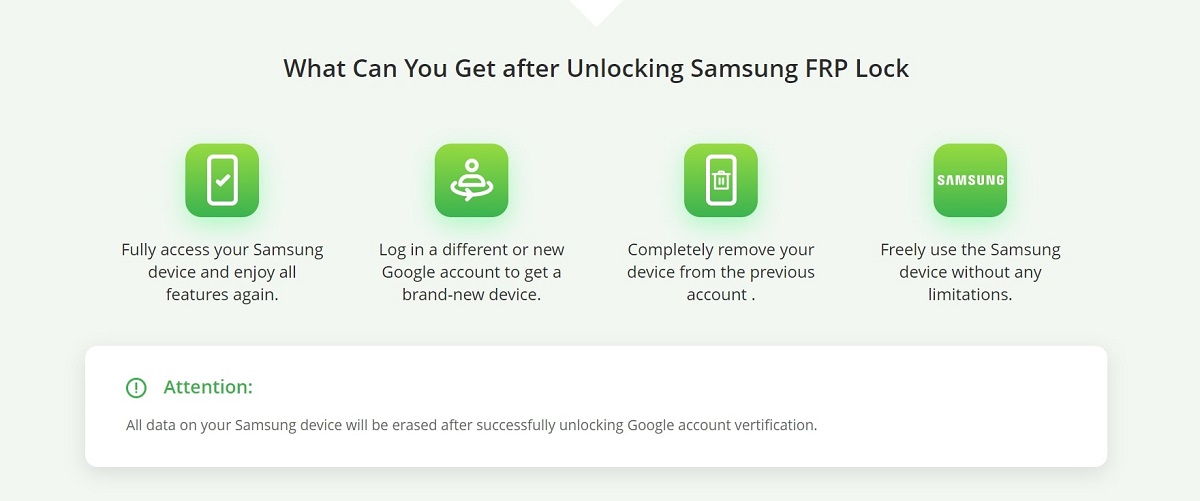
Overall, iMyFone’s LockWiper is an ideal tool for users looking to remove FRP lock from Samsung devices running on Android 6.0-11.0. Its self-explanatory design is another plus that allows users to remove the FRP lock efficiently.
Why should I use the iMyFone’s LockWiper to remove FRP lock from Samsung devices?
- An effective FRP bypass tool to unlock Samsung phones running on Android 6/7/8/9/10/11.
- The user interface is self-explanatory and allows users — of any skill level — to regain full access to their Samsung devices.
- You can exit Recovery mode.
- The same software can also effectively remove screen locks like Passwords, PINs, Face locks, and Fingerprints from Samsung devices.
- Sign in via a new Google account after getting rid of the old Google account.
Things to consider:
- There is no support for Samsung devices running on Android 12.
- iMyFone LockWiper is available for download on PC only. No support for Mac users.
3. Dr.Fone – Screen Unlock (Android)

- Best for: remove FRP lock from Samsung devices with Bixby, Home Button, as well as Devices without Bixby
- Price: 1 Year: US$ 39.45 (1PC/Mac, 5 devices)
- Trial: Review whether the device is compatible with the Dr. Fone program.
- Compatibility: Android 6/7/8/9/10, and it only supports Samsung series devices.
- Official Website: Dr.Fone – Screen Unlock
Dr.Fone – Screen Unlock (Android) comes from the popular Wondershare group. Although effective, the Dr.Fone – Screen Unlock program currently only supports the Samsung series running on Android 6/7/8/9/10.
Nevertheless, it has different solutions for different Samsung devices. For instance, removing FRP lock from Samsung devices with Bixby differs from Samsung devices without Bixby, vis-à-vis Samsung devices with the Home button.
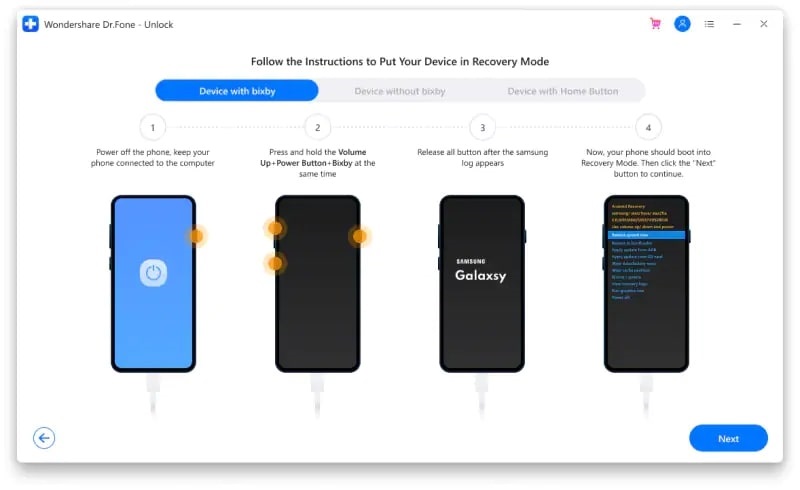
Dr.Fone – Screen Unlock is incompetent (no support for Android 11/12) and comes with a complicated removal process.
Dr.Fone – Screen Unlock ensures 100% FRP lock removal from Samsung devices. But, of course, this comes at a price, and removing the FRP lock is a complicated process. So, it is best to opt for services like Tenorshare’s 4uKey.
Why should I use Dr.Fone’s Samsung FRP bypass tool?
- Dr. Fone’s Samsung FRP bypass tool is an effective Samsung FRP bypass tool for devices running on Android 6/7/8/9/10.
- Dr.Fone has separate solutions for Samsung devices with Bixby, without Bixby, or with the Home button.
- A multilingual program — available in multiple languages.
- The software includes an inner option to add a new Google account.
Things to consider:
- Dr. Fone’s Samsung FRP bypass tool doesn’t support Android 11 and 12.
- Not cost-effective. Best only if purchased with the entire Dr.Fone – Full ToolKit.
- Different solutions for different Samsung devices make it effective. However, it comes with a curse of complicated procedures to remove a Google account.
4. iMobie DroidKit – FRP Bypass

- Best for: removing FRP lock from Samsung devices
- Price: 3-month plan — US$ 35.99 (1PC, 1 device)
- Trial: Yes, check whether your Android device is supported or not
- Compatibility: All Samsung devices are running on Android.
- Official Website: iMobie DroidKit – FRP Bypass
Supporting over 20,000 smartphone models, iMobie’s DroidKit is an ultimate Android solution that allows you to unlock Android screen lock, remove your Google Account, fix Android system issues, recover deleted files from SD cards, etc. But iMobie’s easy Samsung FRP tool can only remove Google FRP (Factory Reset Protection) lock from Samsung devices.
Nevertheless, its intuitive, straightforward, and step-by-step wizard-like user interface allows anyone to bypass FRP lock from Samsung Android devices. However, like other FRP bypass tools in this guide, data loss is inevitable.
The best thing about iMobie’s DroidKit is it covers all Samsung smartphones and includes a customized solution for all the devices to ensure a high success rate. Using iMobie’s FRP bypass tool, you can regain full access to your Samsung Android phone, remove the previous Google account, and use a new Google account, making your smartphone new.
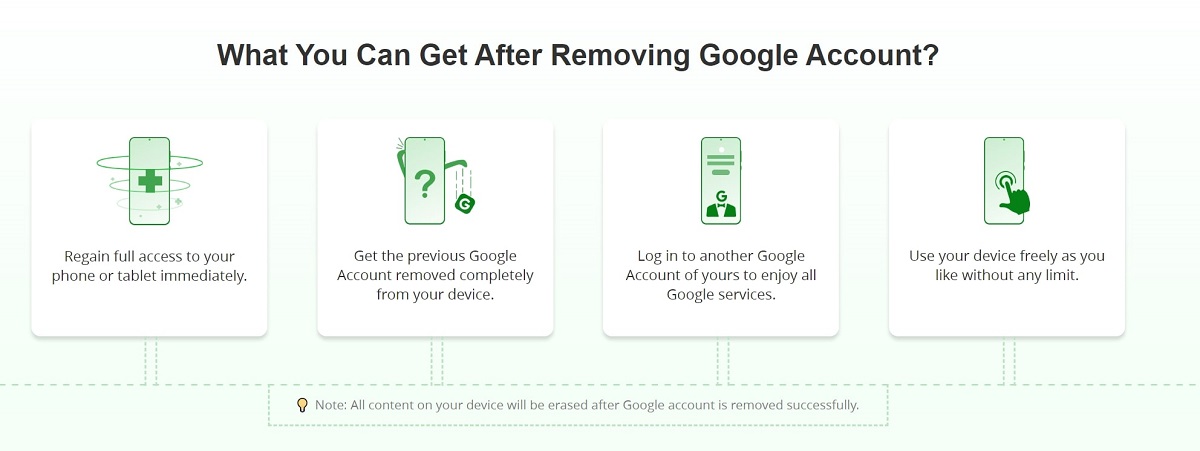
Be that as it may, iMobie DroidKit – FRP Bypass tool comes with a three-month subscription plan for US$ 35.99. Given users will not have to use the tool again; the plan is not cost-effective. Still, there is a 60-money back guarantee that you can claim in case the tool does not work.
Why should I consider iMobie’s DroidKit — FRP Bypass tool?
- Customized solutions for all Samsung smartphone models ensure a high success rate.
- DroidKit supports all Samsung devices running on Android OS.
- An intuitive, straightforward, and step-by-step wizard-like user interface allows easy recovery.
- Remove the previous Google account and add a new one to regain full access to your Android device.
Things to consider:
- Pricey compared to the industry-best Tenorshare’s 4uKey.
- To use other services to fix Android system issues and recover deleted files from SD cards — you will have to purchase the DroidKit for a higher price.
5. Easy Samsung FRP Tool

- Best for: removing FRP lock from old and new Samsung devices for free
- Price: Free
- Trial: – –
- Compatibility: All Samsung devices are running on Android.
- Official Website: https://easyfrpbypasstool.com/
Easy Samsung FRP Tool is a free tool made specifically for bypassing FRP locks on Samsung devices. A new Samsung device running on Android 12.0 or an old one running on Android on 6.0 can effectively remove the FRP lock.
You will need two tools to get the job done. One is the Samsung FRP bypass tool from the vendor, and the other is the Samsung USB driver (also available on the vendor’s Website). Removing FRP lock using the Easy Samsung FRP tool is not simple, and there is a learning curve before you can remove the FRP lock. Nevertheless, Easy Samsung FRP Tool’s Website also includes tutorials for each Samsung model that explain how to remove the FRP lock from a Samsung device and reset it.
The Easy Samsung FRP bypass tool for PC is free to download. Still, given that you will have to turn off the Windows antivirus and fix driver issues (a common occurrence) — it is better to opt for simple tools like Tenorshare 4uKey, which makes the process straightforward.
Why should I consider the Easy Samsung FRP Tool?
- Easy Samsung FRP Tool supports both new and old Samsung models.
- Detailed tutorials are available for individual Samsung smartphone models to ensure a high success rate.
- Reset the Samsung device and add a new one to regain full access to your Android device.
- The Easy Samsung FRP Tool is free to download and use.
Things to consider:
- You will have to download the Samsung USB driver on the Windows computer (for MTP mode); however, often, you have to fix the driver issues.
- You will have to turn off the Windows firewall and any third-party antivirus running on Windows.
- No Mac support.
6. FRP Bypass APK

- Best for: removing FRP lock from Samsung devices for free
- Price: Free
- Trial: – –
- Compatibility: All Samsung devices running on Android 5.0 and above.
- Official Website: https://frpbypass.romstage.com/
FRP Bypass APK is a free application that can remove the FRP activation lock without a password from Samsung devices running on Android 5.0 and above.
You will need a USB flash drive to download the APK file and OTG to install the APK file on the locked Samsung device. Once installed, you can navigate to the Backup and Factory reset option via Settings and erase everything (along with the Google account) on the Android device.
You will also have to permit to install from an unknown source before you can access the Settings to bypass the FRP lock.
Why should I use the FRP Bypass APK to bypass FRP lock from my Samsung device?
- A free program.
- You do not need a computer to remove the FRP lock from your Samsung device.
Things to consider:
- You will have to give special permission to install from an unknown source.
- You will need an OTG device.
7. PassFab Android Unlocker
- Best for: removing FRP lock from Samsung devices
- Price: US$ 29.95 for 1 month (1PC, 5 devices)
- Trial: Check whether the Samsung device is compatible or not.
- Compatibility: Support Samsung devices of Android 6/7/8/9/10/11/12, including S22
- Official Website: PassFab Android Unlocker
PassFab Android Unlocker comes from the PassFab group, famous for its exceptional line of utilities related to Windows, Android, Mac, and iOS issues.
PassFab’s Android Unlocker works in two ways: to unlock the screen lock from Android devices, whereas the other deals with FRP lock on Samsung devices.
The tool is available for both Mac and Windows users. Nevertheless, PassFab Android Unlocker is a paid tool.
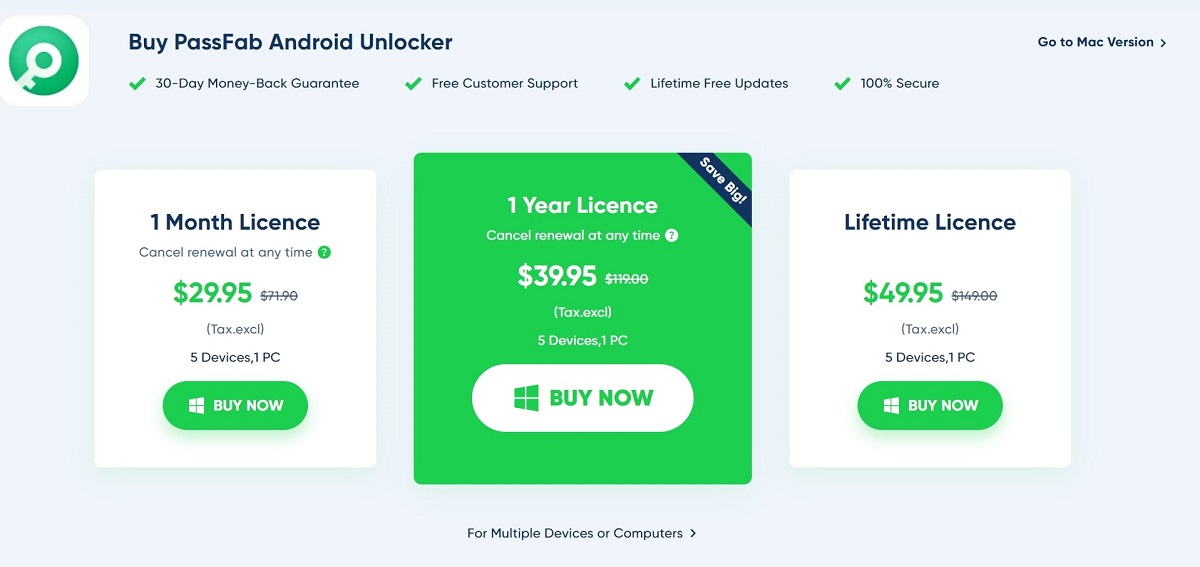
Why should I use the PassFab Android Unlocker’s easy Samsung FRP tool?
- It is available for both Mac and Windows.
- PassFab Android Unlocker’s FRP Bypass tool supports Samsung devices of Android 6/7/8/9/10/11/12, including S22.
- There are tons of guides on the official site to help you out.
Things to consider:
- Only 99% success rate (mentioned on the official page).
8. D&G Password Unlocker

- Best for: removing FRP lock from Samsung devices for free
- Price: Free
- Trial: – –
- Compatibility: All Samsung models running Android 6.0 and above.
- Official Website: https://dg-unlocker-tool-all-frp-bypass-2018/
D&G is one of the oldest Samsung FRP bypass tools available on the internet.
Nevertheless, when it comes to removing the Google FRP (Factory Reset Protection) lock from the Samsung devices running on Android 6.0 and above, D&G does not guarantee a 100% success rate (a lot of negative user reviews). Still, given the fact that the software is entirely free to download and use, you can simply download the tool and see if it bypasses the lock or not. Moreover, it can also work with other brands like Nokia, Huawei, LG, and Oppo (although the FRP issue is not common with these brands).
Although it’s free and effective sometimes, D&G has an outdated user interface makes it almost impossible for tech illiterates to remove the FRP lock from their Samsung devices.
So, as long as you do not mind a learning curve, D&G Password Unlocker free Samsung FRP bypass tool is the way to go.
Why should I use the D&G Password Unlocker Free Samsung FRP Bypass tool?
- It can bypass the Google FRP protection without a password.
- D&G Password Unlocker is entirely free to use.
- D&G Password Unlocker works with other brands too.
Things to consider:
- Learning curve.
9. Samsung FRP Helper

- Best for: removing FRP lock from old and new Samsung devices for free
- Price: Free
- Trial: – –
- Compatibility: All Samsung devices running on Android 5.0 and above.
- Official Website: https://samsung-frp-helper-tool/
Samsung FRP Helper is a lightweight application that can help you bypass the FRP lock from Samsung devices running on Android 5.0 and above.
Samsung FRP Helper includes two methods to remove the FRP lock. First is the Call Method, which requires you to connect the Samsung device to the computer on which the Samsung FRP Helper is installed and dial an emergency number to remove the FRP lock within seconds.
If that does not work, you can follow the standard ADB method to bypass the FRP lock from the Samsung device. This requires installing the correct drivers, and the process becomes quite complicated. Nevertheless, you can install the Samsung FRP Helper and try unlocking the device using the Call Method.
Why should I use the Samsung FRP Helper’s Free Samsung FRP Bypass tool?
- Two methods to remove the FRP lock from Samsung devices.
- The call method is straightforward.
- A lightweight program.
Things to consider:
- The ADB method requires you to install drivers and makes the process complicated.
- Outdated user interface.
10. GSM Flasher FRP Tool

- Best for: removing FRP and ADB lock from rooted Samsung devices for free
- Price: Free
- Trial: – –
- Compatibility: All Samsung models running Android 6.0 and above.
- Official Website: https://www.files4windows.com/
GSM Flasher FRP Tool is another easy Samsung FRP tool to bypass FRP activation on your Samsung devices running Android 6.0 and above. You can download the application from its official Website and remove the Google account without a password.
However, you will have to root the Samsung device using the program first. The GSM Flasher FRP Tool includes a rooting tool to root the Samsung device running on Android OS. If you have already rooted the Samsung device, you can skip this step. Still, it must be noted that rooting the Android device will waive the warranty.
Why should I use the GSM Flasher FRP Tool to bypass FRP lock?
- You can bypass the FRP Activation lock from a rooted Samsung device.
- It bypasses FRP lock via ADB (Android Debug Bridge).
- Free.
Things to consider:
- Outdated and hard-to-navigate user interface.
- You will have to root the Android device before bypassing the FRP lock.
How to Bypass Samsung FRP Lock Using Tenorshare 4uKey for Android?
4uKey has a self-explanatory user interface that allows users to get rid of the FRP activation lock within minutes. However, the method of deactivating the FRP lock from the Samsung device differs depending on the Android version you are using, i.e.,
- For Android 6.0 (Marshmallow), Android 9 (Pie), and Android 10.
- For Android 11.0 and Android 12.0.
- For Android 7.0 (Nougat) and Android 8.0 (Oreo).
Here’s how to bypass the FRP lock using the Tenorshare 4uKey’s easy Samsung FRP tool:
Step 1. Connect your Samsung device to the PC or Mac.
- Download and Install Tenorshare 4uKey from the official Website on a PC or Mac.
- Launch the Program.
- Connect your Samsung device using a USB cable.
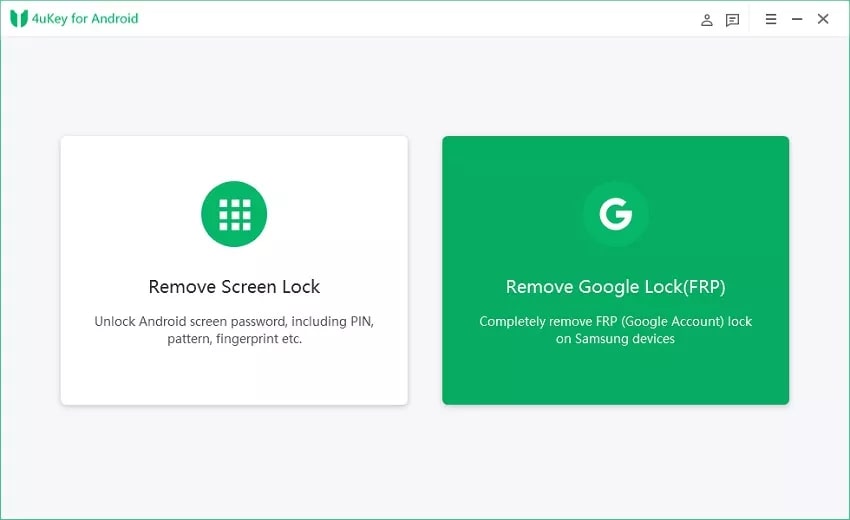
Step 2. Select the Android version.
- You will have to select the Android version on the next page. (Note: If you are unsure about the Android version, click on the “Don’t know the OS version” option.
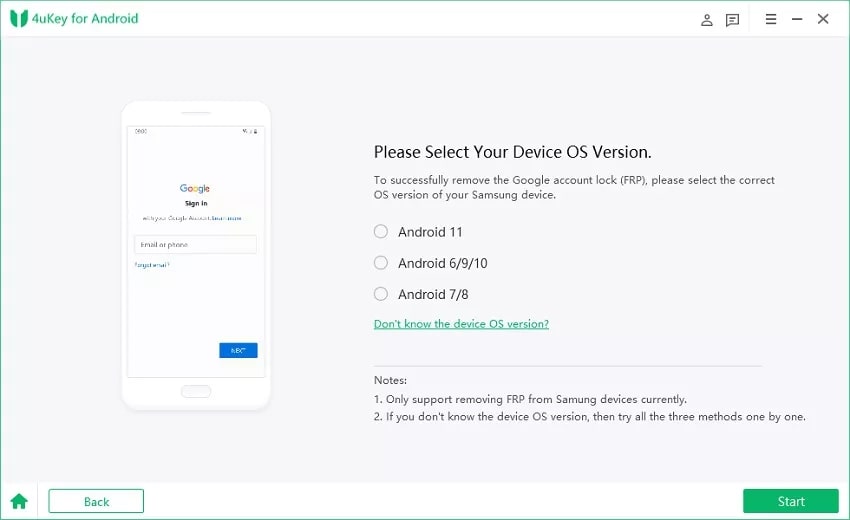
Step 3. Remove FRP Lock depending on the version
3.1. For Android 6.0 (Marshmallow), Android 9 (Pie), and Android 10.
3.2. For Android 11.0 and Android 12.0.
3.3. For Android 7.0 (Nougat) and Android 8.0 (Oreo).
Ensure to follow the instructions depending on the Android version on the Samsung device. For instance, if your Samsung device runs on Android 11.0 or 12.0, follow the subsequent steps. Or, skip the method and follow the instructions mentioned within the “For Android 6.0 (Marshmallow), Android 9 (Pie), and Android 10” or “For Android 7.0 (Nougat) and Android 8.0 (Oreo)” section.
3.1. For Android 6.0 (Marshmallow), Android 9 (Pie), and Android 10.
After choosing the Android 6/9/10, click on Start.
- You will see another information page to confirm the selection. Click on Start.
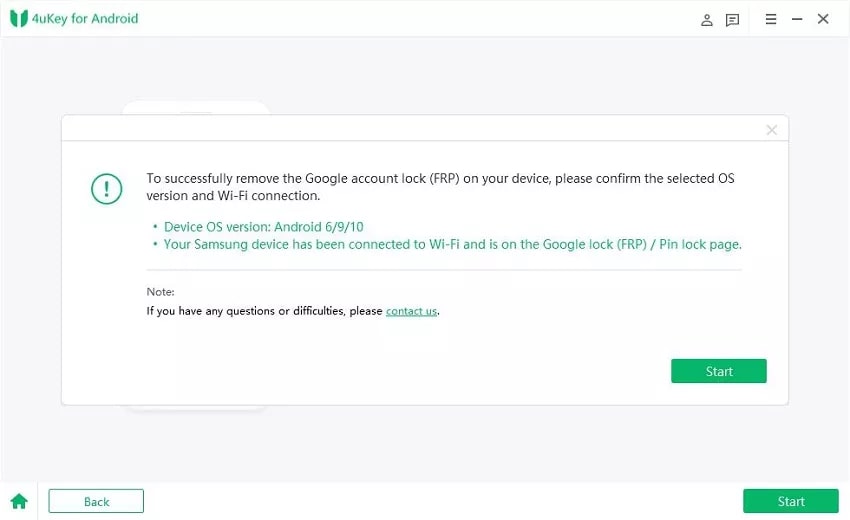
- Once you click on Start, 4uKey will send a notification on the connected Samsung device.
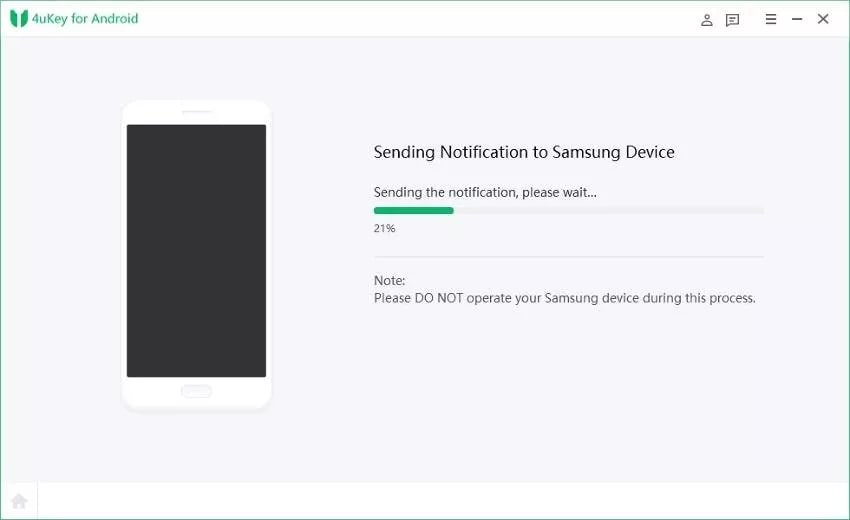
- Once you receive the notification, click on View.
- This will open the Galaxy Store on the Samsung device.
- Open the Samsung browser from there (Update if required).
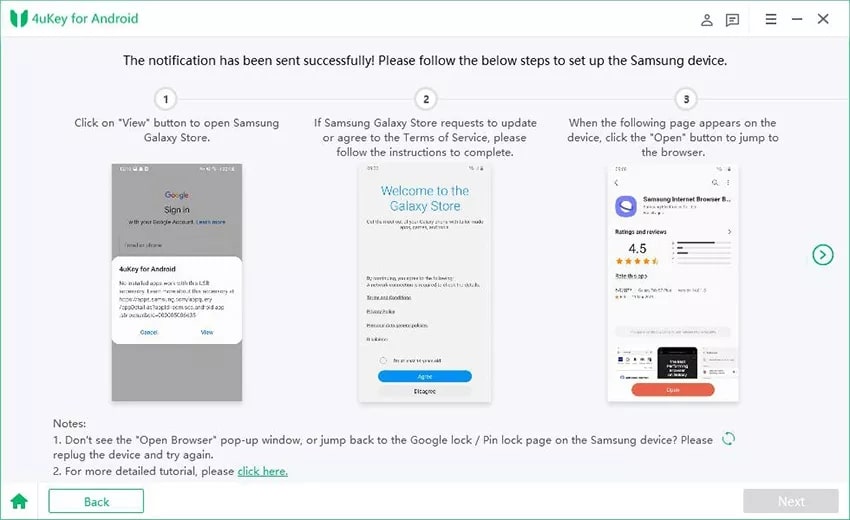
- Click the “>” icon to continue.
- In the browser’s address bar, type in https://www.tenorshare.com/frp-settings.
- On the page, click on open Settings.
- This will open the Settings page. Now choose the PIN option from the list of password methods.
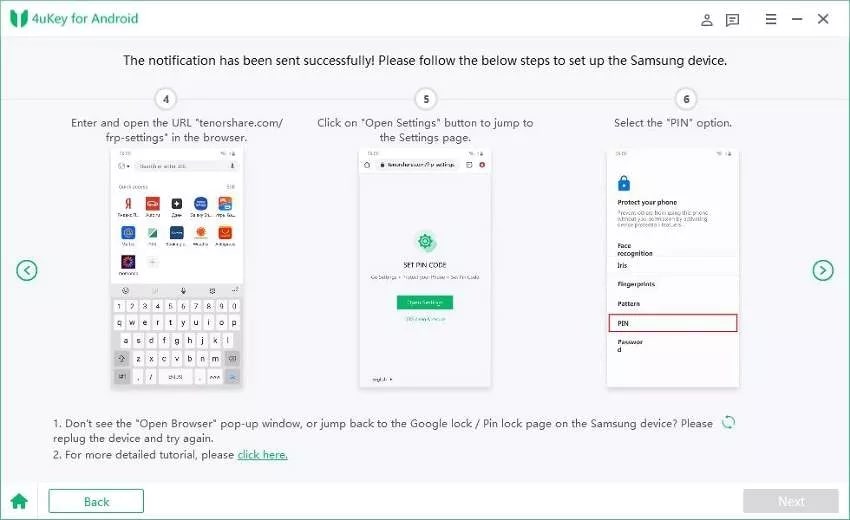
- On the next page, choose the “Do not require” option. (And press Next).
- On the next screen, type a PIN that you will remember and press Continue.
- And click on Skip on the next page.
- And click on the Back option to access the wifi settings.
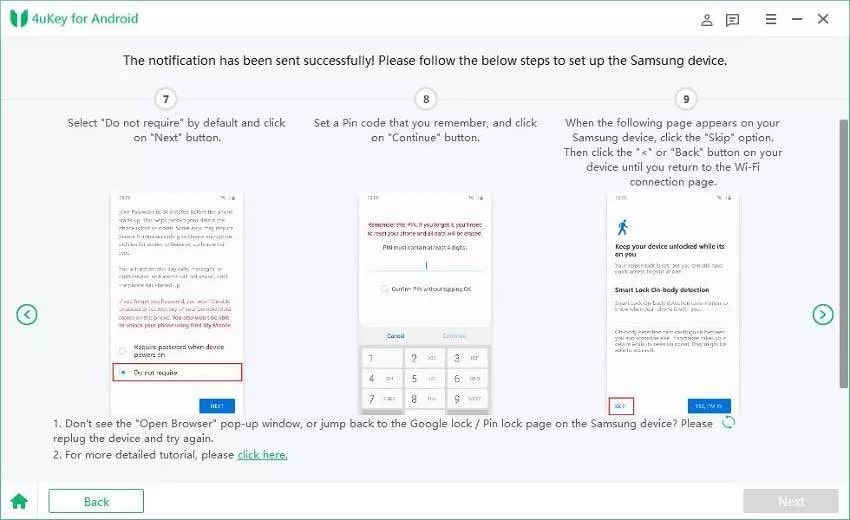
- Connect the Samsung phone to a wireless network. And select Continue.
- And enter the PIN that you created in the previous step.
- Now, you can skip the Sign in on the Google account page.
- Click Next to continue.
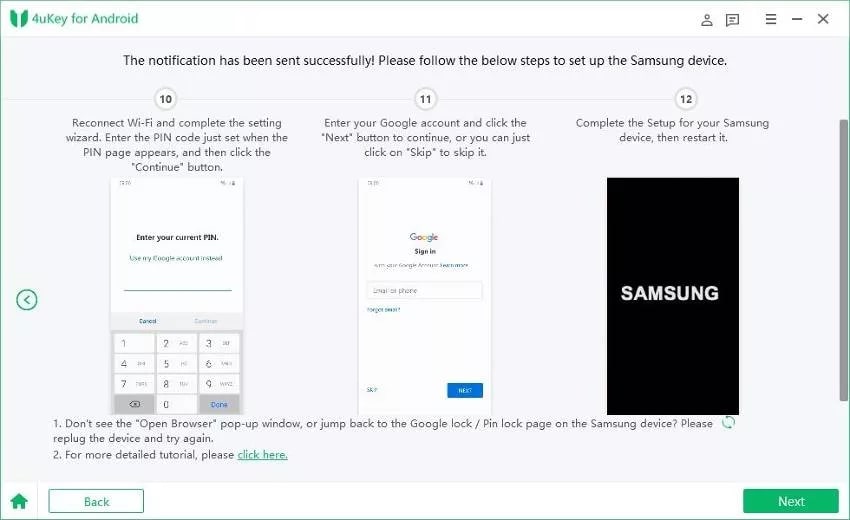
3.2. For Android 11.0 and Android 12.0.
After choosing Android 11.0 and Android 12.0, click Start.
- You will see another information page to confirm the selection. Click on Start.
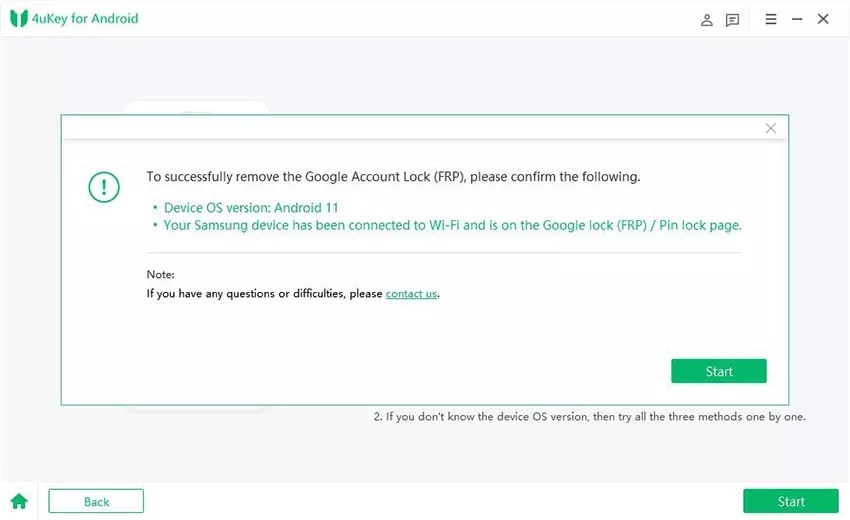
- Once you click on Start, 4uKey will send a notification on the connected Samsung device.
- Once you receive the notification, click on View.
- This will open the Galaxy Store on the Samsung device.
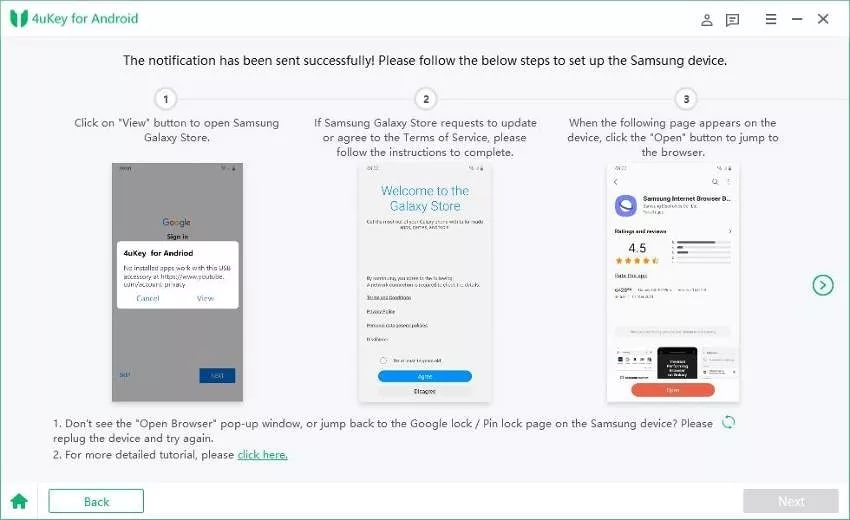
- Type in Alliance Shield and download the app on the Samsung device running on Android 11 or Android 12.
- After installing the Alliance Shield app, register by creating a new account.
- Once you register yourself, choose the Samsung model you are utilizing.
- And click Next.
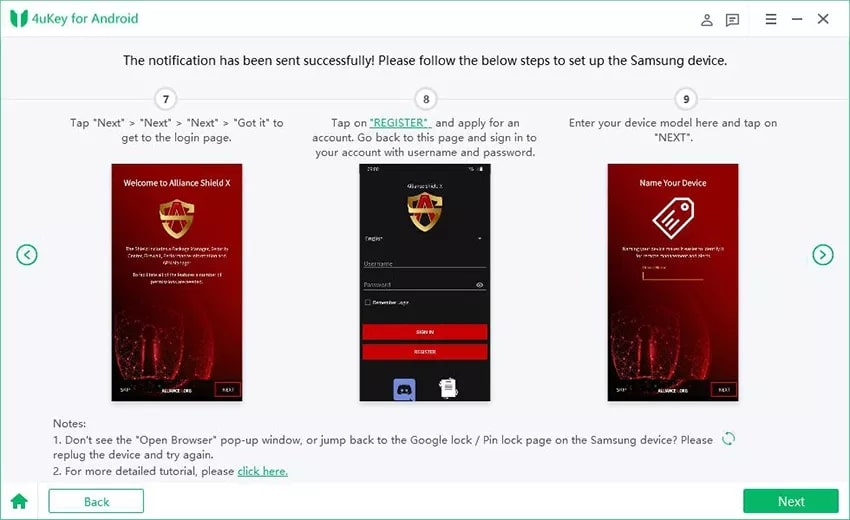
- Follow the in-app instructions to turn on Device Admin and Knox on the Samsung device.
- After completing the Knox settings, go to App Manager and type in “Service Mode” in the search.
- Turn On the Service mode option.
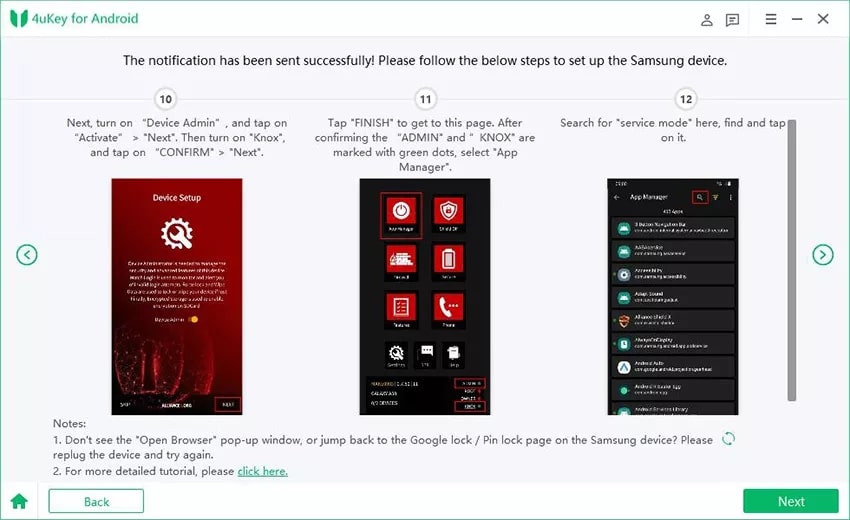
- Check “MTP+ADB” after turning on the service mode option.
- This will allow USB debugging on the Samsung device.
- Now, unplug and replug the Samsung device to the computer. (Remove the USB cable and reinsert it).
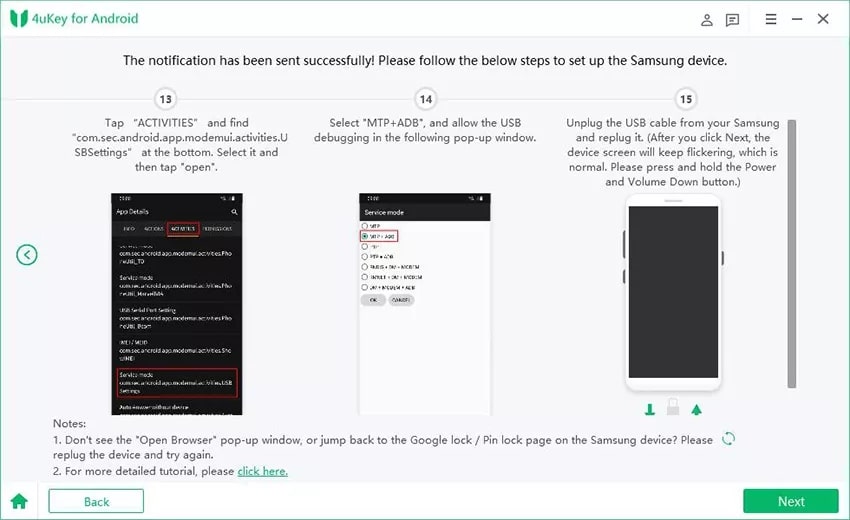
- You will see a progress bar on the 4uKey page notifying you about the FRP lock removal.
- Now, go to Settings>General Management>Factory Reset to complete the factory reset.
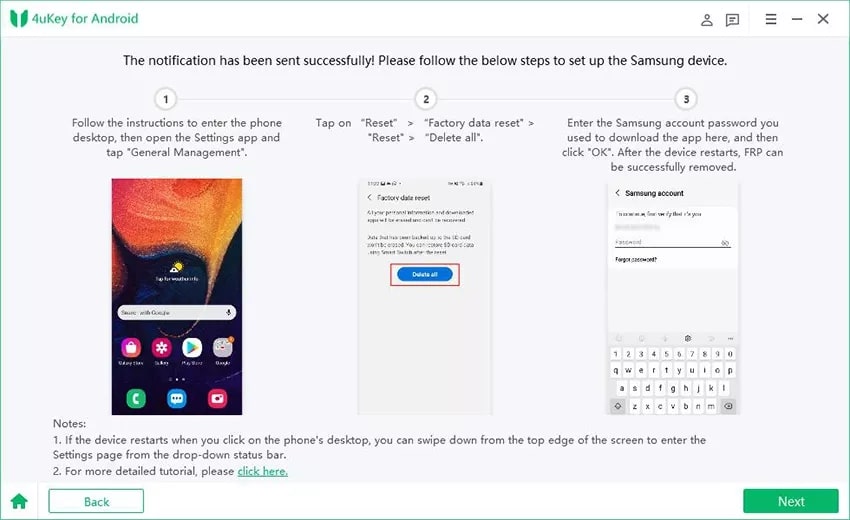
3.3. For Android 7.0 (Nougat) and Android 8.0 (Oreo).
After choosing Android 7.0 (Nougat) and Android 8.0 (Oreo), click Start.
- You will see another information page to confirm the selection. Click on Start.
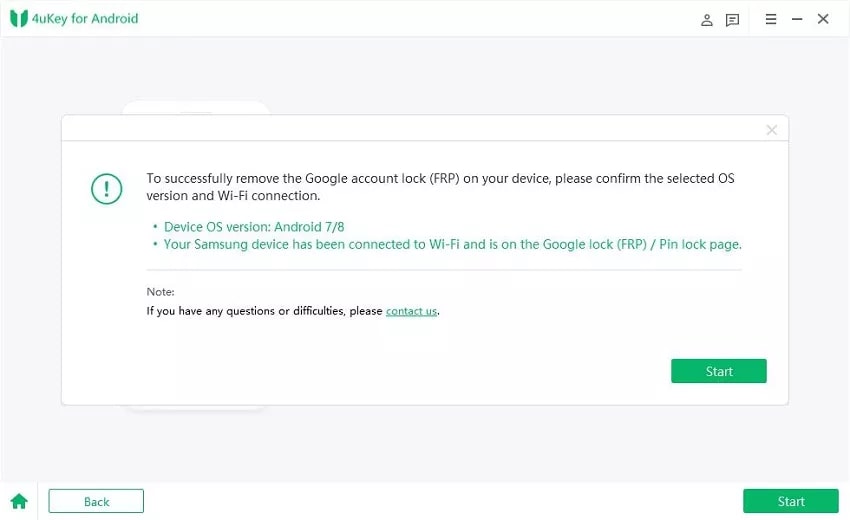
- Once you click on Start, 4uKey will send a notification on the connected Samsung device.
- Click the “>” icon to continue.
- In the browser’s address bar, type in https://www.tenorshare.com/frp-settings.
- On the page, click on open Settings.
- This will open the Settings page. Now choose the PIN option from the list of password methods.
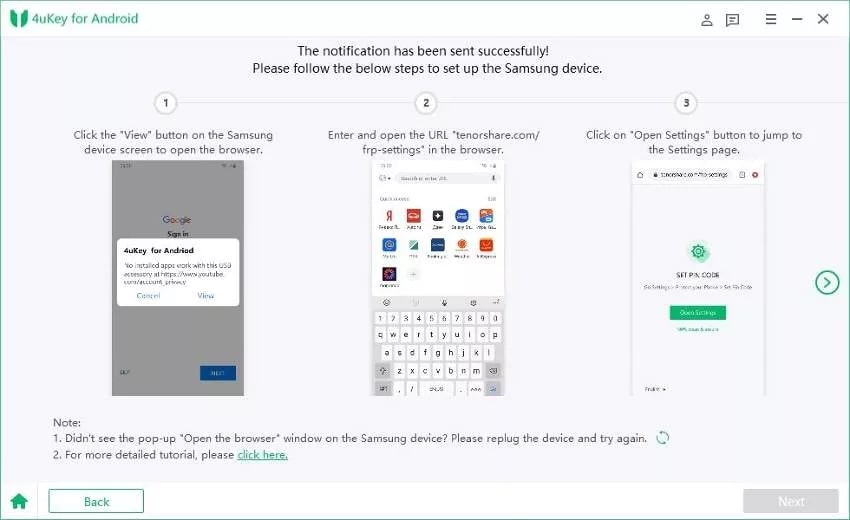
- Connect the Samsung phone to a wireless network. Select Continue.
- Enter the PIN that you created in the previous step.
- Now, you can skip the Sign in on the Google account page.
- Click Next to continue.
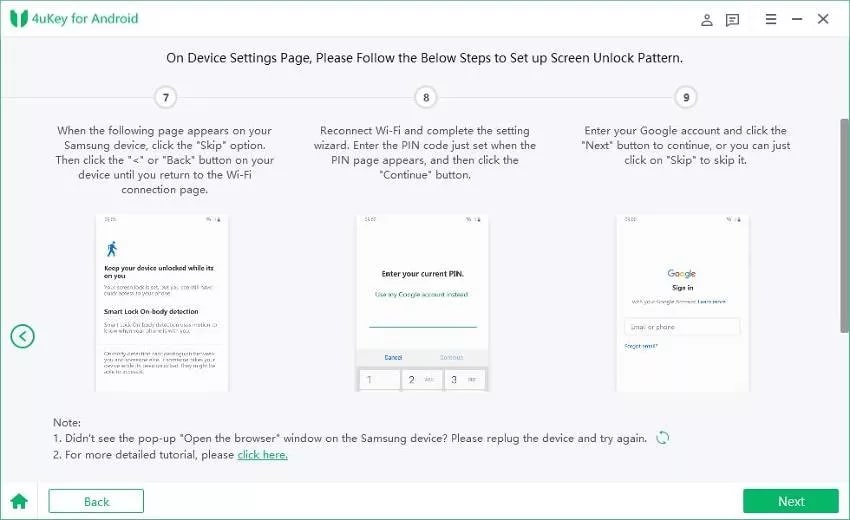
Step 4. Restart the Samsung device
- Once you see the confirmation page saying, “FRP Lock removed successfully,” restart the Samsung device.
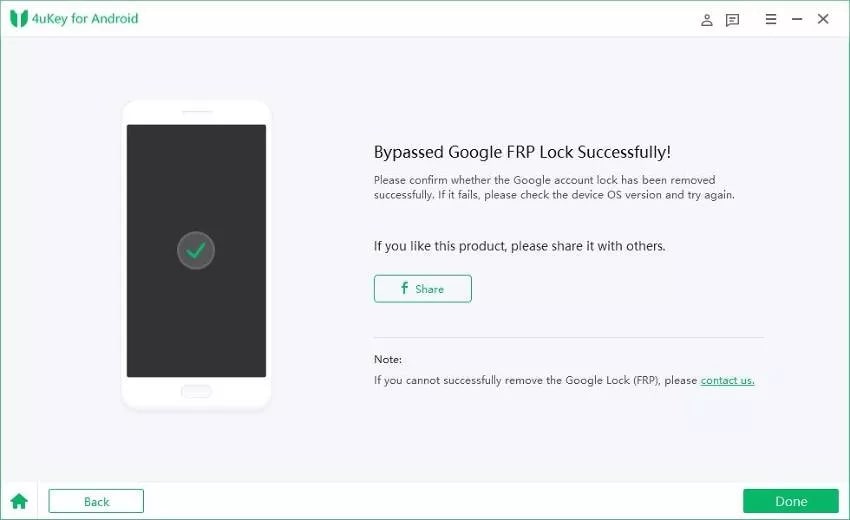
It may look complicated, but Tenroshare’s 4uKey is the easiest way to remove the FRP lock from a Samsung device. The interface will guide you throughout the process and inform you how to remove the FRP lock depending on the Android version running on the Samsung device.
FAQs
1. Can I bypass the FRP lock by resetting the Google Account password?
Yes. In fact, it is the most straightforward to bypass the FRP lock from the Samsung device.
Follow these simple steps to remove the FRP lock by resetting the Google account password:
- Hover to Google.com from a web browser.
- Sign in via the Gmail ID registered on the Samsung device.
- Click on Forget password.
- Change the Google account password via OTP or backup email.
- Wait for 48 – 72 hours to reset the Google account password. (Note: Ensure that the Samsung device has a network connection).
- Enter the new password to disable the FRP lock from the Samsung device.
2. Which Android versions have the Google Factory Reset Protection (FRP)?
Android 5.0 (Lollipop) and above have the Google Factory Reset Protection (FRP). Once activated on the Android device, you cannot Factory reset the device without the Google Account credentials.
3. Can I remove the Google FRP lock without the FRP Bypass tool if I don’t remember the password?
You can visit the nearest authorized Samsung service center to bypass the FRP lock and use the device again. Ensure to carry the proof of purchases to take the professional assistance.
Again, going to a service center will not only cost money, but it will take time. It is best to use one of the best FRP bypass tools like the Tenorshare 4uKey’s Samsung FRP Bypass tool to get rid of the Activation lock for a lot cheaper and from the comfort of your home.
4. Can I bypass the Google FRP by hard reset on Samsung devices?
Only on Samsung devices utilizing Knox version 2.7.1 or above.
Here’s how you can bypass the Google FRP by hard reset on Samsung devices:
Note: Your device must have a KME profile for this method to work. You will have to enable the Setting manually for DO KME profiles. Moreover, you will have to ensure that the “user is not allowed for enrollment” option (within DO KME profiles options) is unchecked.
- If you have the KME profile, connect to a wireless network.
- And perform the hard reset (the method changes depending on the Samsung models).
- Once you Factory reset the option, your device will be reset. And you will not have to provide any Google account password after the factory reset.
Conclusion
These ten best FRP bypass tools can bypass the FRP lock without a password. As mentioned, the step-by-step instruction with images is also described for users to quickly bypass the FRP lock from their Samsung device.
Plus, the list includes both free and paid FRP bypass tools. The free tools have an outdated user interface, and removing FRP lock is usually cumbersome. But that does not mean they are ineffective. If you have the patience to learn how they work, they can remove the FRP lock without costing a dime.
At the same time, the paid Samsung FRP bypass tools in the list have some perks like simple follow-up process, customer support, and 100% recovery.