An IPTV player for Windows can bring all your TV in one app and streamline the channels for seamless watching. Yes, almost all the IPTV services provide an IPTV player. But most of the time, the default IPTV program for Windows offered by the services is not intuitive and lacks valuable features.
Scroll down to discover the ten best IPTV players for Windows 11, 10, 8, and 7. Some IPTV programs for Windows devices are free, and some are freemium, but all have one thing in common: they deserve to be on the list of the best IPTV for Windows in 2022.
What Are IPTV Players for Windows and How Does It Work?
The internet protocol television (IPTV) works over the internet protocol and allows users to stream media content to their home computers, mobile devices, or streaming devices. However, IPTV is a source that broadcasts content via broadband or internet connection. And for streaming the content, you will need an IPTV Player.
An IPTV allows you to add one source or multiple sources (via M3U file) and lets you add channels, playlists, and other sources. You can think of them as streaming devices like Kodi and Fire TV Stick. Nevertheless, unlike streaming devices, the IPTV player doesn’t allow users to stream content directly through Netflix or Hulu; you will need the M3U file to make it work.
Who Should Get This?
Anyone using IPTV services for streaming broadcasts should get one of the best IPTV players for Windows 11, 10, 8, and 7 listed here. Furthermore, if you also stream IPTV content on other devices (like Smartphones, Smart TVs, and Streaming Devices), you should get IPTV players that work on those devices.
For users’ convenience, we have listed which IPTV players for Windows work on other devices, so you can use the same app on all your devices.
Top 10 Best IPTV Players for Windows 11/10/8/7 in 2024
1. Kodi (+PVR IPTV Simple Client)
- Best for: Streaming local media, playing games, watching TV shows, numerous add-ons for IPTV, remote-control and customizable interface
- Price: Free
- Get the Windows App: https://kodi.tv/ (Windows 11, 10, 8, 7)
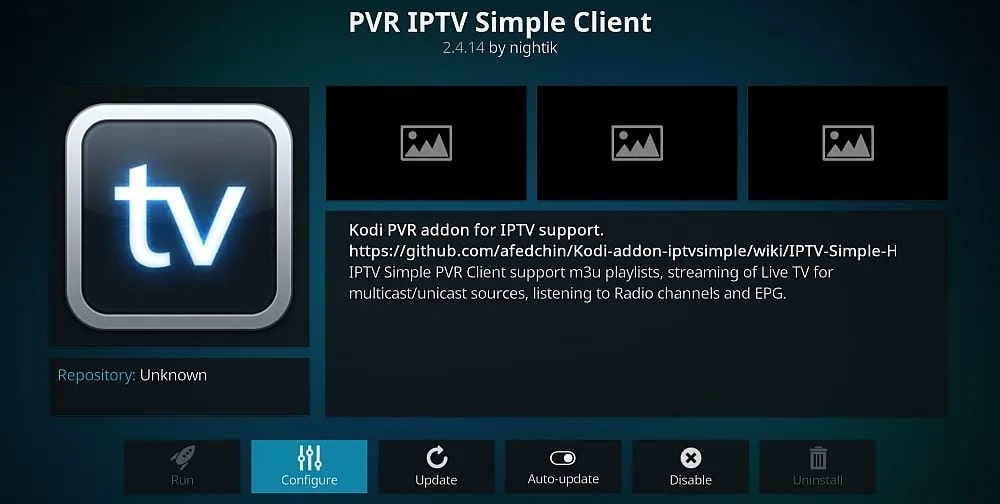
Kodi is the best IPTV player for Windows devices, a free, open-source, and cross-platform media player. Aside from allowing you to play local media present on the computer, mobile, and streaming devices, Kodi allows you to incorporate tons of free available free add-ons. One such add-on is the PVR IPTV Simple Client.
To add PVR IPTV Simple Client on Kodi:
- You can add PVR IPTV Simple Client to Settings (on Kodi).
- Click on the Install from the repository option.
- You will find the PVR Clients option.
- And within the PVR Clients options, you can locate the PVR IPTV Simple Client add-on.
- Simply install the add-on to make Kodi suitable for streaming via IPTV services.
Retain that PVR IPTV Simple Client is an official add-on suggested by Kodi. If you don’t like it, add any other third-party add-on (for free) and stream IPTV via the third-party add-on.
Coming to the user interface, Kodi is designed around a “10-foot user interface,” making it suitable for big screens. Moreover, using its JSON-RPC-based remote interface, you can control your media with more than 100 popular types of remote controls. Besides presenting a powerful and interactive user interface, Kodi allows you to customize the interface in the way you want.
- Allows you to play audio files, video files, and images of any file format
- You can play games by installing any emulators present in its library.
- Stream and record live TV using the PVR add-ons present in Kodi’s official repository.
- JSON-RPC based remote interface allows you to interact with Kodi via more than 100 remote controls, CEC-compatible TVs, or even remote apps present on smartphones
Why should I use Kodi PVR IPTV Simple Client for streaming IPTV services?
- A powerful, interactive, customizable user interface allows anyone to use the software comfortably.
- Cross-platform support; available for Linux, OSX, Windows, iOS, tvOS, and Android
- Stream and view videos, music, podcasts, games, and other digital media files from local and network storage media and the internet.
- Aside from official and third-party IPTV add-ons, Kodi includes tons of other add-ons for popular web services, applications, and scripts.
- After the v19 Matrix update, Kodi relies on Python 3, shortening the list of official add-ons in its repository and many third-party add-ons, as they are incompatible with Kodi.
2. VLC Media Player
- Best for: Allows you to stream and view images, videos, music, podcasts, and other multimedia content from local and network storage media and the internet.
- Price: Free
- Get the Windows App: https://www.videolan.org/ (Windows 11, 10, 8, 7, XP)

Videolan’s VLC media player, a free, open-source, cross-platform application like Kodi, can be used as an IPTV player. Most people (VLC has over 3 billion downloads) use the VLC media player as a media player to view local multimedia files present on the computer. However, the VLC media player is a modular platform supporting plugins.
To stream the channels from IPTV services:
- Open the VLC media player.
- And from the menu options, choose Media>Open Network Stream.
- You must paste the M3U link (provided by the IP services) to start streaming.
- Go to Tools>Playlist to view the channels provided by the IPTV service.
VLC’s layout is clean and spartan. The control panel at the bottom allows you to manage aspect ratio, speed, volume, and more. Moreover, there are options to change the skins, choose what will be on the control panel, and so on. Not to mention that the VLC media player is entirely free for the users, making the VLC media player one of the best IPTV apps for Windows 11, 10, 8, and 7.
- You can play videos presented on the computer, stream content from the internet, and use it to view live-meetings webcam footage.
- It supports almost all the codecs (for audio, image, and videos); you can also play broken or incomplete video files.
- VLC has numerous music visualization options.
- You can add plugins to increase VLC functionality; retaining VLC doesn’t require you to install a plugin for streaming IPTV channels.
Why should I use the VLC media player for IPTV streaming?
- Simple, the customizable user interface makes it straightforward for anyone to add an M3U link and stream IPTV channels.
- The VLC media player is available for Android, Windows, Mac, and iOS (all variants)
- It will cost you nothing, as the VLC media player is entirely free.
- Multilingual — it is available in 48 languages.
- You may have to perform minor tweaks like adding the FFmpeg codec, altering the set Caching, optimizing the MTU of the network interface, and so on. Some VLC variants available on Github have already come tweaked with these settings.
3. MyIPTV Player
- Best for: Add m3u links and bring all the IPTV services in one-playlists, add to favorites, record and download VOD, and more.
- Price: Free with ads; in-app purchases to remove ads
- Get the Windows App: MyIPTV Player (Windows 10 or higher)
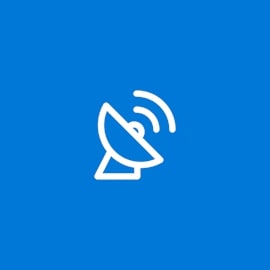
MyIPTV Player is one of the best IPTV players for Windows 10 or higher variants. And for a reason: it’s intuitive and comes laden with tons of features, allowing you to stream seamlessly.
MyIPTV Player, unlike most IPTV programs for Windows 10 and 11, HTTP Live Streaming (HLS) and MPEG TS. Plus, its intuitiveness, like arranging all the channels based on category automatically or channel filtering options, makes MyIPTV stand out from the other services in the list of best IPTV players for Windows devices.
Besides streaming the channels, MyIPTV Player allows you to record the content, be it usual or VOD that you watch later.
- MyIPTV Player supports HTTP Live Streaming (HLS) and MPEG TS
- Filter channels based on category, or let the program do it for you automatically
- MyIPTV allows you to stream local content via the VLC library.
- Record movies, TV shows, and VOD content
Why should I use the MyIPTV Player to play your IPTV channels?
- Built-in Electronic Programing Guide eases the navigation
- You can create profiles and secure them via PIN
- Add channels manually via Settings
- Built-in Favorites to streamline all your favorite channels at one location
- You can download MyIPTV Player only on Windows 10 and higher variants
- In-app ads (you can remove them by upgrading the program)
4. IPTVSmarters IPTV Player
- Best for: An IPTV streamers with VPN integrations, picture-in-picture support, and more
- Price: Free
- Get the Windows App: IPTVSmarters(Windows 8, 10 or higher)

IPTVSmarters for Windows allows you to stream all your favorite IPTV channels on a well-laid platform for free.
- Play in picture-in-picture or cast the streams to other devices
- It comes with an integrated VPN service to stream geo-restricted content
- Integrated support for internet speed test; moreover, the intuitive build clears the cache files automatically
- Master search allows you to filter channels easily.
Why should I use IPTVSmarters IPTV Player to stream via IPTV services?
- You can create multiple profiles for everyone in the family and make streaming convenient.
- You can also play local multimedia files present on the computer.
- Its premium version is unavailable for Windows users, so you will have to deal with annoying ads.
5. OTT Player
- Best for: collect all your IPTV in one playlist, manage your playlists, and add/delete groups of channels
- Price: Free (compulsory sign-up)
- Get the Windows App: https://www.ottplayer.tv/ (Windows 11, 10, 8, 7)
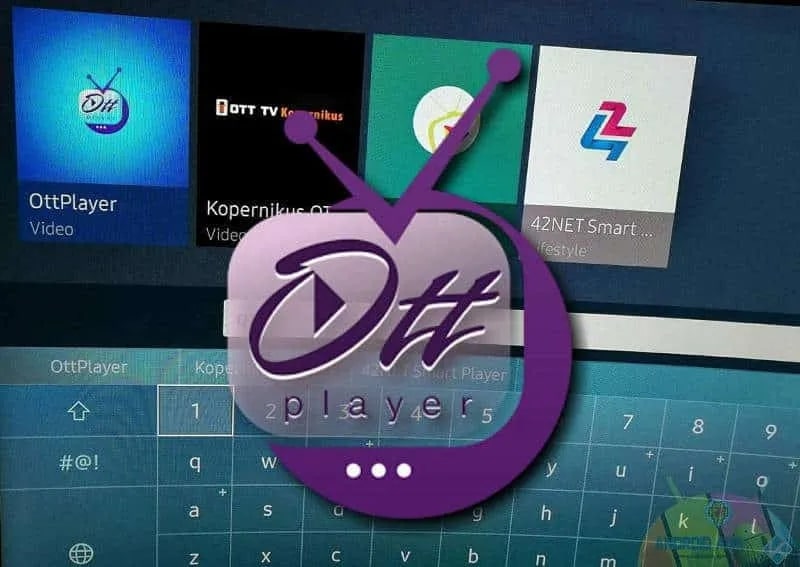
Unlike Kodi and VLC media players, OTT Player is an instrument made only for streaming IPTV. However, it was listed after because OTT Player is not as multifunctional and doesn’t allow you to stream local library content.
Nevertheless, coming to the functionality, OTT Player allows you to add all the m3u8 links and create dedicated playlists, making it one of the best IPTV programs for Windows 10, and 11. You can also manage the playlist by adding or deleting the channels or adding channels to your favorites for easy access, and so on.
Currently, it supports HLS, RTSP, TS by UDP, and RTMP protocols (both VLC and Kodi support more like WebRTC and FTL). Nonetheless, almost all the IPTV services include options to stream in the protocols supported by OTT Player.
Although the service allows you to manage the channels, its layout looks old and outdated.
- Bring all your M3U links provided by the IPTV services and streamline them into one playlist.
- Manage your playlists by adding or deleting channels; add channels to favorites.
- It supports HLS, RTSP, TS by UDP, and RTMP protocols
Why should I use OTT Player for streaming via IPTV services?
- Truly a free program for Windows
- Cross-platform, including Android / iOS / Samsung SMART / NetCast / WebOS (sign up via the same credentials and access the same settings).
- Unlike many IPTV programs for Windows 10, 11 — OTT Player doesn’t show any ads
- It comes with Electronic Program Guide, making it simple to switch channels
- You will have to sign up; which isn’t a problem — but some users have complained that it doesn’t allow you to sign (few, but the problem exists)
- Sometimes the app crashes even while streaming via the supported protocols
6. Niklab’s Perfect Player for Windows
- Best for: advanced channel list management, channel sorting, and playing M3U and XSPF playlists
- Price: Free
- Get the Windows App: http://niklabs.com/downloads/ (Windows 11, 10, 8, 7)

Perfect Player is another advanced IPTV app for Windows 11, 10, 8, 7 that comes laden with management features that allows you to stream all your media seamlessly from IPTV services.
Perfect Player allows you to create multiple playlists and comes with EPG for easy channel sorting. You can categorize the channels by group, name, and more for easy surfing and locating the desired content.
Coming to the layout, you can customize the interface by choosing one of the available profiles like Emerald, Graphite, Satin, Sky, Snow, and Velvet. And can control the program via any input like a mouse, keyboard, remote control, pointers, etc.
The software is multilingual and comes for free, so it is not difficult to see why Perfect Player is recognized as one of the best IPTV players for Windows 11, 10, 8, and 7.
- Advanced channel list management allows you to access the content easily
- Setting logos and EPG (manual and automapping)
- Perfect Player supports M3U, XSPF playlists
- Perfect Player supports XMLTV, JTV EPG formats
Why should I use the Perfect Player for streaming IPTV media?
- Multilingual, available in more than eight languages for PC users
- Numerous theme options are available
- Allows you to control the program via any input options
- Although it comes laden with advanced features, Perfect Player has an outdated user interface.
7. IP-TV Player
- Best for: tune into different television channels on our Windows PC, record the content, and watch later
- Price: Free
- Get the Windows App: IP-TV Player (Windows 11, 10, 8, 7)
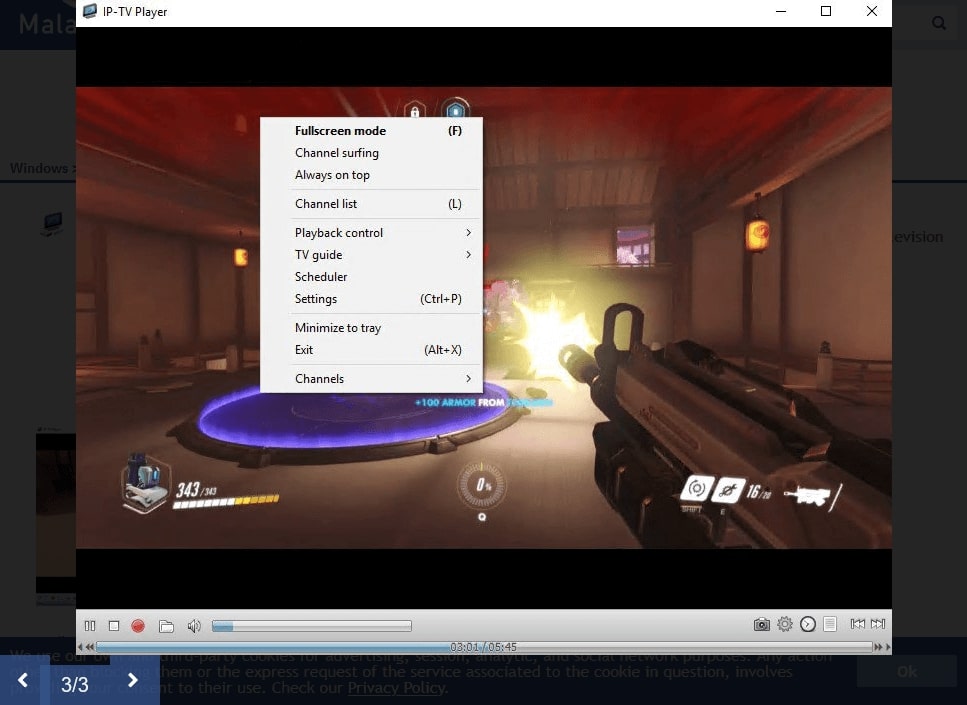
IP-TV Player uses the VLC’s source code and allows you to tune into TV on your Windows computer. You can simply paste the M3U link and access the channels via Playlist (like in the VLC media player).
All in all, IP-TV Player is a decent IPTV program for Windows 11, 10, 8, and 7 that allows you to stream media from IPTV services onto the computer. However, since it lacks advanced features, it is suitable for users looking to stream content only from a single IPTV service. It has some useful features like allowing you to control the program via Smartphone (remote) and manage the channels. But it lacks any advanced options like channel filtering, EPG, and such.
- Record the content and watch it later
- The program is compatible with all major video file formats: MP4, AVI, MOV, WMV, etc.
- You can control the player from your smartphone.
- Play local media stored on the Windows computer
Why should I use IP-TV Player for streaming media from IPTV services?
- IP-TV Player uses the VLC’s source code; the design, and the controls remain the same as VLC, but it comes with some advanced functionality to the VLC media player
- The scheduler allows you to auto-shutdown the program
- You can also play the local media content available on the device.
- It lacks any channel filtering and organizing features (other than adding to favorites); thus, it is suitable for people looking to stream from one IPTV service provider (since it will be easy to manage).
8. IPTV
- Best for: add the M3U playlists and watch TV channels on your computer while organizing them
- Price: Free; US$ 4.99 for removing ads
- Get the Windows App: IPTV (Windows 11, 10, 8, 7)

IPTV is available in two variants: with ads and ad-free (for US$ 4.99). Yes, you guessed right, if you choose the IPTV player, it is best to go with the no-ads version.
Coming to the functionality, IPTV includes tons of management features to organize your IPTV channel and watch seamlessly on the Windows computer. Be it the support of EPG or casting to another device — IPTV allows you to do everything once you add the .m3u or .m3u8 playlist files.
Advanced options like channel search, channel filtering, and more allow you to take charge and decide what you want to watch, how you want to watch (a record), and from where you want to watch (favorite tab, folders) and more.
- Channel filter, channel search, manage the channels, add them to favorites, and more such advanced options
- Add the .m3u or .m3u8 playlist files and get access to thousands of channels from across the world
- Cast to other devices
- Create different profiles (allows you to add individual playlists)
Why should I use an IPTV player to view media from IPTV?
- You can create multiple profiles.
- You can load playlists from the internet as well as the local storage.
- Advance playback controls
- Although it comes with advanced options, you will have to pay a one-time payment of US$ 4.99 to use the additional features and remove ads.
9. Simple TV
- Best for: streaming via LUA scripts, advanced control options, highly customizable user interface
- Price: Free
- Get the Windows App: Simple TV (Windows 11, 10, 8, 7)
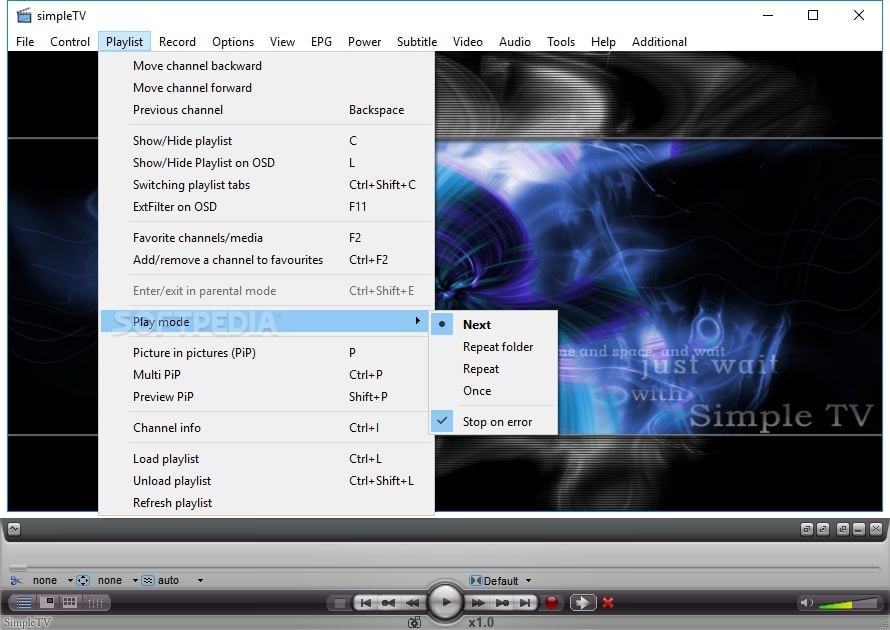
Simple TV is one of the most sophisticated IPTV players available for Windows 11, 10, 8, and 7. However, it allows you to use only LAU scripts. Nevertheless, most IPTV services can provide the playlist files even in the LAU script format, which shouldn’t be a significant concern.
What’s excellent about Simple TV is the line of utilities to the users. You can use advanced options like establishing the groups and channels, using the name search to look for any channel directly, as well as using prolific channel filters to get the desired media content effortlessly.
You can also record the streams; at once, it allows you to record up to eight channels with schedule recording features (time zone shift features available). Plus, you can watch in picture-in-picture (one or multiple pip window support).
- Play multiple video files simultaneously using the flow window (even as pip)
- It allows you to record up to eight channels at once (adjust the time zones with the scheduler)
- Downloadable program guide and scheduling program guide
- Simple TV supports LUA scripts and works with UDP PROXY
Why should I use the Simple TV for streaming media content from IPTV services?
- You get your hands on the most advanced options like name search, advanced filter, and more
- A highly customizable user interface even allows you to set Hotkeys and use them for managing the program conveniently
- You can edit the list of files in the playlists, like add or delete channels
- No options to control the program from a remote or smartphone
- No support for M3U playlists
10. GSE Smart IPTV
- Best for: an advanced player with Chromecast support and parental control
- Price: Free; remove ads version
- Get the Windows App: GSE Smart IPTV (Windows 11, 10, 8, 7, XP, and Vista)

GSE Smart IPTV player is a popular IPTV app among iOS and Android users; however, its Windows variant has the same functionality and simple-to-use user interface.
You can add the M3U playlists and get access to all your media from the IPTV services using GSE Smart TV. Plus, use the advanced control options like organizing the channels and adding favorites with options to add or delete channels.
Moreover, it also includes parental control options, allowing the parents to limit the screen time, schedule streaming of channels, and control which channels are accessible to the children (filtering options make it easy to safelist or denylist the channels).
- The video support and playback controls are excellent on the program
- It supports multiple video formats like 3gp, 3g2, avi, dv, f4v, gvi, gxf,webm,wtv, drc, and more.
- Parental controls to schedule screen time, allow or block channels (based on category)
- It has Chromecast support
Why should I use the GSE Smart IPTV for streaming media from IPTV services?
- Simple to use user interface
- Multilingual options
- The free version comes with annoying ads
FAQs
1. Can you record on IPTV players?
Although not all the IPTV players come with recording functionality, most IPTV programs for Windows 11, 10, 8, & 7 listed in this guide allow you to record the content.
Take Simple TV, for instance, which allows you to record up to eight channels at once and comes with a scheduler for recording (including time zone shift options).
2. Is IPTV illegal?
IPTV is legal. However, not all IPTV services are legal. For instance, Hulu, YouTube, and Sling — these IPTV services abide by copyright laws and pay for the content accessible on their website. So, you can stream from these IPTV services without worrying.
However, be worthy of IPTV services that give you access to illegal content. You can review the license of the IPTV service provider if you are doubtful about them.
On a side note, all the best IPTV players for Windows 10 listed here are safe to use and download from the links provided in the guide.
3. How to prevent buffering in IPTV Player?
You can ensure that your internet connection speed is at least 50 Mb/s for streaming in 4K. Moreover, you can upgrade the computer’s graphic drivers if you have a suitable internet connection, close all running programs, or reduce the video quality (which, of course, is like a crime to movie buffs).
4. Is the IPTV player free?
Almost all the IPTV player PC downloadable on Windows 10 is free in the list. Nevertheless, some advanced IPTV apps for Windows 10 come with ads and charge a one-time payment to remove them.
Nevertheless, if you are looking for free tools — choose Kodi, VLC, or Simple TV.
Conclusion
These are the ten best IPTV players for Windows 10, 8, 7, & 11. You can choose one that best suits your requirements and tune all your media from IPTV services directly on your computer. Some IPTV apps for Windows 10 also have dedicated apps for other devices like Android, iOS, tvOS, and macOS. If you want to streamline your IPTV content across all the devices, you can also download the same app on other devices.



