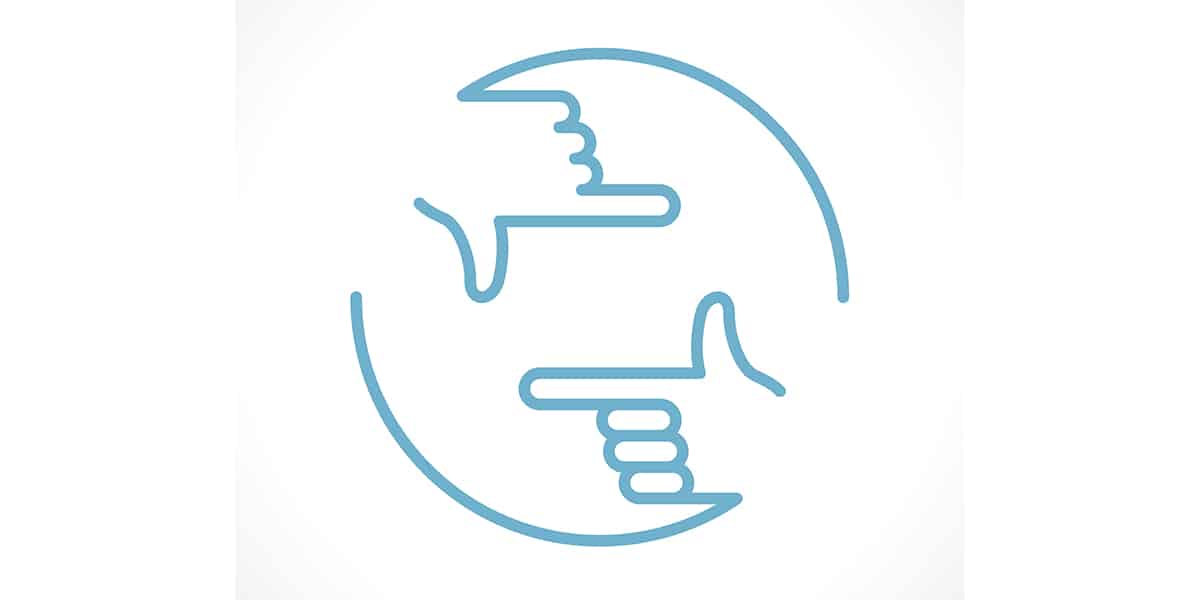Equipping yourself with the best video capture app for computer makes it much easier to produce engaging screen recordings for entertainment, educational, business, and other purposes.
To help you navigate the vast sea of available options, we’ve put together this list of the top 10 best video capture software for Windows 10 and 11 that you can download in 2024.
Our list includes free and paid software applications, giving you plenty of great options to choose from regardless of your needs and budget.
What Is Video Capture Software for Windows?
Video capture software for Windows is a category of software applications designed to capture your screen, often in conjunction with your webcam footage and microphone audio.
Some video capture software applications are simple, providing only a very limited set of core features. There are also video capture software applications that combine screen recording and video editing capabilities into a single package, giving you everything you need to produce engaging recordings from start to finish.
One basic video capture software application is included with Windows 10 and 11, and you can invoke it by pressing the Windows key + G at the same time. Then, check the “Yes, this is a game” checkbox to load the Game Bar and click on the Start recording button.
The Windows screen capture tool saves recordings as MP4 files in a subfolder called Captures in your Videos folder.
While competent at what it does, the tool lacks most of the features people who create screen recordings on a regular basis rely on, which is where the best alternative video recording software applications for Windows 10 and 11 come in.
How We Tested and Picked
Our goal for this article was to create a comprehensive overview of the best video recording software for Windows 10 and 11. Even though the resulting article is over 2,000 words long, we still had to leave out a number of applications simply because some are not worth mentioning.
To decide which are, we focused on the following criteria:
- Features: Depending on your needs, your ideal video recording software for Windows 10 and 11 can be something very simple or something very complex. Still, all features must work as advertised and be easily usable.
- User experience: With so many video capture applications available, there’s no reason to settle for one that provides a poor user experience. The best software should be intuitive and well-integrated with the Windows operating system.
- User reviews: Long-term users always know best the strengths and weaknesses of the software they use. That’s why we pay attention to the reviews they leave on the web.
- Price: It’s completely understandable for professional software to cost more than software aimed at regular home users, but the price must reflect the overall value delivered by the product.
- Developer: You don’t want to spend money on a software application that’s no longer in active development and may soon stop being compatible with your operating system.
By relying on these selection criteria, we narrowed down the many available options to just the top 10 best video capture apps for computers running Windows 10 and 11.
Why Do You Need a Video Capture Software for Windows?
Video capture software for Windows can be used for a variety of different applications, such as:
- Recording gameplay
- Creating educational content
- Troubleshooting software issues
- Pre-recording business presentations
These examples of what can be done with video capture software illustrate the wide range of potential applications and why all Windows users should at least familiarize themselves with the best solutions available.
Top 10 Best Video Capture Software for Windows in 2024
In 2024, users will have many different paid or free video capture software windows 10/11 to choose from. We’ve narrowed them down to just 10 to save you time, but we’ve also included some honorable mentions at the end of this article, so make sure to read it in its entirety.
1. Wondershare DemoCreator
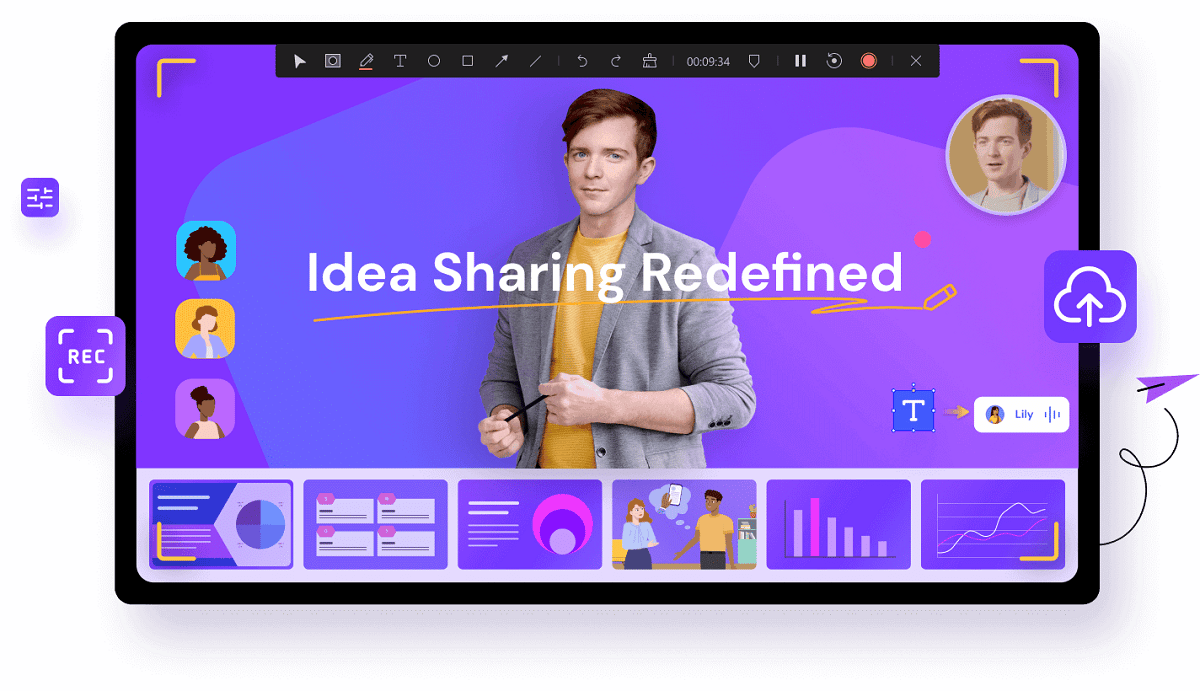
Price: One-time payment of $69 or from $19 per quarter for Standard and Premium subscriptions
Wondershare DemoCreator is the best video capture software for Windows 10 and 11, but it’s not for everyone. Its target audience is educators, and it provides an assortment of features to help them share their ideas with the whole world.
In addition to its one-click screen recording capabilities, Wondershare DemoCreator lets you annotate your recordings in real-time, edit video and audio in separate tracks, share your recordings with a sharable link, or make a virtual avatar and synchronize it with your webcam footage.
Wondershare DemoCreator seamlessly integrates into Asana, Google Classroom, GitHub, Jira, Slack, Trello, and other third-party software that educators commonly use. The free version lets you try all core features, and you can upgrade by purchasing a one-time license or a subscription plan.
| Pros: | Cons: |
| – One-click video capture | – Aimed at a very specific set of users |
| – Real-time video annotations | |
| – Virtual avatars | |
| – Third-party integrations | |
| – Multiple licenses to choose from |
2. Movavi Screen Recorder
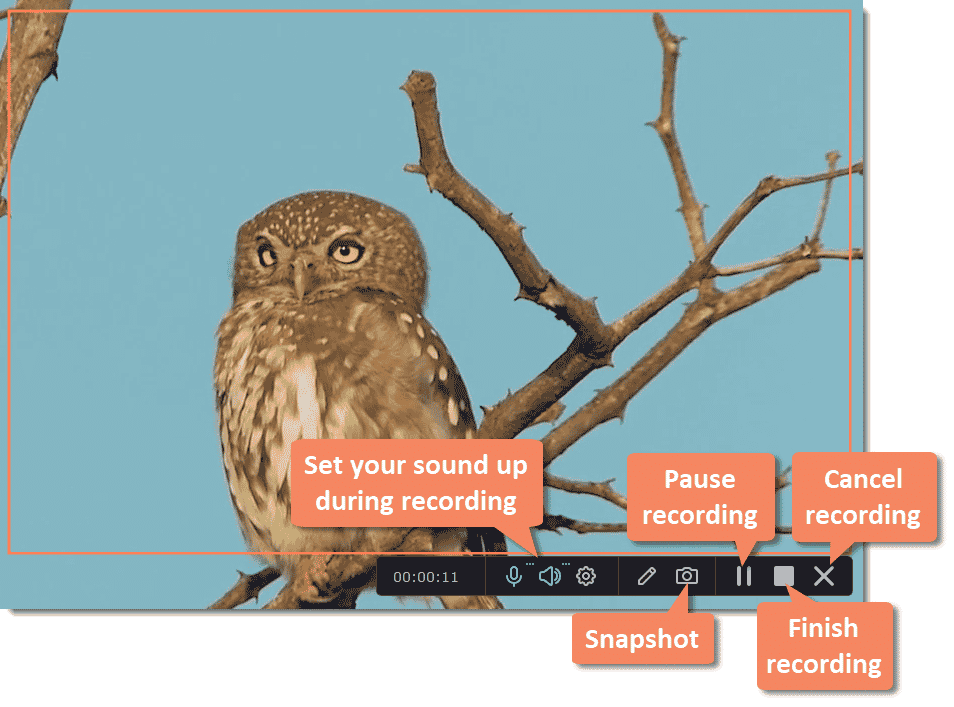
Price: $42.95 for a 1-year license or $57.95 for a lifetime license
If you’re looking for an easy-to-use video capture software that doesn’t take a long time to learn how to use, then Movavi Screen Recorder is a fantastic choice.
You can use the software to capture any part of your screen with webcam audio and video. Still, it can also record audio and webcam output separately without recording your screen.
Movavi Screen Recorder is also sold in a discounted bundle with Movavi Video Editor Plus, an equally intuitive video editing tool that makes trimming, cutting, and joining clips something anyone can do.
| Pros: | Cons: |
| – Easy to use | – Doesn’t come with a built-in editor |
| – Can record webcam audio and video separately | |
| – Sold in a discounted bundle with editing software |
3. Ashampoo Snap
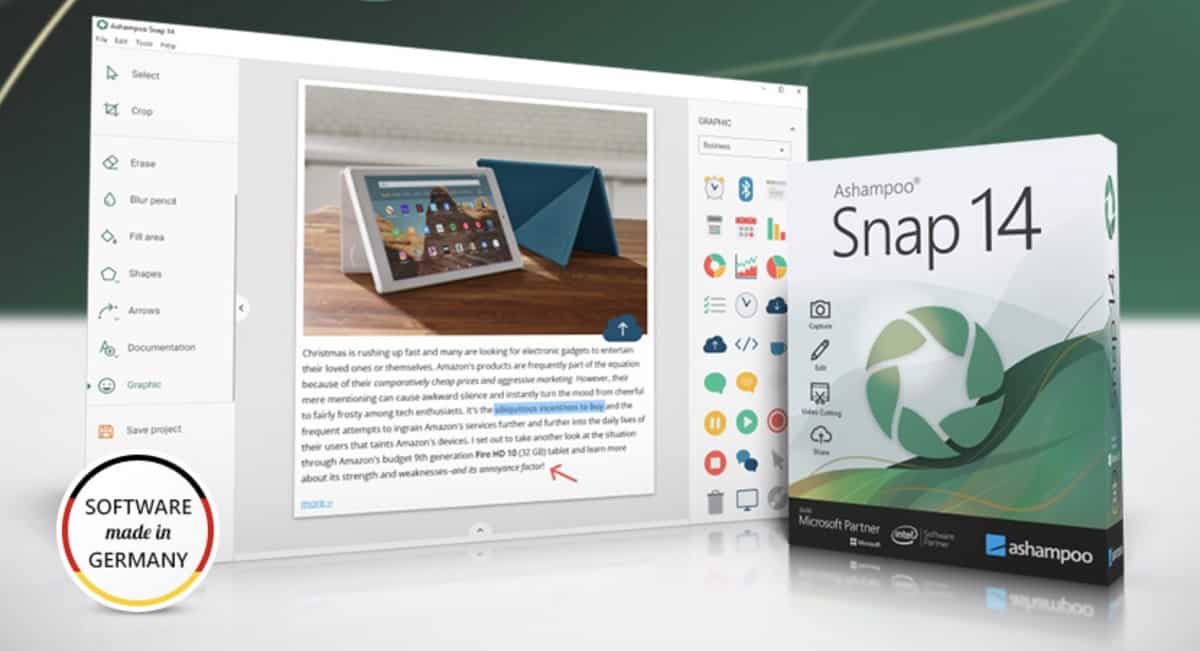
Price: $39.99
The latest version of Ashampoo Snap is all you need to create great-looking screenshots and screen recordings on your Windows 10 or Windows 11 computer.
The built-in editor that comes with Ashampoo Snap makes post-production a breeze by providing you with multiple tools to make your content more informative and enjoyable to look at.
Despite costing just $39.99, Ashampoo Snap can be installed on up to 3 computers. The software is fully compatible with Windows 11 and runs great on older versions.
| Pros: | Cons: |
| – Affordable | – Limited video export settings |
| – Well-designed user interface | |
| – Excellent built-in editor |
4. Camtasia
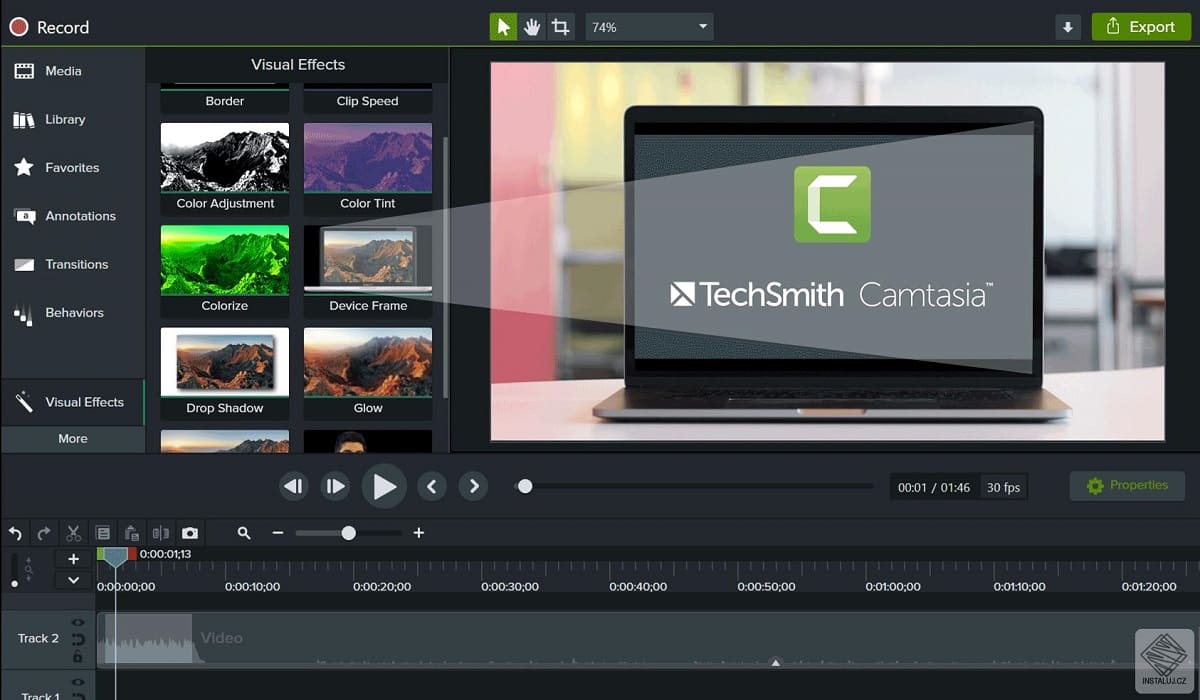
Price: $299.99
Camtasia is widely regarded as the best professional video recording software for Windows 10 and 11, and its price reflects this.
What makes Camtasia so great is its three-step video capture workflow. First, you record your screen using the convenient pop-up window. Then, you edit the recording using the built-in video editor. Finally, you share the finished product with others by clicking the Share button.
Because Camtasia comes loaded with royalty-free assets, you don’t have to be a real professional to achieve professional results.
| Pros: | Cons: |
| – A wide range of features | – Costs a lot of money |
| – Straightforward workflow | |
| – Royalty-free assets | |
| – PowerPoint integration |
5. Screencast-O-Matic
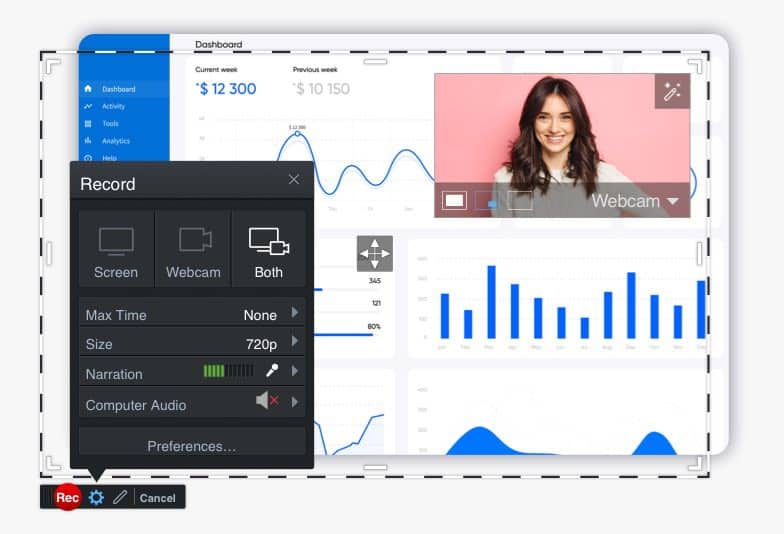
Price: Limited free version; premium plans starting at $4.00 a month per user
Screencast-O-Matic is a multi-platform video capture app for computers and mobile devices running Windows, macOS, ChromeOS, iOS, iPadOS, and Android.
The free version can record watermarked videos that are up to 15 minutes long, and there are several subscription plans that you can choose from to unlock unlimited video recording capabilities and other features.
One extra feature that’s definitely worth paying for is the ability to quickly add automated captures or easily create them manually using Screencast-O-Matic’s interactive caption tool.
| Pros: | Cons: |
| – Multi-platform software | – Subscription only |
| – Generous free version | |
| – Useful extra features |
6. ALLCapture
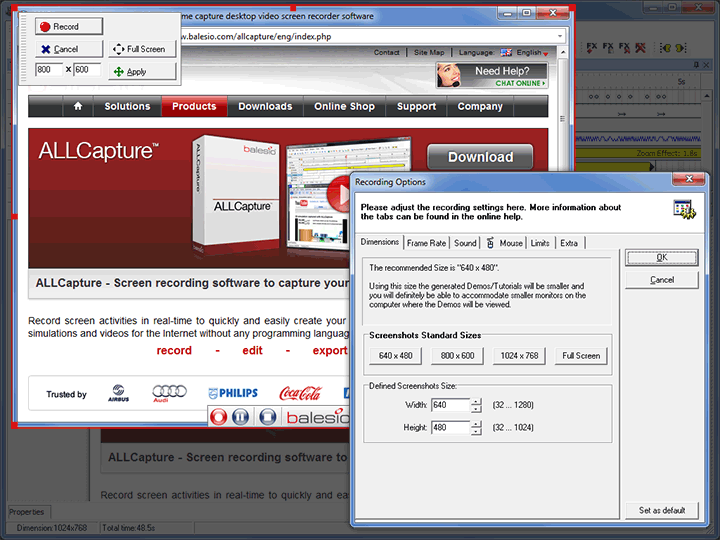
Price: € 169.00 for the regular version and € 249.00 for the enterprise version
ALLCapture has been around for a long time, and its rather outdated user interface shows that. But make no mistake—this video capture software runs great on both Windows 10 and Windows 11.
You can use it to record all screen activity, edit captured footage, and export your recordings in a number of file formats.
The enterprise version of this software comes with a PowerPoint add-in that makes it possible to automatically convert presentations to Flash or video, as well as a few extra features that are, at least in our opinion, not worth paying for.
| Pros: | Cons: |
| – Support for many versions of Windows | – Expensive for what it does |
| – PowerPoint add-in | – Outdated user interface |
| – Capable editor included |
7. Free Screen Video Recorder
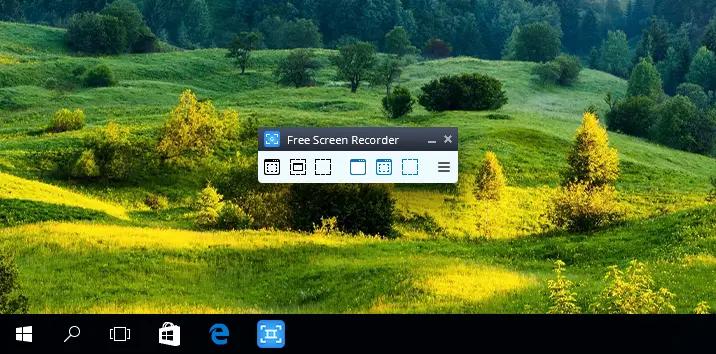
Price: Free
Free Screen Video Recorder by DVDVideoSoft is the best free video recording software for Windows 10 and 11 users looking for something uncomplicated but capable.
You can use this software to capture both individual windows as well as the entire screen. Free Screen Video Recorder can highlight the position of your mouse cursor for better clarity and export videos as MP4 files.
Unlike many other software applications that claim to be free even though they are not, Free Screen Video Recorder is completely unlimited and compatible with Windows 11, 10, 8, 7, and XP SP3.
| Pros: | Cons: |
| – Completely free | – Supported by ads |
| – Intuitive | – Basic features |
8. ShareX
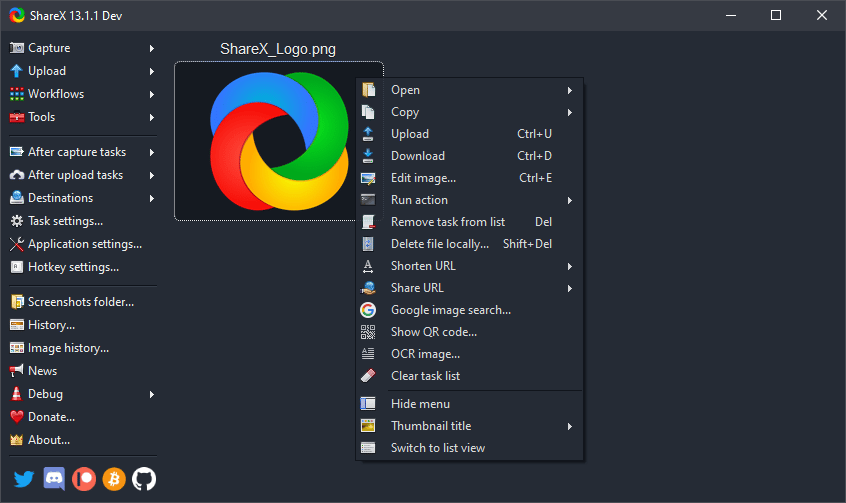
Price: Free
ShareX is known mostly as an excellent open-source screenshot app, but it’s also one of the best free video capture software applications Windows 10 and 11 users can download.
To record your screen using ShareX and save the recording as an MP4 file, you first need to download the FFmpeg toolkit, which can, fortunately, be done with the click of a button.
If you don’t want to download the FFmpeg toolkit, then you can use ShareX to record short GIFs. Regardless of which approach you to choose, you won’t be restricted in any way.
| Pros: | Cons: |
| – Free and open-source | – Doesn’t come with a video editor |
| – Records both MP4 files and GIFs | – Somewhat complicated initial setup |
| – Hotkey support |
9. OBS (Open Broadcaster Software)
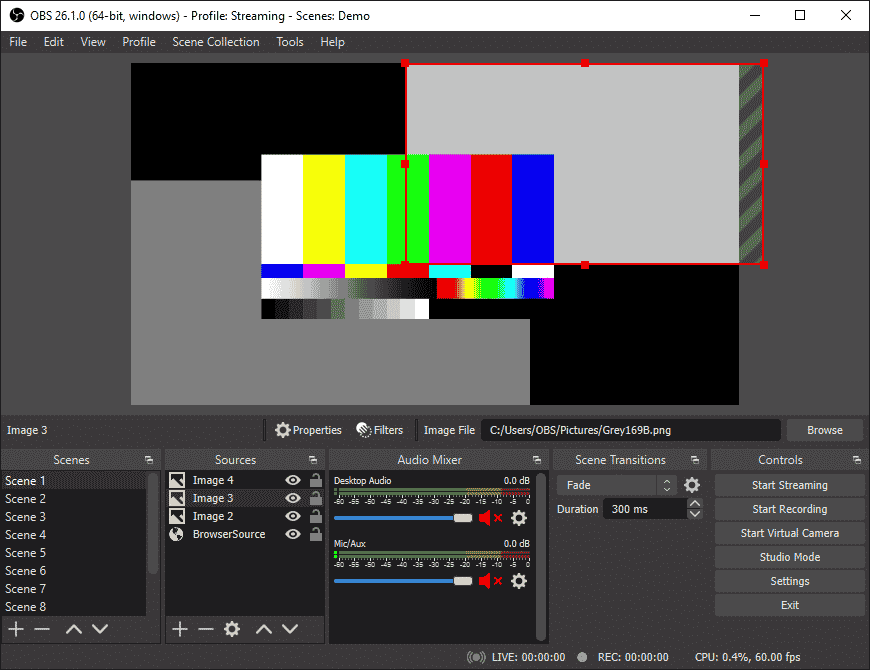
Price: Free
Open Broadcaster Software, or just OBS for short, is a popular open-source software for video recording and live streaming.
The application is used predominantly by gamers, but there’s nothing stopping you from using it for other purposes—if you can overcome its steep learning curve.
Those who do learn how to use OBS are rewarded with high-performance video/audio capturing and mixing capabilities that make it possible to create professional productions.
| Pros: | Cons: |
| – Free and open-source | – Steep learning curve |
| – Multi-platform support | – Aimed mostly at gamers |
| – Built-in audio mixer |
10. Ezvid For Windows
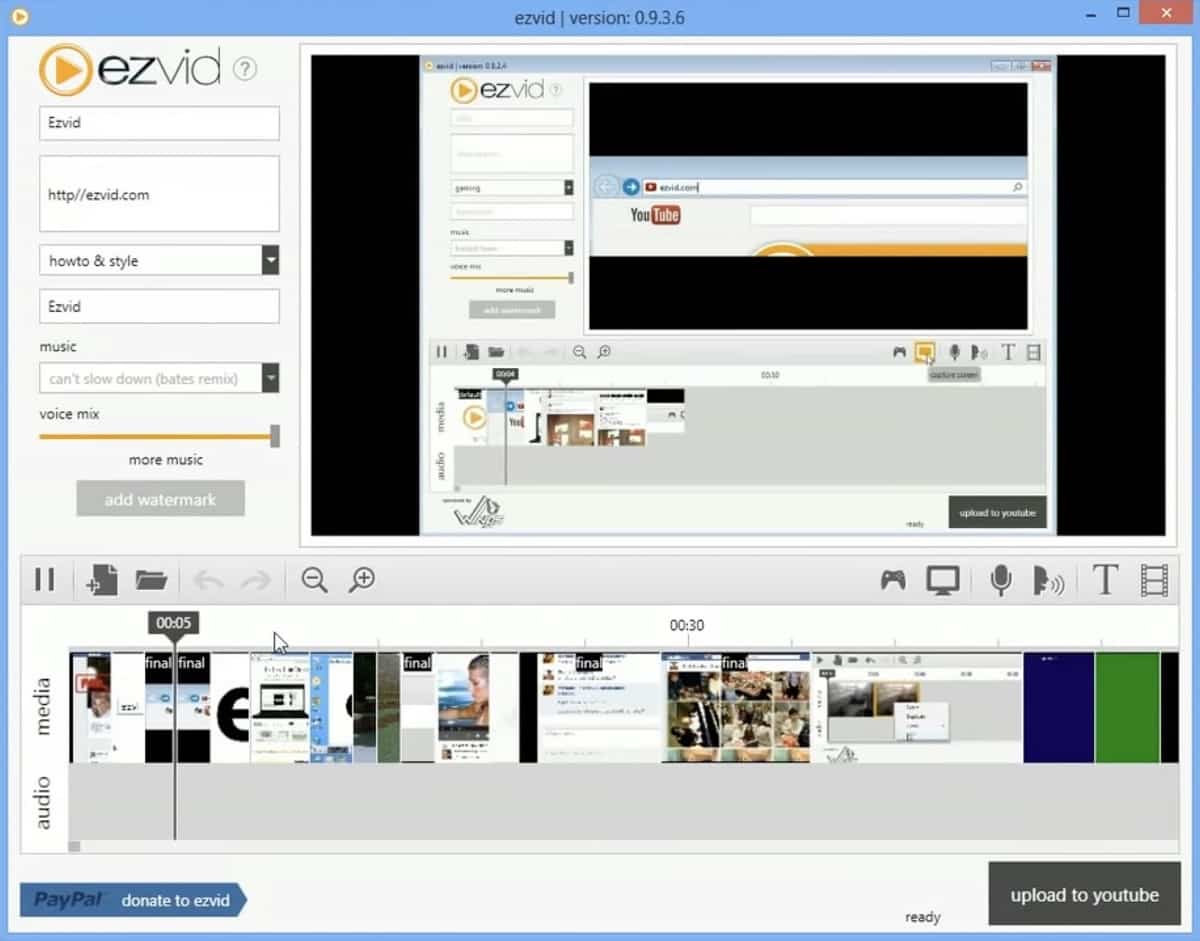
Price: Free with limitations
Ezvid For Windows doesn’t exactly make the best first impression because of how it’s advertised. But if you avoid judging the book by its cover, you will be rewarded with a surprisingly capable and pleasant video capture software application.
It takes just one click to start a new recording, and the video editor that comes with the software provides a number of editing tools to play with. Included is a voice synthesis tool, which you can use to narrate your videos.
While Envied For Windows doesn’t officially support Windows 11 (only Windows 10, 8, 7, and XP SP3), we managed to get it to run on the operating system without any issues.
| Pros: | Cons: |
| – Free | – Video captures are limited to 45 minutes |
| – Comes with a handy video editor | |
| – Support for keyboard shortcuts |
Honorable Mentions
Narrowing down the best video recording software for Windows 10 and 11 to just the top 10 picks wasn’t easy, and we were left with several applications that deserve to be mentioned. Here they are.
Icecream Screen Recorder
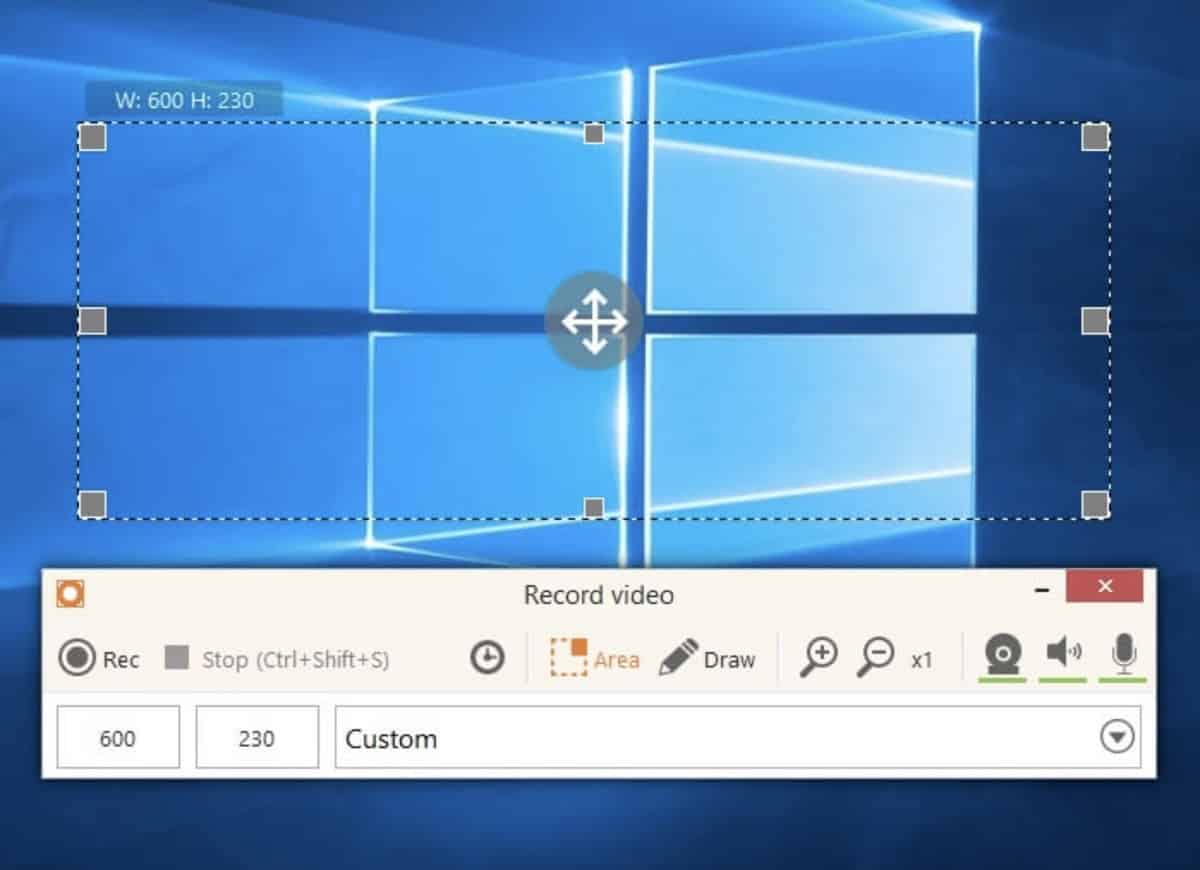
All Windows users looking for free video recording software for Windows 10 and 11 should know about the free version of Icecream Screen Recorder, which lets you record up to 5 minutes of video footage, which you can optionally annotate using the suite of tools that come with the software. To get rid of the video length limit, you have to purchase a Pro license for $29.95.
Free Online Screen Recorder
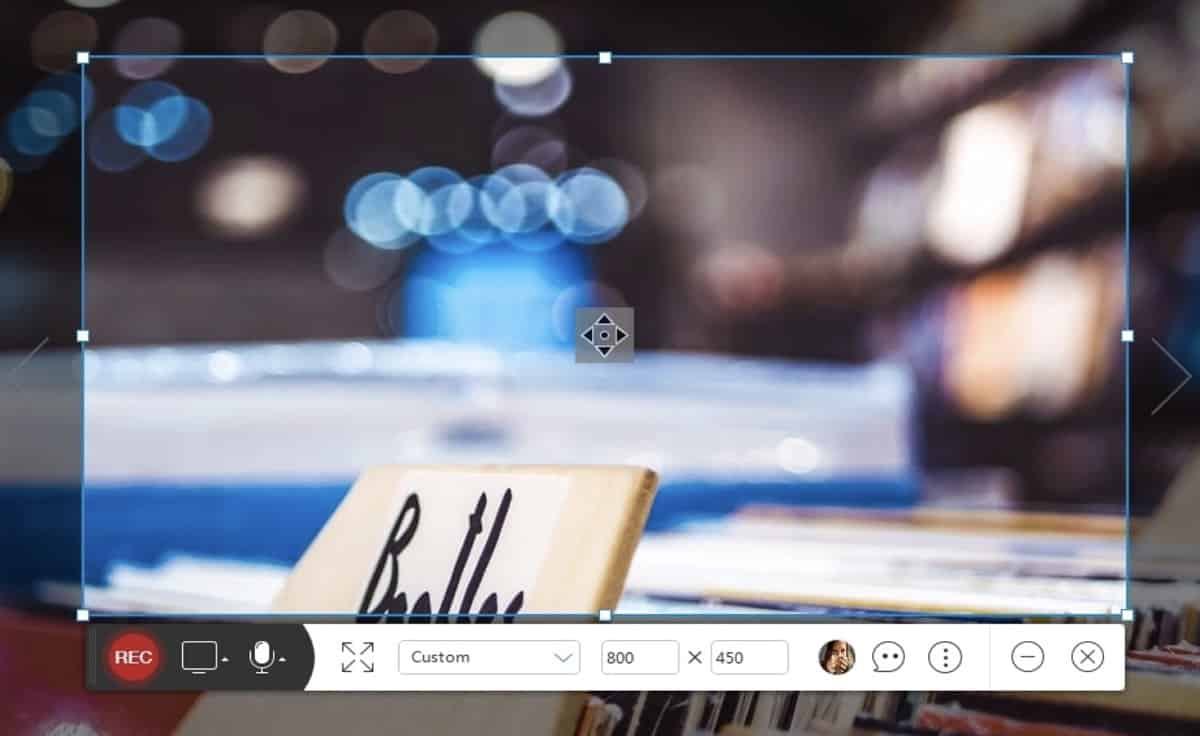
Despite what its name suggests, Free Online Screen Recorder isn’t actually a web app. To use it, you have to install a launcher on your Windows computer. Still, it’s a great video recording software application because it’s easy to use and can export videos to several file formats or upload them directly to YouTube, Dropbox, and other destinations.
TinyTake
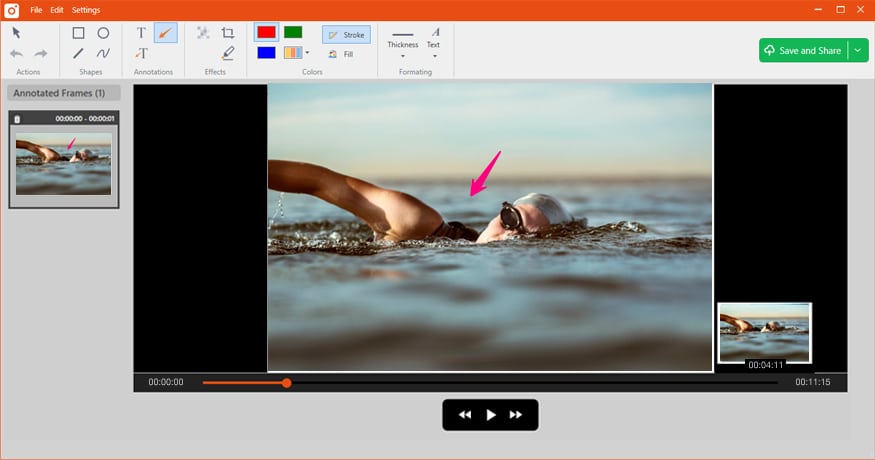
All Microsoft Office users are guaranteed to feel right at home when using TinyTake to create videos. Besides a familiar user interface, the software can offer a host of useful features that cover everything from screen capture to annotation to sharing. The free version is limited to 5 minutes per video, and there are several paid licenses to choose from.
Free Cam
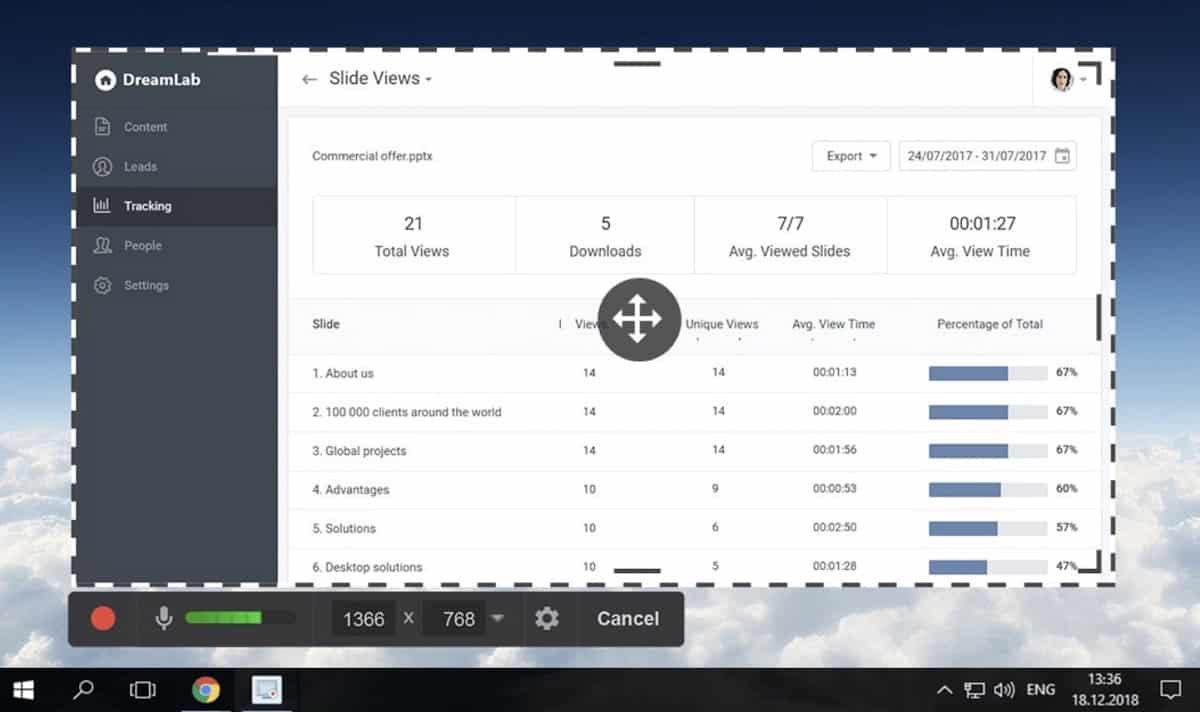
Free Cam should be included on any list of free video recording software for Windows 10 and 11 because it makes everything from creating screencasts to recording videos to uploading to YouTube effortless. The built-in audio and video editor makes it possible to trim your recordings, improve their sound quality, and more.
Debut
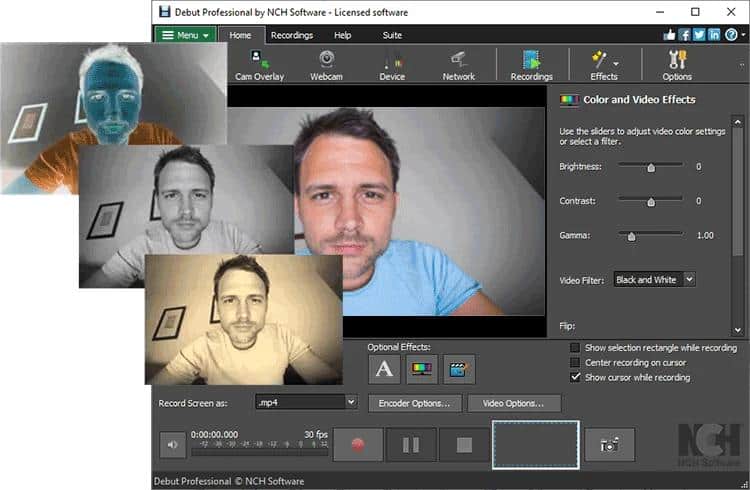
Debut has an old-fashioned user interface, but it doesn’t take anything away from its video capture and capabilities. Besides recording your computer screen, you can use Debut to capture footage from virtually any source, including IP cameras. You can add a watermark or change color settings on the fly, but the software doesn’t have a full-fledged video editor included with it.
iSpring Suite
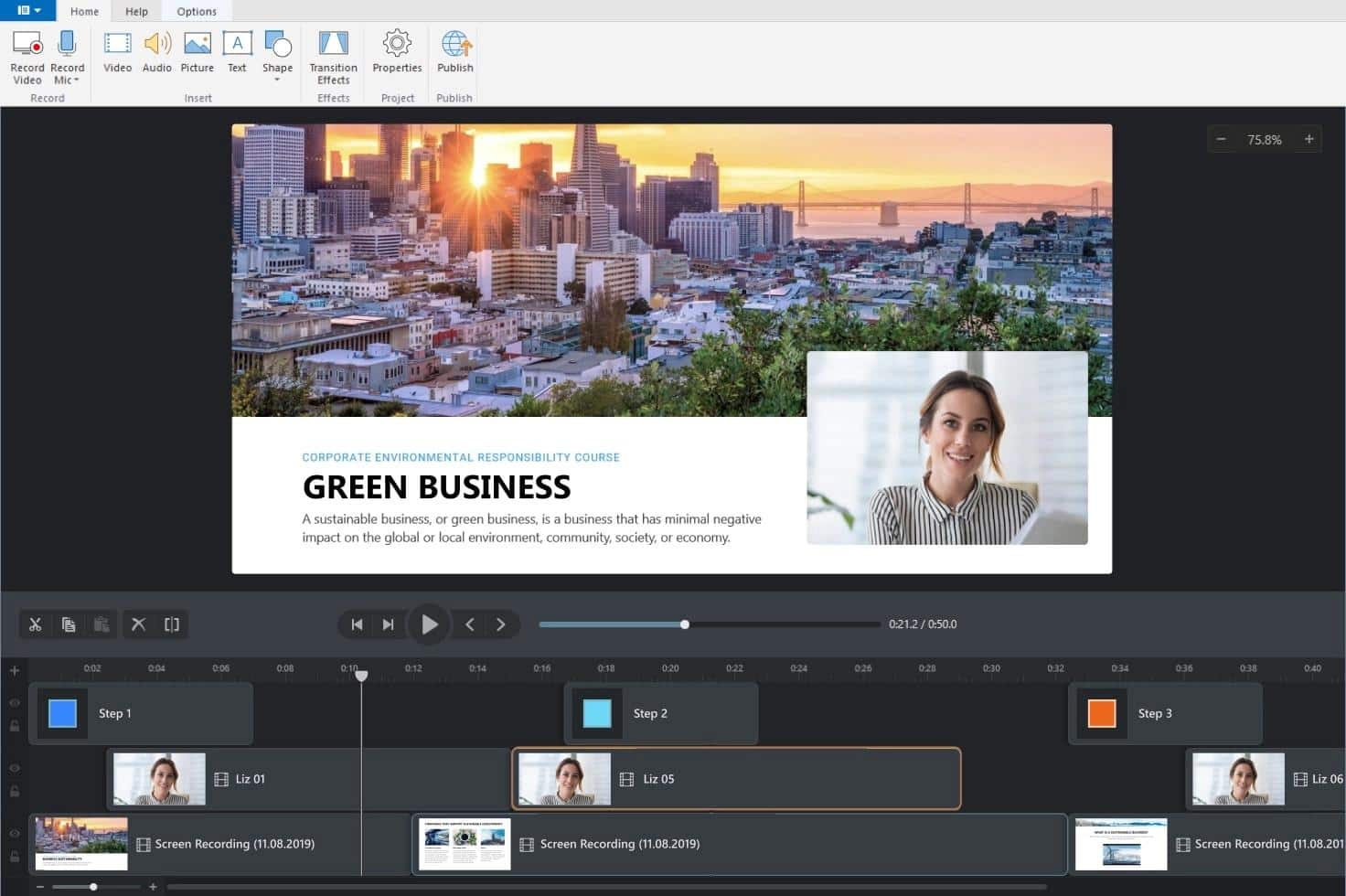
iSpring Suite isn’t an application that you should download to quickly record your screen to show a relative how to perform a certain task. Instead, you should download it if you want to create e-learning content and are looking for the perfect tool for the job. With iSpring Suite, it’s easy to make engaging instructional videos, interactive role-plays, quizzes, and much more. Just know that the application is really expensive.
Screencastify Screen Recorder
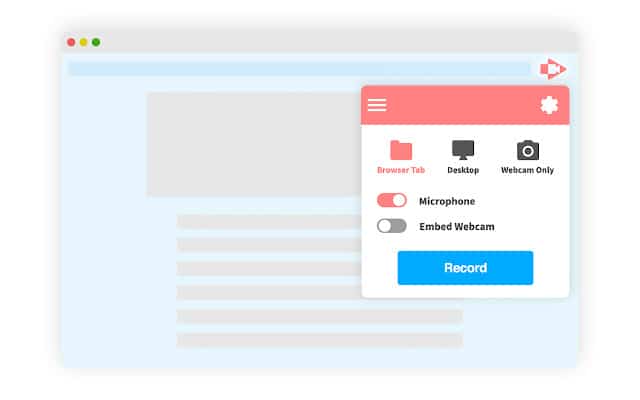
Screencastify Screen Recorder is a Chrome web browser extension that works great on Windows computers. The free version of the extension lets you record an unlimited number of videos, each up to 5 minutes long. You can expert your recordings as MP4 files or animated GIFs or share them to Google Drive, Google Classroom, Remind, and other locations.
FAQs
1. Does Windows 10/11 come with video capture software?
Answer: Yes, both Windows 10 and Windows 11 come with a video capture software tool. While handy, the tool is very simple and suitable only for occasional use.
2. How to record your screen in Windows 10/11?
Answer: To record your screen in Windows 10/11 using the built-in video capture software tool:
Step 1: Press Windows + G.
Step 2: Check the “Yes, this is a game” checkbox to load the Game Bar.
Step 3: Click the Start recording button.
3. Is there any free video recording software for Windows 10/11?
Answer: Yes, there are multiple free video recording software applications for Windows 10/11, including:
- ShareX
- Free Screen Video Recorder
- OBS Studio
4. Is it legal to share screen recordings online?
Answer: That depends on what you record. You can definitely share a recording of your desktop and applications for educational or instructional purposes, but it’s illegal to share recordings that include copyrighted content, so recording a web browser playing a Netflix movie is definitely a big no-no.
5. Which file format should I use when recording my screen?
Answer: If you want to compress your video using the H.264 codec, we recommend using the MP4 file format. Other popular file formats include MKV, AVI, WMV, and MOV.
Conclusion
The best video capture software for Windows 10 and 11 can make your life much easier by allowing you to effortlessly capture your screen, along with webcam footage and microphone audio. Some applications even come with video edition features, giving you everything you need to turn raw footage into a finished video.