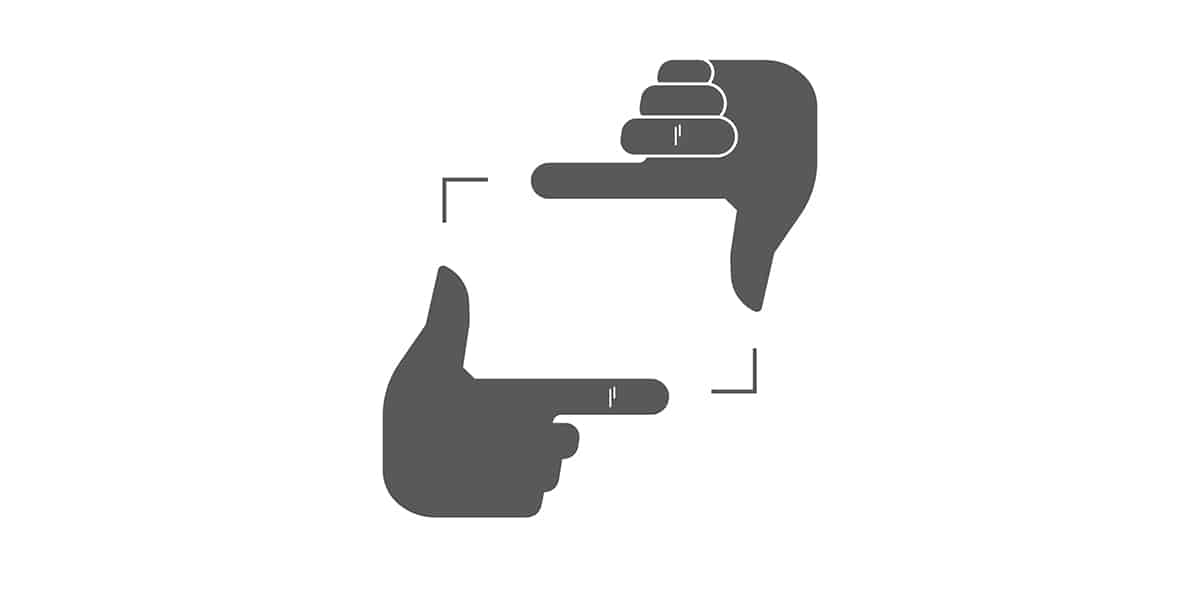Humans are visual creatures because we have evolved to rely heavily on eyesight when navigating the world around us and figuring out how it works.
Often, a single screenshot can better explain a topic or illustrate a point than several lengthy paragraphs, regardless of how well-written they happen to be.
The best snipping tools for Mac come with useful features to help you create, annotate, and share great-looking screenshots of any Mac content—from apps to websites to your desktop.
Does Mac Have a Snipping Tool?
Yes, Macs do have a native snipping tool. The tool, called Screenshot, was added to the macOS operating system with the release of Mojave in 2018.
You can find the Screenshot snipping tool in the Other folder inside Launchpad. The tool has three main modes of operation, and each mode is associated with a specific keyboard shortcut:
- Capture Entire Screen (Shift + Command + 3): This mode takes a fullscreen screenshot, instantly capturing everything displayed across all connected monitors.
- Capture Selected Window (Shift + Command + 4): This mode lets you capture a single window on white background.
- Capture Selected Portion (Shift + Command + 5): With this mode, you can capture a portion of your screen.
The Screenshot tool has a few other extra modes of operation that make it even more useful, and they include:
- Capture Active Menu (Shift + Command + 4 + Space bar): You can use this feature to capture an opened menu, which is useful when explaining how to perform a certain action on a Mac.
- Record Entire Screen: Besides taking static screenshots, the built-in snipping tool can also record the entire screen.
- Record Selected Portion: Alternatively, you can use the built-in snipping tool in macOS to record a selected screen portion.
As you can see, the Screenshot tool is quite capable, so why bother with third-party snipping tools in the first place? Read the next chapter to find out.
Who Should Get a Third-Party Snipping Tool for Mac?
Since your Mac already has a built-in snipping tool, you should ask yourself the following questions to decide if you should download a third-party snipping tool for Mac:
- How often do I take screenshots? If you take screenshots only once in a while, then you likely won’t be able to appreciate what the best third-party snipping tools for Mac have to offer. On the other hand, if you take screenshots regularly, then a third-party snipping tool can make your life much easier and save you a lot of time.
- What is my budget? While there’s no shortage of free snipping tools for Mac, it often costs money to unlock all of their features. Before spending money on a third-party snipping tool for Mac, you should know your budget to avoid exceeding it. Be especially careful when it comes to snipping tools that require a subscription because such tools can be far more expensive than they may seem.
- Are there any features I need? Third-party snipping tools for Mac come with all kinds of useful features. Ask yourself which features can improve your workflow the most. If the desired combination of features is offered by multiple third-party snipping tools, then you should select the one with the best reviews and most attractive price.
Have you decided to get a third-party snipping tool? Great! All left for you to do now is pick one from the list below.
Top 12 Best Snipping Tools for Mac in 2024
Choosing the best snipping tool for Mac in 2022 isn’t easy because there are many attractive options. To save you time, we compared the most popular tools based on their features, user reviews, price, and usability to determine which are the best. Here are the results.
1. Snagit
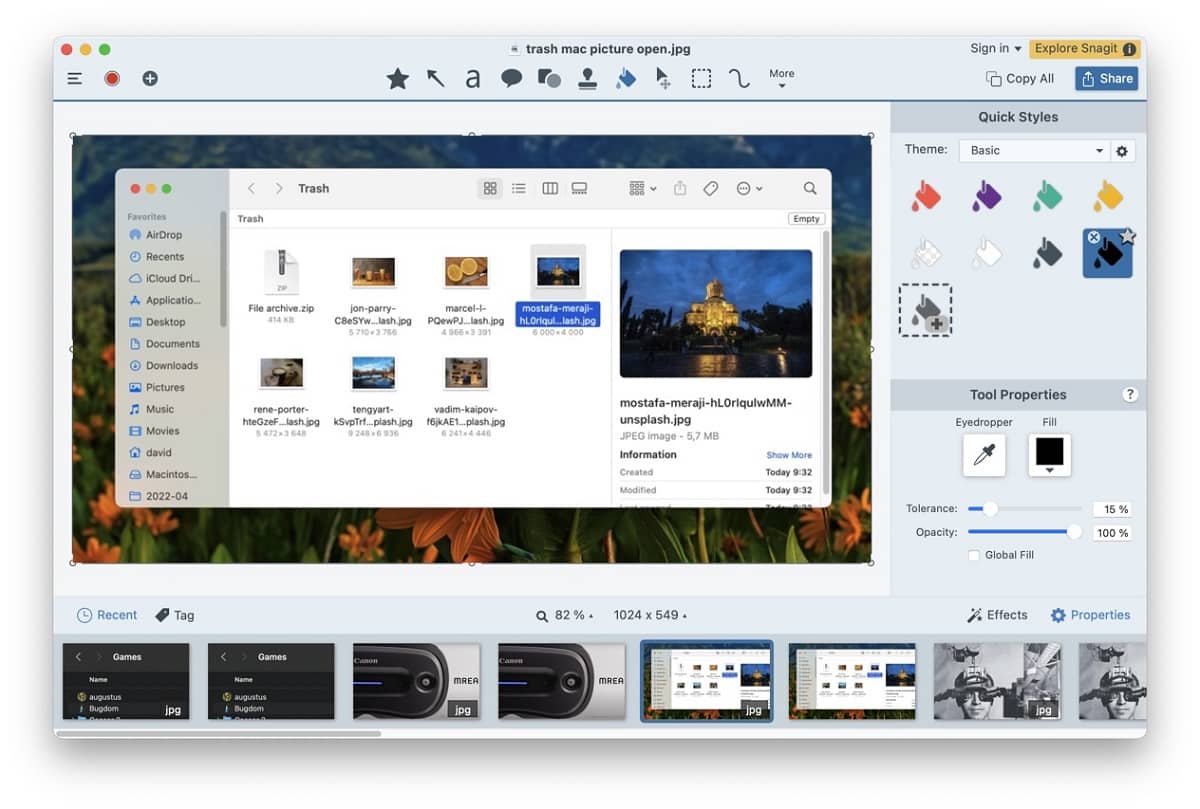
Price: $62.99 per user for an individual license + free trial available
Snagit is a powerful snipping tool for Mac that you can use to quickly and easily capture your screen, add additional context, and share the resulting image in a number of different ways.
You can test what the software has to offer free of charge for up to 30 days, which is plenty of time to understand why we consider Snagit to be the best snipping tool for Mac.
Besides its ability to capture your entire desktop, full web page, single window, or specific region, Snagit offers an image editor so capable that it rivals many standalone alternatives.
For example, the Snagit editor can instantly blur sensitive information, extract text from images, add annotations, rearrange individual elements, or replace text without redesigning the entire screenshot.
Snagit is the only third-party screenshot tool you’ll ever need, but you may understandably be reluctant to spend over $60 on a single regular license. But if taking and editing screenshots is something you do regularly, don’t hesitate to purchase Snagit—you won’t regret it.
| Pros: | Cons: |
| – Powerful features | – Relatively expensive |
| – Intuitive user interface | |
| – Cloud synchronization | |
| – Intelligent text editing | |
| – Support for templates |
2. AnyMP4 Screen Recorder
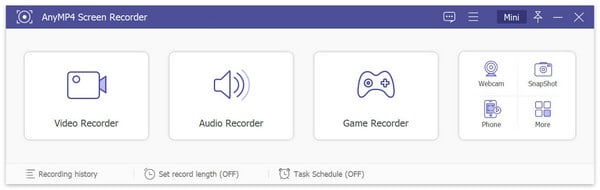
Price: $59.00 for a lifetime license or $35.00 for a 1-month license + free trial available
AnyMP4 Screen Recorder is an all-in-one screen recorder that can capture anything happening on your Mac screen in the form of static screenshots and videos in the MP4, MOV, AVI, and other file formats.
The snipping tool has a dedicated Game Recorder feature that you can use—you’ve guessed it—to record memorable wins, achievements, and triumphs.
Since AnyMP4 Screen Recorder can also record video from your webcam while simultaneously recording your screen, you can use it to record online courses, video conferences, and more.
| Pros: | Cons: |
| – All-in-one snipping/recording tool | – The 1-month license option is very expensive |
| – Useful extra features | |
| – Easy to use | |
| – Support for multiple popular file formats |
3. CleanShot X
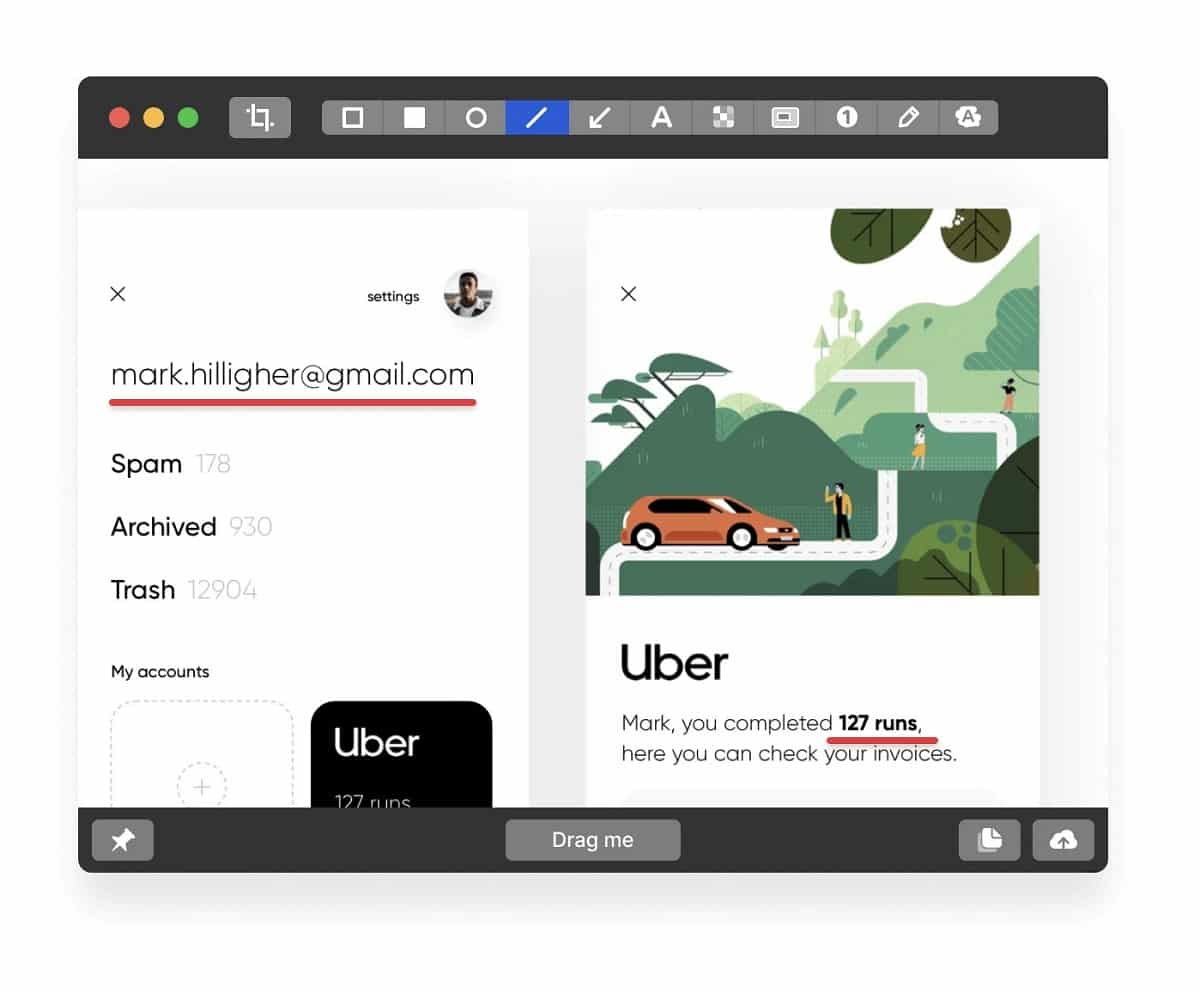
Price: A single one-time payment of $29 for 1 GB of cloud storage or $8 per user per month when billed annually for unlimited cloud storage (CleanShot X is also available via Setup)
CleanShot X is an elegant snipping tool that‘s more capable than it seems at first. The well-designed user interface hides more than 50 features, including a highlighter, text recognition, and integrated cloud storage.
The most commonly used features can be effortlessly accessed from the Quick Access overlay, which you can place anywhere you want on your screen.
All paying users of CleanShot X can upload their screenshots to the cloud and instantly get a shareable link. Unfortunately, unlimited storage space is available only with a monthly subscription. To save money, you can [get CleanShot X via Setapp, a large collection of powerful Mac apps available by subscription.
| Pros: | Cons: |
| – Beautiful user interface | – Unlimited cloud storage only with a subscription |
| – Surprisingly many features | |
| – Integrated cloud storage | |
| – Available via Setapp |
4. Apowersoft Mac Screenshot
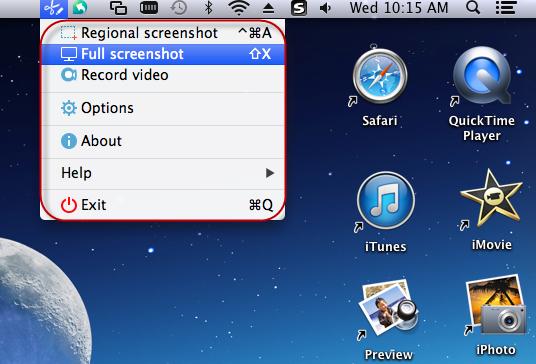
Price: Free
Apowersoft is a successful software company whose products have over 30,000,000 users around the world. Its screenshot tool doesn’t cost anything to download and use because it’s supposed to attract new potential customers who might be interested in Apowersoft’s other software products.
Because Apowersoft Mac Screenshot isn’t generating any revenue for the company behind it, it doesn’t have a large number of features, but what it does, it does well. It is the best free snipping tool for Mac.
In addition to taking screenshots of anything displayed on the screen, Apowersoft Mac Screenshot can add annotations to screenshots and upload them with one click.
| Pros: | Cons: |
| – Simple and reliable | – Limited extra utility compared with the built-in macOS snipping tool |
| – Completely free | |
| – Can add annotations |
5. Monosnap
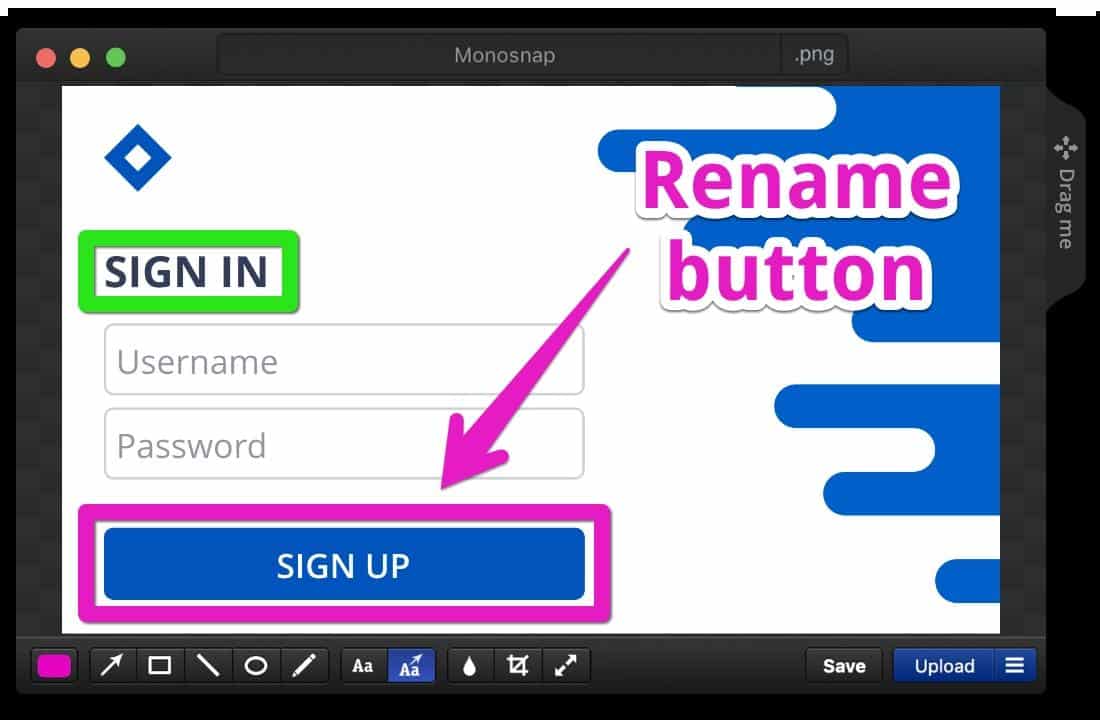
Price: $2.5 per month if billed annually for non-commercial users or $5 per month if billed annually for commercial users + free version available for a single non-commercial user
Monosnap is a great example of how one of the best free snipping tools for Mac can gradually evolve to offer a lot of value in a very appealing package.
The free version of Monosnap is still a highly attractive snipping tool. Still, there are also several reasons to spend money on the paid version, such as more integrations with third-party services, priority email support, and faster uploading speeds.
Capturing screenshots with Monosnap is a straightforward three-step process. First, you choose what you want to capture. Then, you add annotations and make changes. Finally, you share the screenshot with others.
| Pros: | Cons: |
| – Capable free version | – No one-time license option |
| – Many third-party integrations | |
| – Built-in cloud storage |
6. Droplr
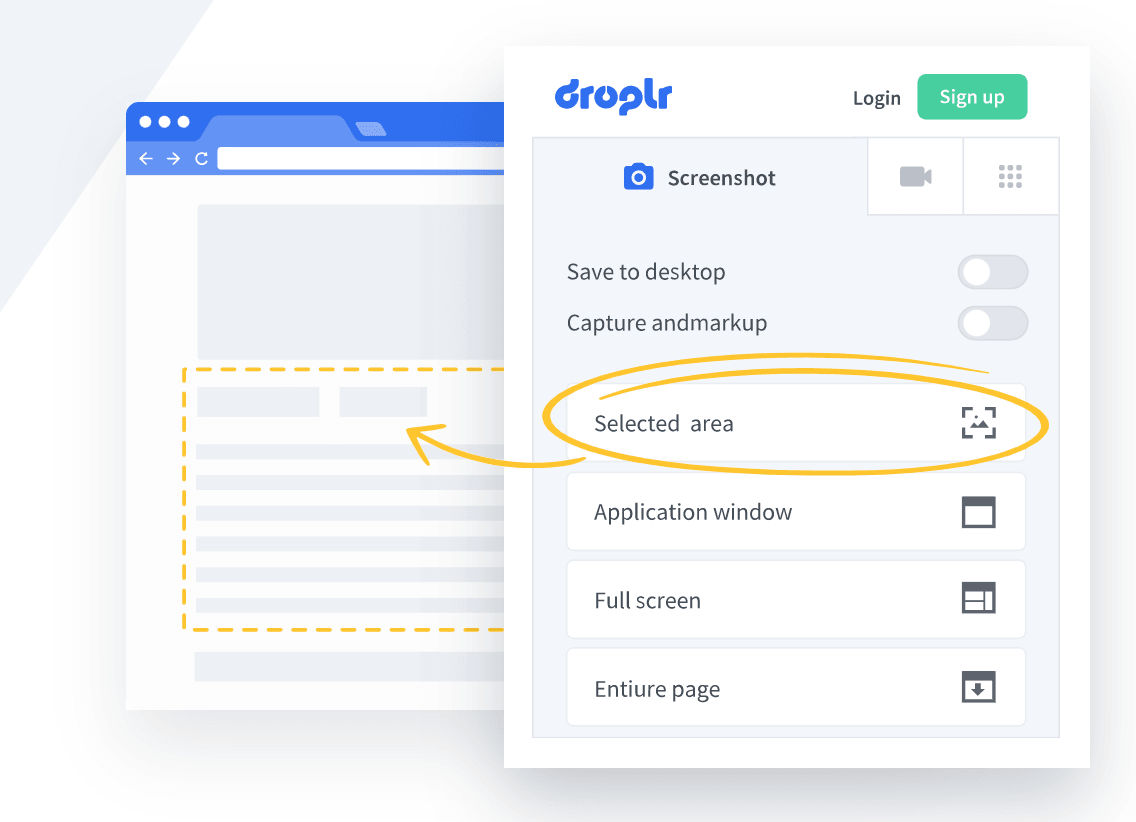
Price: $6 per month when billed annually for individuals or $7 per user per month when billed annually for teams of up to 15 members
Droplr is one of the best Mac snipping tools for businesses and enterprises that want to empower employees with a capable snipping tool that can capture and edit high-quality screenshots.
The main selling point of Droplr is that it automatically saves screenshots to the cloud, making their sharing effortless.
As an enterprise-oriented snipping tool for Mac, Droplr integrates a plethora of software applications and services that businesses of all sizes often rely on. It also supports enterprise-level security standards.
| Pros: | Cons: |
| – Intuitive | – Expensive subscriptions |
| – Enterprise-level security | |
| – Built-in cloud storage | |
| – Integrates with popular business software |
7. CloudApp
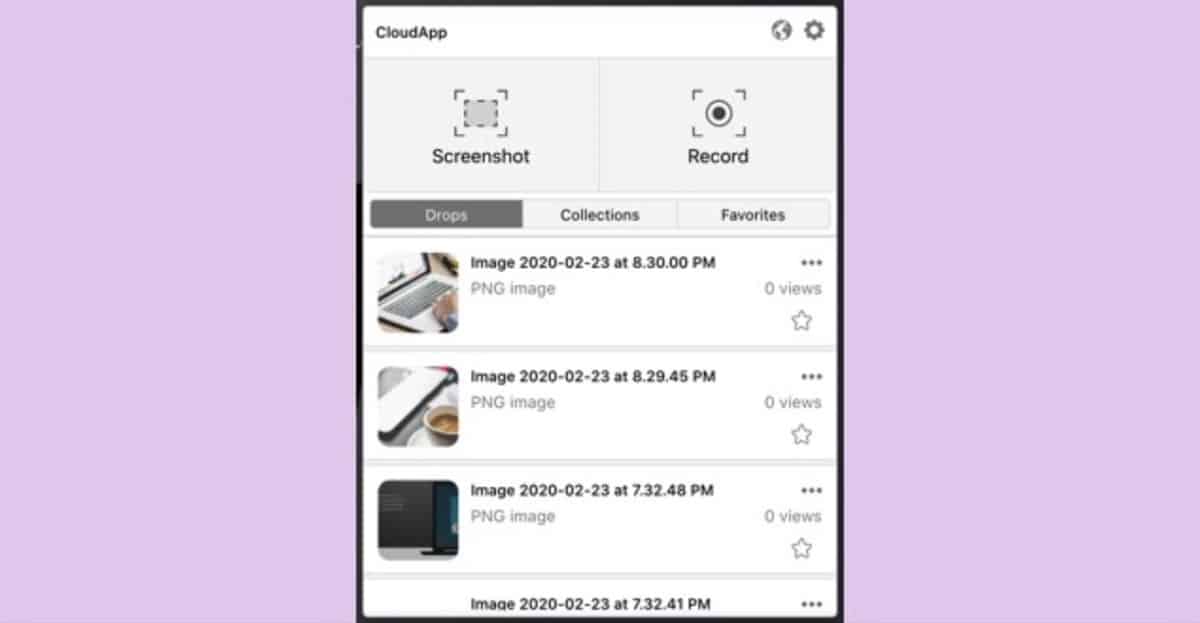
Price: from $9.95 per month for individuals + free version available
Taking screenshots with CloudApp is as easy as clicking on its menu bar icon, selecting the screenshot option, and choosing which part of your screen you want to capture.
If you would like to elevate your screenshots above ordinary, you can enhance them by adding text, emojis, arrows, and shapes in seconds thanks to the integrated annotation tools.
Besides being a snipping tool, CloudApp is also a great video recorder with webcam support. The video recording portion of the software is equally easy to use, and the resulting video files are fairly small in size, so even lengthy recordings don’t take up too much valuable storage space.
| Pros: | Cons: |
| – Video recording capabilities | – The free version is greatly limited |
| – Many annotation options | |
| – Straightforward to use |
8. Lightshot
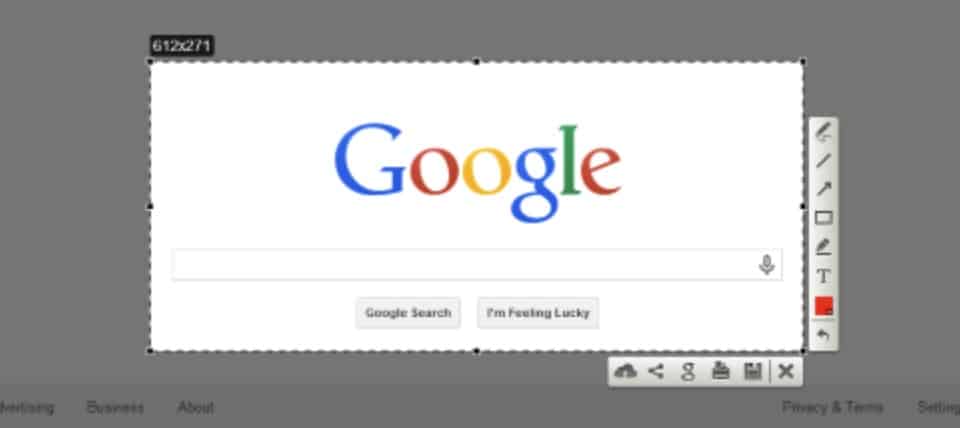
Price: Free
Lightshot is often praised as the best free snipping tool for Mac, and it’s easy to see why. The app exposes all of its features as two pop-up toolbars appearing when you press the right keyboard shortcut or click its icon.
Once active, Lightshot lets you instantly capture a selected area and add annotations to it. All features the app offers are free without any limitations, and you can enjoy them on all major platforms—not just Mac.
The only major problem we have with Lightshot is that it supports only one capture mode. Hopefully, future versions will introduce the ability to capture a specific window and the entire screen.
| Pros: | Cons: |
| – Completely free | – Only one capture mode |
| – Simple and intuitive | |
| – Integrated editor |
9. SnapNDrag
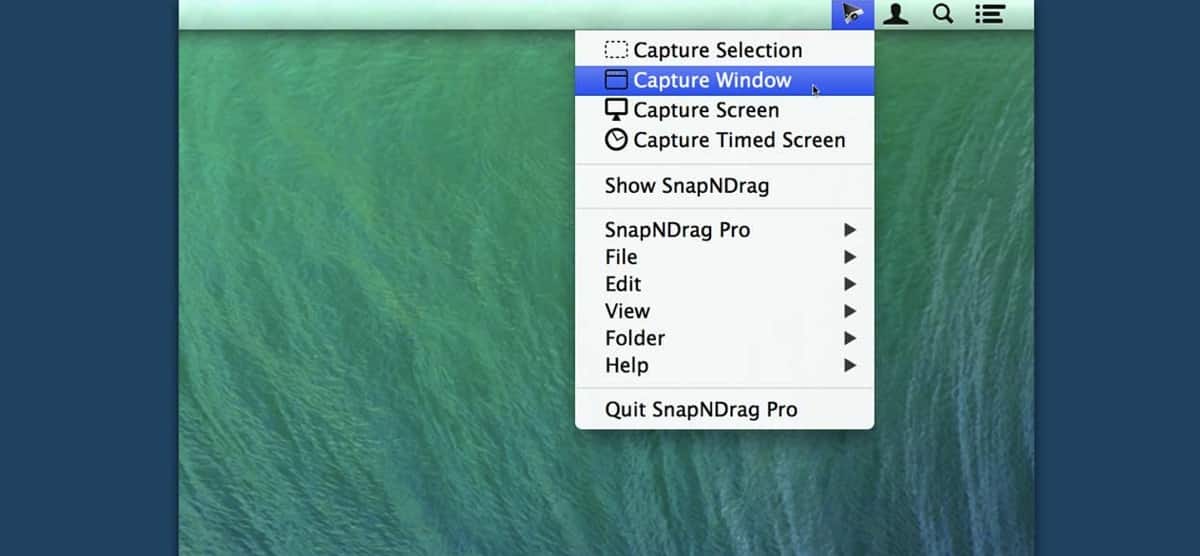
Price: One-time payment of $7.99 + free trial available
SnapNDrag has been around for a very, very long time. The first version of this snipping tool was released in 2004, and the Yellow Mug Software, a small software company, based in sunny Los Altos, California, has been improving it.
The latest version of SnapNDrag can capture the entire screen, a single window, or a selected portion of the screen—all with a simple click. The tool helps users organize screenshots into folders and edit them using the built-in annotation features.
More advanced users can use SnapNDrag to rename screenshots in bulk, making it easier to stay organized when creating screenshots for specific projects, for example.
| Pros: | Cons: |
| – One-click capture | – Isn’t updated often |
| – Batch rename | |
| – One-time payment |
10. Skitch
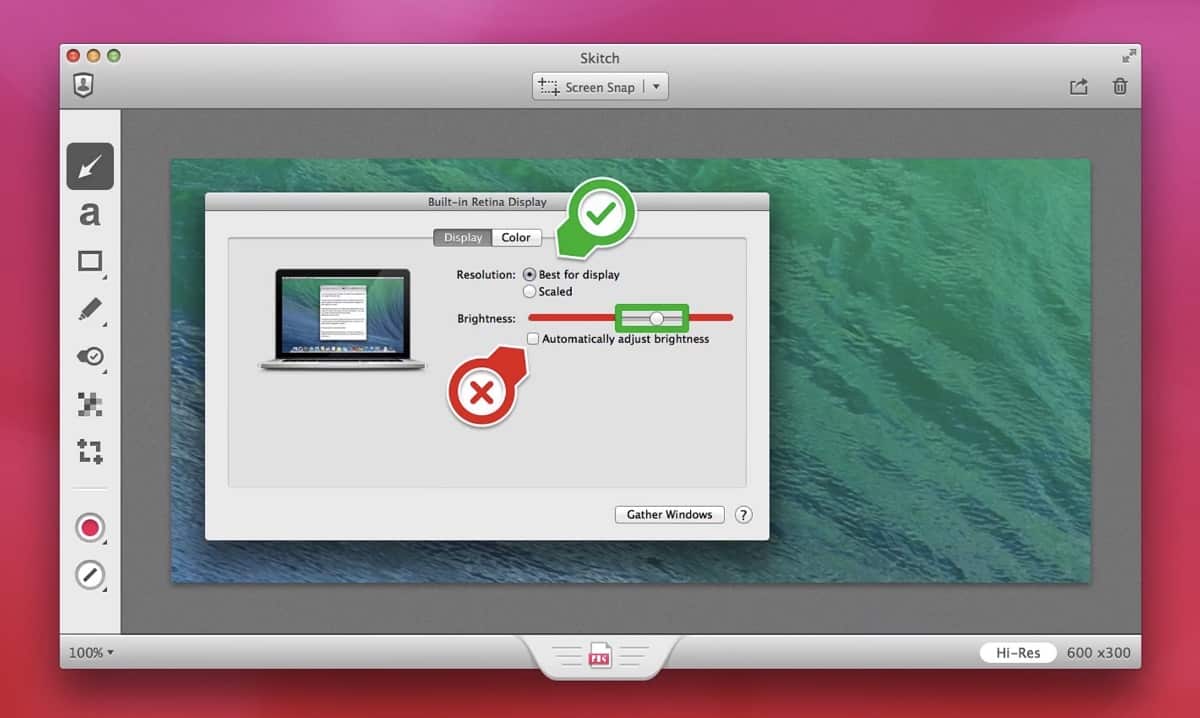
Price: Free (an Evernote premium account is required to unlock certain features)
Are you familiar with Evernote, the popular note-taking app? Well, Skitch was purchased by Evernote shortly after its launch and integrated into Evernote’s app. Since then, the Windows, Android, and iOS versions of Skitch have been shut down, but the macOS version remains free in the App Store.
To enjoy everything Skitch offers, you need an Evernote premium account (otherwise, the PDF Markup feature won’t work), and you can get one from $7.99 a month.
As far as snipping tools go, Skitch is a real pleasure to use thanks to its simple, polished user interface. Just keep in mind that it’s possible that Evernote will soon remove it from the App Store just like the company got rid of the Windows, Android, and iOS versions.
| Pros: | Cons: |
| – Simple interface | – Skitch’s PDF Markup feature requires an Evernote premium account |
| – Integrates well with Evernote | |
| – Launches quickly |
11. Greenshot
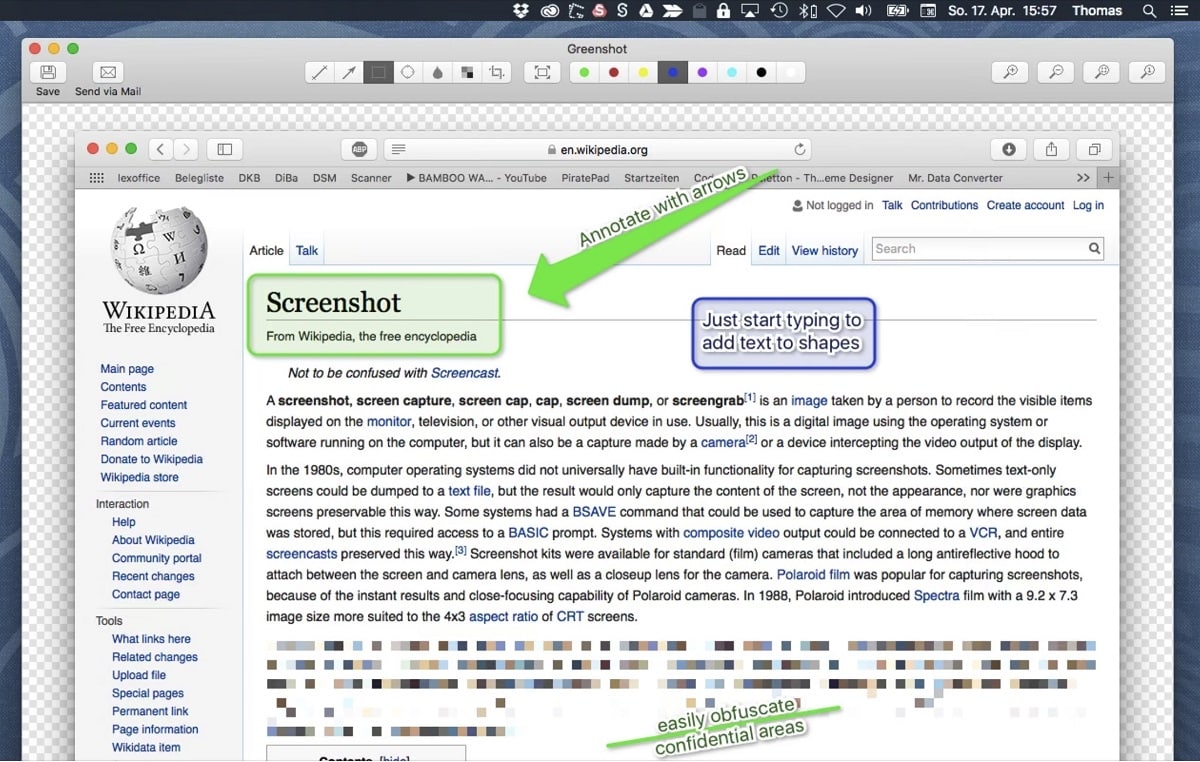
Price: One-time payment of $1.99
Greenshot used to be a very popular snipping tool for macOS and Windows. Unfortunately, the tool was last updated 5 years ago, so it’s safe to say that its original developer has abandoned it.
That’s a shame because the latest version, which still runs great even on M1 Macs, can quickly create and annotate screenshots of a selected region, window, or the entire screen fullscreen. Created screenshots can be exported in various ways, such as by saving them locally or attaching them to emails.
Hopefully, someone will soon pick up the development of this open-source snipping tool and update it to run natively on M1 Macs without Rosetta 2.
| Pros: | Cons: |
| – Open-source | – Not actively developed any more |
| – Very affordable | |
| – Lots of useful features |
12. Recordit
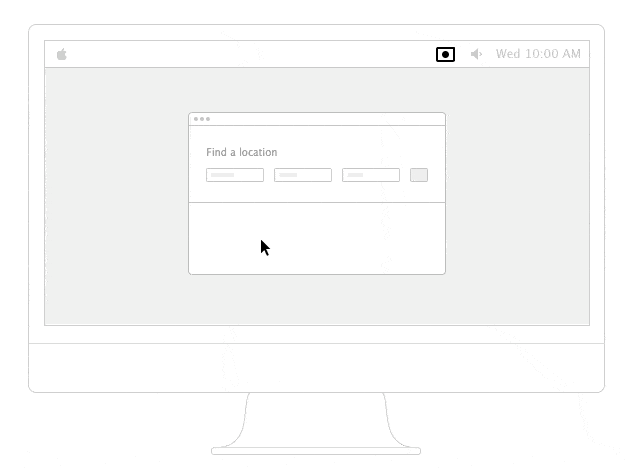
Price: One-time payment of $29.00 + free version available
Have you ever needed to quickly record a part of your screen and share the recording with someone as an animated GIF? Many people have, but not many know about Recordit—the right tool for the job.
This simple and lightweight video capture tool can be used to record any part of the screen with a click, and the tool then automatically saves the recording to the cloud while generating a short URL that you can share with anyone.
The free version can be used to create an unlimited number of recordings, but the recordings it produces aren’t as smooth as those created using the Pro version, which can additionally password-protect recordings stored in the cloud.
| Pros: | Cons: |
| – Lightweight | – Limited free version |
| – Great for inexperienced users | – Can’t take static screenshots |
| – Password protection | – Automatically saves recordings to the cloud |
FAQs
1. How to paste a screenshot on a Mac?
Many snipping tools let you save a screenshot to the clipboard. You can paste it anywhere you want by pressing the Command + V shortcut.
2. How to take a screenshot on a Mac without a third-party app?
To take a screenshot on a Mac without a third-party app, press Shift + Command + 5. The Screenshot tool pop-up window will appear, allowing you to take a screenshot of any window or switch to a different mode of operation.
3. How to blur a screenshot on a Mac?
Some third-party snipping tools, such as Snagit, have a feature for blurring sensitive parts of screenshots. Alternatively, you can open the screenshot you want to blue using your favorite image editing software application and manually apply a blur effect to it.
Conclusion
Regardless of whether you’re looking for the best MacBook Pro snipping tool or want a more capable alternative to the native snipping tool on MacBook Air, you should be able to pick one that meets all your needs from the list of the 12 best snipping tools provided in this article. Whichever tool you select, make sure to learn all its features to serve you as well as it can.