Macs are a popular choice for editing media files like pictures because of their powerful hardware and optimized software that give users a considerable boost in productivity.
Though the built-in default image editor for Mac has enough features to get the job done, its utility remains below average. If you want your photos to stand out, you’re better off using third-party photo editing apps.
In order to choose the best photo editing software for Mac that checks all your boxes as well as utilizes your Mac to its full potential, you’ll need to know the basic uses of a photo editor. Read on to know more.
What are Photo Editing Apps for Mac?
Photo editing apps for Mac are software developed to customize and enhance digital images. This software offers numerous tools that you can use to add your creative touch to your photos. Through them, you can resize your images and add various effects to make them more visually appealing or to send a specific message.
There are different types of photo editors for Mac: paid software, freeware, and online programs. Each type has a distinct mechanism and caters to different types of jobs.
The best photo editor for Mac is one that allows you to apply all the filters and edits while still retaining the original quality of the picture. It doesn’t hurt to have extra features that can up your editing game by a notch, either.
Who Should Get This?
If you are a professional graphics designer or photo editor, you’ll need a top-notch photo editor for Mac to excel at your job. However, even if you are not a professional, you can use a photo editor to add quick and simple touch-ups to your pictures. Both the free and the paid photo editors for Mac can give you these options. Regardless of your situation, it would be a waste not to take advantage of the immense processing power of your Mac.
If you cannot choose between free photo editing software or a paid package, this list contains the best of both worlds. We also included online photo editing apps for those who like to work mostly on cloud servers.
Here is a quick overview of the 15 best photo editing apps for Mac that we put together for you:
| Photo Editor | Best for | Fees | Ratings |
| Adobe Photoshop Elements | Editing portrait images | Free trial available for 30 days. $9.99 for a full license. | 4.9 |
| Adobe Lightroom | Industry-standard photoshop | Free trial for 7 days. $9.99 or $79.99 for a full license. | 4.8 |
| PhotoDirector 365 | Editing outdoor photos | Free version available. $14.99 or $40.99 for a full license. | 4.8 |
| Affinity Photo | Professional photographers | Free trial available. $54.99 for the complete package. | 4.6 |
| Skylum Luminar | Retouching images shot under poor lighting conditions | $79 for the normal package. $138 for the premium package. | 4.5 |
| Pixelmator Pro | Adding different effects to digital paintings | $39.99 one-time payment. | 4.5 |
| GIMP | Intermediate photo editors looking for a free photo editing app to experiment with | Free. | 4.8 |
| PhotoScape X | Quickly editing a large number of photos | Free. | 4.8 |
| Apple Photos | Casual retouch of your social media photos | Free. | 4.5 |
| Fotor Photo Editor | Doing on-the-go edits or adding impromptu preset filters to photos | Free. | 4.3 |
| Darktable | Beginners and casual editors | Free. | 4.3 |
| Seashore | Editing photos for events | Free. | 4.0 |
| Photopea | People who work in teams and need to share the photos post-production | Free version available. $5 for a monthly subscription. | 4.6 |
| Google Photos | Editing and storing images shot on your smartphone | Free. | 4.3 |
| Pixlr | Editing posters and banners | Free. | 4.1 |
Best Paid Photo Editing Apps for Mac
Below is a comprehensive guide on the best-paid photo editing apps for Mac that money can buy. Each software stands out with an arsenal of tools at your disposal.
1. Adobe Photoshop Elements
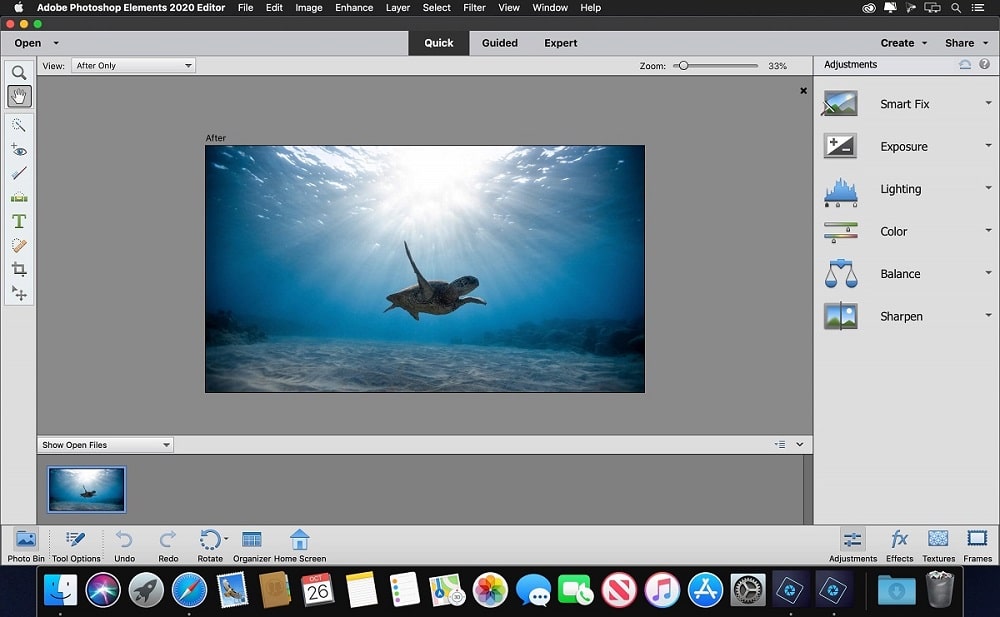
System requirements: MacOS 10.15 or MacOS 11
Best for: Editing portrait images and all-purpose digital artistry
Price: Free trial available for 30 days. $9.99 for a full license.
Adobe is a veteran in the market, and Adobe Photoshop Elements is one of its most reliable software. You can adjust or enhance the visual effects of your pictures to your preference with the app’s powerful tools.
As this software is equipped with a top-of-the-line facial recognition algorithm, it will be easier for you to make your subject stand out. For this reason, Adobe Photoshop Elements is a fantastic app for touching up portrait photographs. In addition to adding background blurs, the app also offers a diverse color correction palette you can work with.
After completing your editing, you can use the smart tags feature to organize your photos. This comes in handy for people who regularly work with a large number of images and need to look up specific photos quickly.
Pros
- Helps you organize your images with smart tags
- Comes with precise facial recognition
- Offers a dynamic slide feature to present your edited photos
- Greatly reduces camera shake from photos
Cons
- Backdated interface
Get Adobe Photoshop Elements from here.
2. Adobe Lightroom
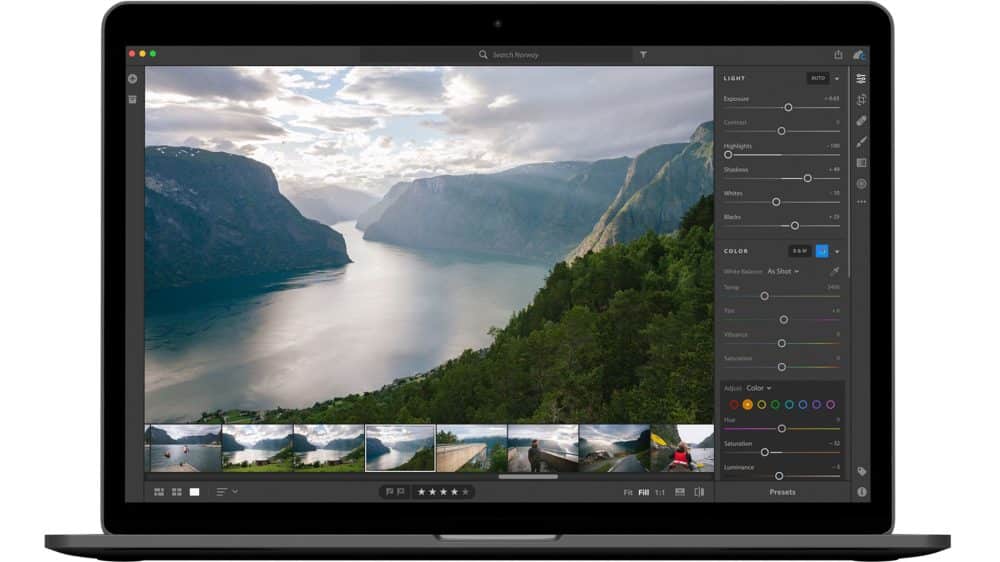
System requirements: MacOS 10.15 or higher
Best for: Industry-standard Photoshop
Price: Free trial for 7 days. $9.99 monthly subscription for a single license. $79.99 per month for the business license.
Everything about Adobe Lightroom is professional. This industry-standard Photoshop is considered the best photo editor for Mac by many professional graphic designers. It comes with features that allow you to deep dive into the layers and tweaks the most intricate details of an image.
The built-in effects and filter preset let you create remarkable and professional-looking photos even if you are short on time. The sliders offer you more control over the tones to manually boost the colors to your liking.
As Lightroom is cross-platform, you can save your incomplete edits on the cloud storage that comes with the subscription. Afterward, you can complete your image edits on your smartphone or any other device.
Pros
- Provides Digital Asset Management (DAM) facilities to users
- You can backup your photos on a cloud storage
- Accurate color correction features
Cons
- Power-hungry software
Get Adobe Lightroom from here.
3. PhotoDirector 365
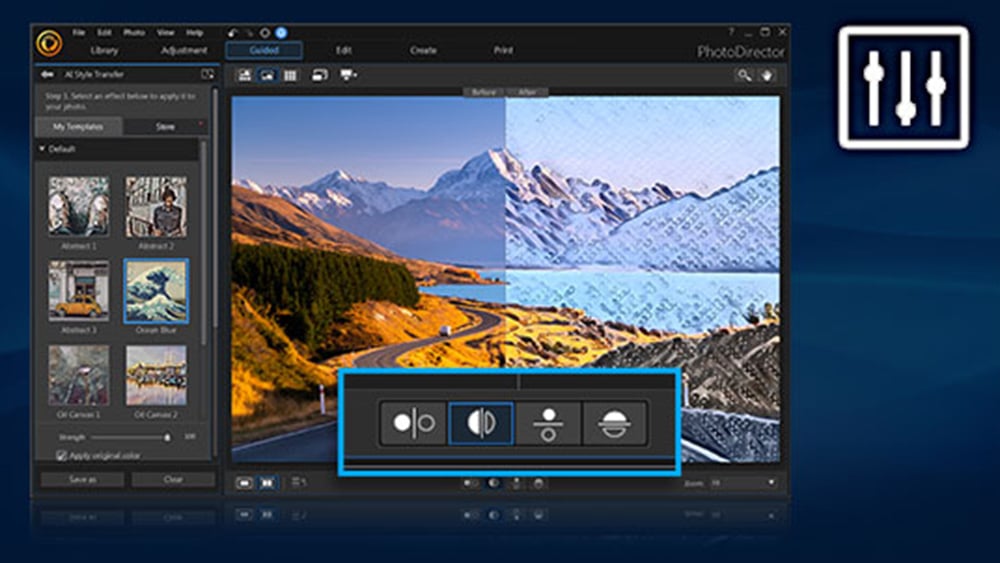
System requirements: MacOS X 10.8 or higher
Best for: Editing outdoor photos
Price: Free version available. $14.99 for the monthly package. $40.99 for the yearly subscription.
Outdoor photographers need to capture natural colors perfectly and boost these colors using post-production software to make the photos stand out. This is where PhotoDirector 365 comes in. This app handles RAW photos efficiently while still maintaining the original quality.
You can use PhotoDirector 365 to smoothly adjust your images’ brightness, shadows, and highlights until you have the perfect exposure and contrast levels. It has an AI sky replacement feature that does a great job at changing the sky without making it seem unrealistic.
The natural bokeh effect smoothly blurs out the background and lets you focus on particular subjects within a photo. And if you want to experiment with the outlook of your photos, you can use cool features like the glitch effect. All in all, PhotoDirector 365 is a very versatile photo editor for Mac.
Pros
- Has realistic AI sky replacement options
- Contains 100+ LUT presets
- Has a glitch effect feature
Cons
- Limited options to edit indoor photoshoots
Get PhotoDirector 365 from here.
4. Affinity Photo
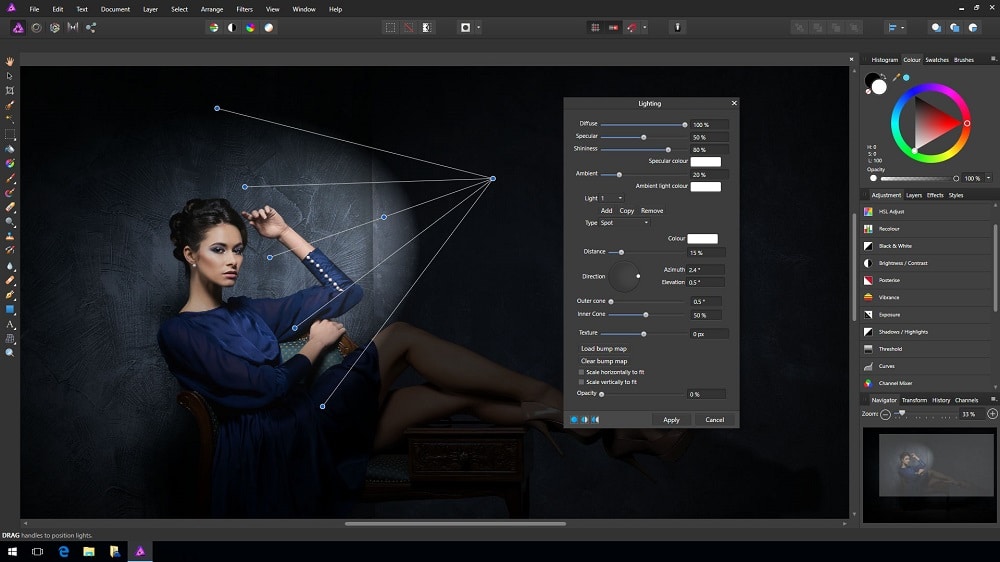
System requirements: MacOS 10.9 or higher
Best for: Professional photographers
Price: Free trial available. $54.99 one-time payment for the complete package.
Affinity Photo is the best photo editing software for Mac for photographers who like to dive deep into the technical details of every photo.
With Affinity, you get complete 360° editing features. You can select a particular spot and recalibrate its color and lighting conditions seamlessly. You also get a professional set of color grading tools to make each tone accurate to the last detail.
This software is great at handling multiple file formats. Not to mention you can process your photos in large batches to streamline the entire task and save a lot of time. If you are looking for a fast photo editing app capable of handling multiple layers at once, Affinity Photo is a safe bet.
Pros
- Offers 360° photo editing features
- Great HDR merging
- You can process your images in batches
- Accurate focus stacking for all images
Cons
- Steep learning curve
5. Skylum Luminar
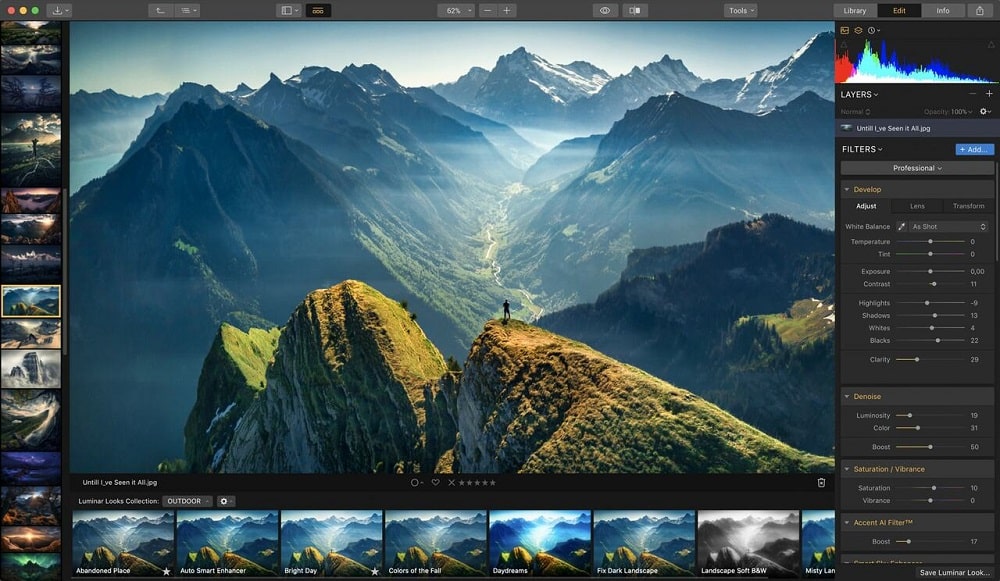
System requirements: MacOS 10.14.6 or higher
Best for: Retouching images shot under poor lighting conditions
Price: $79 for the normal package. $138 for the premium package.
We all have blurry or dark images that require a lot of work to restore to proper conditions. And even after adjusting the parameters using editing software, the colors sometimes look unrealistic. But Skylum Luminar was specially designed for retouching images shot in poor conditions.
On top of fixing images of poor quality, the app provides realistic and natural relighting of 3D spaces. Regardless of the subject or surface, the colors in the picture will look exquisite.
If you do not like a picture’s background, you can remove it with just one click and add another using the masking tool. If your picture contains a lot of unnecessary objects, Skylum Luminar can remove them so it’ll look like they were never there, to begin with. The masking tool also comes in handy for editing portrait pictures to hide marks and spots.
Pros
- Provides amazing control over depth of field mapping
- Realistic and natural relighting of 3D space
- Removes backgrounds in one click
- The AI automatically cleans dust spots in photos and masks unnecessary objects in the frame
Cons
- Auto edit feature oversaturates images sometimes
6. Pixelmator Pro
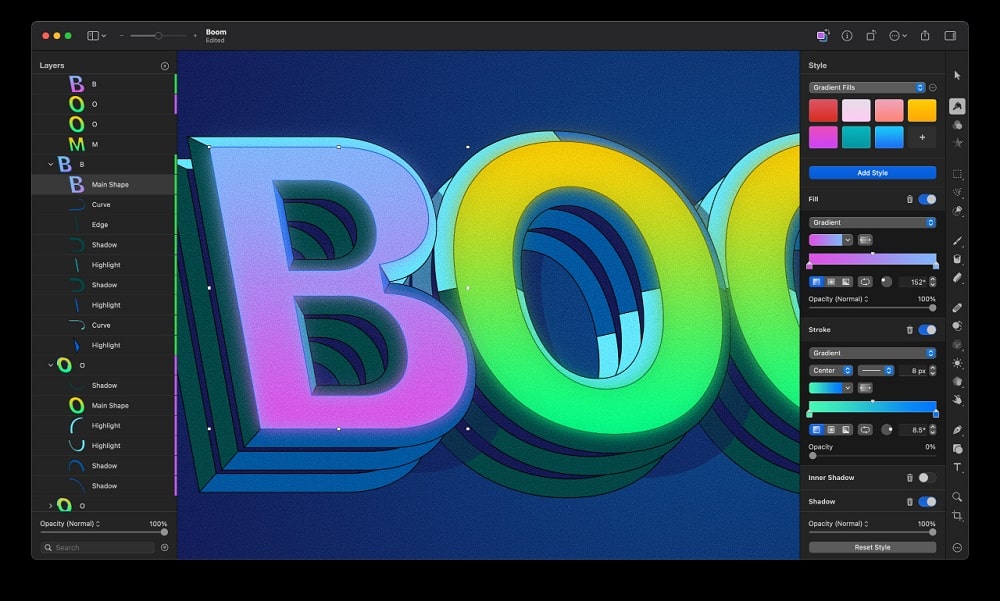
System requirements: MacOS 10.15 or later
Best for: Adding different effects to digital paintings
Price: $39.99 one-time payment.
When it comes to graphic designing, many consider Pixelmator Pro as the best photo editor for Mac. Its intuitive interface gives users complete control over their images. This software also boasts a new ML-Enhance mode that uses artificial intelligence to automatically fine-tune 37 different color adjustments to make your edits more manageable.
Many photo editors lag or fail to keep multiple layers running at the same time. But with Pixelmator Pro, you can work across multiple layers and quickly compile them to preview the end result.
Another strong point of this app is the keyboard shortcuts. Not only does this make navigation easier, but it also allows you to carry out multiple tasks at once. The quick command mechanism combined with the vibrant color adjustment makes Pixelmator Pro a very convenient option for your everyday photo editing tasks.
Pros
- Works seamlessly across multiple layers
- Provides high granular control for experts
- You can use keyboard shortcuts to speed up your edits
Cons
- Faces compatibility issues with PSD and SVG file formats sometimes
Best Free Photo Editing Apps for Mac
If you want the premium features of photo editing apps without making a financial investment, then we’ve got you covered. We conducted extensive research to shortlist the best free photo editing apps for Mac. Each software was heavily cross-checked to ensure that it provides top-notch safety, speed, versatility, and ease of use.
1. GIMP
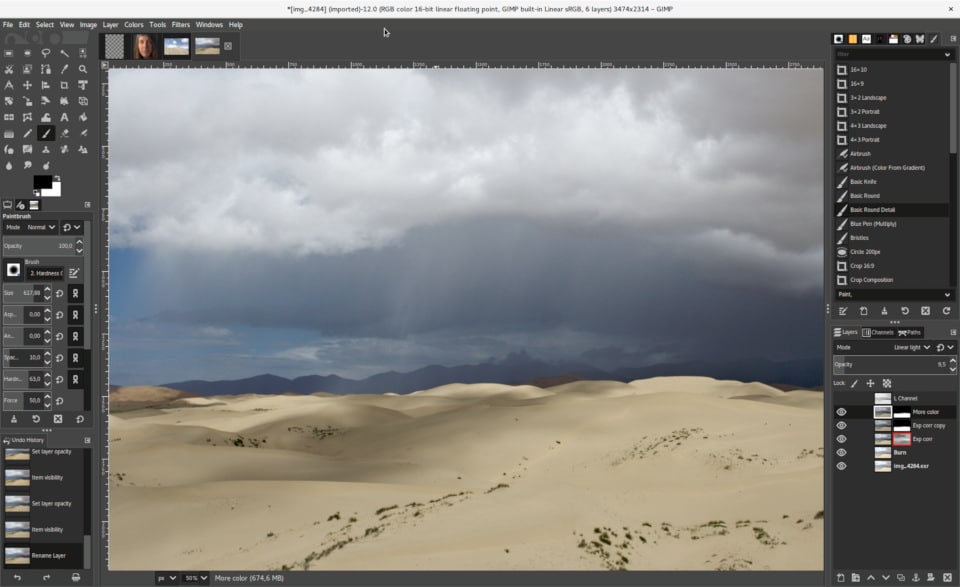
System requirements: MacOS X 10 or higher.
Best for: Intermediate photo editors looking for a free photo editing app to experiment with
Price: Free.
Those who want a premium photo editor for Mac but do not have comprehensive knowledge of the technical details of photo editing can start with GIMP.
Being open-source software, developers quickly respond to bug reports. As a result, you will face no optimization issues while running it. Once you familiarize yourself with all the features of this program, you can add third-party plugins to experiment and find out more about the visual intricacies of an image.
Even though GIMP is free, it is compatible with almost all file formats. The user interface might seem like a cluster of features at the beginning, but you can produce spectacular photos with them, making GIMP one of the best free photo editors for Mac.
Pros
- You can use multiple third-party plugins to increase GIMP’s functionality
- Delivers stellar results while restoring old images
- Compatible with almost all the file formats
Cons
- The user interface looks cluttered and takes some time to get used to
2. PhotoScape X
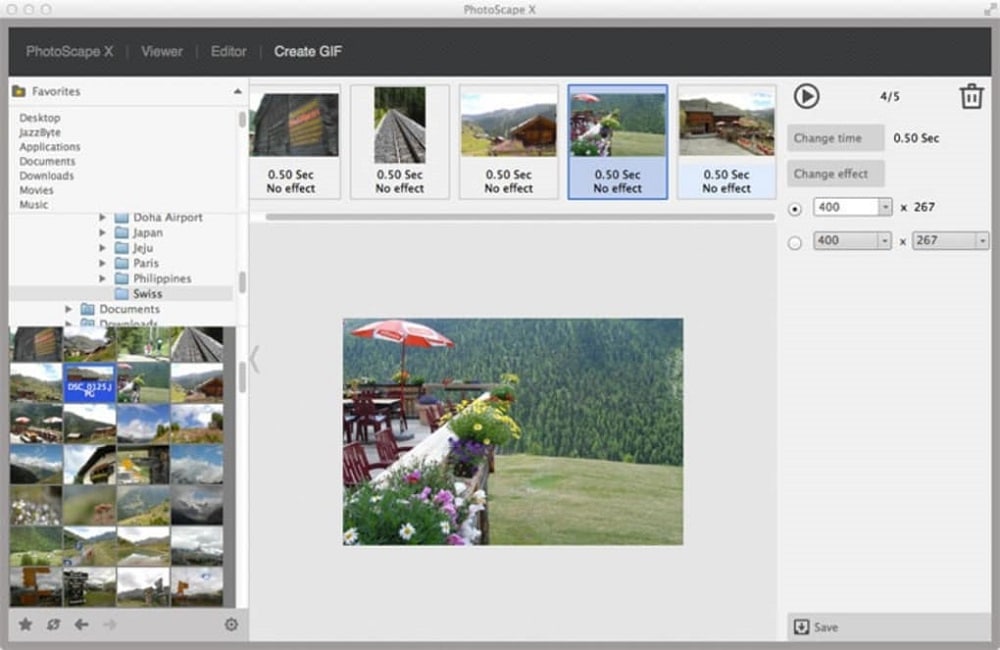
System requirements: MacOS 10.12 or higher.
Best for: Quickly editing a large number of photos
Price: Free.
Users who regularly work with a large batch of pictures can make use of PhotoScape X. This free, powerful software is not only capable of handling batch edits but can also convert images in batches.
You can individually crop, combine, create collages, screen capture, and create GIFs on PhotoScape X. And once the edit is complete, you can view the results in the photo slide or viewer.
The app boasts 1000+ filters and effects, as well as brush options and color grading tools that you can use to bring out the best in each photo. Considering all these features, you can easily see why it is a strong contender for the best free photo editing app for Mac.
Pros
- Enables you to batch edit multiple photos at once
- Allows you to batch convert images
- Contains 1000+ filters and effects
- Merging to HDR and focus stacking features are available
Cons
- Takes time to process some file formats
Get PhotoScape X for Mac from here.
3. Apple Photos

System requirements: MacOS Monterey.
Best for: Casual retouch of your social media photos
Price: Free.
If the idea of using third-party software to edit your photos seems overwhelming, then you can start with the familiar Apple Photos. Apple Photos works mainly as a gallery that stores pictures. But it also has some crafty tools that you can use to casually touch up your images for your social media or for an ID.
As the interface is similar to the MacOS, you will not face any problem navigating through the toolset. Once your edits are complete, you can directly export the images to other Apple devices, ready for sharing.
Besides making your pictures more appealing, the software will store your newly edited and old pictures in separate folders to make them easy to find. So you need not worry about your photos getting buried under heaps of other images.
Pros
- The interface is easy to use
- Superfast export time from your iOS devices
- Works as a library to organize your photos in order
- You can import and edit RAW images from standalone cameras
Cons
- Limited color correction features
4. Fotor Photo Editor
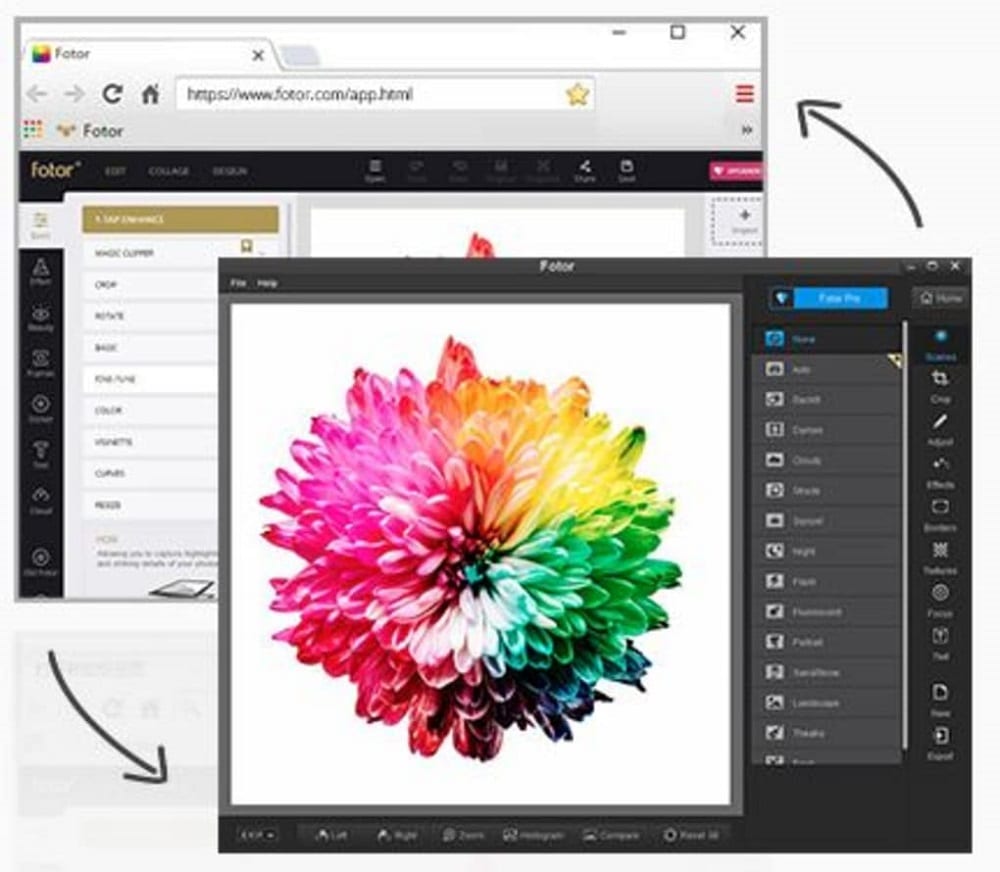
System requirements: MacOS 10.7 or higher.
Best for: Doing on-the-go edits or adding impromptu preset filters to photos
Price: Free.
Fotor Photo Editor is great if you’re in a time crunch or need an impromptu edit. The preset fine art templates are remarkable at making small details pop out realistically. The app also handles brightness levels and saturation to create an artistic and aesthetic vibe.
Fotor Photo Editor offers precise spot and mark removing features for human subjects. You can also hide any photo bombers that ruin your perfect photo. The best part is that you can export these images in crisp quality afterward.
This versatile photo editor supports various file formats like TIFF, JPEG, PNG, and RAW. All these formats require the same time to process, allowing you to work on multiple images simultaneously. Although Fotor lacks some premium photo editing features, it still holds a tight spot on the list of best free photo editors for Mac due to its flexibility.
Pros
- Contains preset fine art templates for photos
- Handles the mid-tones and double exposure brilliantly
- Touch up feature helps remove spots and marks from portrait images
Cons
- Lacks some professional-level tools
Get Fotor Photo Editor for Mac from here.
5. Darktable

System requirements: MacOS X or higher.
Best for: Beginners and casual editors
Price: Free.
Most photo editing software has a steep learning curve because of the technical tags and details. But with Darktable, you are given step-by-step tutorials and walkthroughs to teach you everything you need to know from scratch.
Another strong suit of Darktable is its OpenCL support, which provides superfast image processing. Your edited images convert quickly while retaining their original quality and condition. The array of RGB color spaces this app offers opens your options to play around with tones and find out what’s right for you.
This freeware can give you so many things. Along with a smoothly running program, you also learn the technical know-how of photo editing. For beginners, Darktable is a great place to start.
Pros
- Lightning-fast image processing due to OpenCL support
- Comes with built-in ICC profile support for sRGB, Adobe RGB, XYZ, and linear RGB color spaces
- Automate repetitive tasks to save time
Cons
- Working in batches makes the software lag
Get Darktable for Mac from here.
6. Seashore

System requirements: MacOS 10.7.0 or higher.
Best for: Editing photos for events
Price: Free.
Seashore is a great lightweight photo editing app that doesn’t put stress on your Mac. This software offers you all the essential editing tools like a resizer, color palette, filters, themes, focus adjustment, and more.
With this app, you can overlay your work smoothly to produce brilliant results. This includes text over images like banners, posters, and labels. This flexible app also allows you to preview your work after you are done to discard any changes you don’t like in the end product.
You can clone your pictures on this software, back them up in your drive storage for future use, and upload images directly from the software to save time. Using this photo editing free Mac software, you will get satisfactory photos easily.
Pros
- Lightweight app
- Great at making banners and posters
- The cloning feature gives you more flexibility to work on pictures without any worries of making mistakes
Cons
- Does not work properly with some third-party plugins
Get Seashore for Mac from here.
Best Online Photo Editing Apps for Mac
In today’s age of cloud-based software services, there’s no denying that photo editing apps online come in very handy. The software on this last list is all based on cloud servers. Therefore, you can access your edited files wherever you want as long as you have an internet connection. All your files are safely backed up in cloud storage, so you won’t have to worry about losing them.
Keeping these metrics in mind, we compiled the best online photo editing apps for Mac that will enhance your photo editing experience.
1. Photopea

Best for: People who work in teams and need to share the photos post-production
Price: Free version available. $5 for a monthly subscription. $15 per month for 5 licenses. $50 per month for 20 licenses.
Transferring images to your team members is a hassle if you all use different Macs. That is why the online photo editing app Photopea is a must-use. This cloud-based photo editing app has a simple and interactive interface.
While working on the online software, you can use keyboard shortcuts to speed up the entire process. The sliders and the drag and drop mechanism will help you apply various textures and themes of your liking.
Once you are done editing, you can store the image on cloud storage, where your teammates can easily access and work on it further. This convenient method is complemented by the option to save the picture in any file format.
Pros
- Allows you to save your files in PSD, XD, Sketch, XCF, RAW, and more formats
- Offers a wide variety of brush options to work with
- Comes with a content-aware fill feature
- You can use keyboard shortcuts to navigate or execute tasks
Cons
- Some pictures get compressed after downloading
Get Photopea for Mac from here.
2. Google Photos
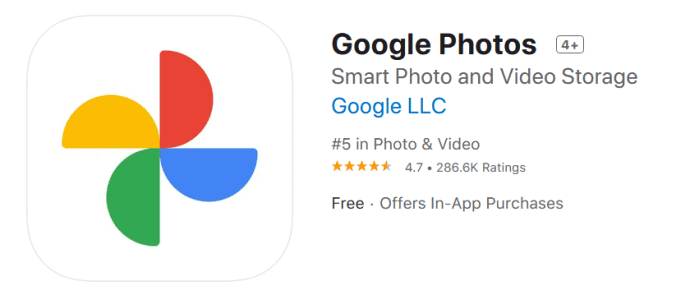
Best for: Editing and storing images shot on your smartphone
Price: Free.
Just like Apple Photos, Google Photos is another digital image library. Google Photos aim to make searching for images over any timeline feel seamless. Besides storing photos, you can utilize the standard tools to do basic edits. All you need is a Google account.
It is also worth mentioning that you can access your Google account from any device to resume any incomplete edits. By controlling the slides on each effect, you can determine the visual outlook of your images. Once you are done, even the images shot on your smartphone will look like they were taken by a professional camera.
Pros
- Provides up to 15GB of free storage
- Sliding features help you gauge the appropriate effect levels
- Creates a slideshow of your edited pictures
- Catalogs your files to keep them organized
Cons
- The size limit of images is restricted to 16MP
Get Google Photos for Mac from here.
3. Pixlr
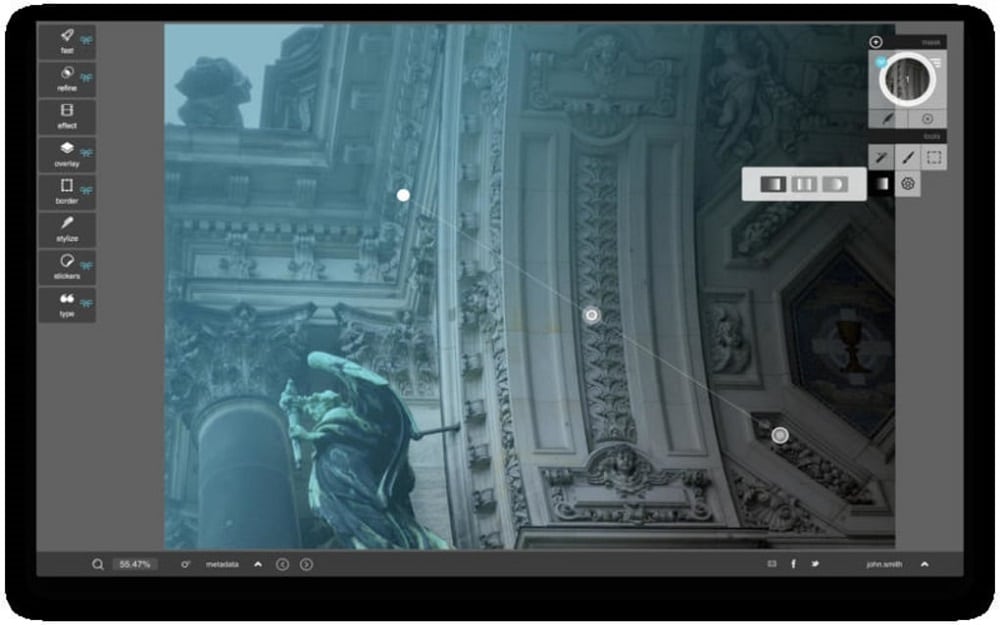
Best for: Editing posters and banners
Price: Free package available. The premium package is $4.90 per month. The creative package is $14.99 per month.
Pixlr is an easy-to-use program developed to carry out your edits at lightning-fast speed. For people with little experience, this software offers various templates to choose from that produce decent pictures.
If you like to create animations out of your photos, you’ll find this app very useful. In addition, you will find numerous options to create exceptional posters and banners for events. You only need an internet connection to open this online app and get to work.
Pros
- Supports cross-platform usage, so you can edit photos from your secondary devices when you’re not using the Mac
- Unique template presets available
- Allows you to create animations on your images
Cons
- Does not have sufficient tools to edit portraits
Sign up for Pixlr for Mac from here.
FAQs About Photo Editing Apps For Mac
1. What is the best-paid photo editing software for beginners?
The best-paid photo editing software for beginners is Adobe Lightroom. It is a complete photo editing suite that gives you a quick walkthrough of its basic components. With time, you will grow familiar with all the intricate details of the app and be able to take advantage of the tools to enhance your photos.
2. What is the best free photo editor for Mac for beginners?
The best free photo editor for Mac for beginners is Darktable. The amount of features this software comes with is astonishing, like the amazing color shifting and tweaking features. In addition, there are little to no bug reports, which is very common with free photo editing apps.
Conclusion
These days, having a good camera just doesn’t cut it anymore. To take your photos to the next level, you need a powerful and versatile photo editor for Mac that suits your niche. We hope our narrowed-down guide on the 15 best photo editing apps for Mac helped you choose the right one for your post-photoshoot work.
Also Read
- Best Snipping Tools for Mac
- Best Photo Recovery Software for Windows and Mac
- Best Screen Recorder Software for Mac
- Best Photo Management Software for Mac
- Best CD/DVD Burning Software for Mac
- Best Voice Recording Software for Windows & Mac
- Best Photo Organizing Software for Windows
- Best Video Capture Software for Windows



