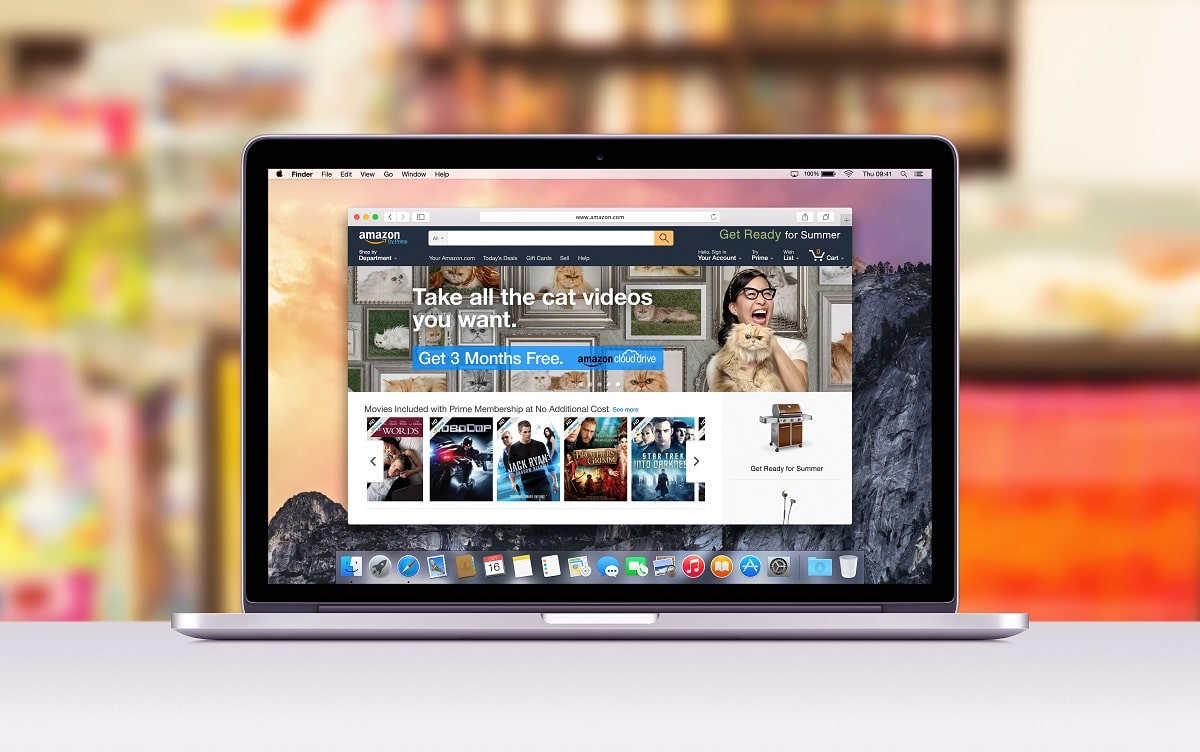A lot of us have started working online because of the COVID-19 pandemic. We spend more time on our Mac computers, which are known for their productivity and great software optimization. Both ensure that we get the most out of our work, and if we want to store our work as videos, we’ll need a good screen recorder for Mac.
The Mac is a technological powerhouse, so you will need to pick the right video capture software. This means being aware of the software’s price, functionality, and system requirements you are planning to use.
What is a Screen Recorder?
Screen recorder is software that captures everything displayed on your screen and saves it for future use. From lectures to presentations, you can record anything by switching on the video screen capture software on your Mac. Some of these software also house good editing features you can use before you stream or present them to any class or office meeting.
Needless to say, it can make your job very easy. However, there are various screen recorders for Mac to choose from. In this article, we lay out our extensive research on the subject to help you pick the ideal one for yourself.
How We Tested and Picked the Best Screen Recorder for Mac in 2024
To help you out, we’ve cut through all the fluffy, technical details and considered only the necessary features required for the software to do its job well. Here are the aspects we thoroughly looked into in picking out the best screen recorder for Mac:
- Ease of use – A screen recorder should be straightforward to use. We’ve made sure only to include recorders that won’t give you a hard time by analyzing the entire process from opening the app to ending the recording.
- Quality of video – Some screen recorders deliberately lower the output quality of your videos so you can buy their premium plans. We’ve made sure that the apps below will at least record in 720p HD
- Availability of premium editing features – Having the option to edit your screen recording when you’re done is an excellent feature. Some screen recording tools offer these premium editing tools to help you trim and fix your video in post!
- Sound clarity – Audio quality becomes increasingly important when trying to commercialize your screen recordings. Some of the tools below allow you to customize the audio quality and even separate the audio tracks between your computer system and your microphone.
- Convenience while exporting the recorded video -It’s a common tactic for screen recording apps to appear free, but then ask you to subscribe to their app when you finally need to export your recording. We’ve also added some screen recording apps that give you a plethora of options when exporting your video—from quality control to file type and more.
- Price – If you’re thinking about recording your screen for monetary purposes or a YouTube channel, then investing in a good app is not out of the question. There are many expensive, low-quality apps out there, so we’ve made sure to only list down apps with pricing plans that are worth it for the features it offers.
Here is a quick rundown of the best screen recorders for Mac.
Top 10 Best Screen Recorder for Mac in 2024
Here, we list the best screen recorders for Mac in 2022. In this guide, we briefly discuss the unique features of each software, the type of work they are best suited for, and the price.
1. Wondershare DemoCreator
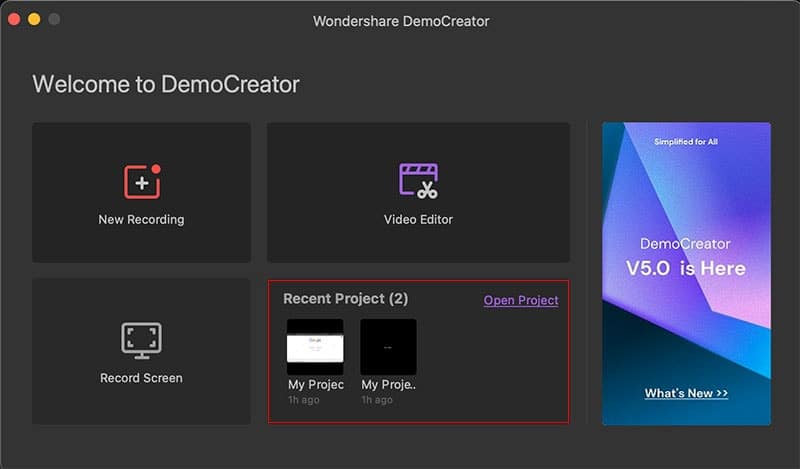
- System requirements: macOS v10.13 and higher
- Best for: Screen recording and post-production video editing
- Price: Free version available, $9.99 monthly subscription, $39.99 yearly plan, $59.99 one-time price for one user.
DemoCreator by Wondershare is a 2-in-1 video editor and screen recorder for Mac. This software not only records your computer screen but also allows you to customize it simultaneously, such as marking important nodes on your recorded screen video for further editing.
The software can also record your webcam and position the overlay to present a clean recording setup. As a result, conducting webinars and online presentations is convenient. Similarly, DemoCreator does an amazing job identifying your primary audio input device and incorporating it into the video without any input delay.
DemoCreator also has a “Game Enhanced Recording” mode which optimizes the software to record any gameplay displayed on your screen.
Pros
- Comes with a complete built-in video editing kit
- Simultaneously records webcam and screen
- Captures lossless audio for Mac
- Low RAM usage
Cons
- Limited effect options to choose from in the free version
Get Wondershare DemoCreator for Mac here.
2. Snagit
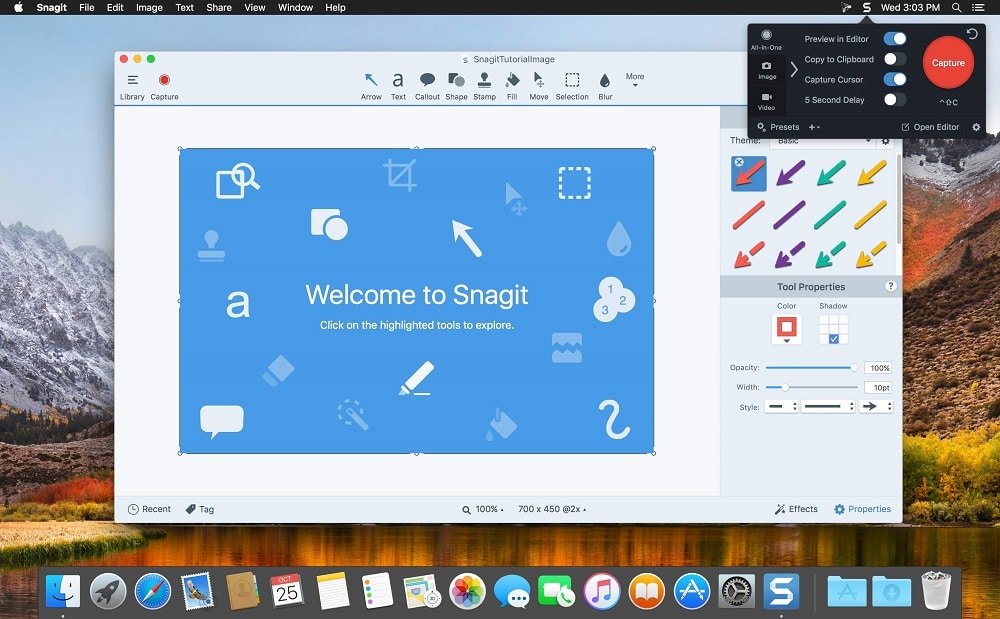
- System requirements: macOS Big Sur (11) or macOS Monterey (12)
- Best for: Interactive teamwork or presentations
- Price: Free trial for 15 days, $62.99 for the entire package with a $12.60 annual renewal charge.
If you are looking for a minimalist screen recorder for Mac, Snagit is a great choice. Snagit’s intuitive interface design is best for multiple people working together on a video recording. Snagit also has a cloud-based ecosystem that ensures fast sharing and access to projects.
The software comes with numerous preset settings to choose from, saving you a lot of time. It also has handy, interactive features such as “Grab Text” and “Panoramic Scroll” that you can use while giving step-by-step guides or tutorials on a call.
With Snagit, you can get the most out of your screen recorder for Mac without deep diving into the technical settings.
Pros
- Intuitive design
- Easy to capture screenshots
- Great toolset to make impromptu edits after or while recording
Cons
- Video resolution drops sometimes
Download Snagit for Mac from here.
3. ApowerREC
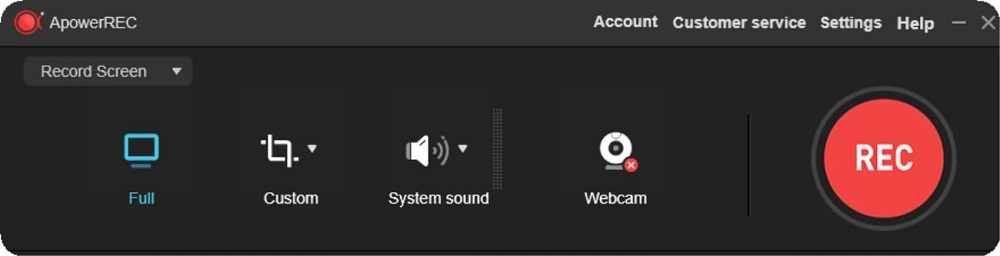
- System requirements: macOS X10.10 or later
- Best for: Short screen recordings with high resolution
- Price: Free for iOS users, $19.95 monthly, $39.95 yearly, and $69.95 one-time payment for a perpetual license.
ApowerREC is a software developed by Apowersoft. The program has a sleek design and organized menus, making navigation quite simple. It is also packed with multitasking features like capturing audio, webcams, and screenshots.
A big plus for this video capture software for Mac is that you can schedule your recordings, such as in time with your classes or regular work meetings. You won’t have to launch the program every time you need something on your screen captured.
The ApowerREC video capture software is a fantastic choice for medium-sized businesses, freelancers, and undergraduate students who just want a good video capture software on the go. With ApowerREC, you can expect screen recordings of high quality without any stutters or frame drops.
Pros
- Lets you schedule your recordings
- Record video games in high resolutions
- Good system sound synchronization
Cons
- 3-minute time limit on the free version
Download ApowerREC for Mac here.
4. Movavi Screen Recorder
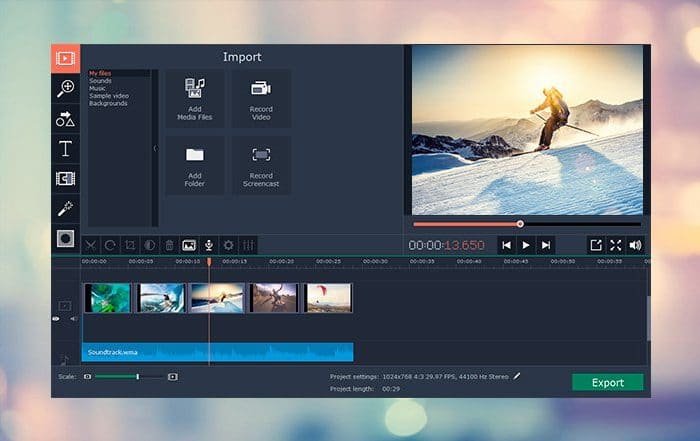
- System requirements: macOS 10.6 or higher
- Best for: Creating video tutorials and online screen shares
- Price: Free version available, $29.95 per year for the screen recorder, $39.95 for a lifetime license; $54.95 per year for the screen recorder and video editor package, $65.95 for a lifetime license.
The Movavi Screen Recorder is a super easy-to-use video capture software for Mac. It is a lightweight program that lets you screencast any webinar or instructional walkthrough you attend. You can also customize keyboard shortcuts or hotkeys to enhance your productivity.
Movavi screen recorder is optimized to feel snappy on the newer edition of Mac chipsets. You can therefore expect all your recordings to go smoothly. Moreover, you can add annotations and trim the videos to your liking to make them more presentable.
Suppose you are interested in tweaking your screen recordings with the help of professional editing tools. In that case, you can purchase the video editing suite that comes included in one of the subscription packages.
Pros
- Supports multiple file formats
- Snappy UI
- Use keyboard shortcuts for various commands
Cons
- Watermark is added to the recordings on the free version
Get the Movavi Screen Capture software here.
5. QuickTime Player
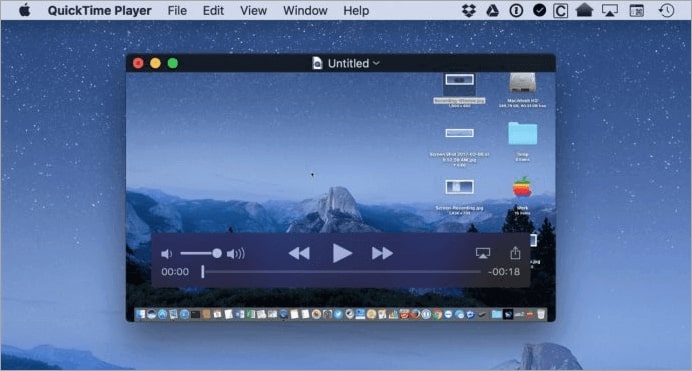
- System requirements: MacOS X v10.5 or later
- Best for: Quick captures with a built-in recorder
- Price: Free.
If you wish to avoid downloading and subscribing to a third-party software on your Mac for screen recording, you need not worry. Your Mac already has a built-in screen recorder called the QuickTime Player.
You might have already used it numerous times to watch movies. However, this media player is also a very reliable screen capture software for Mac. As it is designed by Apple, you will be familiar with the UI and command settings. An added benefit is that it is optimized with every macOS update for better performance.
Sharing the finished video files is also made effortless by the super fast export speed. So you can rest assured and comfortably use this screen recorder on Mac for free.
Pros
- Free for Mac users
- Similar UI design to the MacOS
- Short export times
Cons
- Lower level of sound quality
6. OBS Studio
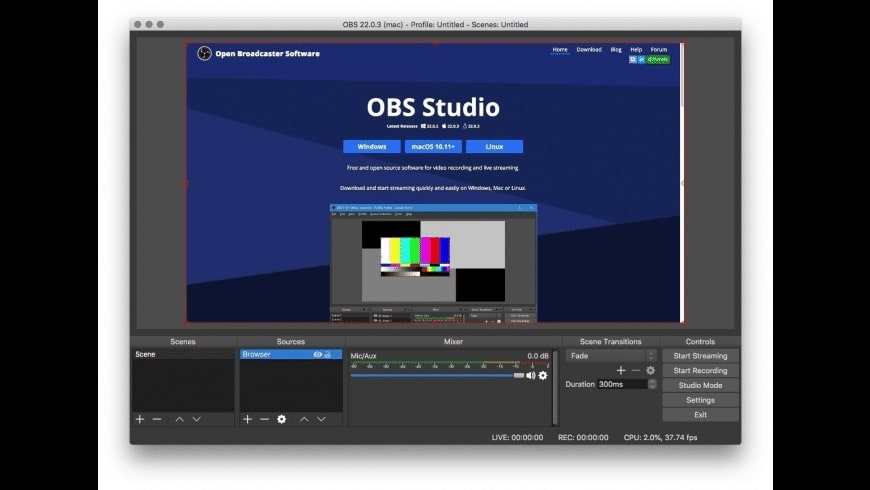
- System requirements: macOS X 10.13 or newer
- Best for: Professional streaming
- Price: Free.
There is no better option than OBS Studio to capture content from your Mac screen and stream it. OBS is a favorite among professional streamers and individuals working in the creative industry. It is a free, open-source software for Mac that allows you to capture and stream your screen live.
The software has an incredible encoding option and is compatible with multiple file formats. In addition, the audio calibration on this program is a feature worthy of praise. However, with so many advanced features, it might be a little overwhelming for someone who is a beginner.
OBS Studio is your best bet if you’ve been searching for a free but no less professional screen capture software for Mac. With various plugins and editing tool kits at your disposal, you can make your videos stand out.
Pros
- Advanced video and audio calibration features
- Packed with professional editing tools
- No delay when simultaneously capturing and streaming videos
- Compatible with multiple plugins
Cons
- Complex interface
7. ScreenFlow Screen Recorder
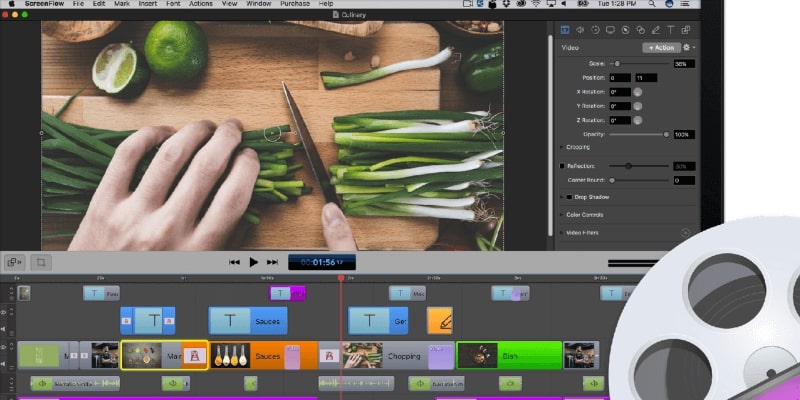
- System requirements: macOS Monterey or newer versions
- Best for: Online meeting recordings and creating software tutorials
- Price: Free version available, $149 annual subscription.
Next is another lightweight screen recorder for Mac that has a beginner-friendly and instructional UI that caters to the needs of newbies and other creative individuals. ScreenFlow Screen Recorder includes professional editing tools in the package that can capture and edit audios and videos and add annotations or highlights.
One notably handy feature of this software is the built-in stock media library which contains over 500,000 images, audios, and videos that you can use to make your screen recordings unique. This makes ScreenFlow Screen Recorder the perfect tool for creating and editing top-notch promotional videos, software tutorials, and walk-throughs.
Pros
- Can record on multiple screens simultaneously
- Lightweight software
- Simple UI design
Cons
- File sizes are big
- Free version has watermark
8. VLC Media Player
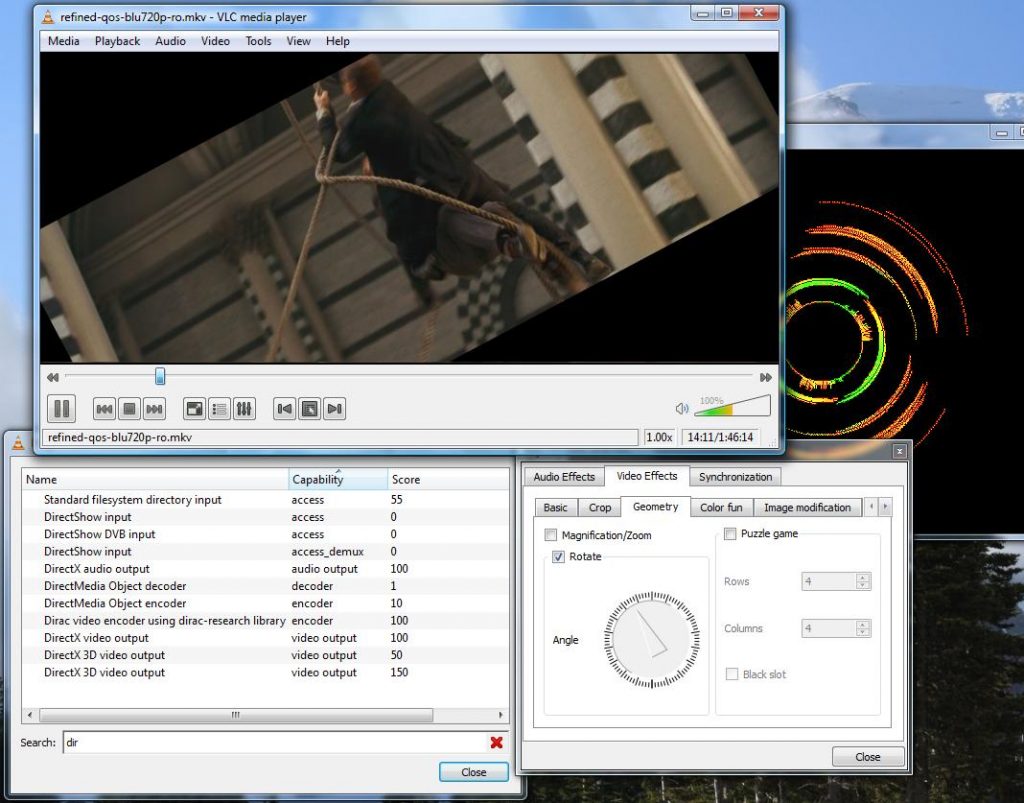
- System requirements: macOS X10.7.5 or later
- Best for: Recording the entire screen with customizable file formats and encoding options
- Price: Free.
VLC Media Player is another multi-purpose software. It can play videos and audios, convert video files, video screen capture on Mac, and more.
The software scans and captures the data displayed on the VLC media player window or any browser. Before saving the screen recording, you also have the option to choose the file format as well as encode it. This amazing feature can help you fix corrupt screen recordings.
Unfortunately, the audio quality is not the best at times. But if your focus is to capture only the visual data using a free third-party program, then definitely give VLC Media Player a try.
Pros
- Works as a media player
- Can convert any file type to one of your choices
- Easy to use
- Free
Cons
- Cannot capture screenshots
9. EaseUS RecExperts Screen Recorder
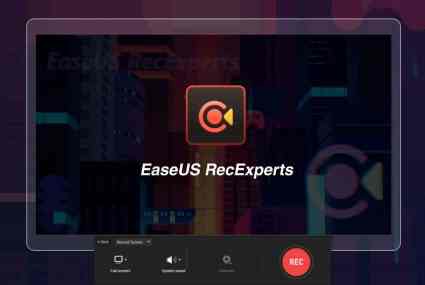
- System requirements: macOS 10.13 or later
- Best for: Educators and Content creators
- Price: Free trial available, $19.95 monthly package, $49.95 yearly package, $79.95 lifetime license for one Mac, $119.95 lifetime license for 2 Macs.
If you’re looking for a smart screen recorder for Mac that meets all the basic requirements, then the EaseUS RecExperts Screen Recorder will be a bang for your buck. The software is an amazing platform for beginners and intermediates looking to dive deep into the media industry.
Unlike the VLC Media Player, RecExperts is a more flexible software. It lets you crop out specific parts of the screen you wish to record. In addition, you can stop and trim while the recording is live. The webcam and audio input are in proper sync to make your videos look professional.
Pros
- Convenient marking and tweaking tools are available
- Can turn video files into GIFs easily
- Schedule recording timings
Cons
- Adds a watermark to your recordings
- Only up to 10 minutes of recording on the free trial
10. ScreenRec Video Screen Capture for Mac
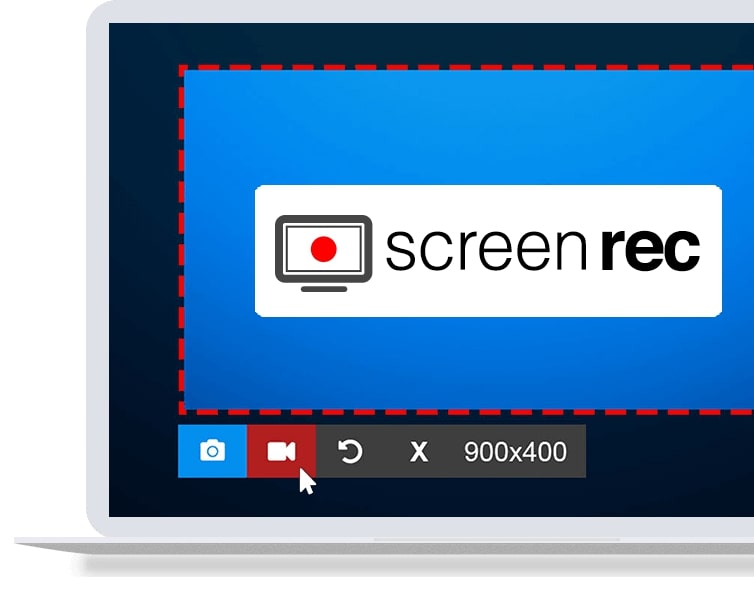
- Best for: People who record and share their screens in a short time
- Price: Free for Windows and Linux users. Mac version will be released in February 2022.
ScreenRec is a video capture software that you should keep an eye out for. The software identifies your device’s hardware and automatically adjusts to the optimal settings to save you the hassle of doing it yourself.
Make sending information on your screen easier and faster with ScreenRec’s quick screenshot and send feature. You will be able to capture videos of your desktop in high resolution and share them instantly without worrying about the file format. You won’t have to worry about privacy issues since all your links will be encrypted.
Sign up for an account and avail of the additional features such as 2GB of cloud space for free.
Pros
- All mandatory settings are preset from the beginning
- Snap and edit screenshots in a few clicks
- Automatically saves the file in the best format compatible with your Mac
- No watermark on screen captures
Cons
- Requires you to make an account to enable the facilities of cloud storage and sharing
11. ActivePresenter Screen Capturing Software
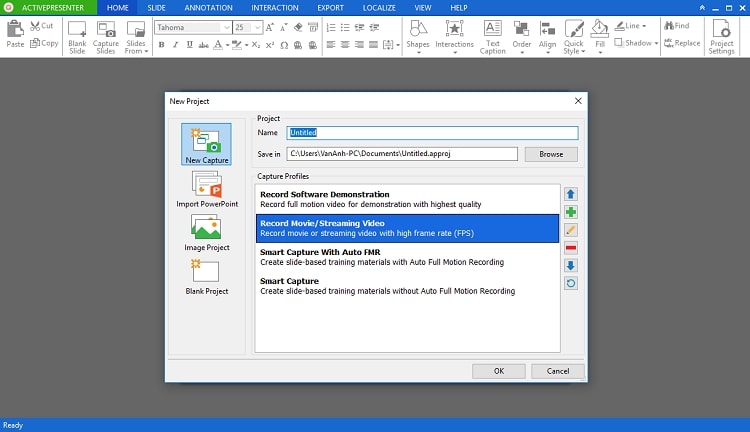
- System requirements: macOS 10.12 or later
- Best for: Instructors and people working in the creative industry
- Price: Free version available, $199 standard package, $399 premium package.
ActivePresenter was designed to ensure seamless interactive sessions. It has an intuitive and streamlined user interface that makes it great for recording presentations and courses in full motion.
It also contains smart annotating and editing features, such as drag-and-drop questions that you can use to create interactive eLearning games for your participants. For this reason, teachers and coaches can benefit greatly from this software.
The best part is that many of the features are free to use, but if your goal is to create video tutorials or interactive eLearning content, you’ll need to sign up to one of their packages.
Pros
- Beginner-friendly interface
- Comes with advanced video effects and front end interactive features
- Incredible sync between audio from the Mac or any voice over from external audio
- Can save videos in multiple formats
- No time limit and watermark on the free version
Cons
- Exporting large video files takes longer to finish
- Packages are quite expensive
12. Icecream Screen Recorder

- System requirements: macOS 10.10 or higher
- Best for: Recording small games or tasks on Mac
- Price: Free version available, $29.95 one-time fee for the Pro version.
Icecream Screen Recorder is a minimalist screen recorder for Mac. The interface contains only a start button and a few buttons for other modes. It is very simple to use and runs conveniently in the background while you work.
This software is a good choice for you if your plan is only to record your Mac screen without doing much editing. This is because you will not get a complete editing toolset with this software.
Pros
- Records your screen along with a webcam overlay
- Smooth gameplay recordings
- The interface contains only a few buttons to avoid looking cramped and confusing
- Lets you add your own logo or watermark to recordings
Cons
- Not many editing tools are available
- 5-minute time limit on the free version
13. Capto Screen Capture
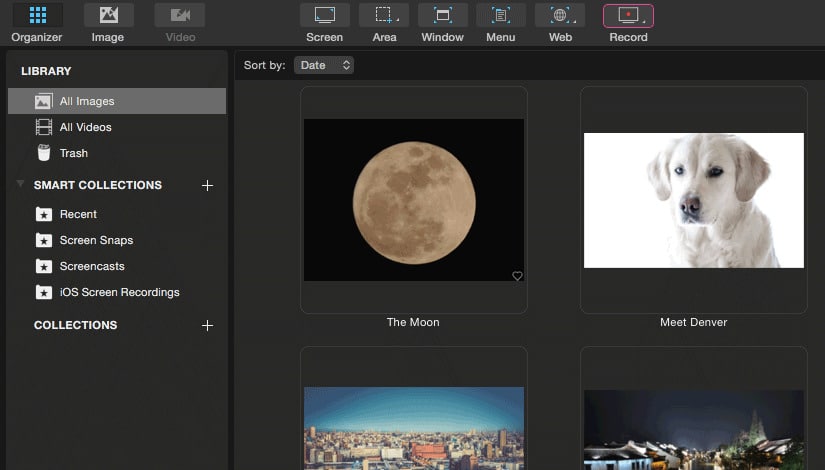
- System requirements: MacOS X v10.10.5 or later
- Best for: Creative professionals in the Apple ecosystem
- Price: 7-day free trial available, $29.99 for a single license.
Our final option is a powerful two-in-one screen recorder and video editor. Optimized specifically for the Mac and even designed to look similar to the Mac interface, Capto is an efficient software that makes controlling and navigating through Mac feel effortless.
You can complete most of your work on Capto with your cursor, but you can choose to customize the hotkeys for your comfort. It also accommodates customizable video and audio settings, the quality of which is stellar.
If you need a program that you can pick up on quickly besides getting professional-looking results, Capto will be your best choice.
Pros
- Lets you record specific areas on your screen
- Size down files to save storage space
- Customize FPS settings to your liking
Cons
- File sizes are very large if the “Scale Down to 1x while recording” option is not turned on
FAQs
How to start screen recording on Mac?
To start screen recording on Mac using the built-in QuickTime Player, simply follow these steps:
- First, launch QuickTime Player.
- Choose File, then navigate until you find New Screen Recording.
- The tools to make a Screenshot should now be displayed. Tweak the settings as desired, such as in which folder to save your recordings.
- Click Record to start recording. Click the Stop button to end it.
How to pick out the best screen recording software for Mac?
To pick out the best screen recording software for Mac, you‘ll need to identify the purpose of the work that you want to document. If you want to record lectures or tutorials casually so that you can get back to them later on, then lightweight and simple screen recorders like QuickTime Player or VLC Media Player are best for you.
For professional use, on the other hand, you will need a more powerful screen recorder with a versatile editing toolkit. For this, you can choose between OBS studio, Capto, Wondershare DemoCreator, and Movavi Screen Recorder.
Does the Mac have a built-in screen recorder?
Apple introduced a built-in app called Screenshot in newer macOS versions that lets users record their screens. Granted, the features and functionality of the app is quite limited compared to other premium Mac screen recorders.
How long should a screen recording be?
A screen recording can be as long as the topic needs to be, but you should be careful about having unnecessary pauses in your video. Trimming and cutting out pauses and silences from your recordings is a great way to lessen the time and increase the value of your videos for your viewers.
Conclusion
Due to the technological uprising, most of our work is becoming digitized. It is important to keep a record of our tasks on our computers, and the best way is by using a screen recorder.
Choosing a screen recorder for Mac might seem challenging, but all you need to do to help you decide is how long you will use the software and what extra features you want with it.
The best screen recorder software for Mac is the one that suits your needs best.