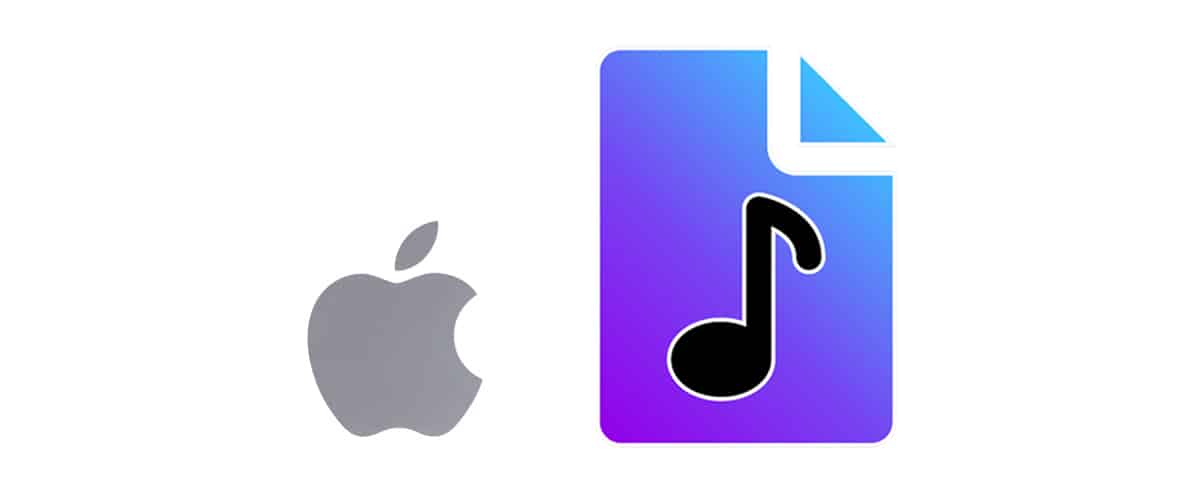When it comes to versatility, the Mac has no competition. You can use it as your workstation as well as a source of entertainment. Either way, Macs are optimized to efficiently run and store media files, especially audio files such as MP3, M4V, and more. The only downside to working with so many audio files is the tedious task of tagging and organizing them.
While you can change the metadata and organize your MP3 files manually, the time and energy spent doing it are not worth it. This is where an MP3 metadata editor Mac comes in handy.
What is an MP3 Tag Editor for Mac?
It is software that allows you to edit the information of an audio file. This includes metadata, labels, artist’s name, track title, file size, and other important tags you want to attach to an audio file. It also enables you to work across different file formats and streamlines the entire process of organizing your media library.
The best MP3 tag editor Mac comes with extra features that you can use to make the process more convenient and efficient. In addition, you can make use of free MP3 tag editors for Mac that are on par with many paid software.
Who Should Get This?
This software is a lifesaver for anyone who works with a large number of audio files, such as music or dictations. Working with hundreds of GBs of similar-looking files is a headache. And locating a specific file can feel like looking for a needle in a haystack. An MP3 tag editor MacOS will not only help you customize the specific metadata of each file but also make it faster for you to locate a particular file.
It is also a great software for people who want to organize a small number of MP3 files in their library. You can add the artist’s name, title, genre, file size, date published, and many other details.
Here is a quick overview of the 11 best MP3 tag editor Mac that we compiled for you.
NOTE: Since all these apps are already great tag editors, we’ve decided to keep the table succinct and only highlight the key pros and cons that separate them from each other.
| MP3 Tag Editor | Best for | Fees | Ratings |
| iMusic | Backup and restore of music from iTunes library | Free version available. 1-year subscription for $39.95. Lifetime license for $ 59.95. The business lifetime plan for 2 to 5 Macs starts at $149.88. | 4.5 |
| Wondershare UniConverter | Converting videos to MP3 and editing them | Free version available. The individual package starts at $19.99 per month. $39.99 every 4 months. $59.99 yearly subscription. | 4.5 |
| MusicBrainz Picard | Locating music files without sufficient metadata | Free | 4.3 |
| Music Tag | Naming unknown music tracks | $20 | 4.2 |
| MetaBliss | Clean and organized music library | $20 | 4.0 |
| MP3Tag | Professionals who regularly work with batches consisting of various formats | Free 7-day trial available. $19.99 one-time payment. | 3.9 |
| Amvidia | Users who want a lightweight program | Free | 3.7 |
| Kid3 Tag Editor | Mass tagging multiple files and playlists | Free | 3.5 |
| Music Tag Editor | Beginners learning manual MP3 tag editing | Free for the first ten saves. $5.99 for the full version. | 3.5 |
| Meta | Professional musicians and producers | Free version available. $20 one-time payment | 3.3 |
| Metadatics | Scanning and removing duplicate MP3 tags and junk files | Free version available. $9.99 one-time payment | 3.0 |
Top 11 Best MP3 Tag Editors for Mac
Below is an in-depth guide on the 11 Best MP3 metadata editor Mac in 2024. This list will tell you the different aspects that set each software apart, as well as which software is best suited for certain types of work.
1. iMusic
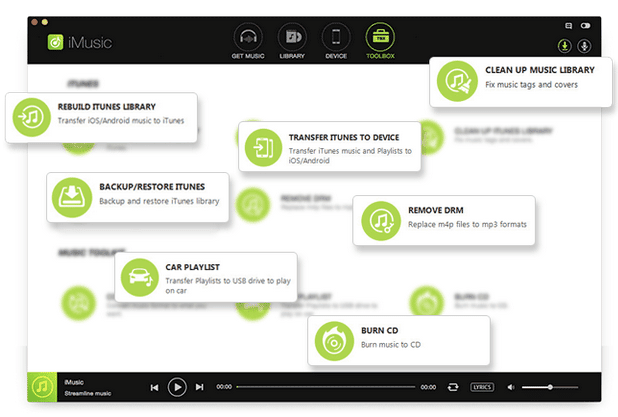
System requirements: MacOS 10.6 to MacOS X 10.14
Best for: Managing music tags between iOS and Android
Price: Free version available. A 1-year subscription for 1 mac is $39.95. A lifetime license for 1 Mac is $ 59.95. The business lifetime plan for 2 to 5 Macs starts at $149.88.
The first MP3 tag editor for MacOS is iMusic by Aimersoft. The software excels at data transfer across Apple devices. With this editor, you can copy audio files from your Mac to iTunes without generating duplicates. As a result, you save a lot of storage.
Once you transfer the MP3 files, the software’s smart algorithm scans through their metadata and provides you with the most organized playlists, which are easily accessible. On top of that, you can add tags to specific albums or playlists, depending on your choice.
Another feature worth mentioning about iMusic is that it allows you to fix mislabeled songs by identifying them for you. Moreover, it makes your job of updating albums a whole lot easier by automatically recalibrating the ID3 tags. All these features of iMusic surely make it one of the best MP3 tag editors for Mac.
Pros
- Organizes your playlists
- Allows you to transfer music between Android, iOS, Mac, and Windows
- Allows you to burn audio files to CDs
- You can remove DRM protection
- Automatically or manually manage music tags for the artist name, song title, year, genre, and more through the toolbox
Cons
- Irregular optimization updates
Get Aimersoft iMusic for Mac from here.
2. Wondershare UniConverter
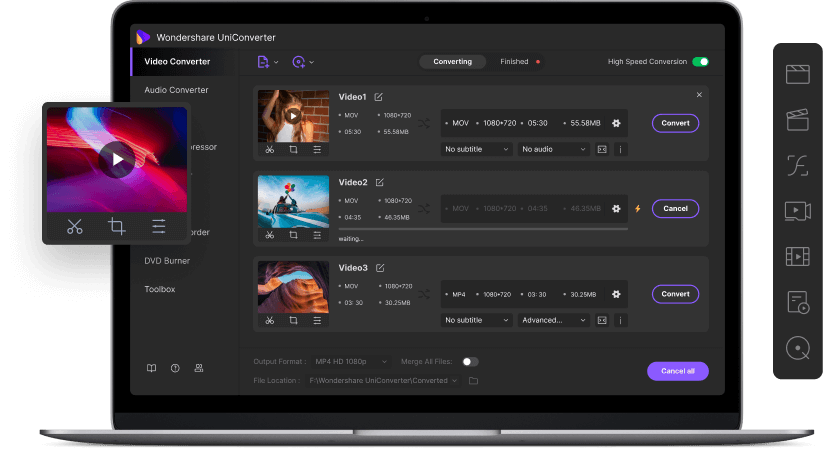
System requirements: MacOS 10.11 to MacOS 11 (Apple M1 compatible).
Best for: Converting videos to MP3 and editing them
Price: Free version available. The individual package starts at $19.99 per month. $39.99 every 4 months. $59.99 yearly subscription.
Wondershare UniConverter is the most versatile MP3 tag editor for Mac on this list. This feature-packed software is exceptional at converting video files to any format, including MP3. Alongside being a video converter, you can edit your videos on this software.
The program’s design enables you to annotate any tag you want to the MP3 file of your choice. Due to its extreme optimization, your audio file conversion will be over in seconds. In addition, the software will identify each track’s metadata and help you make further changes to them.
There are some extra features like the GIF maker and VR converter that you can use for your convenience. If you are looking for an all-in-one audio and video maintenance toolbox, then investing in Wondershare UniConverter is a safe bet.
Pros
- Convert media files quickly
- Allows you to download and record files from various websites
- Quick and responsive tag editing across several types of files
- Enable you to convert music and transfer them to your smartphone easily
- The toolbox includes GIF maker, VR converter, and screen recorder
Cons
- Focuses mainly on video files
- Requires powerful specs to run smoothly
Get Wondershare UniConverter from here.
3. MusicBrainz Picard
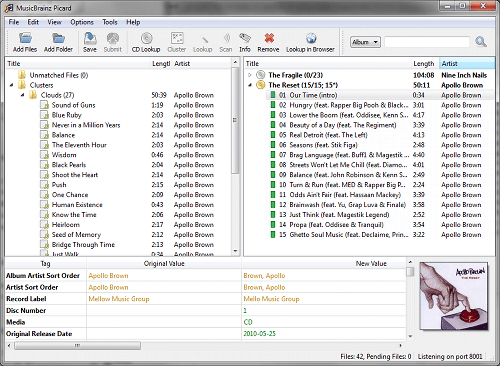
System requirements: MacOs 10.14 or higher.
Best for: Locating music files without sufficient metadata
Price: Free.
If you have a bunch of MP3 files with little to no metadata to work with and search for MP3 tag editor Mac free, then MusicBrainz Picard will make your life easier. This software specializes in locating files with insufficient metadata and cataloging them for you. It has an AccousticID feature that allows it to scan the audio fingerprint in order to identify the file. Afterward, you can allocate them into separate folders for ease of navigation and use.
The best part is that this feature-packed MP3 tag editor for Mac is free to download. As MusicBrainz is open-source software, it constantly receives bug fixes and software updates to optimize its performance and make the entire process of tagging the appropriate metadata easier.
Another noteworthy feature of this software is that it allows you to look up entire music CDs with just one click. So if you have a large number of MP3 files to tag, MusicBrainz is a perfect choice.
Pros
- Supports all the popular formats such as MP3, FLAC, OGG, M4A, etc.
- Can identify songs even without metadata with the help of AccousticID
- You can scan entire music CDs with one click
Cons
- The interface requires some getting used to
Get MusicBrainz Picard for Mac from here.
4. Music Tag

System requirements: MacOS 10.8 or higher
Best for: Naming unknown music tracks
Price: $20 one-time payment.
The next software brings you advanced music tagging at your fingertips. Music Tag is specially engineered to recognize music from the little detail it picks up from a cluster of audio files. It then automatically downloads accurate artwork, album name, and artist name. The goal of this tag editor is to streamline as much of the process as possible to make things quicker and easier for you.
If you do not want the automatic tagging feature, you can also manually add or remove tag information from each file separately. This gives you more control over your data. And as the user interface uses a drag and drops mechanism, manually tagging files will not feel tedious, unlike other apps.
Music Tag is up to date with the latest music libraries, so whenever you need the specifics of an audio file, you can look it up directly from the tag editor and cross-check the information that’s there.
Pros
- Identifies the music and downloads the correct artwork, artist, and album automatically
- Allows you to manually add, remove or edit tags from MP3 files
- The drag and drop mechanism makes the interface more engaging
- Offers an Automatic tagging feature
Cons
- The tech support replies late to queries
Get Music Tag for Mac from here.
5. MetaBliss
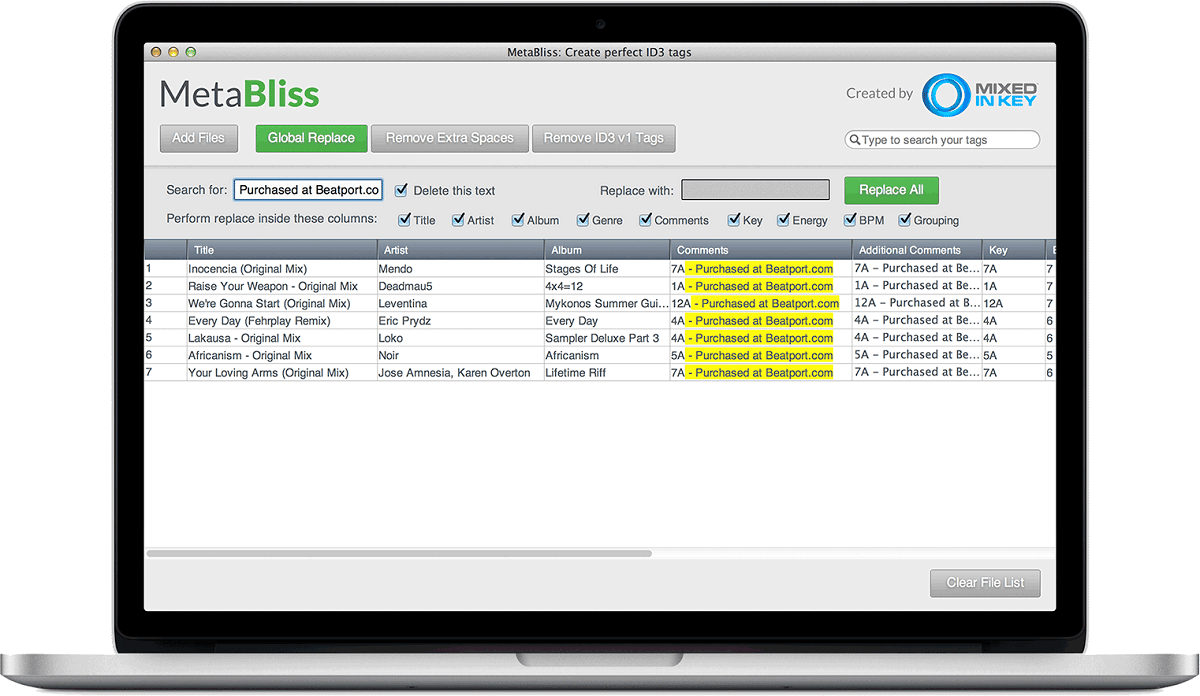
System requirements: MacOS X 10.7.5 or higher
Best for: Clean and organized music library
Price: $20 one-time payment.
MetaBliss is one of the most up-to-date MP3 metadata editors for Mac. This ID3 tag editor was designed to keep things simple so that your playlists look clean and in proper order. Besides editing tags, you can click and remove irrelevant ID3v1 tags that take up unnecessary space in your albums.
With MetaBliss, you have the option to label the metadata of large batches of MP3 files, saving you a lot of time and energy. What’s more, you can attach comments to multiple files at once.
If your MP3 files are a mess and you need something to clear the clutter, then MetaBliss is a fantastic option to consider. This super-fast MP3 tag editor for MacOS will make you more efficient at grouping large batches of files together.
Pros
- Enables you to work on audio files in large batches
- Makes it easy to remove unnecessary ID3v1 tags
- Copy and paste artwork between different tracks
Cons
- The individual cells do not respond instantly sometimes
Get MetaBliss for Mac from here.
6. MP3Tag
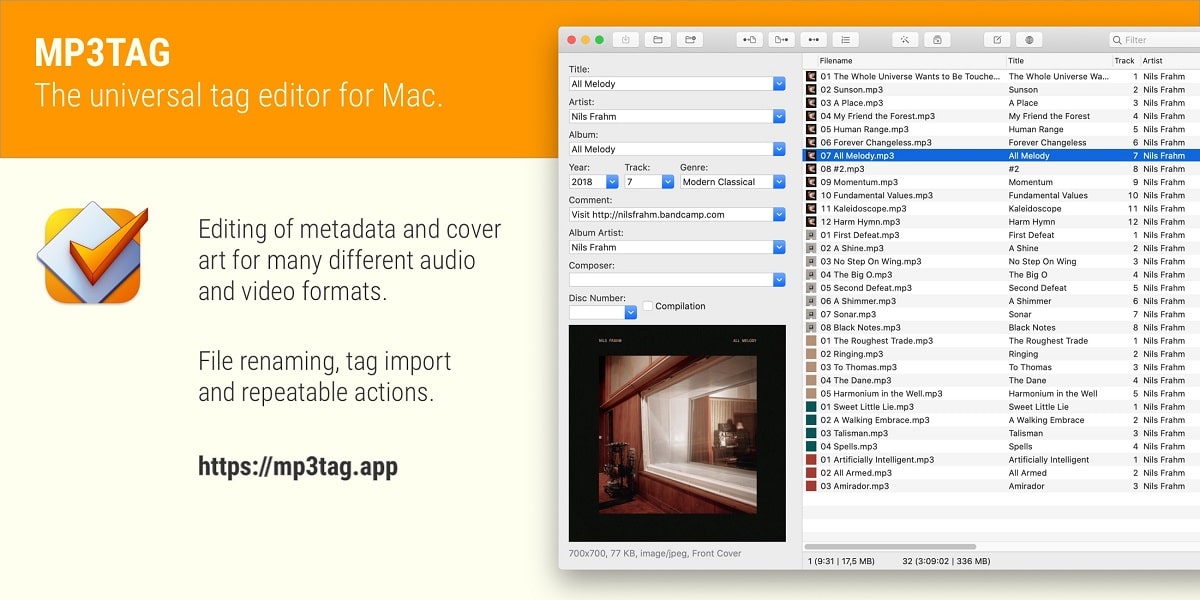
System requirements: MacOS 10.14.6 Mojave or later
Best for: Professionals who regularly work with batches consisting of various formats
Price: Free 7-day trial available. $19.99 one-time payment.
It’s time to introduce one of the most famous MP3 tag editors for Mac, MP3Tag. This software was developed specifically to cater to MP3 files and work with their metadata and ID3 tags. Alongside editing the metadata, you can use this tool to quickly edit the cover art for all the media files on your Mac.
Professionals working on large batches with multiple formats will find MP3Tag very helpful. The software also comes with a feature to look up metadata for specific songs online to make things easier for you. After finding the accurate metadata, you can download it directly and work with it in the software.
MP3Tag also comes with the feature to export the tag information of the playlists you’ve already organized. This gives you the freedom to work across multiple platforms whenever you need to. On top of that, the Unicode support enables you to work with multiple languages depending on the situation.
Pros
- Includes an online metadata lookup feature
- Provides features to import and export tag information of playlists
- The software has full Unicode support
Cons
- Complex user interface
7. Amvidia
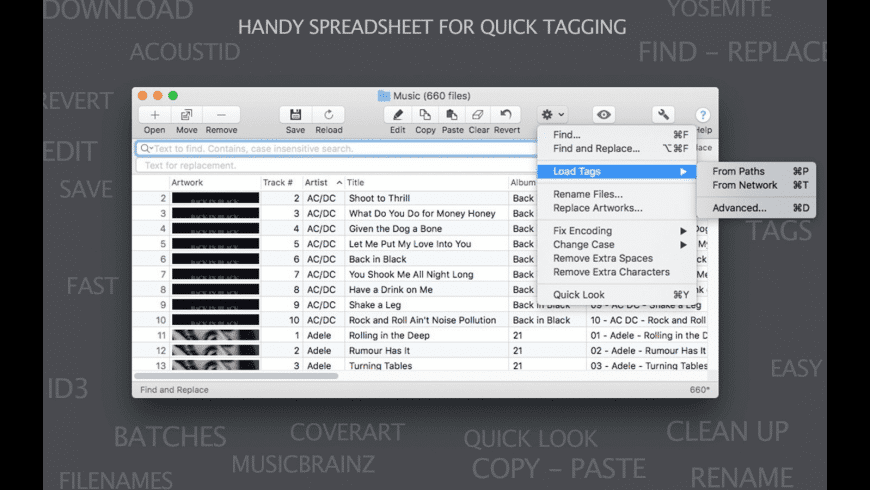
System requirements: MacOS X 10.9 or later
Best for: Users who want a lightweight program
Price: Free.
When it comes to free and reliable software, Amvidia is an amazing MP3 tag editor for Mac. The software is easy to download and install. Being a lightweight app, it puts little to no stress on your system when you work on it.
Wrongly encoded tags often give rise to confusion. Consequently, this leads to the formation of unwanted duplicate files. However, one of the best features of Amvidia is that it can fix wrongly encoded tags to give you a clean and clutter-free playlist.
Amvidia has features that allow you to batch tag and rename audio files to speed up the entire process. The simple spreadsheet interface makes it very easy to navigate through. If you have a small batch of audio files that need tagging, Amvidia is one of the best free MP3 tag editors for Mac.
Pros
- Fixes the wrongly encoded tags
- Finds and replaces texts and numbers in tags
- Removes extra spaces and characters for convenience
- Allows you to unify music tags case
Cons
- Limited formats available
Get Amvidia for Mac from here.
8. Kid3 Tag Editor
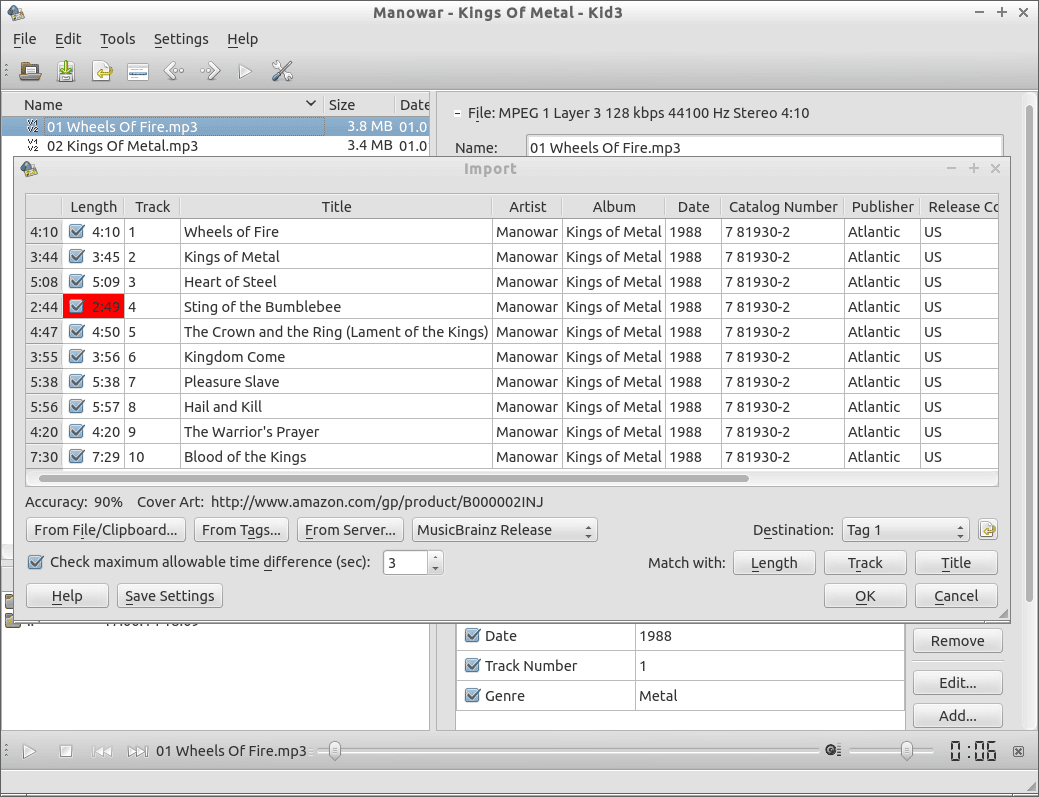
System requirements: MacOS 10.7.0 or later
Best for: Mass tagging multiple files and playlists
Price: Free.
The next MP3 tag editor for Mac that’s free is Kid3 Tag Editor. Besides MP3, it is capable of editing the tags of OGG, FLAC, MPC, and WMA files. You can also convert between ID3v1 and ID3v2 seamlessly in little to no time at all.
The user interface of Kid3 Tag Editor allows for interactive editing of metadata tags. It does this by making use of check boxes and an easy copy-paste method for similar files. You can connect to online servers and download tags to your built-in clipboard. Furthermore, working with the time stamp feature lets you quickly complete mass-tagging multiple files and playlists to enhance productivity.
Despite being freeware, you can expect regular updates on Kid3 Tag Editor. These updates further optimize the software to help it protect against any sort of data damage, making Kid3 Tag Editor an efficient and powerful MP3 tag editor for MacOS that you should definitely consider downloading.
Pros
- Provides timestamp formats
- You can select specific text encoding
- It allows you to edit and convert between ID3v1.1, ID3v2.3, and ID3v2.4 tags of MP3 files
- Gives regular patch updates
Cons
- The software does not respond to bug reports on time
Get Kid3 Tag Editor from here.
9. Music Tag Editor
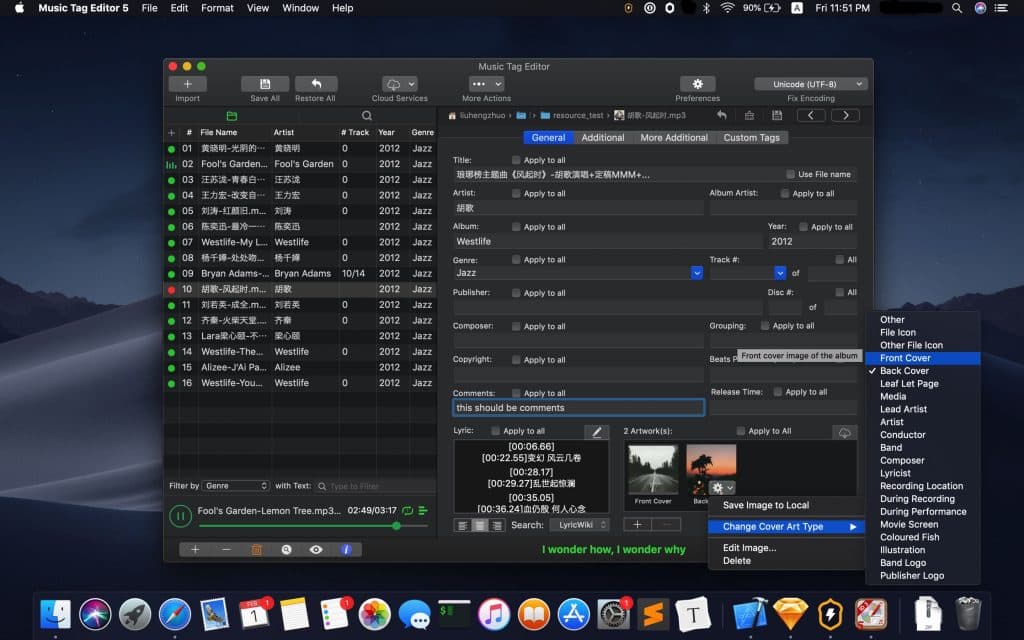
System requirements: MacOS X 10.8 or later
Best for: Beginners learning manual MP3 tag editing
Price: Free for the first ten saves. $5.99 for the full version.
If you are a new Mac user looking for a simple MP3 tag editor for your audio files, then Music Tag Editor is a great software to start with. The clean and organized interface makes it easy for users to get familiarized with the tags and commands.
With Music Tag Editor, you can rename all your audio files in a single playlist. You can also exclude specific cells to tag the files individually. Once you are sorting all your files in the right order, you can export the data in CSV format for future use.
New musicians looking to categorically arrange their files will benefit from Music Tag Editor the most. The software houses a built-in music player that supports all formats. This allows you to arrange and listen to your songs in the order you want. In addition, you will slowly get to learn the technical know-how of an MP3 metadata editor for Mac.
Pros
- Allows you to convert the text encoding of music tag
- Comes with a built-in music player supporting all formats
- Batch renames audio files with accurate metadata
- Allows you to export results in CSV format
Cons
- Sometimes skips duplicate files
Get Music Tag Editor for Mac from here.
10. Meta
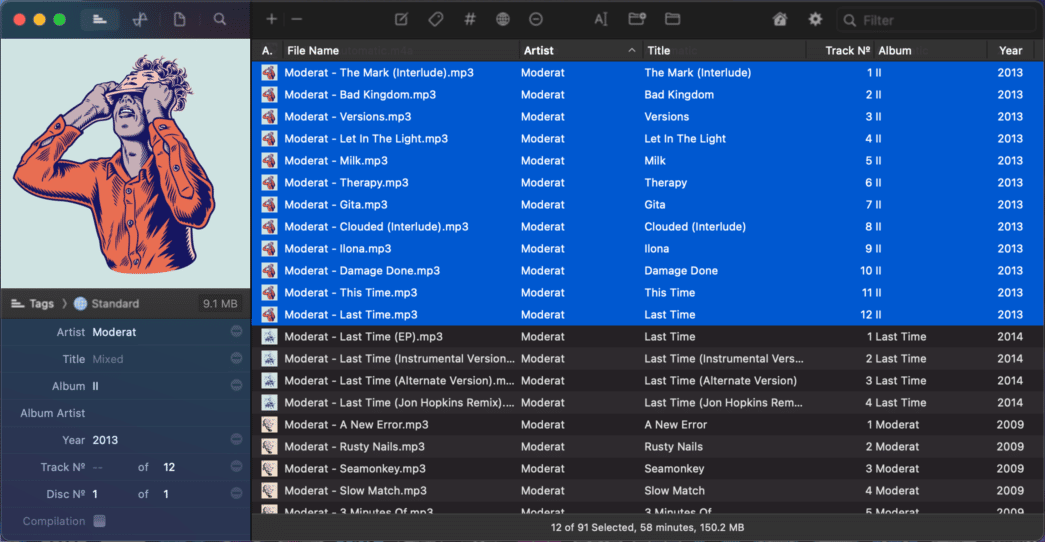
System requirements: MacOS 10.10 or later
Best for: Professional musicians and producers
Price: Free version available. $20 one-time payment for the complete package.
A professional music tag editor for professional musicians, Meta caters to all the needs of music enthusiasts by helping them arrange their digital music libraries. If you frequently download a lot of MP3 files, Meta will automatically keep the files in the right places, depending on their metadata, to save you time.
Another praiseworthy feature of Meta is you can customize the layouts of tags in all your folders and tracks through the Editor Configurations. Tweak the interface elements to your liking to make ID3 tagging a large number of audio files more interesting. And if you’re tired, you can always make use of the auto-track numbering option to automate the entire process.
Meta also gives you access to the Discogs online database for various tags and album artworks. You can download and apply them directly to the software in an instant. You can edit the artwork images or cover photos with Meta’s built-in editor if you wish to.
Pros
- Editor configurations enable you to customize the layout of tags across all files
- Complete access to Discogs online database for tags and album artwork
- Smart artwork editing features are available
- Comes with an auto-track numbering feature
Cons
- Has a steep learning curve
11. Metadatics
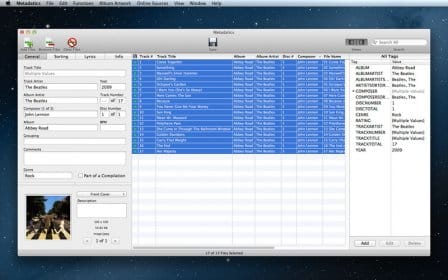
System requirements: MacOS X 10.9 or higher
Best for: Scanning and removing duplicate MP3 tags and junk files
Price: Free version available. $9.99 one-time payment for the complete package.
Working with MP3 files over a long period of time can lead to unnecessary duplicates that eat up your Mac’s storage. These duplicate files are usually junk and very hard to trace and remove. But with Metadatics, you have the option to filter out the duplicates instantly.
The interface of Metadatics gives users a seamless experience when navigating through the file directories. In addition, you get complete access to online databases of reputable brands like Amazon and MusicBrainz, from where you can download tags and artwork and customize the process according to your liking.
The compatibility of Metadatics with multiple file types makes it a versatile and reliable MP3 tag editor for MacOS. Even while working with multiple file formats, you can always relax knowing that your audio files will not get corrupted or damaged because of Metadatics’ strong protection. The security this software provides is second to none.
Pros
- Makes dedicated file directories so that you can locate them faster
- Has access to online sources such as Amazon and MusicBrainz for artwork and metadata
- Compatible with ID3v1, ID3v2, MP4, Vorbis, APE, and ASF tags from multiple file types
Cons
- Renaming files buries them deep into subdirectories
Get Metadatics for Mac from here.
FAQs About MP3 Tag Editors for Mac
1. How to edit the tags of songs in MP3?
You can edit MP3 song tags manually by clicking on each file and adding the tags. Here’s how you can do that:
- Open iTunes and select all the MP3 songs you want to edit
- Click on Edit and go to Get Info.
- From there, you’ll see in the Details tab that either say “Mixed” which means text or “-” (dash) which signifies a number. Modify the songs you chose through the entries here. Keep note that your changes will apply to all the songs you selected.
- Click on OK when you’re done, and iTunes will update all the songs you selected.
However, this takes up a lot of time when there are a large number of files. To save you time, you can use an MP3 metadata editor for Mac that can add the name, album cover, artist’s name, file size, date released, and more in just a few clicks.
2. Which free MP3 Tag Editor for Mac is the best?
The best MP3 Tag Editor for Mac that’s free is MusicBrainz Picard. Often, freeware on the internet corrupts your data and damages your system. But with MusicBrainz, you do not have to worry about that. Your data is safe, and you can take advantage of some premium ID3 tag editing features on this software.
Conclusion
If you work with a lot of voice recordings and dictations or just listen to a lot of songs casually, your Mac storage might be swamped with MP3 files in a haphazard manner. Make use of an MP3 metadata tag editor for Mac to help you conveniently organize your files, making it easier to find what you need in the future.
You can edit and rename files or have the tag editor do it for you automatically. With multiple options on the market, we hope our list of the best MP3 tag editors for Mac helped you choose the perfect program that meets your requirements.