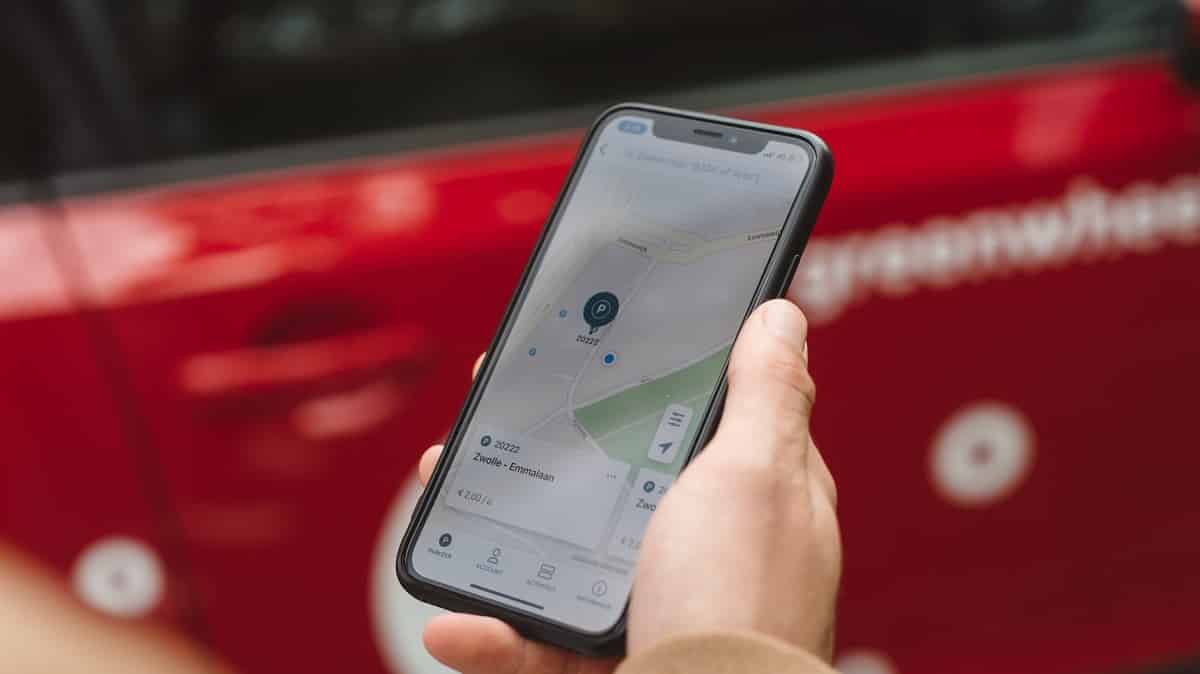Many people on question-and-answer websites, discussion boards, and social media networks want to know how to pause Life360 location sharing without anyone knowing.
Parents ask this question because they don’t want their children to go dark on them, and children ask it because they crave more privacy.
Regardless of why you’re here, the methods explained in this article can help you know about how to pause location on life360.
What Is Life360?
Life360 is a family social networking app developed by an eponymous California–based American information technology company.
The app lets its users create the so-called Circles, groups of users who can see one another’s real-time whereabouts and get notified when they enter or leave certain locations.
In addition to location sharing and notifications, Life360 also lets users navigate to any Circle member, providing detailed driving reports showing each Circle member’s driving habits.
Life360 is available on the Apple App Store and Google Play Store, and the free version includes all main features.
How to Pause Location Sharing on Life360
This section explains how to use native location sharing and wireless connectivity settings options to pause location sharing on Life360 .
These methods make it possible to hide your real location, but they will trigger a notification to other Circle members that you’re not being tracked.
Skip to the next section of this article to learn how to pause Life360 without anyone knowing.
Way 1. Disable Location Sharing on Life360
Life360 allows users to disable location sharing for each Circle they belong to, and the process is straightforward:
- Launch the Life360 app.
- Tap the Settings gear icon.
- Navigate to the Location Sharing menu.
- Tap the location sharing toggle button.
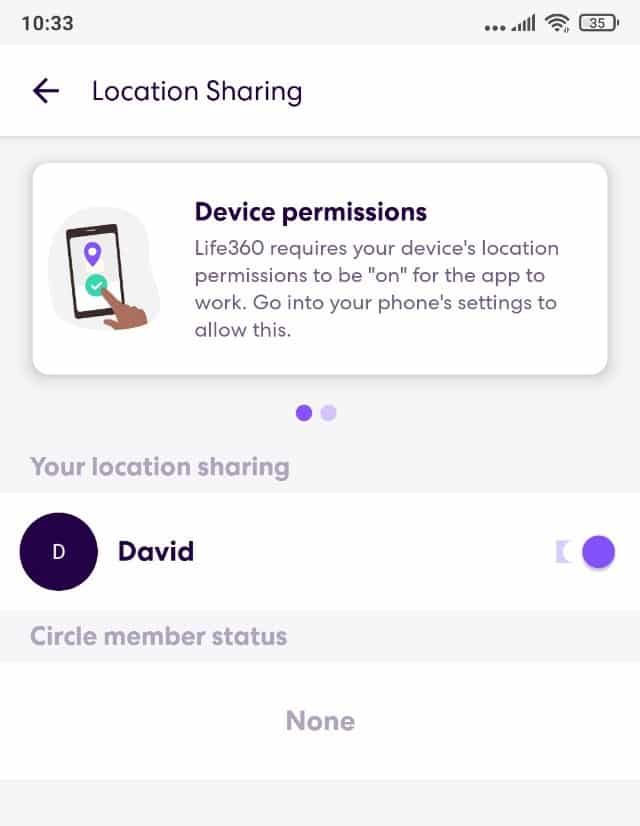
Way 2. Turn Off Location Services
Your mobile device obtains location information using GPS, Wi-Fi, Bluetooth, and mobile networks. With a simple tap, you can prevent all apps installed on your device from accessing this information:
iOS
- Launch the Settings app on your phone.
- Navigate to Privacy settings.
- Select the Location Services category.
- Tap the Location Services toggle.
Android
- Launch the Settings app on your phone.
- Navigate to Privacy protection settings.
- Choose the Location info option.
- Disable Location access.
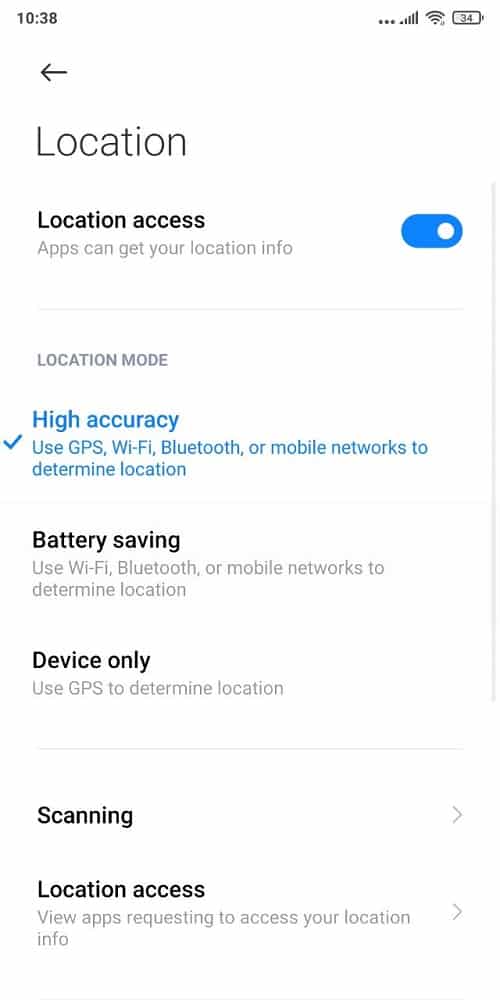
Just keep in mind that other apps won’t be able to access your location information either.
Way 3. Turn Off Location Access Permission
For the location sharing feature in Life360 to work properly, the app needs access to your location information. By removing the permission to access this information, you make it impossible for Life360 to track your whereabouts:
iOS
- Launch the Settings app on your phone.
- Navigate to Privacy settings.
- Select the Location Services category.
- Tap the toggle button next to Life360.
Android
- Launch the Settings app on your phone.
- Navigate to Privacy protection settings.
- Select the Location category.
- Tap the toggle button next to Life360.
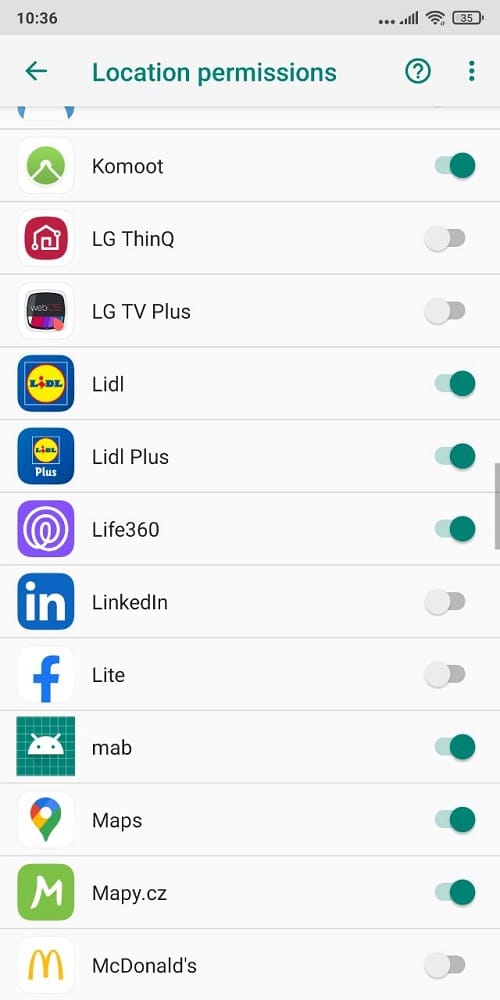
Way 4. Turn on Airplane Mode
By turning on Airplane mode on your device, you instantly disable all of your device’s radio-frequency signal transmission technologies, preventing Life360 from obtaining your location information:
iOS:
- Open Control Center.
- Tap the Airplane mode icon.
Android:
- Slide down the notification panel.
- Tap the Airplane mode icon.
The biggest downside of this method is that you won’t be able to make phone calls, receive text messages, and browse the internet.
Way 5. Remove Life360 from Your Device
Of course, there’s always the nuclear option: removing Life360 from your device. If you go this route, you will help install and set up Life360 again once you’re ready to start sharing your location, which is anything but convenient.
How to Pause Location on Life360 Without Anyone Knowing
Let’s now look at how to pause location on Life360 without anyone knowing.
Way 1. Hide Your Real Location With iAnyGo (iOS)
You can hide your real location using Tenorshare iAnyGo, an easy-to-use software application for Windows and Mac that works with all location-based apps, including Life360. Here’s what you need to do:
Step 1. Download Tenorshare iAnyGo.
Step 2. Launch Tenorshare iAnyGo.
Further Reading: Best iOS GPS Location Changer
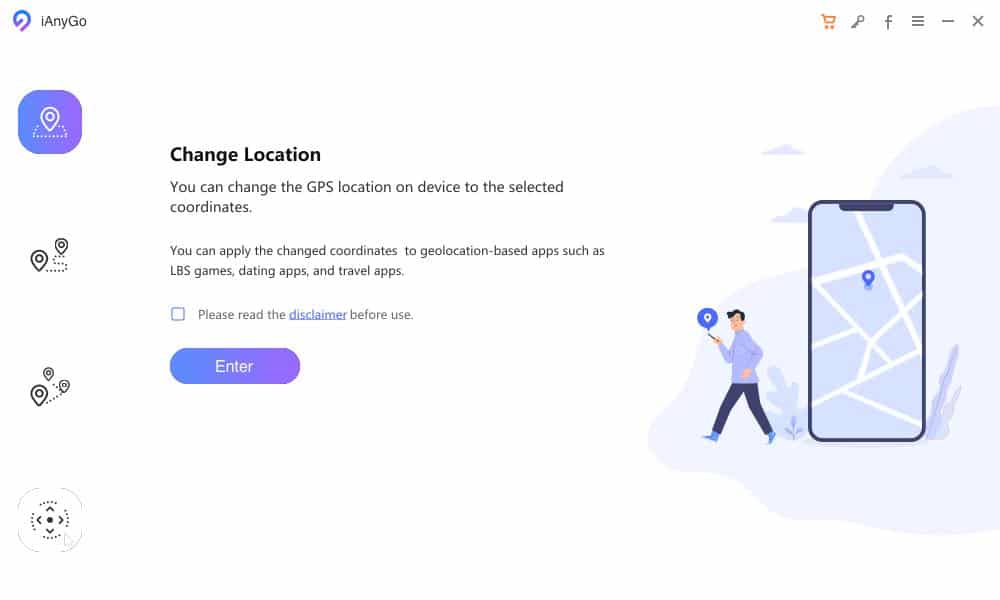
Step 3. Connect your phone to the computer.
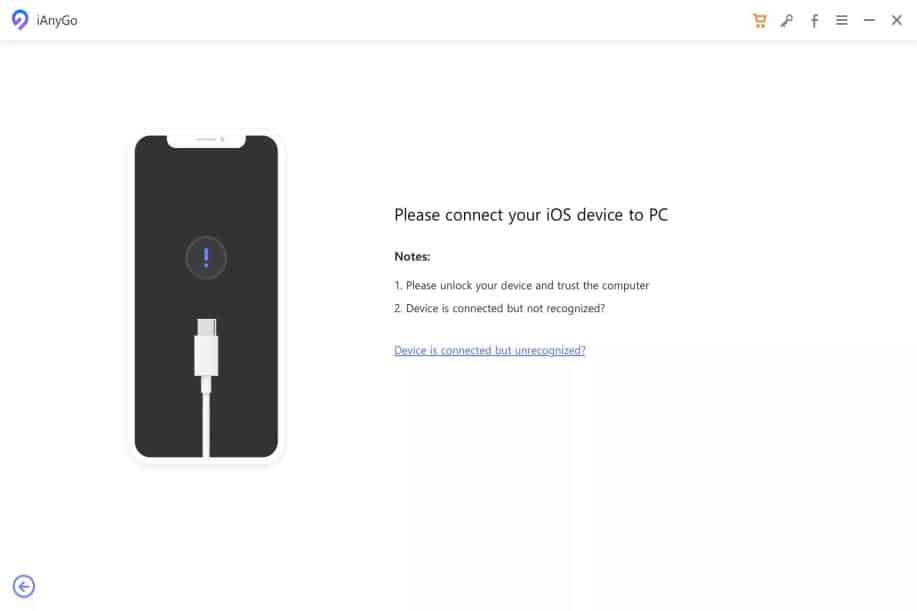
Step 4. Select the Change Location feature and click Enter.
Step 5. Choose your desired location and click Start to Modify.
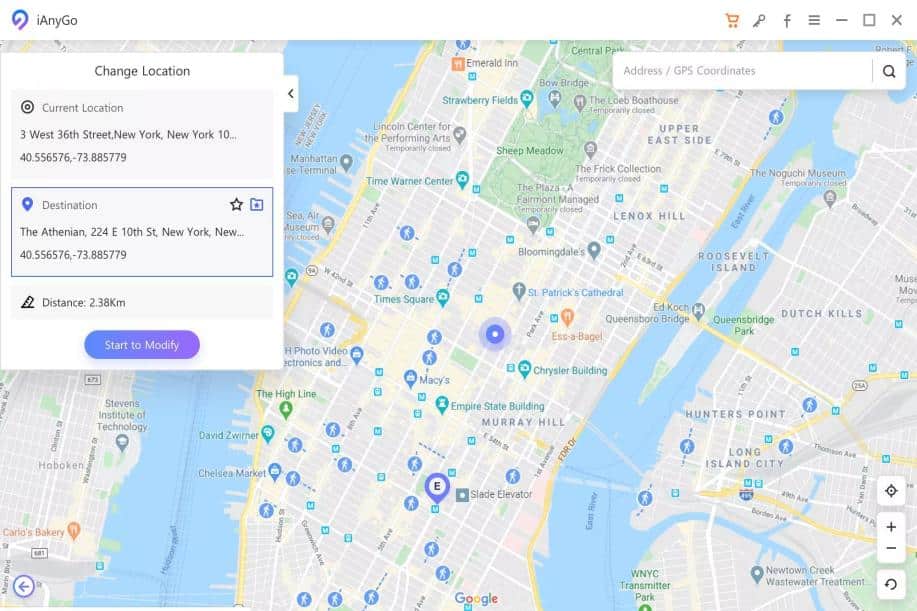
Tenorshare iAnyGo alters your device’s location information, making it impossible for anyone to know your real location. To stop modifying your device’s location information, click the Restore icon in the lower-right corner. Read our Tenorshare iAnyGo Review here.
Way 2. Download Fake GPS Location Professional
Fake GPS Location Professional is a GPS spoofer compatible with Android 4.4 and newer. Because the app has a single purpose, it’s dead simple to use. Here’s what you need to do to change your location on Life360 with it:
Step 1. Download the app from the Google Play Store.
Step 2. Launch the app and allow it to obtain your location data.
Step 3. Place the pin anywhere on the map (you can search for an exact location).
Step 4. Tap the red “play” button.

Step 5. Follow the instructions to set Fake GPS Location Professional as a mock location app.
That’s it! Fake GPS Location Professional is free and supported by ads. The app even lets you save frequently used locations for easy access.
Way 3. Use a Second Phone
If you have another phone lying around, then you can install the Life360 app on it and leave it wherever you want other members of your Circle to think you are.
This method is less convenient than Tenorshare iAnyGo or Fake GPS Location Professional because you have to visit the fake location physically, but at least you don’t have to install new software on your computer.
FAQ
- 1. Can you tell if someone is checking your location on Life360?
No, the Life360 app doesn’t notify its users when other Circle members check their location.
- 2. Can Life360 see what you’re watching?
Life360 has a strong privacy policy and doesn’t spy on its users.
- 3. How do I hide Life360 without them knowing?
You can hide your real Life360 location without anyone knowing using Tenorshare iAnyGo.
- 4. What can parents on Life360 see?
Parents who use Life360 to keep an eye on their children can see their exact location, including the speed at which they travel.
- 5. How do I improve an inaccurate location?
To improve an inaccurate location in Life360, make sure your phone’s GPS is turned on and get us away from sources of signal interference as possible.
Life360 is a useful tracking app for mobile devices that requires accurate location information to work properly. In this article, we’ve explained how to pause Life360 location without anyone knowing about it using multiple different methods, including Tenorshare iAnyGo, location spoofing software for Windows and macOS.