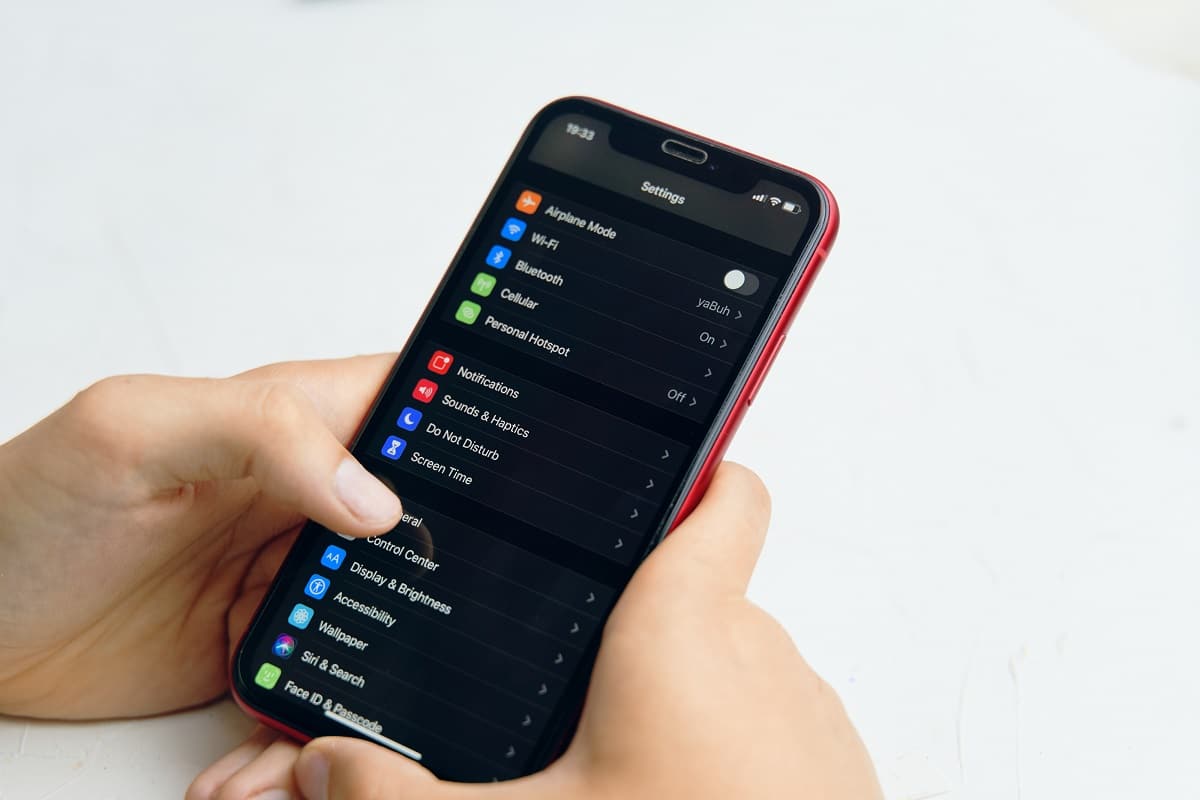There are a few instances in which we wish we could track the location of people or things that are valuable to us. Imagine leaving the stadium after a football match. Your favorite team wins, and your gang of friends are in high spirits cheering. You, the designated camera person, reach into your back pocket to pull out your phone and realize there is no phone.
Think about the hundred rows of seating you have to comb through, the thousands of fans to ask about your phone, and the hours you must spend locating your device. Wouldn’t it be neat if there was a simple way to locate your device in real-time in such situations? For many other similar scenarios, Apple rolled out the “Find My” app on their devices. With the Find my app, you can use your iPhone to track other iPhone Users with the ‘Find my Friends’ feature and iOS devices.
What is Find My Friends?
‘Find my friends’ is a feature accessible on the ‘Find My’ App that enables iPhone users to track one another. It is a great tool to keep track of underage kids’ location and sick family members, locate friends in crowds, provide actionable intel to the police to investigate missing persons, and many more.
The app is simple to use and easy to figure out. It allows friends to share their locations. When location sharing is activated on both devices, they appear on an interactive map. The app updates the map frequently and allows tracking in real-time, especially useful when tracking movement instead of a fixed location.
Find My Friends supports location-based alerts, which lets you automatically notify your friends when you arrive at a destination, leave a location, or get home safe. The signals are customizable and configurable. Find My Friends has a built-in chat system to enhance communication between friends during tracking.
Granted, there are privacy concerns regarding using trackers of any kind. However, tracking the people we care about is an excellent feature for different scenarios. It is not permissionless tracking as there needs to be pre-approval of who can track you. You can also remove tracking access from users previously granted access to your location information.
Why Find My Friends Location Not Available for iPhone
There are many reasons why you may receive the notification ‘Location not available’ when trying to use Find My Friends. We will go over a few of these and also offer some solutions to salvage the situation if that is what you are currently experiencing.
- Your friend has the wrong date and time setting:
Setting your date and time could force the clock to synchronize with an incorrect time reference. Since many apps rely on that data, it could greatly impact the information the apps display to users.
- There is no internet connection on either or both devices.
Lack of connectivity with the cloud hinders data transfer between the two devices and could be why location isn’t found on the query.
- Your friend’s device is off.
A device that is turned off cannot receive calls, messages, and, you guessed it- Location requests from their friends. Call the phone to see if it is still operational to eliminate this as one of the possible reasons for getting that notification.
- Your friend turned on Hide My Location in Find My Friends.
Everybody wants their privacy, even their most intimate friends and family. IF you cannot locate a friend, maybe it’s because they don’t want to be tracked while sneaking around engaging in their guilty pleasures… or private business. In that case, they can turn on and Hide my Location on their device. You can call beforehand to make sure that their phone isn’t off.
- Your friend isn’t signed in to Find My Friends on the device being located.
Locating friends is a two-way street; unless your friend has added you as a friend on Find My Friend, tracking them this way is practically impossible. What’s even less likely is tracking a friend when they don’t even have the app installed because they are using an older version of the iOS. The app is automatically installed for iOS 9 and newer, and once you sign in with your Apple ID, you are automatically signed in to the app.
- Your friend’s device is in a country or region where Apple doesn’t offer this feature.
‘Find my friends’ may not be available in all countries due to technical limitations or local law.
- Some internal issues with your software
As with any app, the performance of Find My friends is heavily dependent on the operational integrity of the operating system. If there is a fault with the OS, it could affect location services and other features the app is reliant on.
How to Fix Find My Friends “Location Not Available” On iPhone
Now that we have gone over the possible scenarios for which my friends will notify you that the location is unavailable, let’s go over a few fixes we can implement on our phone.
1. Make Sure your device is connected to the internet.
Simply check if you have not been logged out of the wifi, or if you are on cellular data, make sure that it has good network coverage before using the app.
2. Inspect the GPS location service and make sure it is turned on
To do this, open “Settings” > “Privacy” > “Location Services” > turn it on.
Alternatively, you may have to reset location and privacy altogether. To do this, just open Settings and tap General. >Reset. > Reset Location and Privacy. You will need to enter your iPhone pin to reset your location settings. This will change your settings back to what they were before when the phone was bought fresh from the store.
3. Force-Quit, Restart & login back on to the app
Force Quit and log in on the app if the app is not working as expected even though everything else checks out.
4. Check & set the correct date and time
Set your phone to automatic date & time configuration from your ISP network. This increases the accuracy of the information that the OS has to work with.
5. Turn on “Share my location.”
‘No location found’ notification on Find my Friends can also occur if Share My Location is disabled. Make sure to turn it on. Simply go to “Settings” > “iCloud Setting” > Location Services” > “Share My Location”. Turn it on.
If none of these methods works, you may be dealing with a software glitch that may require you to do a deep dive and reset some phone settings. To help you do this, we recommend Tenorshare Reiboot to facilitate a smooth recovery and reset operation.
6. Find My Friends Still No Location? Try ReiBoot
Dealing with software glitches can be a hassle, especially if you have little technical expertise. Fear not!
Tenorshare ReiBoot software is hands-down the best iOS repair tool, even for absolute beginners. Tenorshare developed this software to provide iOS users with a simple solution that aids in recovery and repair without destroying their stored data.
Reiboot has many desirable features that support many different recovery operations. This agile tool repairs more than 150 iOS and iPad problems, including the following:
- iPhone/iPad screen getting stuck issues including frozen screen, black screen, blue screen, mode recovery loop, connect to iTunes screen, and headphone mode stuck.
- iOS Mode stuck problems such as stuck on recovery mode, stuck on DFU mode, stuck on zoom mode, stuck on shuffle mode, stuck on restore mode, and so on.
- iOS Booting bugs such as being stuck on Apple Logo, the problem in starting iPhone, the phone is disabled, iPhone stuck on verifying update, charging trouble, etc.
- It can also help you update your iPhone to iOS 12 in just one click.
Here are some typical use cases for the Tenorshare Reiboot
- iOS System Repair
- Enter/Exit Recovery Mode (Free)
- Reset iOS Devices.
- Repair iPhone/iTunes Errors
- Downgrade iOS Beta to Published Version directly
How to Use Reiboot For iOS Repair and Recovery.
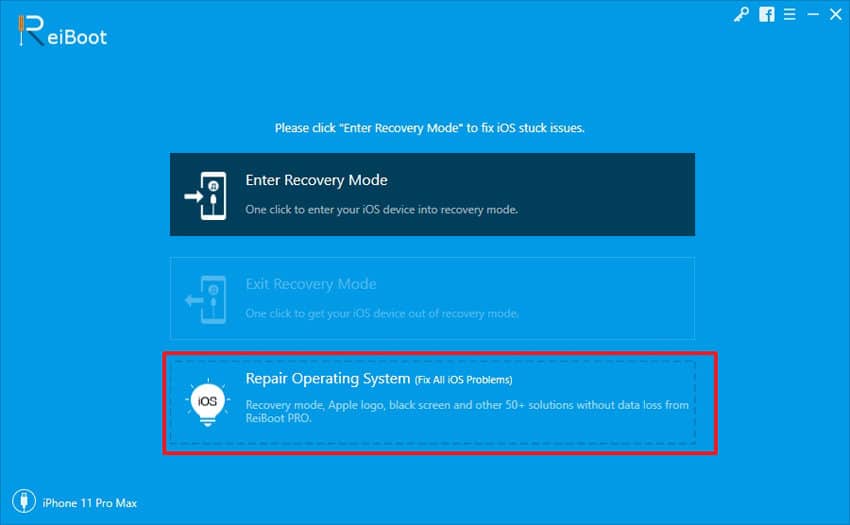
- Download ReiBoot on your computer and launch it
- Connect your iDevice to the PC or Mac using a USB cable.
- Click on the “Repair Operating System” button to start system repairs on the application interface.
- Download the firmware, which is automatically provided by the software.
- Once the firmware file is ready for use, hit “Start Standard Repair,” and the problem will be fixed.
- After the repair finishes, click on “Done,” then reboot your iPhone.
Read More: Tenorshare ReiBoot Review
Bonus Tips: How to Fake Location on Find My Friends
There are many reasons you may want to fake your location for a while not to be easily tracked by your friends. One option is to turn off your site, making it impossible for you to be tracked. However, this could raise alarm bells in the mind of the people who care about you. The other option is to fake your location and make them think you are somewhere you are not. Here we will discuss a few options on how to do this.
Use a VPN.
The VPN allows you to fake your location by changing the device’s IP address you are using. This is a fast and easy, low-cost method, but some risks are involved in using the VPN. This includes data leaks, shady privacy policies of service providers, malware infections, etc. Proceed with caution when going down this route.
Use A Burner iPhone
One of the best methods of faking your location for Find My Friends is using a burner phone. It requires you to have another iOS device with Find My Friend installed on it as the burner phone.
You should log out of your ‘Find My Friends’ account from your primary phone. Then login to the burner device. Simply leave the burner phone at the location you want your friends/family members to think you are.
It is that simple, but it is not without its drawbacks. You will be unable to receive and reply to messages from friends when they try to reach you on the app. This could raise suspicion if you keep it up for an extended period.
Use Tenorshare iAnyGo to spoof GPS location.
Tenorshare iAnyGo is an agile and reliable software that many people use for spoofing or changing locations on different platforms. To change your location on Find My Friends using this platform, do the following:
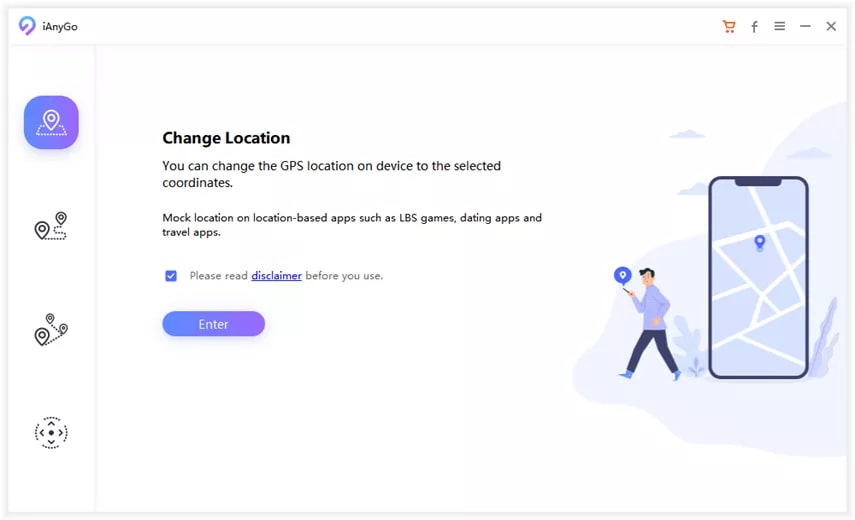
- Download the software and connect your computer to your iPhone
- From the program’s home screen, select “Change Location” Mode.
- On the map of the program, choose any fake location that your Find My Friends app will use. You can zoom and drag the map to select your preferred location to do this. If you know the exact coordinates of your desired location or the address, you can type it in the search bar and select from the options provided the best match.
- After choosing a location, you will see the details of the faked location on a sidebar. Select “Start to Modify” so that your location on Find My Friends is changed to this new one.
After all this, you can open Find My Friends on your iDevice. Your faked location will be shown to your friends.
Read More: Best iPhone GPS Location Changer
Frequently Asked Questions
What Happened to the “Find My Friends” App on iOS 13?
Find My Friends and Find My iPhone has been integrated into a new “Find My” app on the iOS 13 update. The new app combines the functionality of the two previous iterations to provide a simple to use, easy to access single platform to perform location tracking operations with your iPhone.
Can You Turn off Find My Friends without Your Friends/Parents Knowing?
When you disable Find My Friends on your iPhone, your friends and family will be notified when you disable Find My Friends. If your goal is to hide your location or visit places privately without raising the alarm, you can use a location spoofer like Tenorshare iAnyGO to fake your location on Find My Friends.
Does Find My Friends Work When iPhone Is Off?
If your iPhone is turned off, Find My Friends will show the last location update from your device. Your iPhone cannot broadcast your live location when your phone is off.
Does Find My Friends Work on Airplane Mode?
Turning on Airplane mode does not hamper the ability of Find My Friends to share your location as long as you are on Wifi. Once the internet connection is lost, your location will show as unavailable.
Why Does Find My Friends Say No Location Found?
Receiving a ‘no location found’ notification when trying to find a friend on the App indicates two possible scenarios. The first is that the person you are trying to find is no longer broadcasting their location due to faults of their devices or choices they made in their setting. The second is that your device is currently not set to receive the necessary information from the app, which could be due to bugs in the software or wrong settings.
Is Find My Friends ever wrong?
The App works based on the information provided by the broadcasting device and other factors. If the location information is deceptively broadcasted with the help of spoofers and VPN, the app will display the fake location as the actual location of the person you are trying to find.
Conclusion
There are many reasons you may be unable to track a friend using the Find My app. We have covered some frequently occurring situations and nuanced ones in this guide. We have also discussed solutions that range from simple changes in phone settings to software that helps you fix bugs on your iOS. Make sure to do a thorough analysis of your particular situation. It could save you so much time when testing out the different solutions.
This guide has also provided practical and valuable tips to mask your activities when you want that little bit of privacy.
We hope you find it helpful. Feel free to share with us your thoughts on the topic.