Because of the color contrast, you do not want to strain or unnecessarily damage your eyes while staring at your monitors while working on your projects or deadlines. Right? When we look at the colors we see on the monitor, the colors look slightly contrasting to what we see given out by the printers or scanners.
These days, as we all know, the prices of each commodity or item are rising day by day. Likewise, the price of a good monitor is also on the rise. So, if you buy an expensive monitor but fail to calibrate it, its influence will be long gone. The colors depicted on the screen might not match the original colors properly.
This is why buying monitors with color calibrators is a must-have. There is no need to worry even if you do not have one of that kind because all you need to do is find the best free monitor calibration software for your PC. Whether you are using a Windows or Mac, you can find the right tool and adjust your computer screen’s display.
What is Monitor Calibration Software?
A monitor calibration software performs monitor calibration. It is a method of estimating and adjusting the colors on your Windows or Mac systems to meet the general standards through software. It has different settings that may help you change your monitor’s brightness, sharpness, and gamma settings.
One can use this software to detect any color inconsistency. Then by using the monitor calibration software, your PC can be programmed to reimburse for the discrepancy caused by the inaccuracy of the colors of your monitor.
Some of the key features of monitor calibration software are achieving high accuracy and color, sharpness, contrast, and gamma value adjustments which are consistent throughout.
Top 10 Best Free Monitor Calibration Software for Windows and Mac in 2024
There is plenty of monitor calibration software to choose from for you to work in an ambient atmosphere and under true colors which do not cause strain to your eyes. Some of the best ones are listed below.
1. CalMAN ColorMatch
CalMAN ColorMatch is another monitor calibration software extensively used to verify display performance that meets the present-day specifications of the monitor calibrations and overseas standards. It supports the latest developments in display technology to provide balanced screen calibration outputs that are sustained across various display types.
It is best used for business-oriented purposes wherein reporting and validation are primely important. The software guarantees state-of-the-art picture qualities, providing the viewer with an incredible viewing experience and excellent color accuracy.
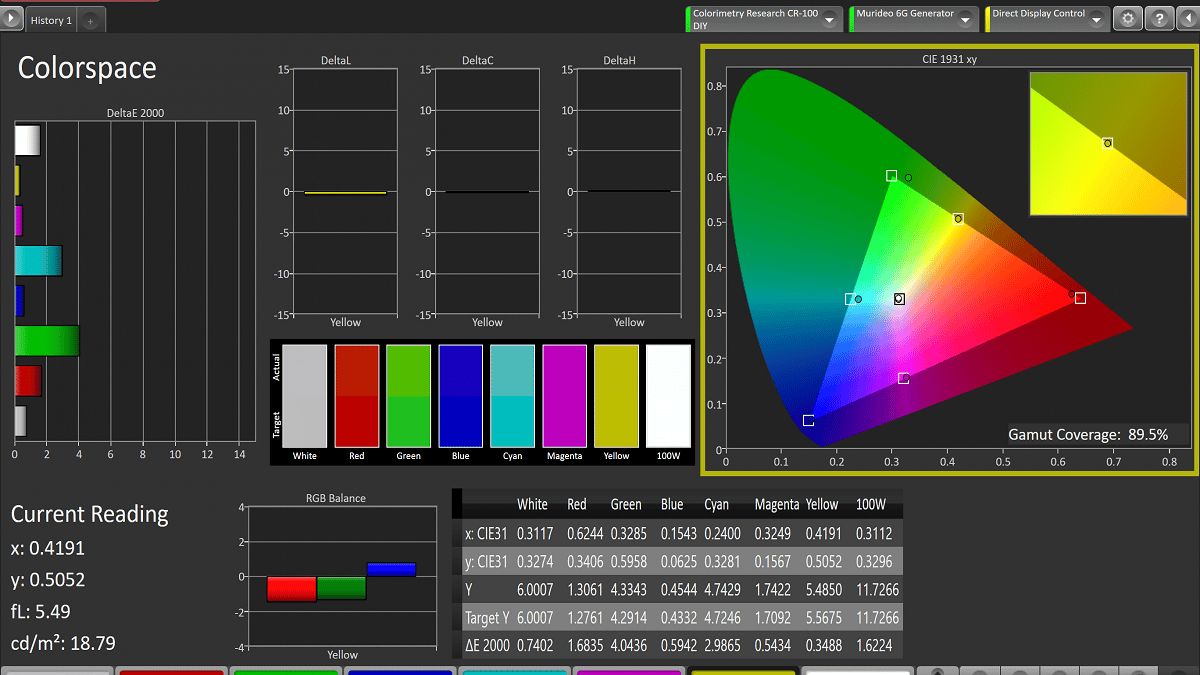
Best for: Color accuracy and viewer experience
Price: Free
Pros
- High Color accuracy
- Personalized viewer experience
- High media quality
- Compatible with both Windows and Mac OS
Cons
- Requires a bit of technical knowledge to understanding
2. Quick Gamma
Quick Gamma is a monitor calibration software. It is a valuable minor program that can regulate the monitor without buying any external device. This software helps you calibrate your monitor’s colors since the working of the monitor is with the gamma rays.
It can help in the readjustment of luminance with inconsistent values, which keep on changing, and the colors inside your monitor come out more accurately. It will ensure that the monitor’s gamma value is 2.2, the standard acceptable value for any monitor.
Monitors having a gamma value of 2.2 can project the correct output on the monitor as the viewer should see it. If the monitor’s gamma value is not 2.2, the viewer may not get the proper exposure. This software gives the correct output in the way it should appear on the screen.
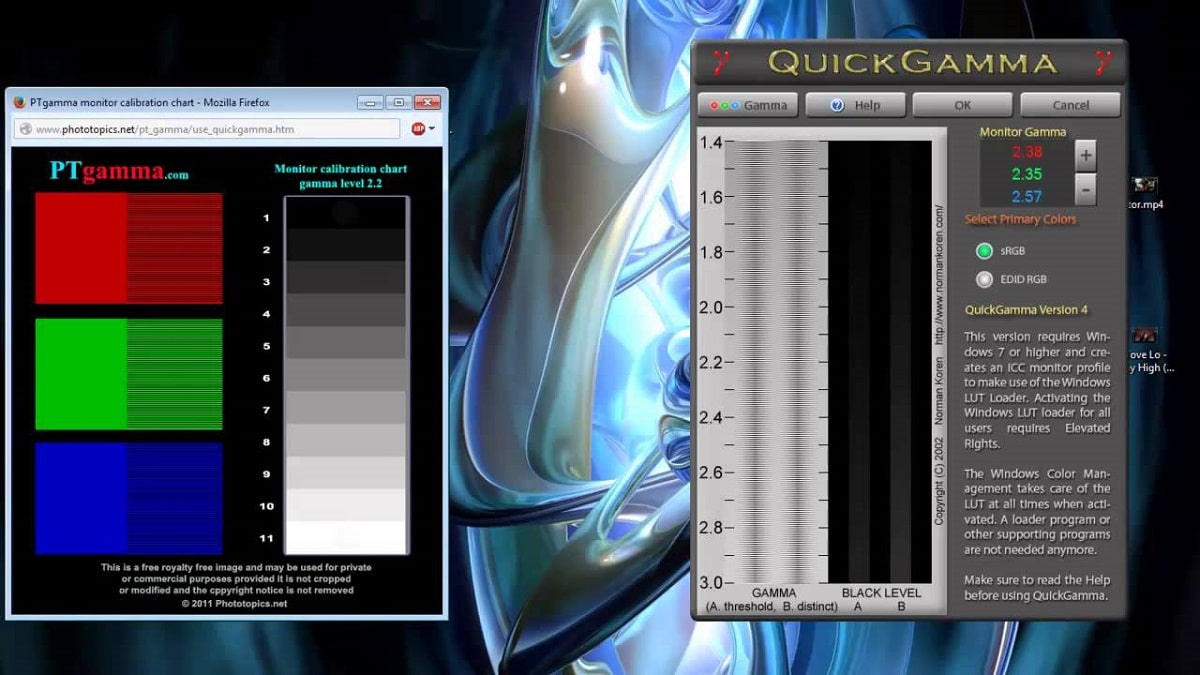
Best for: Bringing the valid gamma value needed for monitors
Price: Free for private use
Pros
- Quick adjustment of the optimum gamma value required
- Quick installation and easy to understand
- Uses LUT loader, which automatically starts the LUT system
Cons
- Requires 32-bit runtime libraries to be installed
3. Natural Color Pro
Natural Color Pro is a popular monitor calibration software created by a renowned company, Samsung. It has a wide range of color adjustments for your monitor. The user can create and save the completed profile in local directories. Adjusting the color and display settings is quick and can be used on CDT and LCD monitors.
The user can change the color favouritisms by setting the standard gamma levels quickly applied to the monitor. It comes with a guide that has an easy language to understand and guides the user throughout the installation and working process.
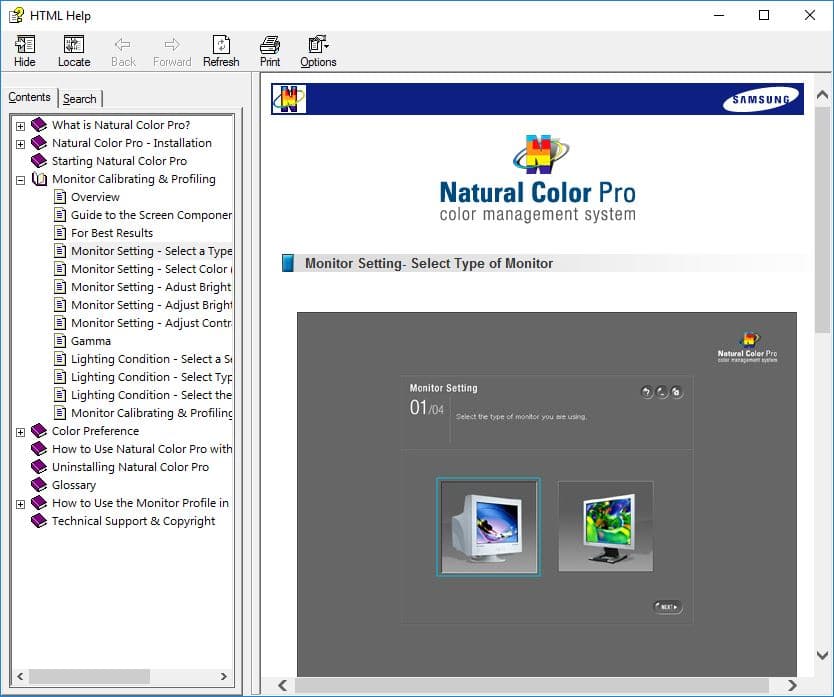
Best for: Easy Guide language and quickness of changes occurring on screen
Price: Free
Pros
- Convenient and easy to use
- Allows the user to create custom-made profiles and load them efficiently
- Can work in CDT and LCD monitors
Cons
- It can only be used on Samsung monitors
- Available only in the English language
4. DisplayCAL
DisplayCAL, known by its previous name, dispcalGUI, uses Argyll CMS to monitor calibration. The main focus of this tool is on accuracy and utility. The software is developed and is sustained by its developer. It is written in Python and uses third-party packages.
It has certain features like the inclusion of colorimeter correction to enhance the complete accuracy of the colorimeters. It also includes a test chart editor, letting users create charts using different color compositions.
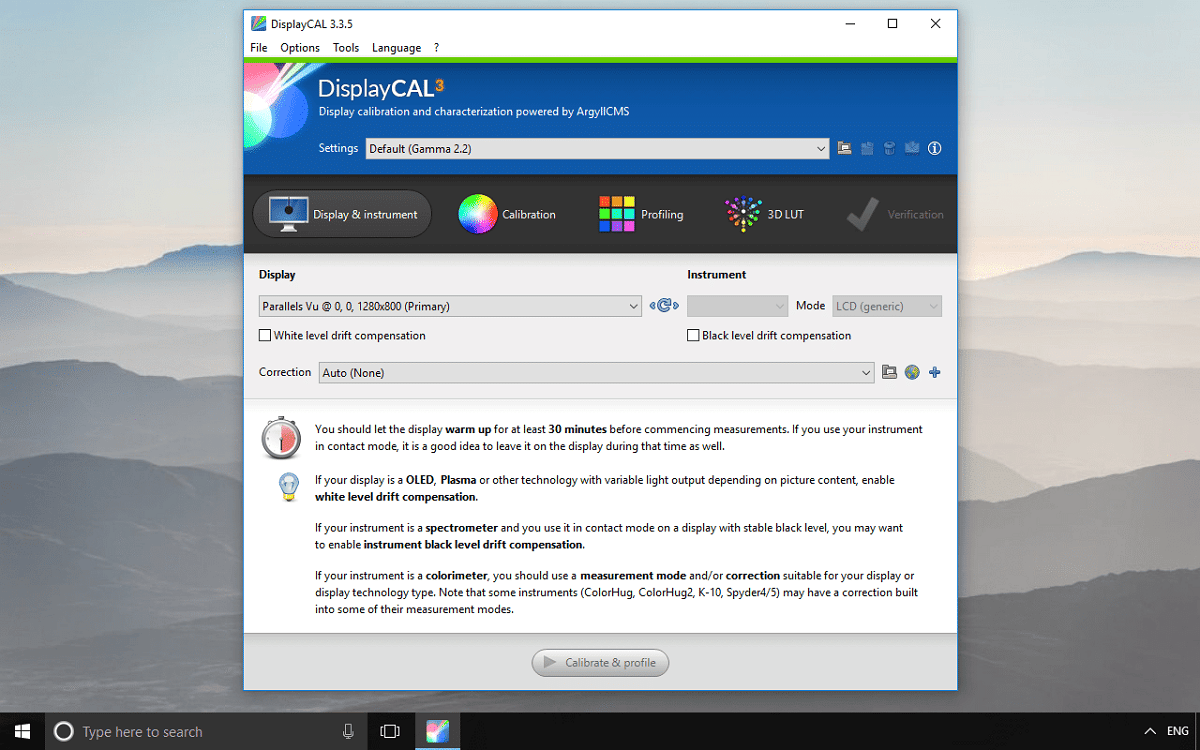
Best for: Accuracy and utility
Price: Free
Pros
- High level of accuracy
- Includes useful features
- Compatible with Windows and Mac OS versions
Cons
- No frequent updates
5. Lagom LCD Monitor
Lagom LCD Monitor is another one of the best calibration software. Lagom LCD Monitor helps the user calibrate their monitor and acquire the best possible results. The site includes a sequence of test patterns that begin from assessing contrast to assessing the monitor’s response time. The user can also use the test images to evaluate their work.
It might seem exhausting and tiring at first, but it is easy to use once you are in the flow since it comes with detailed and straightforward explanations. You can also insert and save the images on a USB drive and try them in any store that has the availability of Lagom LCD Monitors.
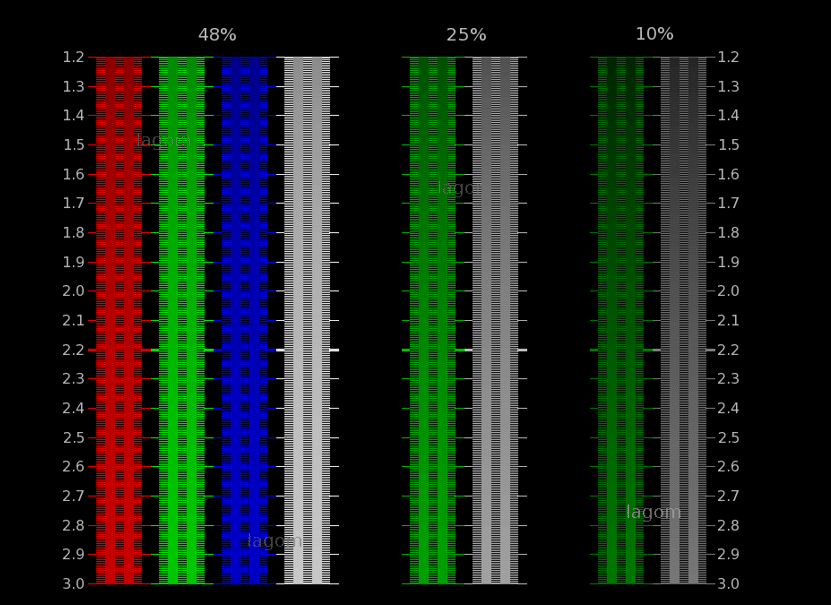
Best for: Easy use and quick availability
Price: Free
Pros
- Easy-to-use interface
- Works for all versions
Cons
- Changes take time to occur after updates
6. W4ZT
W4ZT is among the list of some of the best free screen calibration software that, on a solo page, carries out every test required for monitor calibration and gives timely and efficient results. It is, however, not one of the complete software in terms of services provided, but it is easy to use and understand.
W4ZT software ensures a smooth transition of colors, sharpness, brightness, and contrast. It also sets the standard gamma values required as per the overseas standards for a better user experience. This is a one-stop software for users who do not want to use it professionally.
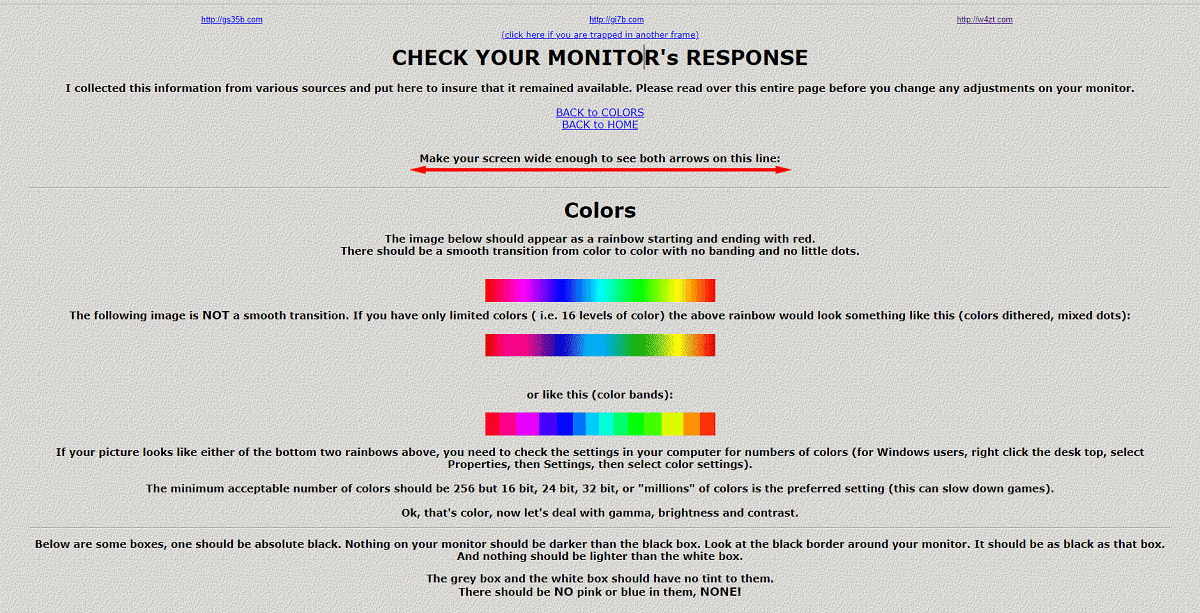
Best for: Obtaining the right values for beginners and non-technical people
Price: Free
Pros
- Easy to use and understand
- Frequently updated
- Best for beginners
Cons
- Features are less
- Services offered are less
7. Atrise Lutcurve
Atrise Lutcurve is a free monitor color calibration software primarily for paid photographers and videographers, which boosts your LCD or CRT monitors. This helps the user adjust the monitor’s colors, brightness, and contrast without any hardware calibration product. The test series present in the software is based on a scientific article.
Atrise Lutcurve has achieved a high level of accuracy and precision for essentially configuring any monitor. It is well-suited for both windows and Mac OS. The software is viable, and the results are instant on the screen.
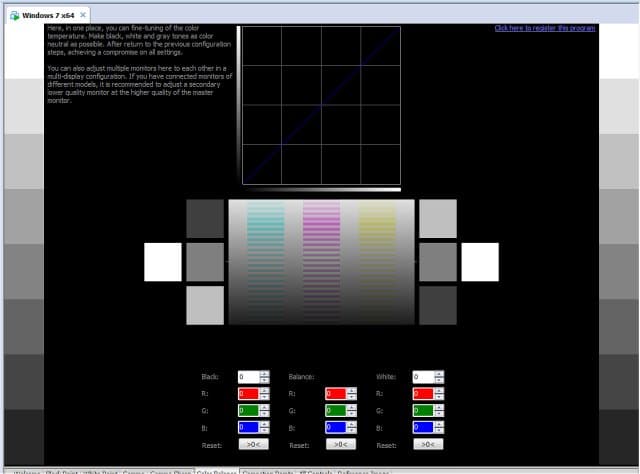
Best for: Professional photographers and videographers
Price: Free
Pros
- Easy to use and understand
- High level of accuracy
- Very Flexible as compared to other software and safe to use
- Compatible with windows and mac OS
Cons
- Limited options to choose from
8. Gamma Panel
Gamma Panel is another monitor calibration software that calibrates the screen’s color, sharpness, gamma value, and contrast in real-time. The software is tiny in terms of memory usage and the size required to accommodate it on your PCs. The program is easy to understand and use.
The user can select the profiles easily in just two steps. The first step is to press a hot-key allotted combination of buttons, and the second is by directly selecting the shape from the menu. This software is used when the user is, for example, indulged in a game or any application occupying the whole screen space and wants to change the calibration. It can be done without the game being interrupted.
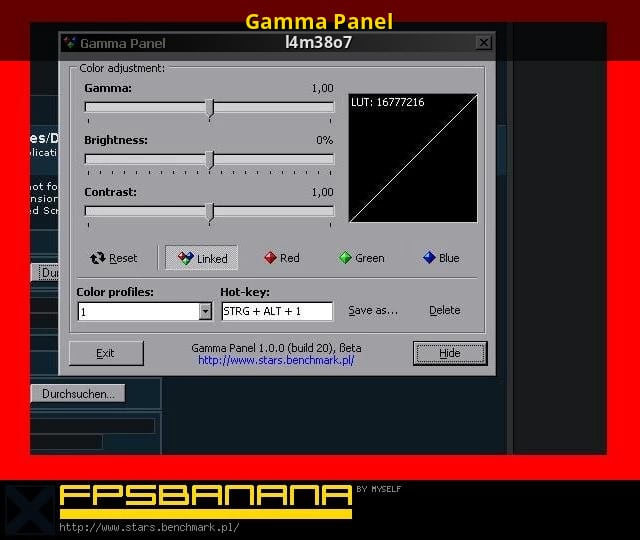
Best for: Providing an efficient pathway to the user
Price: Free
Pros
- Low storage space required
- Hot-key feature present
Cons
- It can only be used on Windows
9. Calibrize
When speaking about the best monitor calibration software, Calibrize is the first to look up to. It gives the system a dependable profile of the colors and sustains them throughout. It brings your visualization of the colors to reality. On top of that, it also cooperates with other software effortlessly.
You will notice an increase in the monitor’s performance by setting appropriate brightness and contrast levels of the monitor. It does so in 3 simple steps. The first step consists of positioning the contrast and brightness of the monitor. The second step involves the gamma settings to calibrate the brightness levels for the RGB values. You only need to save your changes in the final step, and you are good to go.
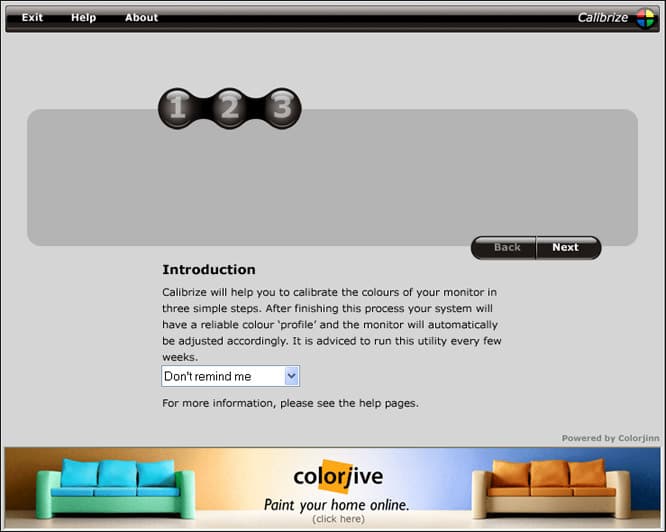
Best for: Sustaining Performance efficiency
Price: Free
Pros
- Reliable and easy working
- Gives background information about the whole process
- High-Performance efficiency
- Malware free
Cons
- It can be used only on Windows XP or Vista computers
- No Mac version has been available until now
10. Monitor Calibration Wizard
Monitor Calibration Wizard is another screen calibration software used to adjust the monitor’s color, brightness, and sharpness. Sometimes, our monitors are too dark or light in color, or even low in brightness but high in sensitivity.
So, to tackle all these problems, Monitor Calibration Wizard comes into effect. It quickly creates the users’ color profile and supports an unlimited number of profiles. It allows the user to adjust the overall brightness and sharpness of the profile at the end. The user needs to provide feedback after the completion of each step. It launches a custom profile at the start for the user to save time.

Best for: Amazing User Experience
Price: Free
Pros
- Compatible with windows and mac OS versions
- Easy to use
Cons
- Fewer features and updates
FAQs About Monitor Calibration Software
1. What is the need for calibration?
The need for calibration is to protect your eyes from getting damaged when you are constantly staring at the screen of your monitor while doing your work. By calibration, the user experiences original shades of colors to be as accurate as possible. This brings out the ultimate user experience. Using the monitor color calibration software, you can see the proper images, which cannot be seen due to wrong color spaces.
2. Is using a hardware device better for calibration than using the above-mentioned software?
The screen calibrating color software is free, whereas hardware prices are costly. However, the user will be needed to recalibrate it again with time if not used professionally. But by using color calibration software, the adjustment of the colors, sharpness, and contrast becomes easy since the software will walk you through specific steps required to calibrate your monitor.
3. How often should the monitor be recalibrated?
The calibration or recalibration of your monitor completely relies on its stability and how concerned the user is with its accuracy. But the monitor should be calibrated once or twice every month and at least thrice in six months. If there is increased demand or heavy workload for professionals, it is suggested to calibrate it thrice every week with the help of the best monitor calibration software.
4. What is gamma value, and how does the software help achieve the required gamma value?
Gamma values are the fixed values that determine the media standards. The standard gamma value is 2.2, but if the monitor has a value between 1.8 and 2.2, it will show the changes made. The gamma value is the prime dissimilarity between different monitors displaying different images. Most monitors have a gamma value of 2.2, but some still lack the standard gamma value.
To achieve the correct gamma value, the user can use screen calibration software, which is free of cost at the user’s disposal. Each software has its ways to achieve the specified gamma value by following specific series of methods.
Conclusion
If you are a professional or even a non-professional in your field yet, monitor calibration software is something that you must have on your PCs. If you do not have one, you can always download one of the above-listed software since they provide an easy, fast, efficient, and user-friendly service. You will easily notice a difference between the calibrated and non-calibrated monitor usage with these tools.



