It’s important to keep your Mac at its optimal temperature to perform better and last longer.
The Mac is a powerhouse with the most efficient systems, thanks to its powerful components. It is renowned for its excellent software optimization and super-fast multitasking facilities. But so much power consumption generates a lot of heat, leading to laggier software or damaged hardware.
This is why it’s essential to keep track of the system temperature with a macOS temperature monitor. To do this, we have to understand what exactly this software does and which one is better suited for different types of users.
What is Mac Temperature Monitor?
A Mac temperature monitor is a software that keeps tabs on the temperature levels throughout your Mac. The software uses the sensors within the hardware to scan the components in the background while you work. Afterwards, it provides statistical data on the temperature. It also alerts the user when the temperature exceeds the safe threshold.
Another function of macOS temperature monitors is that they provide insight into crucial statistics about the thermal system and give tips on how to maintain a suitable temperature. This in turn helps bring the temperature back to a safe level when the system starts to overheat.
Some Mac temperature monitors can come as an added feature to a different software package, like a Mac system cleaner. But there are others that specialize only in MacBook temperature monitoring.
Who Should Get This?
The short answer is everyone with a Mac or a MacBook. This software is beneficial for both heavy and light users as it can increase a MacBook’s lifespan.
Heavy users who use MacBooks as a workstation to do heavy tasks such as video editing or app development should get a good macOS temperature monitor. Those who do not do as much on their Mac should also install one because MacBooks run multiple programs in the background while they are on. These programs increase the temperature levels of the CPU in the long run. With time, the MacBooks will start lagging and freezing.
If you’re interested to learn more, we conducted extensive research on the topic and prepared a comprehensive guide on the best Mac temperature monitors for 2024. This article will find a macOS heat monitoring software specifically for your needs.
| Temperature Monitor | Best for | Fees | Rating |
| TG Pro | CPU heavy tasks | $10 one-time payment | 4.8 |
| iStat Menus | Keeping tabs on every hardware sensor | $9.99 per month SetApp subscription for one Mac. | 4.8 |
| Coconut battery | Battery health updates | Free | 4.7 |
| iStatistica | Quick temperature updates from the menu bar or widgets | $5.99 for standard package, $7.99 for The Ultimate Monitoring Package, $9.99 for iStatistica Pro | 4.6 |
| Fanny | Tracking fan activity | Free | 4.5 |
| CleanMyMac X Menu | Overall Mac maintenance | $34.95 per year for one Mac. $54.95 per year for two Macs. $79.95 for five Macs. | 4.5 |
| Temp Monitor | Issues specific to hardware temperature control | $4.99 one-time payment for one license. $19.99 one-time payment for up to five licenses. | 4.5 |
| XRG | CPU and Memory temperature monitoring | Free | 4.3 |
| Monity | Light usage and doing simple tasks such as internet browsing or small games | $4.99 one-time payment | 4.3 |
| SMART Utility | Running hardware diagnostics and hard drive health reports | $25 one-time payment for a personal license. $40 one-time payment for a family license. $65 one-time payment for an educational site license. $100 one-time payment for a business license. $350 one-time payment for a consultant license. | 4.0 |
Top 10 Best Mac Temperature Monitors in 2024
In this article, we lay out the best Mac temperature monitors in 2024. We handpicked these temperature monitors by considering their unique feature set, price, and which program is best for what type of work.
1. TG Pro
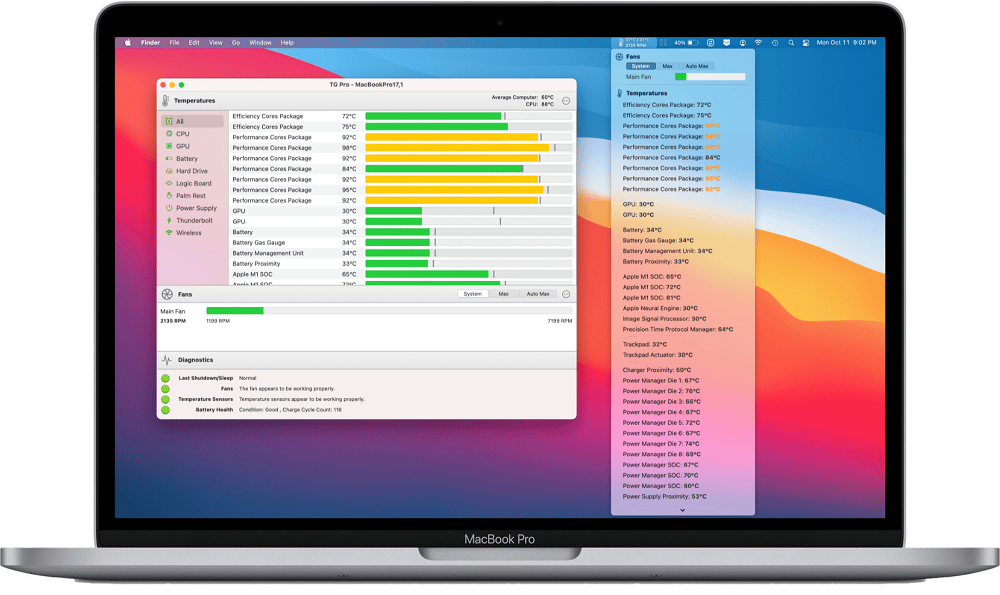
System Requirements: macOS 10.11 or higher
Best for: CPU-heavy tasks
Price: $10 one-time payment
TG Pro is designed to keep the entire Mac system cool. The software is optimized to enhance synchronization between the fans, allowing better airflow throughout your MacBook. A handy feature of this temperature monitor for Mac is that it allows users to tweak the fan speed settings. So depending on your requirement, you can adjust the Rotations Per Minute or RPM.
You can set the software on auto mode if you do not want to delve into the technical fan customizations. Doing so will give the software permission to change the fan speed depending on the thermals of your Mac. However, if you do GPU-based heavy tasks such as video editing for long periods, the software will use up more battery to run the fans at a higher speed.
TG Pro also adjusts fan speed automatically to keep the noise level low. So you get a good performance without the loud fan noises.
Pros
- Adjustable fan RPM
- Provides precise details on hardware condition
- Keeps the fan sound low
Cons
- Running on Max mode drains battery
2. iStat Menus
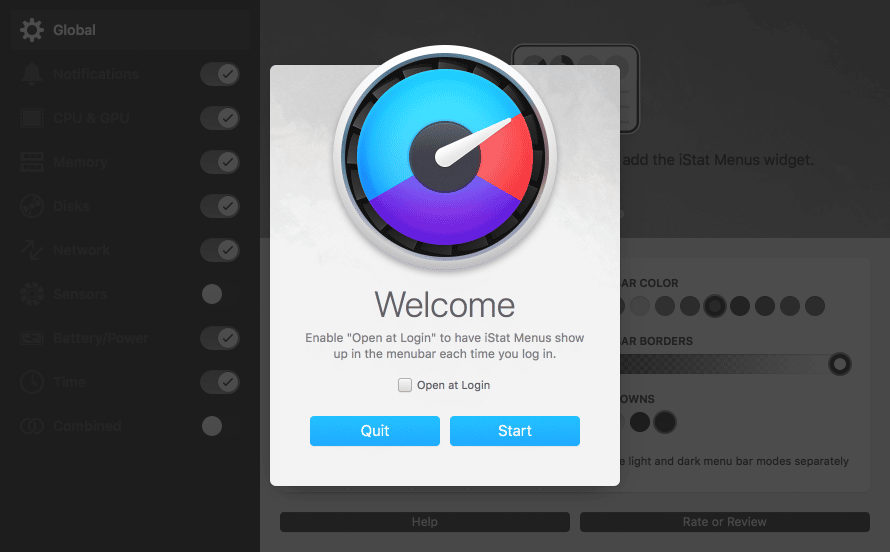
System Requirements: macOS 10.11 or higher
Best for: Keeping tabs on every hardware sensor
Price: Free trial for 7 days. $9.99 per month SetApp subscription for one Mac.
If you are looking for a MacBook temperature monitor that provides a detailed, technical analysis of the thermal system in your MacBook, iStat Menus is the way to go. With high attention to detail, this tool uses highly responsive sensors throughout your Mac to gather statistics on the temperature.
The infographics that this macOS temperature monitor provides are lifesavers. They help you identify heat patterns and temperature trends in your device. As a result, the software sends notifications to alert you when your Mac is nearing unsafe temperatures instantly. Lastly, the sensors help you locate which components within the Mac are faulty and how to fix them.
Pros
- Monitors and customizes temperature settings for each component separately
- Gives live weather updates
- Customizable notification settings
- Multiple themes available for the software interface
Cons
- Details about so many sensors can be confusing for beginners
Get iStat Menus for Mac from here.
3. Coconut Battery
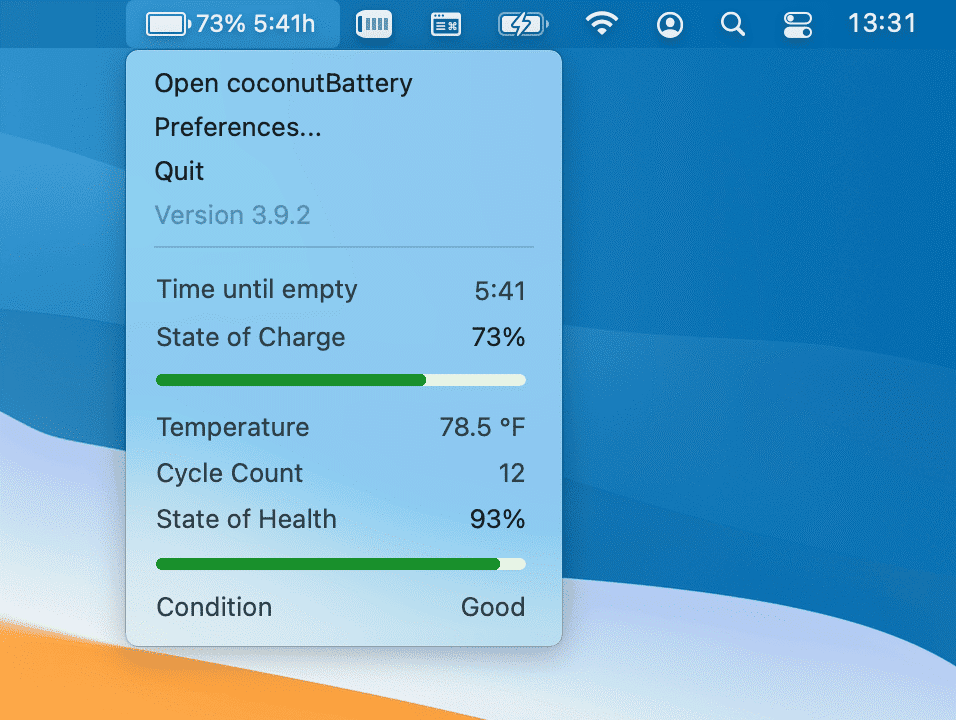
System Requirements: macOS 10.12.0 or higher
Best for: Battery health updates
Price: Free
Next on the list is Coconut Battery, a free MacBook temperature monitor focused on providing data on the battery of your MacBook. This software is perfect for users who perform lightweight tasks on their MacBooks and want to simply keep track of how well their Mac’s battery is functioning. The tool displays the temperature, remaining battery time, and condition, among other features.
This free MacBook temperature monitor makes you aware of your battery health and the cycle count. This knowledge will help you take measures to prevent the battery health of your MacBook from quickly deteriorating. If your Mac’s battery is in good condition, it will ensure a more efficient power supply throughout the Mac. This, in turn, will generate less heat in other parts.
Pros
- Helps maintain a stable core voltage of the CPU
- Displays battery health condition along with the remaining battery time
- Shows the power discharge readings
Cons
- Temperature tracker for other parts is not very precise
Get CoconutBattery for free from here.
4. iStatistica
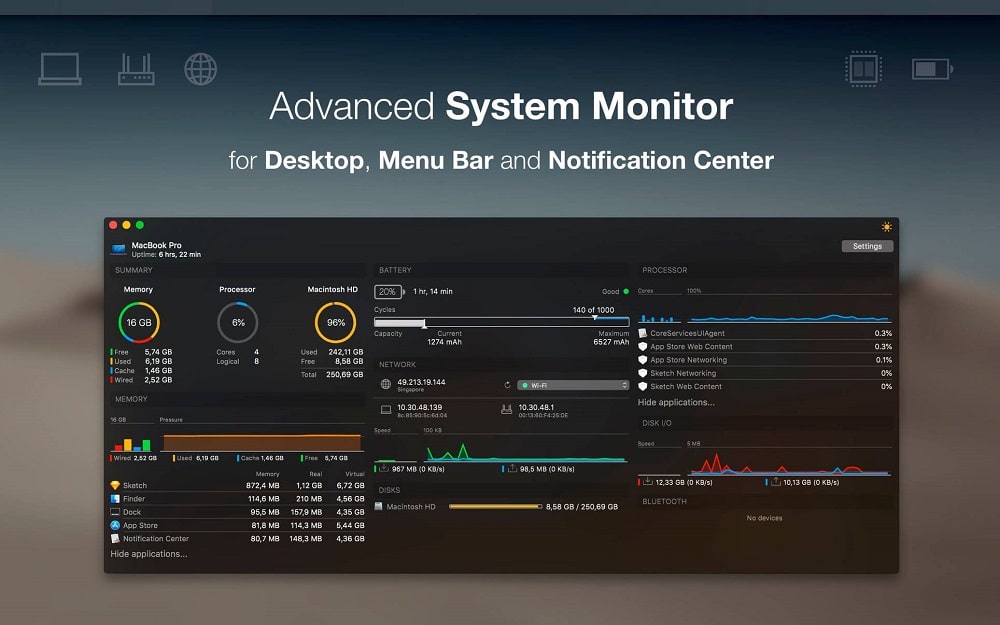
System Requirements: macOS 10.11 or higher
Best for: Quick temperature updates from the menu bar or widgets
Price: $5.99 for the standard package, $7.99 for the Ultimate Monitoring Package, $9.99 for iStatistica Pro
iStatistica is an amazing system monitor for the entire Mac—its memory, disks, and storage, as well as its network. It is one of the best Mac temperature monitors for users who want to track minute temperature changes in the system with instant reports. If you do a lot of 3D rendering and post-production work on your Mac, this all-in-one Mac temperature monitor will come in handy.
The intuitive interface lets users choose which notifications they want to be displayed on their menu bar or widget. In addition, it allows users to keep track of internet bandwidth through network monitoring facilities.
The software also introduces a convenient method to keep track of the thermal levels of your MacBook. It enables users to transfer system temperature reports from one Mac to another with the help of the internet and Bluetooth.
Pros
- Detailed updates on sensors and network activity
- Reports include graphs and charts
- Dark and light themes are available
- Available in multiple languages
Cons
- Complex interface is not suitable for beginners
Get iStatistica for Mac from here.
5. Fanny
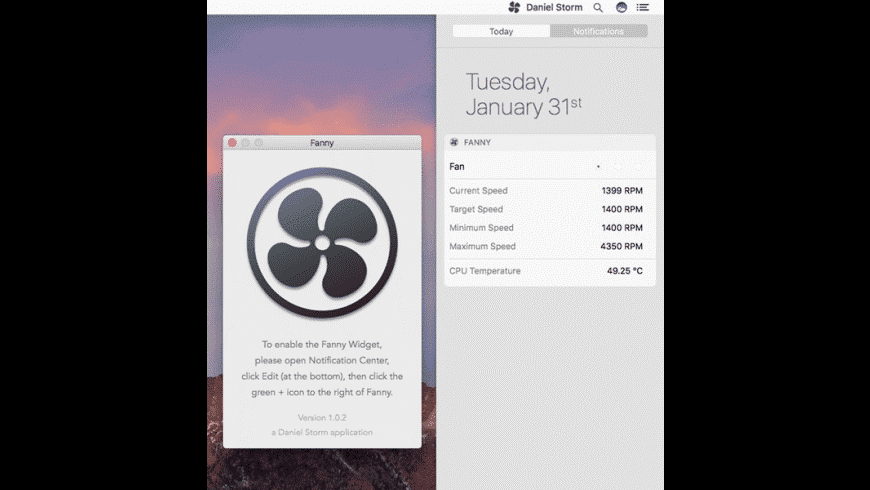
System Requirements: macOS 10.12 or higher
Best for: Tracking fan activity
Price: Free
This next option is another one that can keep your Mac cool without any financial commitments. Fanny is an incredible software for new MacBook and temperature monitor users since dealing with technical details like sensor reports, and CPU thermal graphs can be overwhelming.
It has a compact design with a simple interface, so it does its job without crowding your workspace. The lightweight widget and status bar tool make them easy to use and navigate.
The tool allows users to tweak the fan rotation speed right from their taskbar. The widget displays the CPU and GPU temperature and recommends the optimum fan speed to keep the MacBook from overheating.
Pros
- Suggests optimum speed
- Lightweight program
- Easy to use
- Compact widget
Cons
- Lack of customization
6. CleanMyMac X Menu
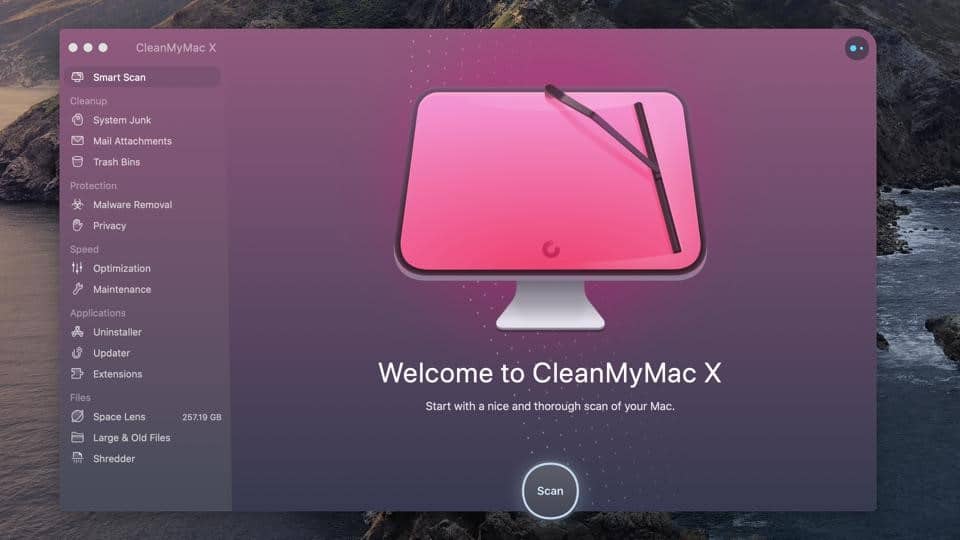
System Requirements: macOS 10.10 or higher
Best for: Overall Mac maintenance
Price: Free version available with limited features. $34.95 per year for one Mac. $54.95 per year for two Macs. $79.95 for five Macs.
CleanMyMac X is a one-stop Mac cleaner software for the maintenance of your Mac. You will instantly notice a boost in your Mac’s performance once you start using this software. It offers CPU and RAM load status, storage cleanup, and virus protection.
Cleanup of unnecessary junk relieves the hard drives from stress, which helps reduce the temperature load on it. The malware protection eliminates all threats from your Mac to keep it safe and running smoothly. Monitoring the necessary vitals of your Mac like CPU, GPU, and RAM management aids in avoiding overheating, thus optimizing the system.
All these features help increase the lifespan of your MacBook while helping your device perform at its best. The Mac temperature monitor on CleanMyMac X is a bang for your buck, considering the added benefits you are getting.
Pros
- Contains various Mac maintenance features
- Sends alerts when CPU and RAM load is high
- Helps remove unwanted cache
- Works as an Antivirus
Cons
- Limited temperature sensors
7. Temp Monitor
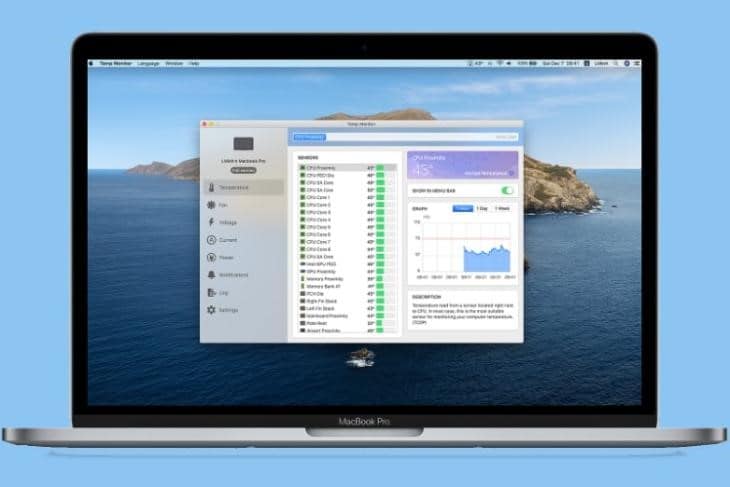
System Requirements: macOS 10.11 or higher
Best for: Issues specific to hardware temperature control
Price: $4.99 one-time payment for one license. $19.99 one-time payment for up to five licenses.
Temp Monitor is a specialized macOS temperature monitor. The software is always running in the background, scanning for any temperature irregularities and overheating. As soon as the temperature is close to the danger threshold, the app takes immediate measures to stabilize it and alerts the user.
In addition, users can regulate the fan speed and set fan RPMs that activate at different temperature ranges. Therefore, users can rest assured that any overheating symptoms within the hardware will be remedied instantly.
Over time, the detailed performance reports can be used to understand the optimum fan and software settings to maintain a cool and stable Mac.
Pros
- Has a smart program that runs on autopilot
- Displays status of every fan
- Prepares performance reports over time
Cons
- Auto Mode can set higher fan RPM than required, leading to faster battery drainage
Get Temp Monitor for Mac from here
8. XRG
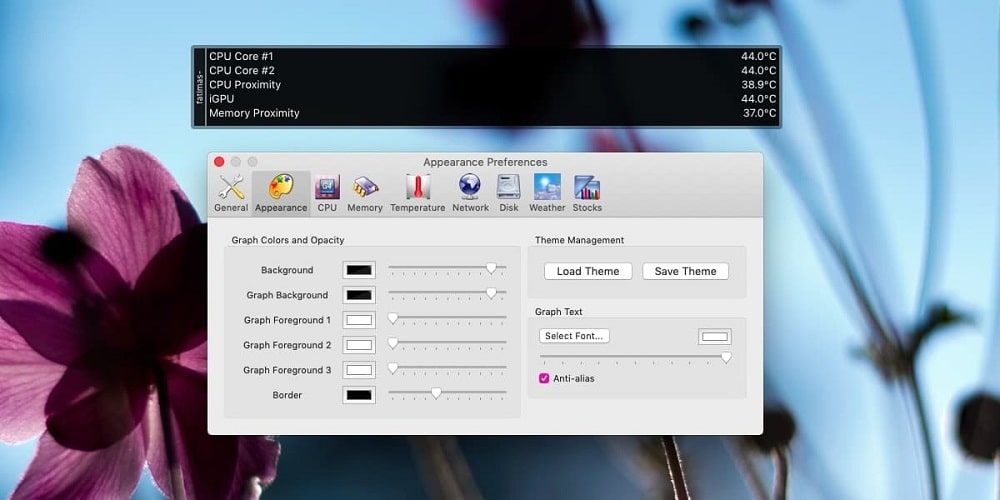
System Requirements: macOS 10.9.0 or higher
Best for: CPU and Memory temperature monitoring
Price: Free
XRG is another powerful and free MacBook temperature monitor. This Mac utility is renowned for being a multipurpose tool. With the highly sensitive temperature monitoring on the XRG, you will get precise data about the temperature of each CPU core. Thanks to this feature, assessing the status of the individual cores of your CPU becomes a less daunting task.
XRG also gives a live weather forecast. Having this information helps you gauge the temperatures your Mac might reach due to external factors. As a result, you can alter the fan settings on your Mac to keep it cool even while doing stressful tasks.
If you are an investor, this free MacBook temperature monitor includes stock updates for you. With XRG, you won’t have to open another tab just to get updates about the stock market.
Pros
- Intuitive design
- Includes weather forecast
- Open-source software
- Includes stock market updates
Cons
- Few customizable features available
9. Monity
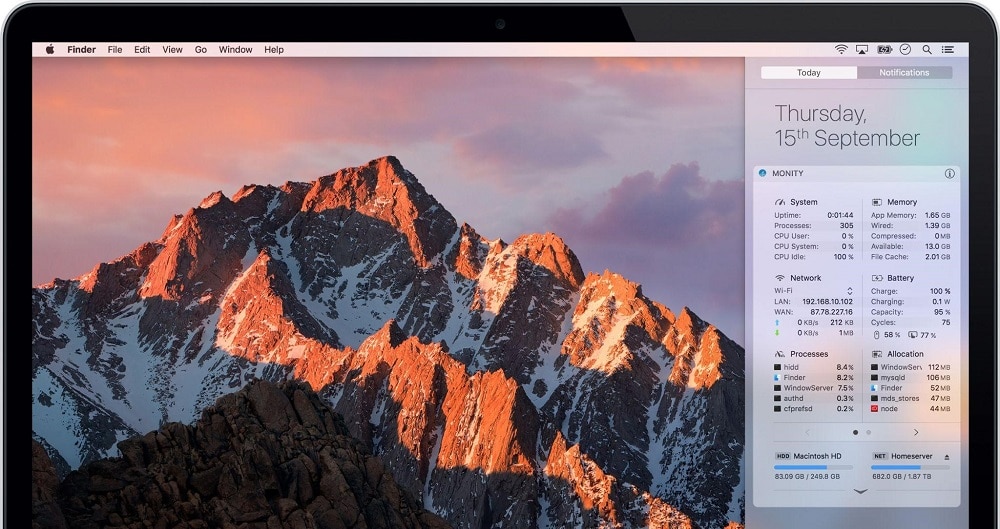
System Requirements: macOS X 10.10 or higher
Best for: Light usage and doing simple tasks such as internet browsing or small games
Price: $4.99 one-time payment
Monity is a minimalist macOS temperature monitor. The easily-understood interface is very easy to use, making it a great choice for beginners. Besides showing the system temperature, it also presents the number of background processes that are running and CPU stress levels. The information is displayed on a simple widget that is very easy to access from your screen.
Other great features that this tool provides you with are network speed data and battery status. These can help you better plan out your tasks and determine which of them you can place on the back burner to maintain your Mac’s optimum performance. The added benefit is that this application is lightweight; even your RAM won’t notice it running in the background.
Pros
- Reports the network activity on Mac
- Provides app usage statistics
- Helps gauge the memory usage limit
- Comes as a widget
Cons
- Lack of sufficient thermal sensor reports
10. SMART Utility
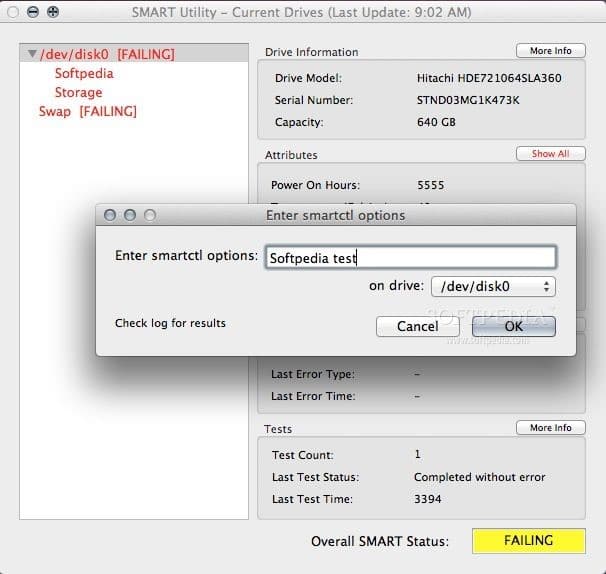
System Requirements: macOS 10.9 to 12
Best for: Running hardware diagnostics and hard drive health reports
Price: $25 one-time payment for a personal license. $40 one-time payment for a family license. $65 one-time payment for an educational site license. $100 one-time payment for a business license. $350 one-time payment for a consultant license.
The last Mac temperature monitor on this list is SMART Utility. SMART Utility is engineered to run hardware diagnostics and identify any problems within the system. Such problems include overheating, component failure, and connection error, to name a few.
SMART Utility is on the list of the best Mac temperature monitors because of its fine attention to detail. Other software often overlooks minor hardware discrepancies and pays more attention to thermal statistics. As a result, the hardware health deteriorates in the long run. But SMART Utility scans the system more thoroughly to locate the minor problems.
SMART Utility provides the best cooling solutions consistently. It is a good option to go with if you do a lot of stress tests or benchmarks on your MacBook.
Pros
- Reports hardware and software glitches
- Scans the system in the background
- Displays statistics in the menu bar
- Consists of a smart pre-fail detection feature for buggy parts of Mac
Cons
- Lacks fan RPM customization options
Get SMART Utility for Mac from here.
FAQs
What is the optimum surrounding temperature for Mac?
The optimum surrounding or external temperature for Mac ranges from 50°F to 90°F, or 10°C to 35°C, with humidity below 95%.
What is the maximum temperature my MacBook can handle?
The maximum temperature your MacBook can handle is 35°C. Beyond that, your system will start overheating.
What are the signs that my Mac is overheating?
There are several signs that your Mac is overheating. Firstly, it feels hot to the touch. Next, the macOS user interface starts feeling choppy and buggy. Lastly, the system sends a “High Disk Temperature” alert.
Which Mac temperature monitor should I get?
The type of Mac temperature monitor you should get will depend on your need. For beginners who want to understand how a MacBook temperature monitor works, we recommend installing free software like Fanny, XRG, or CoconutBattery. But for those searching for a professional macOS temperature monitor with multiple features, iSet Menus, CleanMyMac X, and TG Pro are very good options to consider.
Conclusion
The Mac is known for its incredible speed and unparalleled performance, which can often lead to overheating when doing heavy tasks.
Installing a good Mac temperature monitor is the proactive thing to do to prevent the overheating problem. A macOS temperature monitor is a tool that scans the entire system for temperature spikes but also helps keep your system cool by changing the fan speed or alerting you to an overheating situation.
So, are you ready to get one of the best Mac temperature monitors in 2024? Give your Mac the pampering it deserves so you can make the most out of your device in the long run.



