Your Windows can be much louder than you think; all you have to do is use the best sound booster made for PC.
Yes, there are more than a hundred sound boosters for Windows 10/11 on the internet. Unfortunately, however, many fail to deliver as promised and do little or nothing to boost the audio levels on the PC.
But fret not; we dove deep and found the ten best sound boosters for Windows 10/11 PC. Read on to find the most suitable volume booster for your Windows 10/11.
Top 10 Best Sound Booster for Windows 10/11 in 2024
1. Boom 3D Desktop
- Price Starts at: US$ 14.99
- Compatibility: Windows 11, 10 (only)
- Official Website: https://www.globaldelight.com/boom/
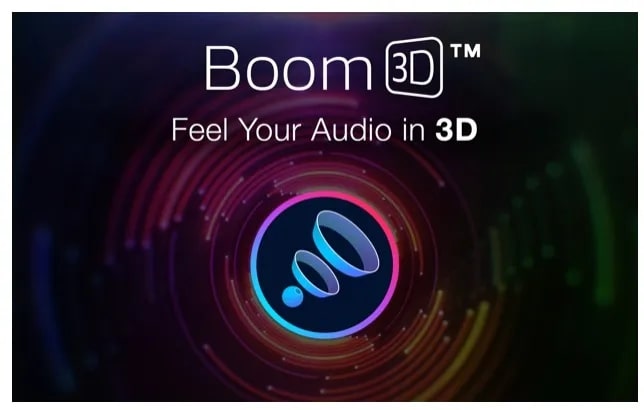
Redefining the way you listen to music, Boom 3D uses the patented virtual 3D surround sound technology to extract every note and nuance from the ordinary stereo track and breathe life into it.
There are two ways you can use Boom 3D. The first, simply turn on the Boom 3D to enjoy a theatre-like audio experience with a realistic surround sound atmosphere.
Or you can explore adjustable audio effects like 3D Surround, Ambience, Fidelity, Night Mode, Spatial, and Pitch. Under all these effects, you will find an equalizer and presets to tweak the sound further as needed.
Plus, it comes with a full-fledged, intuitive, state-of-the-art audio player, using which you can play all your songs and organize them within one place. Not to mention the interactive user interface with easy-to-understand options anyone could just install and get an uninterrupted cinematic experience.
With 31-Band Equalizer, Volume Booster, Night Mode, and more — there is no doubt why Boom 3D is considered the best sound booster for PC. There is also a generous 30-day trial period to access the software before purchasing it.
Why should I use Boom 3D Desktop?
- Easy installation and stylish, user-friendly interface
- Generous 30-day trial
- Intuitive controls
- Quality sound enhancement
Things to consider:
- No option to adjust individual app volume
2. FXSound Enhancer
- Price Starts at: Free and unrestricted
- Compatibility: Windows 11, 10, 8, 7, XP, Vista (64-bit and 32-bit)
- Official Website: https://www.fxsound.com/
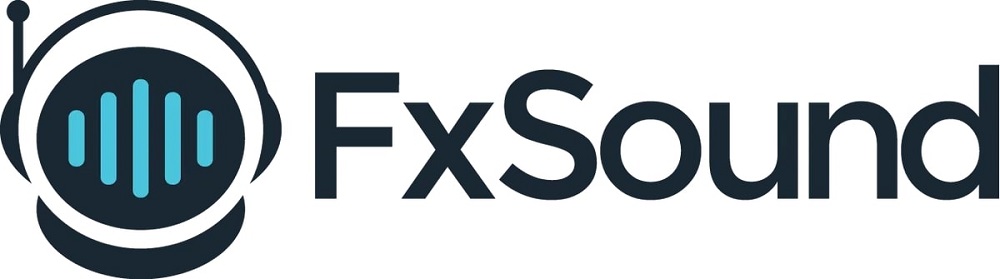
FXSound is regarded as one of the best sound boosters for PC for a reason: it doesn’t distort your sound and ruins your speakers like most sound boosters out there.
In its parametric equalizer (EQ), you will find different options: Dynamic Boost, Hyperbass, 3D Surround, Ambience, and Fidelity to tweak the audio settings and get everything just right. There are also multiple presets like classical, jazz, blues, folk, urban, hip-hop, and more — to optimize the settings depending on the playback.
What’s great is that FXSound can identify the playback automatically and change the presets accordingly to give you the best sound quality. And in case you do not like the presets, you can simply opt for generic — which are suitable for just about any genre.
Moreover, you can define hotkeys to manage the audio without navigating to the software whenever you want to adjust something. There are also other customization options like choosing the skin to complement the aesthetics of your computer.
By and large, the ease-of-use, range of features, and multiple presets of FXSound are unmatchable even by most paid sound boosters for laptops.
Why should I use FXSound Enhancer?
- Improves audio quality of files
- Offers dynamic boost control
- It comes with multiple skins
Things to consider:
- Effects CPU performance
3. LetaSoft Sound Booster
- Price Starts at: $19.95
- Free Trial: 14 day
- Compatibility: Windows 11, 10, 8, 7, XP, Vista
- Official Website: https://www.letasoft.com/

LetaSoft Sound Booster allows you to get past the maximum audio limit by raising the volume to 500%. Be it a web browser, audio player, or instant messaging software — LetaSoft of all the apps present on the Windows device.
LetaSoft is also easy to use, and you will find the control toggles in the system tray, so you manage the sound without interrupting your tasks. But don’t worry, it restarts automatically after every Windows startup, meaning once set, you can leave it be and listen to the audio at a comfortable level.
The program constantly monitors the real-time gain levels, preventing any sample gain and leaving no room for sound distortion.
Plus, there are customization options like choosing a method to boost the volume. By default, both ways: code injection and APO effects are enabled, which may slow down your PC (depending on the hardware). Still, you can choose to allow only one method that best suits your needs and decrease the load on the CPU.
Why should I use LetaSoft Sound Booster on my Windows 10/11?
- Set hotkeys to manage the volume levels without interrupting your tasks
- SuperBoost to enhance the volume levels to the max
- Simple-to-use
Things to consider:
- Heavy on physical resources unless adjusted
- The free version disables the amplification every 10 minutes
- Fails to identify different audio streams — and amplifies from all sources simultaneously
4. Equalizer APO
- Price Starts at: Free and unrestricted
- Compatibility: Windows 11, 10, 8, 7, XP, Vista (64-bit and 32-bit)
- Official Website: https://equalizerapo.com/
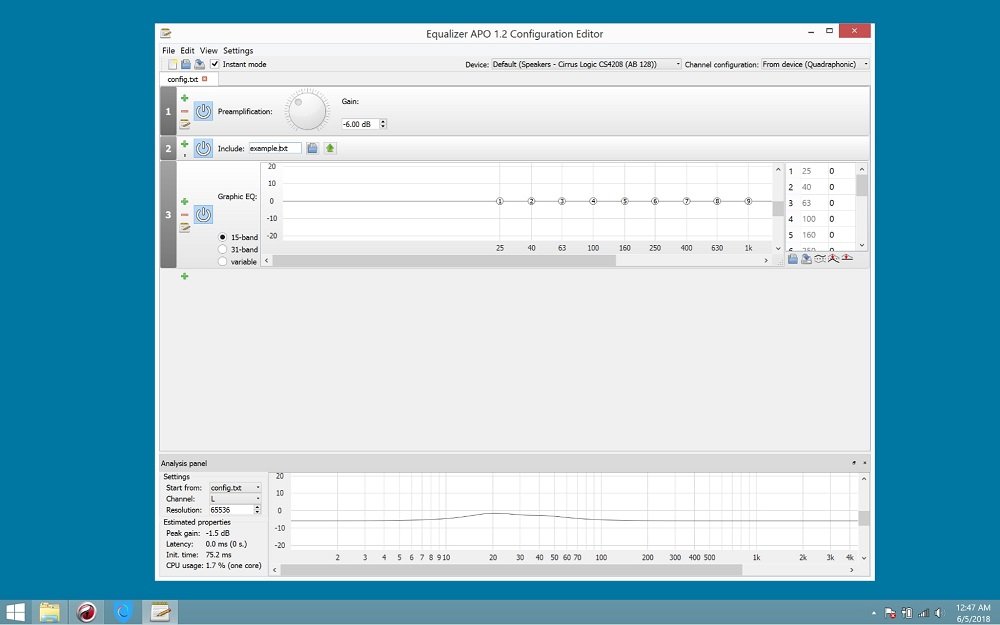
Equalizer APO is an open-source equalizer for Windows users that is available completely free. Although free, Equalizer APO is one of the most powerful, customizable, and full-featured free sound equalizers for Windows devices.
It comes laden with features enough to boost your volume levels and get the desired output. There are numerous filters, and it supports 3D sounds. Plus, it works on any channel. Importantly, it consumes meager CPU resources. There is also an option to create multiple profiles — like headphone listening, external speakers, and internal speakers, to which you can switch using keyboard shortcuts.
Although it is easy to use, the settings may overwhelm novices who do not know what they are doing. For instance, the lack of a modern UI means you will have to edit the filters as TXT files, which requires a bit of a learning curve. Thankfully, you will find adequate guides on its official site.
Why should I use Equalizer APO?
- VST plugin support
- Low CPU usage
- Free and open-source
- Many filters
- Works on any channel
Things to consider:
- Modular graphical user interface
5. Bongiovi DPS
- Price Starts at: $4.99/month
- Free trial: Available
- Compatibility: Windows 11, 10, 8, 7, XP, Vista (64-bit and 32-bit)
- Official Website: https://bongiovidps.com/
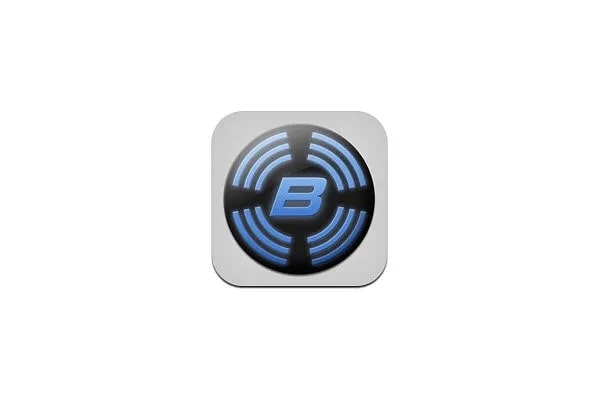
Lightweight and easy to use, Bongiovi DPS takes less than 10MB of space on your hard drive and makes up for it by giving your computer’s sound a new depth. Its Digital Power Station DPS technology allows you to experience the sound with added depth, clarity, bass, and enhanced stereo field imaging.
Moreover, Bongiovi DPS works in real-time to correct and optimize sound and works on desktop speakers or an audio system and built-in speakers.
The user interface is appealing, plus the clearly visible and intuitive buttons allow you to tweak the settings easily. Although, by default, it has everything already set.
Furthermore, it offers a free trial, and after the end of the trial, you’ll have to pay US$ 4.99/mo to use it in the same fashion. However, the price is definitely worth paying, as you will receive an abundance of features like system-wide DPS audio processing and immersive headphone audio and will enhance the audio experience of your audio devices.
Why should I get the Bongiovi DPS?
- DPS adds depth, clarity, definition, presence, and incredible stereo field imaging
- Three presets for built-in speakers, external speakers, and headphones
Things to consider:
- Has a poor font style choice
- Has a slight navigation delay
6. Voicemeeter Banana
- Price Starts at: Free and unrestricted
- Compatibility: Windows 11, 10, 8, 7, XP, Vista (64-bit and 32-bit)
- Official Website: https://voicemeeter.com/
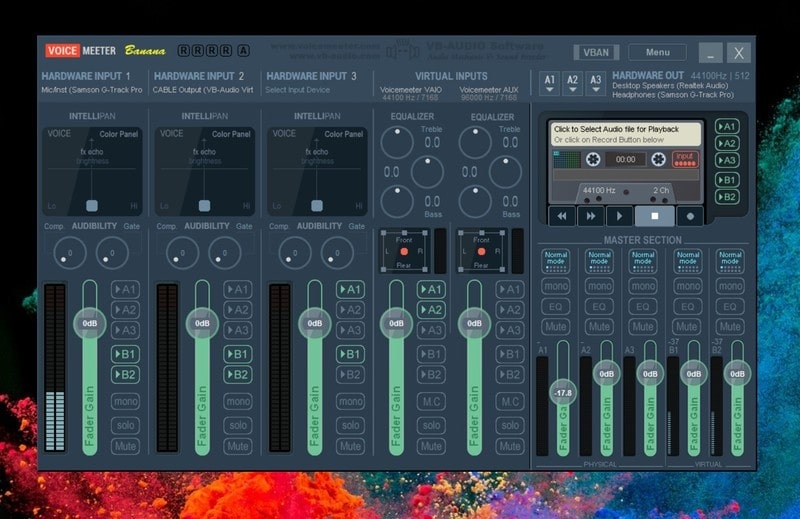
VoiceMeeter Banana is the upgraded version of the popular VoiceMeeter. While VoiceMeeter, in itself, is suitable for any typical user looking to manage the sounds on their Windows device, Banana adds a couple of new features that set it apart from any other audio mixing tool.
If you use a Microphone — and are looking for a free mixing tool — VoiceMeeter is the app for you.
Still, from the equalizer perspective, VoiceMeeter allows you to adjust audio input as well as output channels to receive a superior sound quality.
Although great with its output, VoiceMeeter demands some practice before you can operate it conveniently.
Why should I use VoiceMeeter Banana?
- Virtual audio mixer
- Use as an equalizer
- Supports MME, Direct X, WaveRT, and more
- Link many input devices
Things to consider:
- Although user-friendly interface, there is a learning curve
7. Audio Retoucher
- Price Starts at: US$ 39.99
- Free trial: Available
- Compatibility: Windows 11, 10, 8, 7, XP, Vista (64-bit and 32-bit)
- Official Website: https://www.abyssmedia.com/
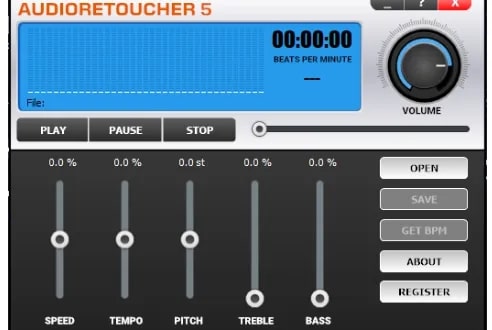
AudioRetoucher is a transposition tool that alters the pitch and tempo in real-time. You can open any track via it and manage the volume, speed, tempo, pitch, treble, and bass levels. It’s a lightweight program, so don’t worry about it being heavy on the physical resources.
As hinted earlier, AudioRetoucher is a processing tool to adjust the parameters in real-time, making it suitable for KJs pr audio editors who want to play with their tracks. Still, it also has a built-in audio player to adjust the music tracks, allowing you to listen to the tracks at higher volume levels and desired quality.
Nevertheless, unlike other sound boosters mentioned here, it does not sit in your system tray and has no options to restart it automatically after every Windows startup. Instead, you will have to open the application manually and add the songs. Yet, the toggles to manage the audio tracks make us recommend this tool.
All things considered, AudioRetoucher is suitable for users looking to perform pitch, tempo, speed, or treble modifications without too much hassle.
Why should I use AudioRetoucher?
- Real-time processing
- Perfect playback audio speed
- Changes bass and treble
- Host Karaoke
Things to consider:
- You will have to open the application to boost the volume.
8. Equalizer Pro
- Price starts at: US$ 29.99
- Free trial: 7-day
- Compatibility: 10 / 8.1 / 8 / 7
- Official Website: https://www.equalizerpro.com/

EqualizerPro is another best sound booster for PC that comes with many features and a seven-day free trial. After the end of the trial, you will have to pay US$ 29.99 to purchase a license for one year (1 Windows device only).
And it is worth paying for sure. For instance, its comprehensive ten band equalizer gives you all the options to have more control over the output. These bands represent various aspects like tone and pitch, and small tweaks in these bands make a big impact, i.e., delivering the optimum sound quality.
And in case you do not want to adjust the tracks manually, simply turn on the bass boost to allow it to amplify the low frequency and provide a smooth, clean boosted output. Additionally, 20 pre-programmed presets like rock and jazz adjust the volume levels for any popular listening mode. You can also create custom presets, given everyone has different needs when it comes to listening to music, watching movies, or playing games on your PC.
Why should I use Equalizer Pro?
- Ten band equalizer
- Bass boost effect
- 20+ equalizer presets
- Custom presets
- Easy on/off switch
Things to consider:
- No built-in audio player
9. DeskFX Audio Enhancer Software
- Price Start at: US$ 19.95, Free for personal use
- Trial: 15 days
- Compatibility: Windows 11, 10, 8, 7
- Official Website: https://www.nchsoftware.com/
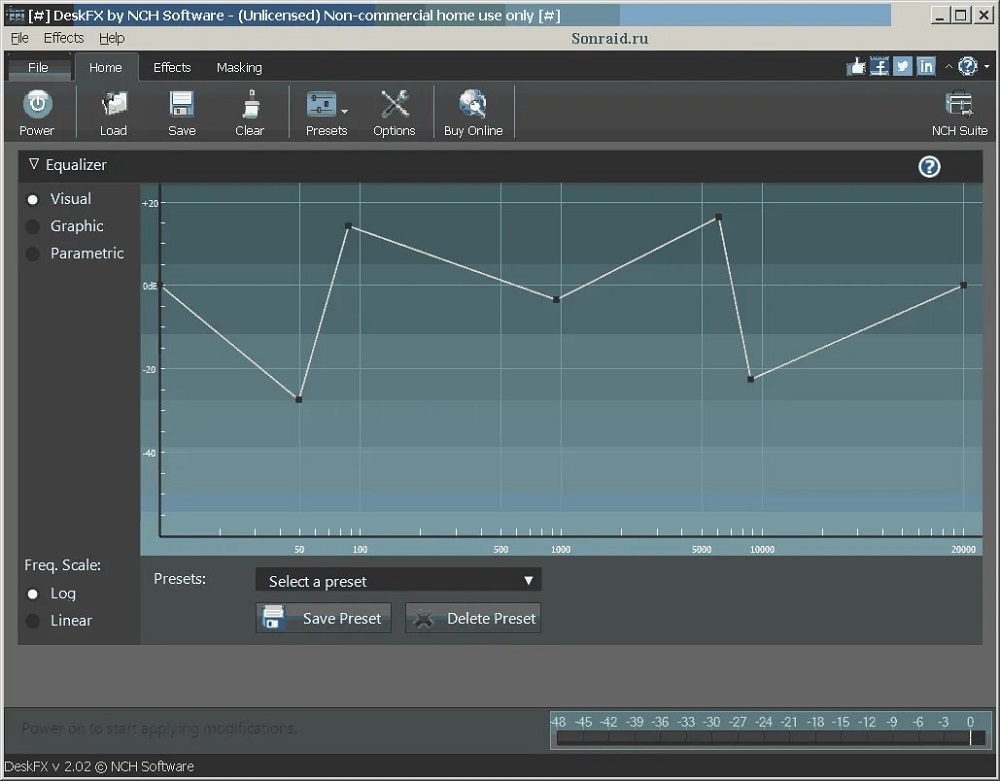
DeskFX Audio Enhancer Software is one of the most commonly used sound booster systems on Windows devices. It does not have sophisticated tools like the Boom mentioned above 3D or LetaSoft but includes efficient settings to deliver high-quality music at higher volume levels.
There are three modes, namely visual, graphic equalizer, and parametric equalizer mode within DeskFX. You can switch between these modes and boost the bass and volume without distortion. In addition, there are also effects like equalizing, amplifying, reverb, chorus, wah-wah, vibrato, tremolo, and more, giving you improved sound quality by adjusting it with these effects. Plus, the intuitive interface makes it easy to customize these effects.
DeskFX is free for personal use and works across many channels like Spotify, Pandora, Apple Music, YouTube, streaming TV & movies, games, and more.
Why should I use DeskFX Audio Enhancer Software?
- Create a sophisticated, customized audio experience
- Adjust your sound to suit your listening environment
- Apply an unlimited number of audio effects
- Low latency and CPU usage
Things to consider:
- Free but annoying pop-ups
10. Fidelizer Audio Enhancer
- Price Start at: US$ 39.89
- Trial: Yes
- Compatibility: Windows 11, 10, 8, 7, Vista, & XP
- Official Website: https://www.fidelizer-audio.com/
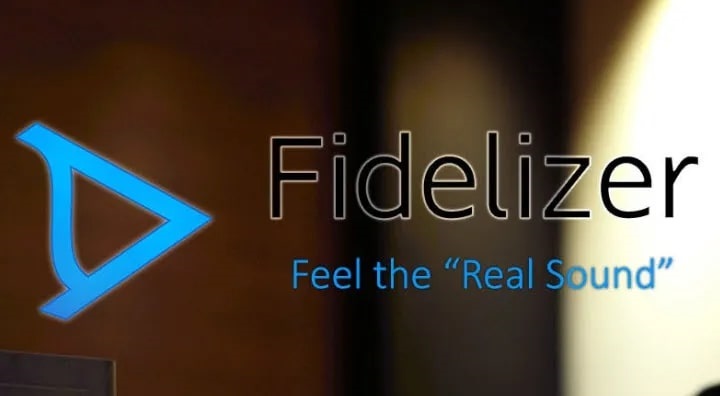
Fidelizer optimizes the Windows multimedia platforms giving you an improved sound quality in audio applications.
There are three modes within Fidelizer: Professional, Audiophile, and Extremist. The professional mode focuses on individual applications and does not affect the overall application running on the computer. The Audiophile prioritizes the audio players and allocates more memory resources to them, delivering high and improved sound quality. Finally, the Extremist shuts down all the services on the computer and distributes all the resources to the audio to get the best audio experience possible.
Not many people are looking for tools that shut down all other things, but avid music enthusiasts may enjoy what Fidelizer offers. You can download the application for free. To utilize the advanced functions, you can upgrade it to Pro or Plus versions.
Why should I use Fidelizer?
- Lightweight
- Not an application, rather an executable file that you store anywhere (even on external storage devices)
Things to consider:
- Costly tool
FAQs
1. How does volume booster for Windows 10/11 work?
Computers and laptops are often made to suit the budget. And these best sound boosters for Windows 10 target and process sound’s timbre, volume, spatial balance, and dynamics — enhancing the sound levels to clearer, louder, deeper, and balanced levels.
2. What if I already have high-quality headphones or speakers?
All the best sound boosters for PC mentioned here present EQ, audio routing, and volume control — to help you get the best-personalized sound. And the programs can help you get the most out of your equipment.
3. How can I make my volume louder than 100% Windows 10/11?
You can use any of the aforementioned free sound boosters for Windows 10/11 and amplify up to 500% of the volume levels. Remember not to use any sound booster for laptops, as most sound boosters often distort and ruin the speakers.
4. How can I access the native audio equalizer on Windows 10/11?
- Press Ctrl+R to open the Run dialog box.
- Type in cpl and press Enter.
- Right-click on the speaker and choose Properties from the drop-down menu.
- A new window will open, select the Enhancements tab and choose Equalizer.
- Choose the sound setting you want to access from the drop-down menu.
- After making the changes, choose OK.
- Finally, click Apply.
Note: The settings depend on the audio driver used. If the Windows 10/11 audio driver does not support it, you will not see the Enhancement tab under Advanced Properties. Still, you can configure bass and treble.
Conclusion
These are the best sound boosters for Windows 10/11 that you can choose to enhance the sound levels, making them clear, loud, deep, and balanced.
All in all, a sound booster for a PC is one such tool that you didn’t know you needed, but then you cannot live without it.
As promised, this list of the best volume booster for Windows 10/11 includes both the free sound booster and paid applications. Nevertheless, if you want to use a free application like the Equalizer APO — you will have to learn how to use it as they are not usually as intuitive as the paid ones like Boom 3D.
So, it is best to download a paid sound booster for Windows 10/11 like Boom 3D and receive superior high-quality in return for a small fee.



