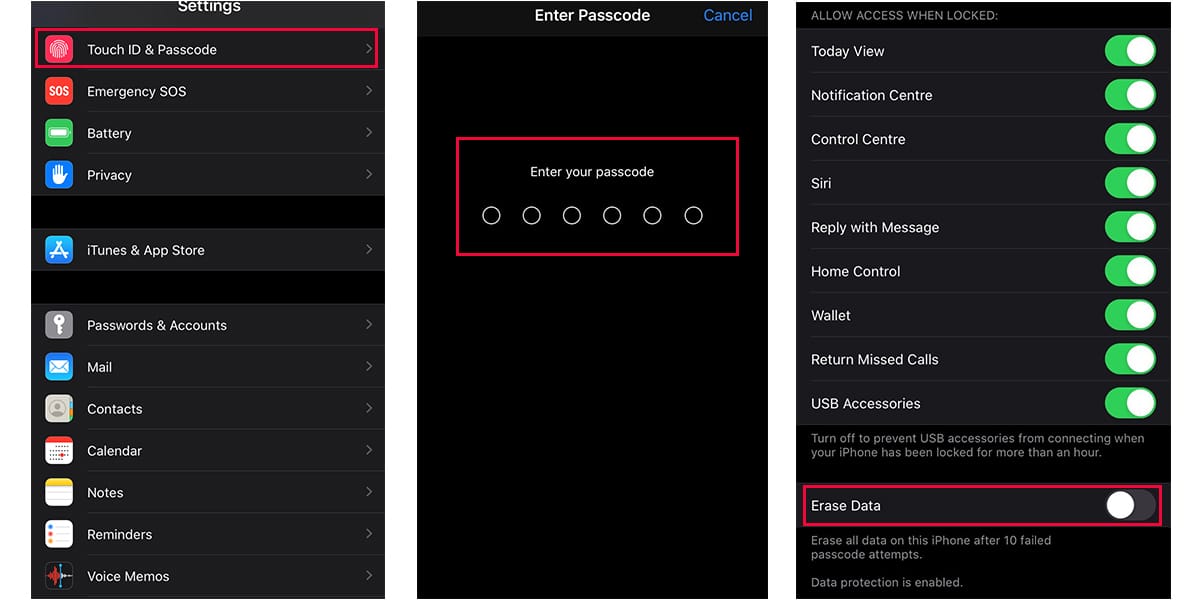Some things are important to know in life, like the art of unlocking an iPhone. Forgetting the password is common, but it can severely hinder your daily activities as much of your life is now dependant on phones. People with an iPhone can now learn how to get into a locked iPhone; it is very beneficial to learn how to unlock an iPhone for those accustomed to buying second-hand phones. Sometimes they may need to tackle the passcode issues to break into an already used iPhone. There could be other problems that might require you to open a locked iPhone, so you must know the methods of dealing with this problem.
Method 1. Get into A Locked iPhone Using Siri
The Siri method of breaking into an iPhone can only be used with iPhones that have iOS 8.0 to 10.3. It cannot work on iPhone XS (Max). As Apple keeps updating the security of their users’ information, it keeps filling any loopholes in its security process. Nonetheless, those versions of iPhones with the loopholes can be unlocked by the following Siri bypassing passcode technique.
Step 1: Keep pressing the Home button of your iPhone. This move of yours will activate Siri, and she will wait for your request.
Step 2: As Siri activates on your iPhone, you can say any request. For instance, you may say: “Hey Siri, add a reminder for me.”
Step 3: Siri will ask you what she has to remind you, to which you can say: “Remind me about this when I get in the car.” You can make any request basically, it is just that we need Siri to respond from within the iPhone to enable the unlocking to begin.
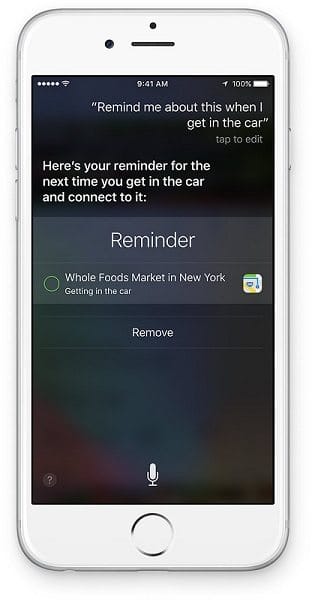
Step 4: The screen will show you what you have asked Siri to remind. You will select your reminder to go to your reminder list.
Step 5: Press your reminder for a while and then choose “select all.” After that, select “share.” You will get options to share. Click on “messages.”
Step 6: Type anything in the “To” field and click the Return button. What you have typed in the “To” field will now become green.
Step 7: Now click the “+” sign and then choose the “Create New Contact” option.
Step 8: Now press “add photo,” it will give you options, one of which would ask you if you would like to choose a picture from your gallery. Press that option and land into your gallery.
Step 9: Explore your gallery for a while; any album of your choice. After that, press the Home button to go to your home screen. You can open your iPhone now.
Method 2. Get into Your Locked iPhone Using iMyFone LockWiper
With time, many hacks have been determined to unlock mobile phones. As people buy and sell used phones, they often need a system that will easily break the codes and enable them an entry into their hand-me-down phones. iMyFone LockWiper can be an efficient solution if you have no clue how to get into a locked iPhone.
iMyFone LockWiper
Step 1: To begin the unlocking process, start by installing iMyFone LockWiper on your computer. LockWiper is a tool to unlock your iPhone if locked via an ID, a passcode, or a time passcode.
Step 2: If your iPhone is locked by a passcode, then open the LockWiper and select “Unlock iPhone Screen Passcode” and click “Start.”
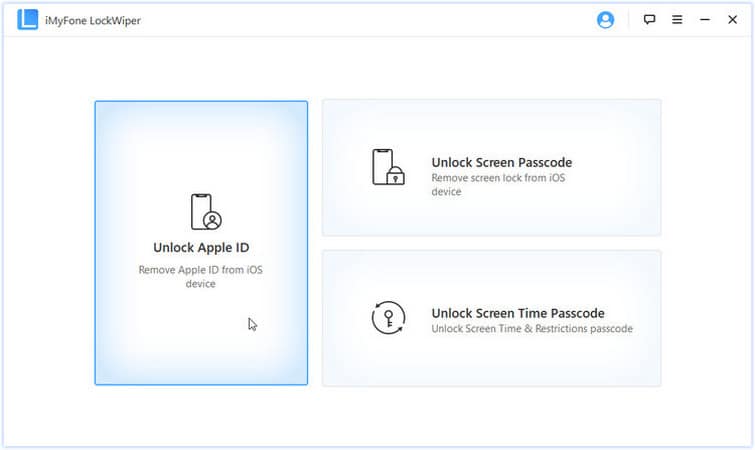
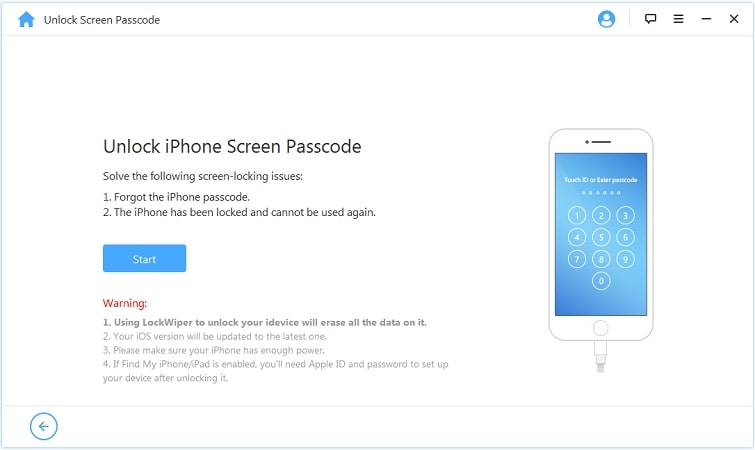
Step 3: Connect your iPhone to your computer using your iPhone’s USB cable. Once the connection between your iPhone and computer has been established, you may click “Next.”
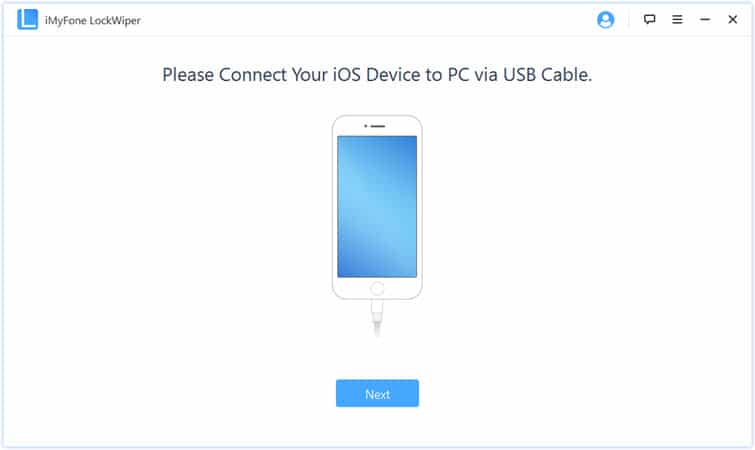
Step 4: Download the Firmware Package that is best suited to your interests and iPhone. After it has downloaded fully, you may start extracting.
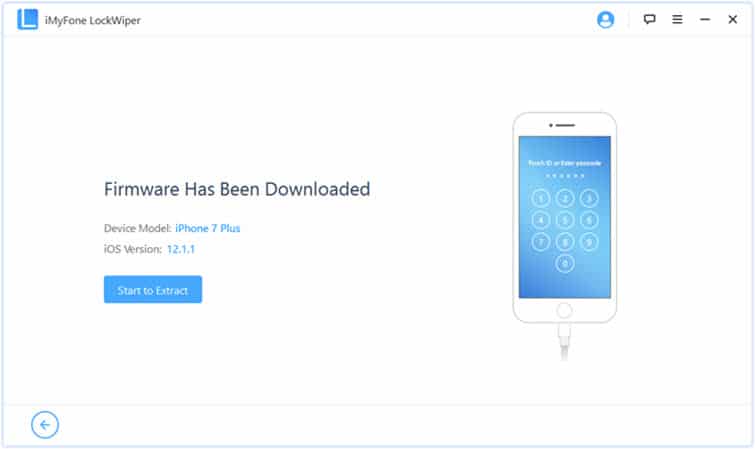
Step 5: Now click “Start Unlock” in the window that opens. This will open a new window with an empty field. Enter “000000″ to the field provided and click “Unlock.”
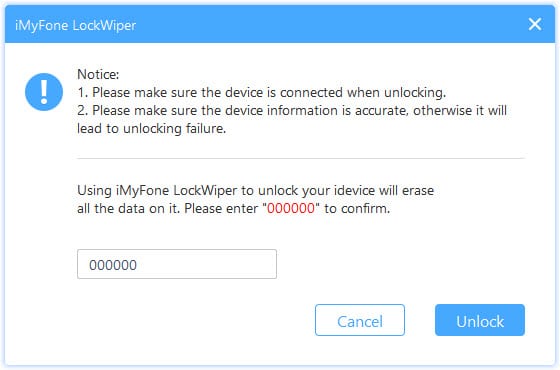
LockWiper will now begin to unlock your iPhone. The drawback of iMyFone LockWiper is that it will erase your phone’s data and will reset it to factory settings.
Also Read: Best iPhone Passcode Unlock Software
Method 3. Get into Your Locked iPhone with iTunes
When you keep entering a wrong passcode to an iPhone, it will automatically disable after some time. Wondering how to get into your locked iPhone? Now follow the given steps to unlock your iPhone.
Step 1: In this method, the first thing you have to do to break into your iPhone is to install iTunes on your computer.
Step 2: Once you have iTunes on your computer screen, establish a connection between your iPhone and your computer using a USB cable (specific cable of an iPhone) so that all further steps can be performed smoothly.
Step 3: Press “Volume up” then “Volume down” button of your iPhone. Then press the “Power” button for nearly 15 seconds, it will bring the iPhone to its recovery mode.
Step 4: Once your device has restarted and is connected to the computer, you will get an option of “Restore” on your iTunes screen. Click on it.
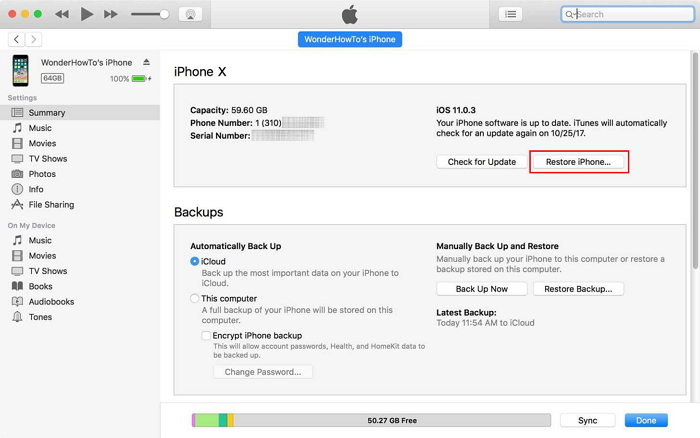
Step 5: Then press “Restore and Update.” Now the screen will show a loading window, let it do its work because your iPhone is actually being restored.
Step 6: Once the restoration process is complete, press OK. This means that the work of the computer is done here. Now your iPhone will show the signs of restoration.
Step 7: The loading on your iPhone will begin as soon as you press “OK” (in the previous step). Once the loading has finished, swipe up to select the language and add up all the necessary information. In the end, create a new passcode for your iPhone.
The same drawback applies to this technique of unlocking is all your iPhone’s data will be lost and will be restored to factory settings. For those who are buying a second-hand device it may not be an issue as they have to feed new data in the iPhone anyway, but can be a pain for those who have their own iPhone data locked in.
Method 4. Get into Your Locked iPhone with iCloud
The iCloud formula of unlocking an iPhone is specifically used when there is an iCloud Activation Lock issue. When an iPhone is iCloud locked to an account, which is not yours, you can follow the method given below to know how to break into your locked iPhone.
Step 1: You can ask the person to go to icloud.com and sign in to it. Once the iPhone has been activated, do the following activities.
Step 2: Click on “Find My iPhone.” This will give you an option of “All Devices” from which you need to select the device you are supposed to unlock. Select the intended device and click “Erase iPhone” to erase its data, including all locking data.
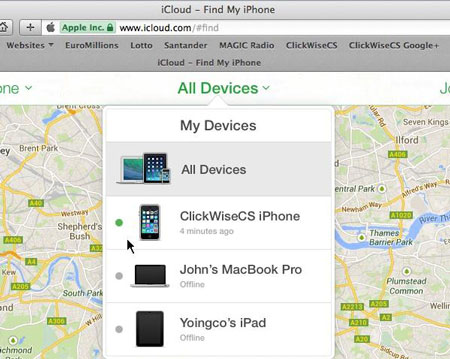
Step 3: Then click “Remove from Account” to erase the iCloud activation ID and password.
Step 4: When you restart your iPhone now, it will not ask for the activation ID and password.
The important point to note here is that to unlock an iCloud secured iPhone you need to find the person whose account is running on the activation lock screen. Otherwise, it cannot be done.
Method 5. Get into Your Locked iPhone Using Recovery Mode
Recovery mode is an extremely easy and brief way to answer your question as how to open your locked iPhone. To know how to break into your locked iPhone follow these steps:
Step 1: Firstly, you must make sure that your iPhone is not already plugged into a computer or any other device for that matter.
Step 2: Once you have your iPhone idle, press the Power button for a few minutes, this will show a screen that has “Slide to Power Off” written on it. Slide that arrow/lock to shut the iPhone completely.
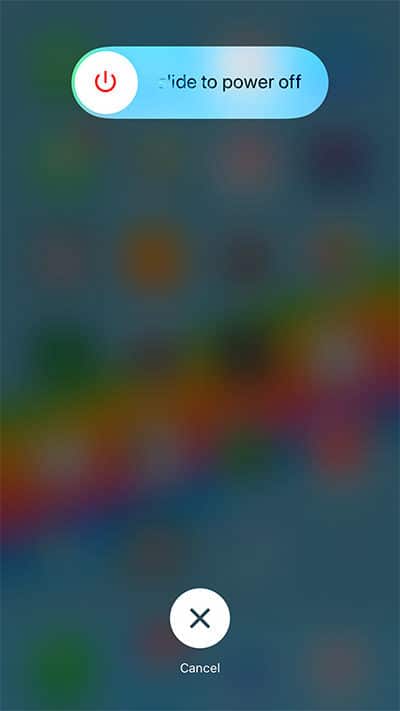
Step 3: Now, as the iPhone has shut down completely, you may connect it to your computer with the help of its data cable.
Step 4: Press and hold the Home button for long enough for an iTunes screen to appear on the computer. (Assuming that iTunes is already installed on your computer)
Step 5: Click “Restore” on the iTunes window that appears on your computer screen.
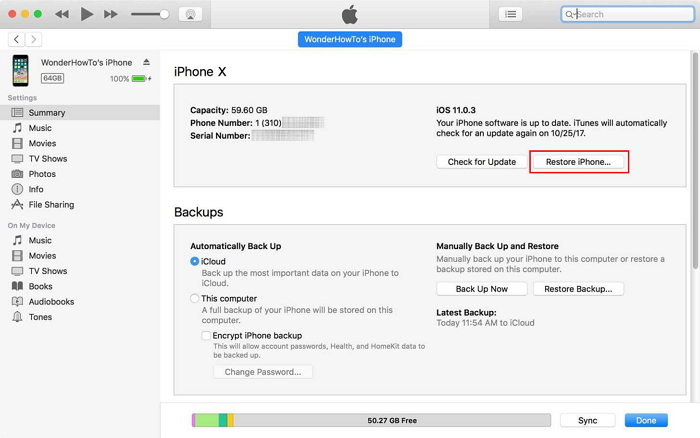
The restoring of an iPhone will eventually clear all data from your device, and just like the previous few techniques, it will render your device free of any data other than the data fed by the factory as default or data that is inbuilt in the system.
The iPhone is Apple’s amazing creation, however, to provide safety to the buyers and users of an iPhone, Apple has set certain barriers. The weaker barriers are easier to break, but the strong ones like iCloud are sometimes almost impossible for an individual to avoid. Nevertheless, the article provides you with numerous ways of knowing how to get into your locked iPhone. Hopefully, you will find these tips helpful in a case where you are stuck with a locked iPhone and need a smooth way out of it.